LG KG920: Tools
Tools: LG KG920
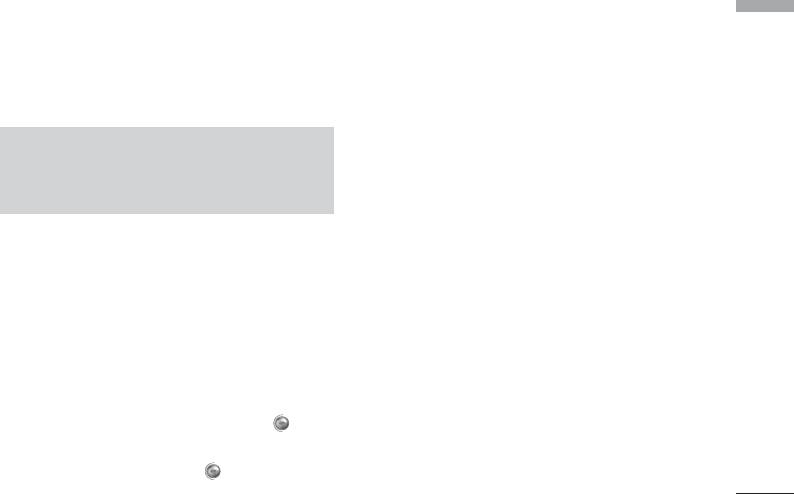
Tools
Favourites
Menu 9.1
Bluetooth
Menu 9.3
Tools
This option allows you to add your own favourites to
Bluetooth enables compatible mobile devices,
the list already provided. Once you create your own
peripherals and computers that are in close proximity
menu, you can access the desired function quickly in
to communicate directly with each other without
the idle screen by pressing the up navigation key.
wires. This handset supports built-in Bluetooth
connectivity, which makes it possible to connect them
with compatible Bluetooth headsets, computer
Note
applications and so on.
]
The menu of SMS, MMS and MP3 is already
provided in your own favourites.
Alarm clock
Menu 9.2
You can set up to 5 alarm clocks to go off at a
specified time.
1. Select On and enter the alarm time you want.
2. Select the repeat period: Once, Mon
`
Fri,
Mon
`
Sat, Everyday.
3. Select the alarm tone you want and press
[OK].
4. Edit the alarm name and press [OK].
73
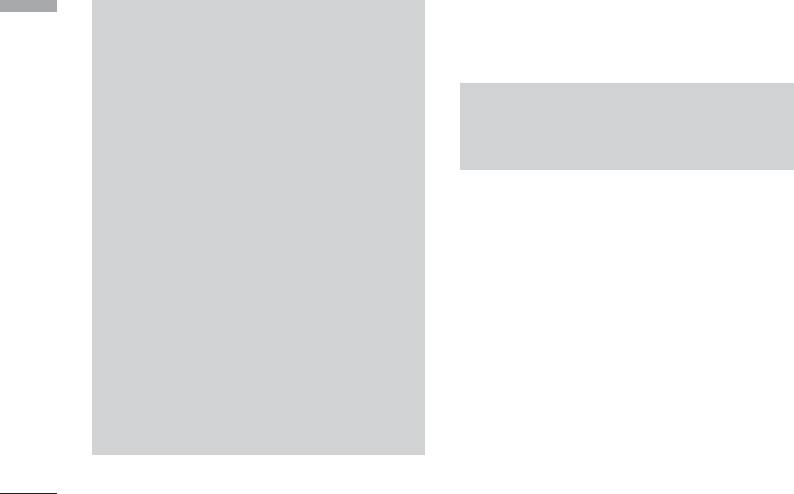
Tools
Paired devices
(Menu 9.3.1)
Tools
Note
You can view all devices which are compatible with
]
If you use a PC sync via bluetooth, you can
bluetooth phone.
exchange the data within only phonebook
]
When you receive data from another Bluetooth
Note
device, the phone requests for a confirmation.
]
Due to a compatibility problem, some devices
After confirming the transfer, the file will be
may not support this function.
copied in your phone.
]
Depending on the file type, it will be stored in
the following folders:
Handsfree devices
(Menu 9.3.2)
- MP3(.mp3, mp4, aac, m4a, wma): Music
You can view the list of handsfree devices which is
folder.
compatible with bluetooth phone.
- Video (.3GP, mp4): Video folder.
If you enter Paired devices or Handsfree devices menu,
- Phonebook contacts (.VCF): Phonebook.
you access the options as follow.
]
- Photos (.jpg): Text folder.
Connect/Disconnect: Allows to connect the other
bluetooth devices.
- Other files (.*.*): File storage folder.
]
Add new: Allows to search new bluetooth device.
]
Supported Bluetooth software (Bluetooth
]
stacks) for DUN: Recommended drivers
Assign name: Allows to change the name of
WidComm Bluetooth for Windows 1.4 and 3.0
bluetooth.
74
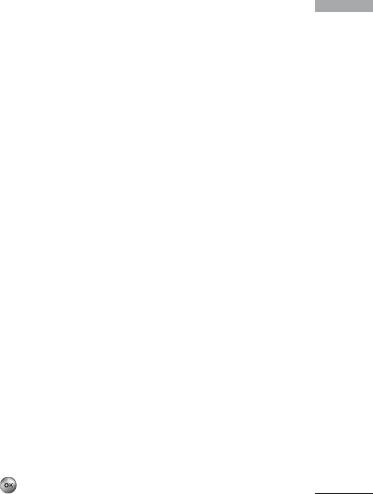
]
Set as authorised/Set as unauthorised: Allows to
Supported services
(Menu 9.3.4)
Tools
set the authorised connection between each
You can see the Bluetooth service(PC sync).
bluetooth devices.
]
All services: Allows to view all services which are
supported by bluetooth device.
Connectivity
Menu 9.4
]
Delete: Allows to delete the bluetooth device.
You can access the network services Connectivity. If
]
Delete all: Allows to delete all bluetooth devices.
you want to use PC sync, Contents banks, Internet
Cube, you should access PC sync. & Internet kit Menu
Settings
(Menu 9.3.3)
and plug the cable.
You can register new device which is compatible with
bluetooth. If you already have added the device, you
can search it after entering a password.
Calculator
Menu 9.5
]
Set bluetooth
This contains the standard functions such as +, –, x, ÷:
You can activate or cancel bluetooth function.
Addition, Subtraction, Multiplication, and Division.
]
My handset’s visibility
Furthermore, you can use the various function of
You can set the function that your phone is shown
calculator such as +/-, sin, cos, tan, log, in, exp, sqrt.
on the other bluetooth devices.
1. Input the numbers by pressing numeric keys.
]
My handset’s name
2. Use a navigation key to select a sign for calculation.
You can set the name of bluetooth device. The
3. Then input the numbers.
default name is LG KG920.
4. Press key to view the result.
75
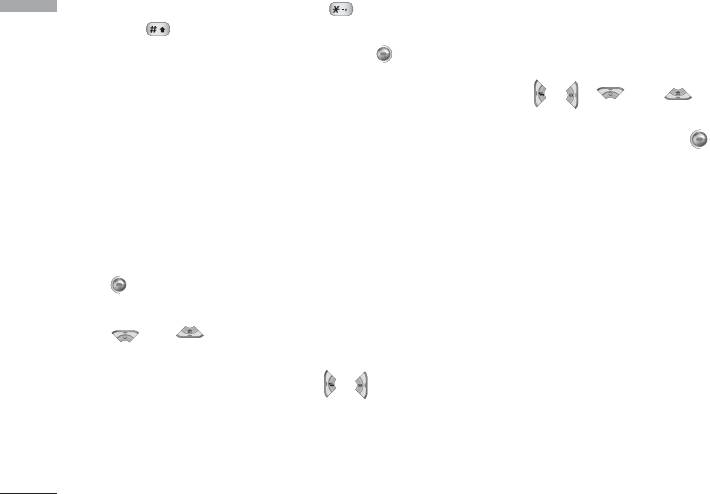
Tools
5. To input the decimal number, press key. If you
World time
Tools
Menu 9.7
press key, you can enter ( ).
You can view clocks of the world’s major cities.
6. To end Calculator, press the right soft key
[Back].
1. Select the city belonged to the time zone by
pressing , , and key.
2. You can set the current time to the city time you
select by pressing the left soft key [Set].
Unit converter
Menu 9.6
This converts any measurement into a unit you want.
There are 9 types that can be converted into units:
SIM-Menu
Menu 9.8
Currency, Surface, Length, Weight, Temperature,
This menu depends on SIM and the network services.
Volume, Velocity, Shoes and Clothes.
1. You can select one of four unit types by pressing
[Select] key.
2. Select the unit you want to convert by pressing
and . It’s impossible to input “-” symbol
in unit converter.
3. Select the standard value by using , .
76
Оглавление
- KG 920 àçëíêìäñàü èéãúáéÇÄíÖãü
- O„·‚ÎÂÌËÂ
- ǂ‰ÂÌËÂ
- ÑÎfl LJ¯ÂÈ ·ÂÁÓÔ‡ÒÌÓÒÚË
- êÂÍÓÏẨ‡ˆËË ‰Îfl ·ÂÁÓÔ‡ÒÌÓ„Ó Ë ˝ÙÙÂÍÚË‚ÌÓ„Ó ËÒÔÓθÁÓ‚‡ÌËfl
- îÛÌ͈ËË KG920
- èÓ‰„ÓÚӂ͇ Í Ì‡˜‡ÎÛ ‡·ÓÚ˚
- éÒÌÓ‚Ì˚ ÙÛÌ͈ËË
- Ç˚·Ó ÙÛÌ͈ËÈ Ë ÓÔˆËÈ
- åÂÌ˛ ‚Ó ‚ÂÏfl ‡Á„Ó‚Ó‡
- CxeÏa ÏeÌ˛
- à„˚ Ë ÔËÎÓÊÂÌËfl
- àÏÂ̇
- 鄇̇ÈÁÂ
- åÛθÚËωˇ
- ëÓÓ·˘ÂÌËfl
- åÓË Ô‡ÔÍË
- ÑËÒÔÎÂÈ
- èÓÙËÎË
- ÄÍÒÂÒÒÛ‡˚
- ŇÛÁÂ
- Ç˚ÁÓ‚˚
- ç‡ÒÚÓÈÍË
- ÄÍÒÂÒÒÛ‡˚
- íÂıÌ˘ÂÒÍË ı‡‡ÍÚÂËÒÚËÍË
- KG920 User Guide
- Table of contents
- Introduction
- For Your Safety
- Guidelines for safe and efficient use
- KG920 features
- Installation
- General Functions
- Selecting Functions and Options
- In-Call Menu
- Menu Tree
- Games & Apps
- Contacts
- Organiser
- Multimedia
- Messages
- My stuff
- Display
- Profiles
- Tools
- Browser
- Call register
- Settings
- Accessories
- Technical Data

