LG KG810: In-Call Menu
In-Call Menu: LG KG810
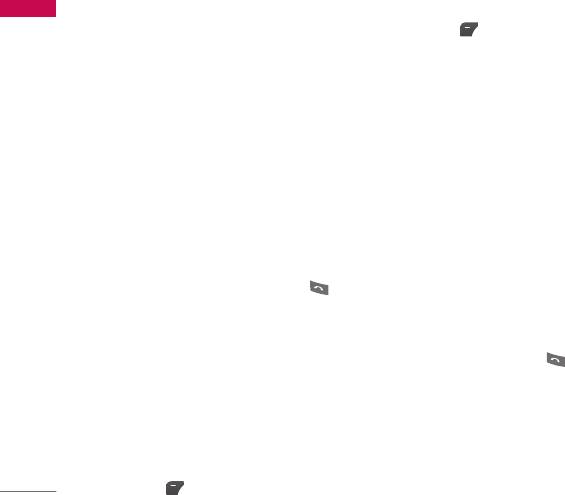
In-Call Menu
Your phone provides a number of control functions that you can use during a call. To
In-Call Menu
access these functions during a call, press the left soft key [Options].
During a Call
The menu displayed on the handset screen during a call is different than the default
main menu displayed when in idle screen, and the options are described below.
Making a Second Call (Network Dependent)
You can get a number you wish to dial from the Address Book to make a second call.
Press the Right soft key then select Contacts.
Swapping Between Two Calls
To switch between two calls, press key or the left soft key, and then select Swap.
Answering an Incoming Call
To answer an incoming call when the handset is ringing, simply press the key. The
handset is also able to warn you of an incoming call while you are already on a call. A
tone sounds in the earpiece, and the display will show that a second call is waiting.
This feature, known as Call Waiting, is only available if your network supports it.
For details of how to activate and deactivate it see Call Waiting (Menu 9.6.4, see p.
110). If Call Waiting is on, you can put the first call on hold and answer the second,
by pressing .
38
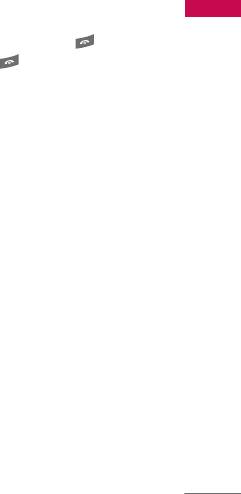
Rejecting an Incoming Call
In-Call Menu
You can reject an incoming call without answering by simply pressing the key.
During a call, you can reject an incoming call by pressing the key.
Muting the Microphone
You can mute the microphone during a call by pressing the [Options] key then
selecting [Mute]. The handset can be unmuted by pressing the [Unmute]. When the
handset is muted, the caller cannot hear you, but you can still hear them.
DTMF tones while calling
To switch on DTMF tones while calling (e.g. to use the phone with an automatic
switchboard) press the key [Options] followed by Send DTMF – DTMF on. Select
DTMF off to disable DTMF tones. DTMF tones are normally on.
Conference Calls
The conference service provides you with the ability to have a simultaneous
conversation with more than one caller, if your network service provider supports this
feature. A conference call can only be set up when you have one active call and one
call on hold, both calls having been answered. Once a conference call is set up, calls
may be added, disconnected or separated (that is, removed from the conference call
but still connected to you) by the person who set up the conference call. These
options are all available from the In-Call menu. The maximum callers in a conference
39
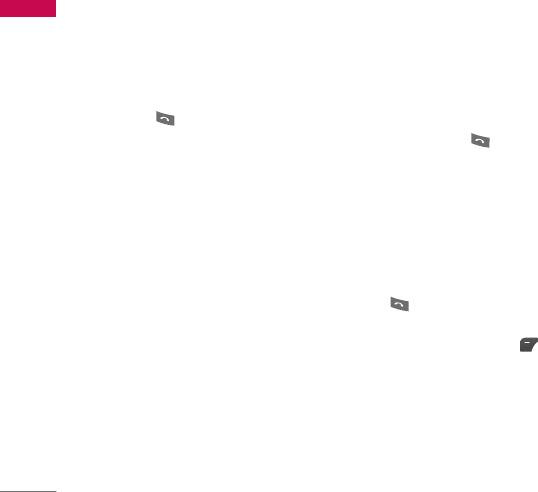
In-Call Menu
call are five. Once started, you are in control of the conference call, and only you can
In-Call Menu
add calls to the conference call.
Making a Second Call
You can make a second call while currently on a call. Enter the second number and
press the . When the second call is connected, the first call is automatically
placed on hold. You can swap between calls, by pressing the key.
Setting Up a Conference Call
To set up a conference call, place one call on hold and while the active call is on,
press the left soft key and then select the Join menu of Conference call.
Activate the Conference Call on Hold
To activate a conference call on hold, press the key. Alternatively press the left
soft key [Options] and select Conference/Hold all calls. Other users on hold will stay
connected. To return to conference call mode, press the left soft key [Options]
followed by Conference call.
Adding Calls to the Conference Call
To add a call to an existing conference call, press the left soft key, and then select
the Join menu of Conference call.
40
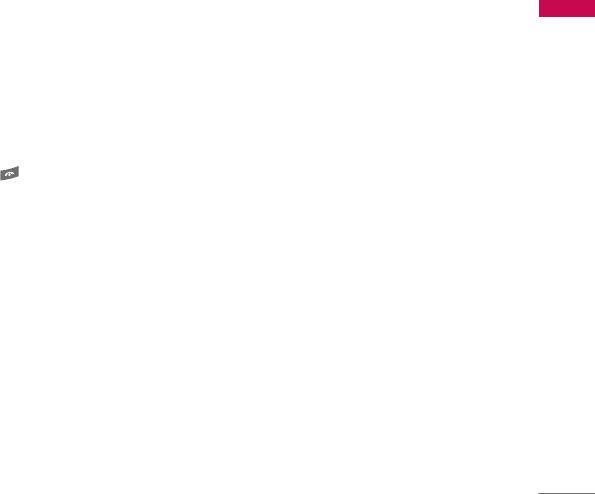
Private Call in a Conference Call
In-Call Menu
To have a private call with one caller from a conference call, display the number of
the caller you wish to talk to on the screen, then press the left soft key. Select the
Private menu of Conference call to put all the other callers on hold.
Ending a Conference Call
Currently displayed caller from a conference call can be disconnected by pressing
the key.
41
Оглавление
- é„·‚ÎÂÌËÂ
- ǂ‰ÂÌËÂ
- ÑÎfl LJ¯ÂÈ ·ÂÁÓÔ‡ÒÌÓÒÚË
- êÂÍÓÏẨ‡ˆËË ‰Îfl ·ÂÁÓÔ‡ÒÌÓ„Ó Ë ˝ÙÙÂÍÚË‚ÌÓ„Ó ËÒÔÓθÁÓ‚‡ÌËfl
- îÛÌ͈ËË KG810
- èÓ‰„ÓÚӂ͇ Í Ì‡˜‡ÎÛ ‡·ÓÚ˚
- éÒÌÓ‚Ì˚ ÙÛÌ͈ËË
- Ç˚·Ó ÙÛÌ͈ËÈ Ë ÓÔˆËÈ
- åÂÌ˛ ‚Ó ‚ÂÏfl ‡Á„Ó‚Ó‡
- CxeÏa ÏeÌ˛
- èÓÙËÎË
- Ç˚ÁÓ‚˚
- àÌÒÚÛÏÂÌÚ˚
- 鄇̇ÈÁÂ
- ëÓÓ·˘ÂÌËfl
- åÛθÚËωˇ
- é·ÓÁ‚‡ÚÂθ
- ᇄÛÁÍË
- ç‡ÒÚÓÈÍË
- ÄÍÒÂÒÒÛ‡˚
- íÂıÌ˘ÂÒÍË ı‡‡ÍÚÂËÒÚËÍË
- Contents
- Introduction
- For Your Safety
- Guidelines for safe and efficient use
- KG810 Features
- Installation
- General functions
- Selecting functions and options
- In-Call Menu
- Menu tree
- Profiles
- Call register
- Tools
- Organiser
- Messages
- Multimedia
- Browser
- My stuff
- Settings
- Accessories
- Technical Data

