LG KG810: Organiser
Organiser: LG KG810
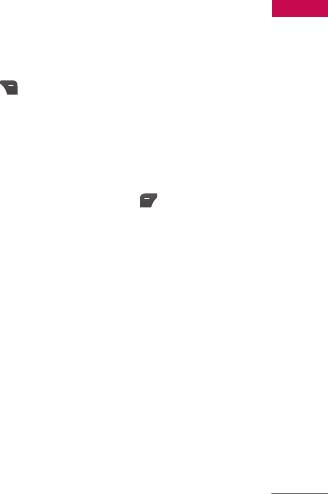
Organiser
Contacts Menu 4.1
Organiser
Search contacts (Menu 4.1.1)
1. Select Search by pressing the right soft key [Contacts] or [OK].
2. Enter the name that you want to search.
Note
]
Instant searching is available by inputting the initial letter of the name or number you want to
search.
3. If you want to edit, delete or copy an entry, select the left soft key [Options].
The following menu will be displayed.
]
View detail: You can view each entry in details.
]
Edit: You can edit the name, number, group, character and picture by using the
navigation key.
]
Write message: After you have found the number you want, you can send a
text/multimedia message to the selected number.
]
Send via Bluetooth: You can send the data of phone book to devices which is
compatible with bluetooth through Bluetooth.
]
Copy to Handset/Sim: You can copy an entry from SIM to phone or from phone
to SIM.
]
Delete: You can delete an entry.
53
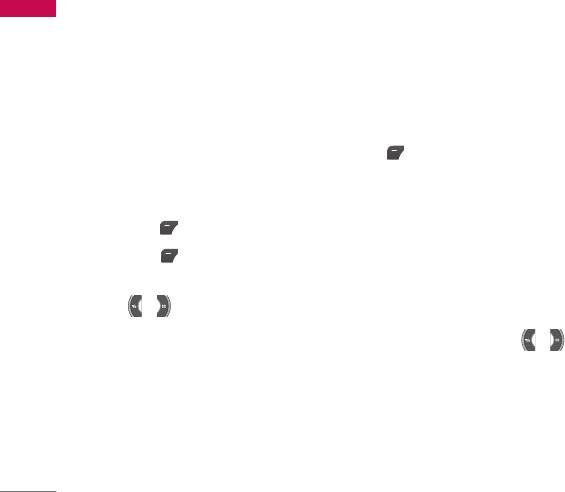
Organiser
Organiser
Add new (Menu 4.1.2)
You can add a phonebook entry by using this function. Phone memory capacity is
500 entries. SIM card memory capacity depends on the cellular service provider. You
can also save 30 characters of name in the phone memory, and the SIM card.
Note
]
Maximum stored name and number length depends on SIM-card type.
1. Select Add new by pressing the left soft key [Select] or [OK].
2. Select the memory you want to save: SIM or Phone. If you set to Phone, you need
to select which number you want as a main number.
a. Press [OK] to input a name.
b. Press [Save], then you can input a number.
c. You can set a group for the entry by pressing
, .
d. You can set a character and a picture for the entry by pressing , .
Caller groups (Menu 4.1.3)
You can add up to 20 members per group, with up to a maximum of 7 groups in
total.
]
Member list: Shows the group members you have selected.
]
Group ring tone: Allows you to specify ring tone for the group members’ call.
54
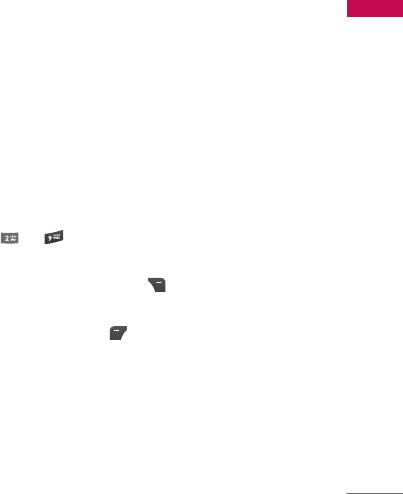
]
Group icon: Allows you to select the icon dependent on Group.
Organiser
]
Add member: You can add group members. Each group should not exceed 20
members.
]
Remove member: You can remove the member from the Group member list. But
the name and the number will be remained in phonebook.
]
Rename: You can change a group name.
]
Remove all: Allows you to delete all the members in the group.
Speed dials (Menu 4.1.4)
Assign contacts to any of the keys to . You can then call that contact by
pressing the corresponding number key.
1. Open the phonebook first by pressing the right soft key [Contacts] in standby
mode.
2. Scroll to Speed dials, then press the left soft key [Select].
3. If you want to add speed dial, select (Empty). Then, you can search the name in
phonebook.
4. After assigning the number as speed dial, you can change and delete the entry.
You can also make a call or send a message by this number.
55
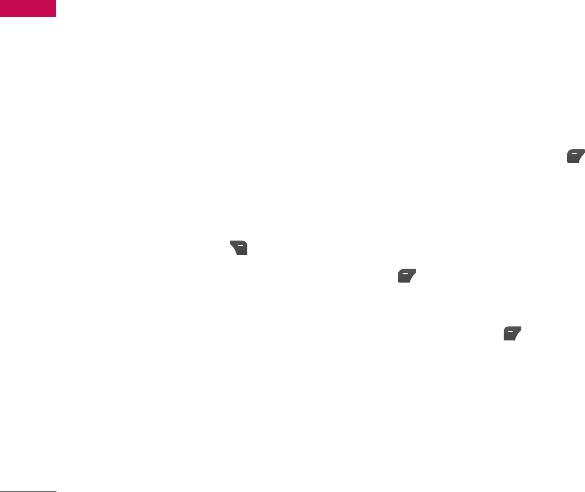
Organiser
Organiser
Own number (Menu 4.1.5)
(Sim dependent)
You can save and check your own number in SIM card.
My business card (Menu 4.1.6)
This option allows you to create your own business card featuring Name and an
mobile phone number. To create a new business card, press the left soft key
[Edit] and enter the information into the fields.
Settings (Menu 4.1.7)
1. Press the right soft [Contacts] in standby mode.
2. Scroll to Settings, then press the left soft key [Select].
]
View options
Scroll to highlight View options, and then press the left soft key [Select].
- Name only: Set the phonebook list by displaying the name only.
- Name and number: Set the phonebook list by displaying the name and number.
- With picture: Set the phonebook list with the information and picture of contact.
]
Copy/Move all
You can copy/move entries from SIM card memory to Phone memory and vice
versa.
56
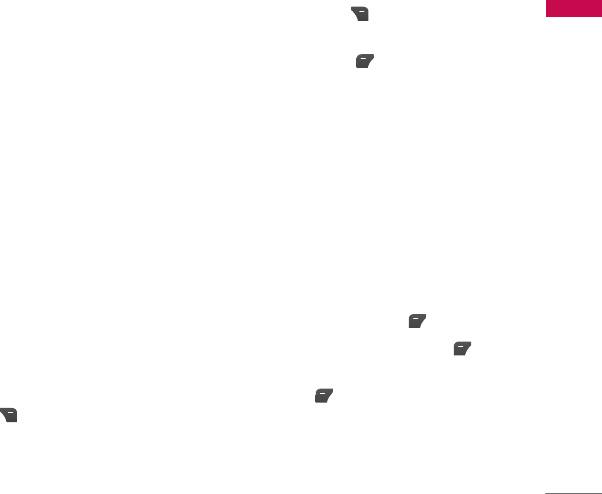
1. Open the Phonebook first by pressing the right soft key [Contacts] in standby
Organiser
mode.
2. Scroll to Copy/Move all, and then press the left soft key [Select] to enter this
menu.
•
SIM to handset: You can copy/move the entries from SIM Card to Phone
memory.
•
Handset to SIM: You can copy/move the entries from Phone memory to SIM
Card.
]
Memory in use: This feature allows you to see how many entries are in use, or free
in your phonebook.
]
Clear contacts
You can delete all the entries in the SIM and Phone. This function requires the
Security code.
1. Scroll to highlight Clear contacts, and then press the left soft key [Select].
2. Highlight the memory you wish to erase, and then press the left soft key
[Select].
3. Enter the security code and press the left soft key [OK] or the right soft key
[Back].
57
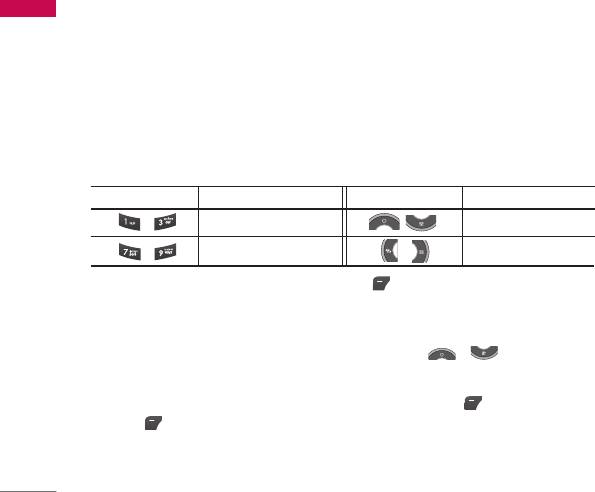
Organiser
Organiser
Calendar Menu 4.2
When you enter this menu a calendar will be displayed. The month and year are
shown at the top of the screen. Whenever you the change the date under the
Settings menu, the calender will update automatically.
The current date will be highlighted in green and any schedule or memos will be
indicated with a red triangle at the top left hand corner of the corresponding square.
An audible alarm can be set for memo's and reminders.
To change the day, month, and year.
Key
Description
Key
Description
Yearly
Weekly
Monthly
Daily
After adding the schedule, press left soft key [Options] as follows;
View
View all schedules and memo for the chosen day. Use , to browse through
the note lists. If you set alarm for the note, the alarm icon is displayed.
If you want to view the note in detail, press the left soft key [Select]. Press left
soft key [Options] to delete, edit the note you selected.
Edit
You can edit the schedule you saved.
58
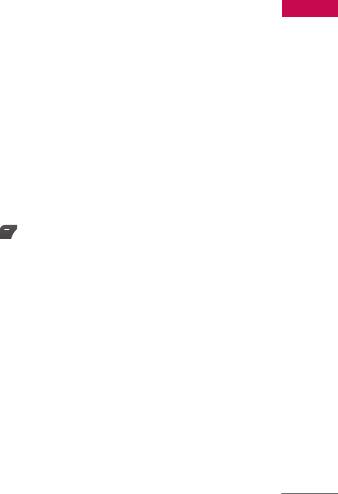
Send via Bluetooth
Organiser
You can send the schedule you saved by connecting the Bluetooth.
Delete
You can delete the schedule you selected.
Add new
Allows you to add new schedule and memo for the chosen day. You can store up to
20 notes.
Input the subject and then press left soft key [OK]. You enter the appropriate
information in the following section; Time, Repeat and Alarm.
Calendar
You can add and edit the schedule in calendar.
Go to date
You can go the chosen date directly.
Scheduler tone
You can set the alarm tone of each chosen date.
59
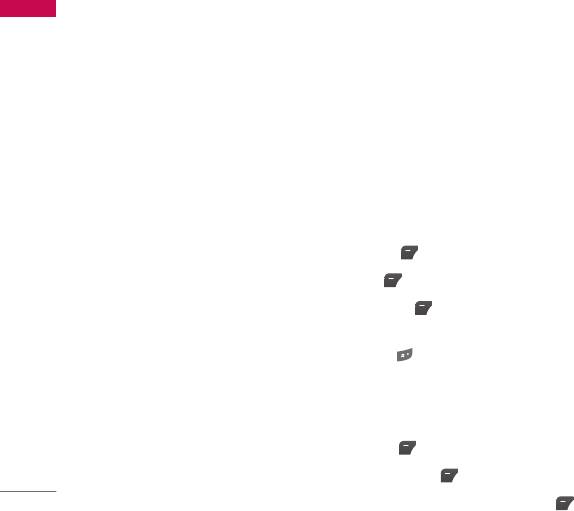
Organiser
Organiser
View all schedules
You can view all schedules you saved.
Delete past
You can delete the past schedule that you have already been notified of.
Delete all
You can delete all the notes.
Memo Menu 4.3
1. Select the Memo by pressing the left soft key [Select].
2. If the entry is empty, press the left soft key [Add].
3. Input the memo and then press the left soft key [OK].
Note
]
If you want to change the text input mode, press the in order.
To-do Menu 4.4
You can view and create to-do notes.
1. Select the To-do by pressing the left soft key [Select].
2. In the note is not created yet, press the left soft key [Add].
3. Input the memo and the schedule alarm and then press the left soft key [Save].
60
Оглавление
- é„·‚ÎÂÌËÂ
- ǂ‰ÂÌËÂ
- ÑÎfl LJ¯ÂÈ ·ÂÁÓÔ‡ÒÌÓÒÚË
- êÂÍÓÏẨ‡ˆËË ‰Îfl ·ÂÁÓÔ‡ÒÌÓ„Ó Ë ˝ÙÙÂÍÚË‚ÌÓ„Ó ËÒÔÓθÁÓ‚‡ÌËfl
- îÛÌ͈ËË KG810
- èÓ‰„ÓÚӂ͇ Í Ì‡˜‡ÎÛ ‡·ÓÚ˚
- éÒÌÓ‚Ì˚ ÙÛÌ͈ËË
- Ç˚·Ó ÙÛÌ͈ËÈ Ë ÓÔˆËÈ
- åÂÌ˛ ‚Ó ‚ÂÏfl ‡Á„Ó‚Ó‡
- CxeÏa ÏeÌ˛
- èÓÙËÎË
- Ç˚ÁÓ‚˚
- àÌÒÚÛÏÂÌÚ˚
- 鄇̇ÈÁÂ
- ëÓÓ·˘ÂÌËfl
- åÛθÚËωˇ
- é·ÓÁ‚‡ÚÂθ
- ᇄÛÁÍË
- ç‡ÒÚÓÈÍË
- ÄÍÒÂÒÒÛ‡˚
- íÂıÌ˘ÂÒÍË ı‡‡ÍÚÂËÒÚËÍË
- Contents
- Introduction
- For Your Safety
- Guidelines for safe and efficient use
- KG810 Features
- Installation
- General functions
- Selecting functions and options
- In-Call Menu
- Menu tree
- Profiles
- Call register
- Tools
- Organiser
- Messages
- Multimedia
- Browser
- My stuff
- Settings
- Accessories
- Technical Data

