LG KG810: Settings
Settings: LG KG810

Settings
Date &Time Menu 9.1
Settings
You can set functions relating to the date and time.
Date (Menu 9.1.1)
]
Set date
You can enter the current date.
]
Date format
You can set the Date format such as DD/MM/YYYY, MM/DD/YYYY,
YYYY/MM/DD.
(D: Day / M: Month / Y: Year)
Time (Menu 9.1.2)
]
Set time
You can enter the current time.
]
Time format
Your can set the time format between 24-hour and 12-hour.
99
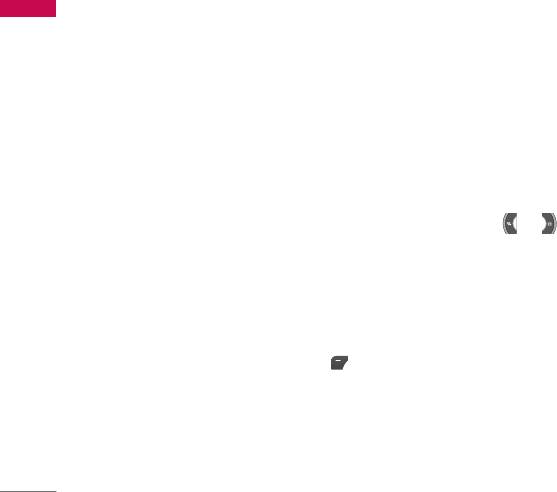
Settings
Settings
Display Menu 9.2
Wallpaper (Menu 9.2.1)
You can select the background pictures in standby mode.
Main LCD (Menu 9.2.1.1)
Front LCD (Menu 9.2.1.2)
Default
You can select a picture or an animation of wallpaper by pressing or .
My folder
You can select a picture or an animation as wallpaper.
Menu Colour (Menu 9.2.2)
Your phone provides you with 2 menu colour themes. Set the menu colour by
scrolling and pressing the left soft key [Select].
Standby text (Menu 9.2.3)
If you select On, you can edit the text which is displayed in standby mode.
100

Backlight (Menu 9.2.4)
Settings
You can set the light-up duration of the display.
Brightness (Menu 9.2.5)
You can set the brightness of LCD: 100%, 80%, 60%, 40%
Network name (Menu 9.2.6)
If this function is activated, network name will be displayed on main LCD.
Language Menu 9.3
You can change the language for the display texts in your phone. This change will
also affect the Language Input mode.
Power saving Menu 9.4
If you set On, you can save the power when you don't use the phone.
101

Settings
Settings
Connectivity Menu 9.5
Bluetooth (Menu 9.5.1)
Bluetooth enables compatible mobile devices, peripherals and computers that are in
close proximity to communicate directly with each other without wires. This handset
supports built-in Bluetooth connectivity, which makes it possible to connect them
with compatible Bluetooth headsets, computer applications and so on.
Note
]
If you use a pcsync via Bluetooth, you can exchange the data within only the phonebook.
]
When you receive data from another Bluetooth device, the phone requests for a confirmation.
After confirming the transfer, the file will be copied in your phone.
]
Depending on the file type, it will be stored in the following folders:
- MP3 (.mp3, mp4, aac, m4a, wma): Music folder.
- Video (.3GP): video folder.
- Phonebook contacts (.VCF): Phonebook.
- Text (.txt): Text folder.
- Other files (.*.*): File storage folder.
]
Supported Bluetooth software (Bluetooth stacks) for DUN: WIDCOMM Bluetooth for
Windows 1.4 and 3.0
Set Bluetooth (Menu 9.5.1.1)
You can activate or cancel the bluetooth function.
102

Paired devices (Menu 9.5.1.2)
Settings
You can view all devices which are compatible with Bluetooth phone.
Note
]
Due to a compatibility problem, some devices may not support this function.
Handsfree devices (Menu 9.5.1.3)
You can view the list of handsfree devices which is compatible with Bluetooth phone.
If you have entered Paired devices or Handsfree devices, you will see the following
options in both those menus.
]
Connect/Disconnect: Allows you to connect to other Bluetooth devices.
]
Add new: Allows you to search for new Bluetooth device.
]
Assign name: Allows you to change the name of Bluetooth device and how its
displayed on the handset.
]
Set as authorised/Set as unauthorised: Allows you to set the authorised
connection between each Bluetooth devices.
]
All service: Allows you to view all services which are supported by a Bluetooth
device.
]
Delete: Allows you to delete the Bluetooth device.
]
Delete all: Allows you to delete all Bluetooth devices.
103

Settings
Settings
Settings (Menu 9.5.1.4)
You can register a new device which is compatible with Bluetooth. If you already have
added the device, you can search it after entering a password.
]
My handset's visibility
You can set the function that your phone is visible on the other Bluetooth devices.
]
My handset's name
You can set the name of Bluetooth device. The default name is LG KG810.
Supported services (Menu 9.5.1.5)
You can see the Bluetooth service list, like a File transfer, Image printing, PC sync and
so on.
Removable disk (Menu 9.5.2)
This menu allows you to view Videos, Photos, Music, Text, Images, Sounds and
Others in your memory card. If the external memory is not available, a pop up
message “Please insert external memory” is displayed.
104

Network (Menu 9.5.4)
Settings
You can select a network which will be registered either automatically or manually.
Usually, the network selection is set to Automatic.
Network selection (Menu 9.5.4.1)
You can select a network type.
Automatic
If you select Automatic mode, the phone will automatically search for and select a
network for you. Once you have selected “Automatic”, the phone will be set to
“Automatic” even though the power is off and on.
Manual
The phone will find the list of available networks and show you them. Then you can
select the network which you want to use if this network has a roaming agreement
with your home network operator. The phone let you select another network if the
phone fails to access the selected network.
Preferred
You can set a list of preferred networks and the phone attempts to register with first,
before attempting to register to any other networks. This list is set from the phone’s
predefined list of known networks.
105

Settings
Settings
Band selection (Menu 9.5.4.2)
EGSM/DCS
According to depending on Network situation, you can select EGSM/DCS.
PCS
According to depending on Network situation, you can select EGSM/PCS.
GPRS Attach (Menu 9.5.5)
You can set GPRS service depending on various situations.
Switch on (Menu 9.5.5.1)
If you select this menu, the phone is automatically registered to a GPRS network
when you switch the phone on. Starting a WAP or PC dial-up application created the
connection between phone and network and data transfer is possible. When you end
the application, GPRS connection is ended but the registration to the GPRS network
remains.
When needed (Menu 9.5.5.2)
If you select this menu, the GPRS connection is established when you connect a
WAP service and closed when you end the WAP connection.
106

Calling Menu 9.6
Settings
You can set the menu relevant to a call by pressing [Select] in the Setting menu.
Call divert (Menu 9.6.1)
The Call divert service allows you to divert incoming voice calls, fax calls, and data
calls to another number. For details, contact your service provider.
]
All voice calls
Diverts voice calls unconditionally.
]
If busy
Diverts voice calls when the phone is in use.
]
If no reply
Diverts voice calls which you do not answer.
]
If out of reach
Diverts voice calls when the phone is switched off or out of coverage.
]
All data calls
Diverts to a number with a PC connection unconditionally.
]
All fax calls
Diverts to a number with a fax connection unconditionally.
]
Cancel all
Cancels all call divert service.
107

Settings
The submenus
Settings
Call divert menus have the submenus shown below.
- Activate
Activate the corresponding service.
To voice mail centre
Forwards to message centre. This function is not shown at All data calls and All fax
calls menus.
To other number
Inputs the number for diverting.
To favourite number
You can check recent 5 diverted numbers.
- Cancel
Deactivate the corresponding service.
- View status
View the status of the corresponding service.
108

Answer mode (Menu 9.6.2)
Settings
]
Flip open
If you select this menu, you can receive an incoming call when you open the flip.
]
Any key
If you select this menu, you can receive a call by pressing any key except [End]
key.
]
Send key only
If you select this menu, you can receive a call by only pressing [Send] key.
Send my number (Menu 9.6.3)
(network and subscription dependent)
]
Set by network
If you select this, you can send your phone number depending on two line service
such as line 1 or line 2.
]
On
You can send your phone number to another party. Your phone number will be
shown on the receiver’s phone.
]
Off
Your phone number will not be shown.
109

Settings
Settings
Call waiting (Menu 9.6.4)
(network dependent)
]
Activate
If you select Activate, you can accept a waiting (receiving) call.
]
Cancel
If you select Cancel, you cannot recognize the waiting (receiving) call.
]
View status
Shows the status of Call waiting.
Minute minder (Menu 9.6.5)
If you select On, you can check the call duration by a beep sound given every minute
during a call.
Auto redial (Menu 9.6.6)
]
On
When this function is activated, the phone will automatically try to redial in the
case of failure to connect a call.
]
Off
Your phone will not make any attempts to redial when the original call has not
connected.
110
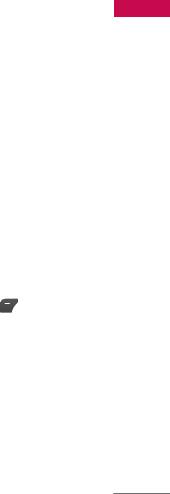
Send DTMF (Menu 9.6.7)
Settings
You can send touch tones during an active call to control your voice mailbox or other
automated phone services.
]
Information
DTMF tone: Dual Tones Multiple Frequency
Security Menu 9.7
PIN code request (Menu 9.7.1)
In this menu, you can set the phone to ask for the PIN code of your SIM card when
the phone is switched on.
If this function is activated, you’ll be requested to enter the PIN code.
1. Select PIN code request in the security settings menu, and then press [Select].
2. Set Enable/Disable.
3. If you want to change the setting, you need to enter PIN code when you switch
on the phone.
4. If you enter wrong PIN code more than 3 times, the phone will lock out. If the PIN
is blocked, you will need to key in PUK code.
5. You can enter your PUK code up to 10 times. If you put wrong PUK code more
than 10 times, you can not unlock your phone. You will need to contact your
service provider.
111

Settings
Settings
Handset lock (Menu 9.7.2)
You can use a security code to avoid unauthorized use of the phone. Whenever you
switch on the phone, the phone will request security code if you set phone lock to
When switch on.
If you set phone lock to When SIM changed, your phone will request security code
only when you change your SIM card.
Call barring (Menu 9.7.3)
The Call barring service prevents your phone from making or receiving certain
category of calls. This function requires the call barring password. You can view the
following submenus.
]
All outgoing calls
The barring service for all outgoing calls.
]
Outgoing international
The barring service for all outgoing international calls.
]
Outgoing international except home country
The barring service for all international outgoing calls except home network.
]
All incoming
The barring service for all incoming calls.
112

]
Incoming when roaming
Settings
The barring service for all incoming calls when roaming.
]
Cancel all barrings
You can cancel all barring services.
]
Change password
You can change the password for Call Barring Service.
The submenus:
- Activate
Allows to request the network to set call restriction on.
- Cancel
Set the selected call restriction off.
- View status
View the status whether the calls are barred or not.
Fixed dial number (Menu 9.7.4)
(SIM dependent)
You can restrict your outgoing calls to selected phone numbers. The numbers are
protected by your PIN2 code.
113
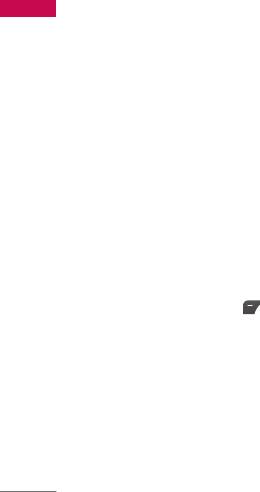
Settings
]
Enable
Settings
You can restrict your outgoing calls to selected phone numbers.
]
Disable
You can cancel fixed dialling function.
]
Number list
You can view the number list saved as Fixed dial number.
Change code (Menu 9.7.5)
PIN is an abbreviation of Personal Identification Number to prevent use by
unauthorized person. You can change the access codes: Security code, PIN code,
PIN2 code.
1. If you want to change the Security code/PIN1/ PIN2 code input your original
code, and then press [OK].
2. Input new Security code/PIN1/PIN2 code and verify them.
Memory status Menu 9.8
You can check free space and memory usage of each repository, Internal memory and
Multimedia memory. You can go to each repository menu.
114

Reset setting Menu 9.9
Settings
You can initialize all factory defaults. You need Security code to activate this
function.
]
Restore default settings: Allows you to restore default settings.
]
Clear multimedia memory: Allows you to format the multimedia memory and
create a default directory.
115
Оглавление
- é„·‚ÎÂÌËÂ
- ǂ‰ÂÌËÂ
- ÑÎfl LJ¯ÂÈ ·ÂÁÓÔ‡ÒÌÓÒÚË
- êÂÍÓÏẨ‡ˆËË ‰Îfl ·ÂÁÓÔ‡ÒÌÓ„Ó Ë ˝ÙÙÂÍÚË‚ÌÓ„Ó ËÒÔÓθÁÓ‚‡ÌËfl
- îÛÌ͈ËË KG810
- èÓ‰„ÓÚӂ͇ Í Ì‡˜‡ÎÛ ‡·ÓÚ˚
- éÒÌÓ‚Ì˚ ÙÛÌ͈ËË
- Ç˚·Ó ÙÛÌ͈ËÈ Ë ÓÔˆËÈ
- åÂÌ˛ ‚Ó ‚ÂÏfl ‡Á„Ó‚Ó‡
- CxeÏa ÏeÌ˛
- èÓÙËÎË
- Ç˚ÁÓ‚˚
- àÌÒÚÛÏÂÌÚ˚
- 鄇̇ÈÁÂ
- ëÓÓ·˘ÂÌËfl
- åÛθÚËωˇ
- é·ÓÁ‚‡ÚÂθ
- ᇄÛÁÍË
- ç‡ÒÚÓÈÍË
- ÄÍÒÂÒÒÛ‡˚
- íÂıÌ˘ÂÒÍË ı‡‡ÍÚÂËÒÚËÍË
- Contents
- Introduction
- For Your Safety
- Guidelines for safe and efficient use
- KG810 Features
- Installation
- General functions
- Selecting functions and options
- In-Call Menu
- Menu tree
- Profiles
- Call register
- Tools
- Organiser
- Messages
- Multimedia
- Browser
- My stuff
- Settings
- Accessories
- Technical Data

