LG KG810: Multimedia
Multimedia: LG KG810
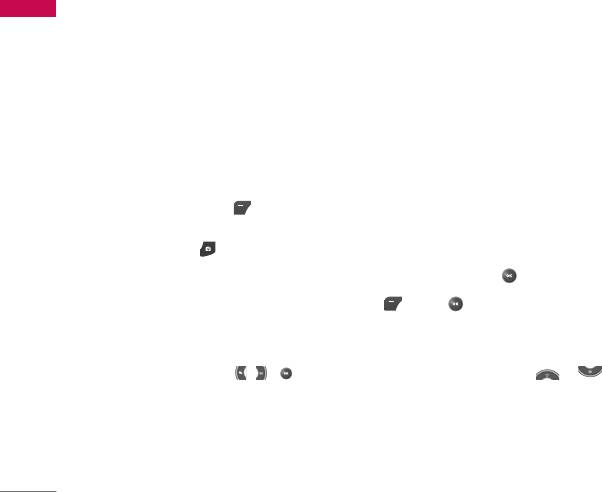
Multimedia
You can enjoy your multimedia functions such as camera, voice recorder, MP3 for your
Multimedia
fun and convenience.
Note
]
When a low battery indication is given, the Camera or Multimedia function may not operate.
]
The battery level indication may appear lower when using the Multimedia functions, due to
high current consumption.
Camera Menu 6.1
• To take a picture with phone opened
1. Press the Menu key and then navigate and select Multimedia. Select Camera
and the screen will now become the viewfinder. If you want to reach this menu
directly, press for a few seconds.
2. Focus on the subject to capture the image, and then press the key.
3. If you want to save it, press the left soft key or the key.
Note
]
You can control the image size, brightness, colour and zooming by going into the camera
Options. Then use the , , to navigate and change the various settings. ( or ).
]
Mode
• Video
• Single shot: 320x240, 640x480, 1280x960,Wallpaper, Front LCD
• multishot: 320x240
76
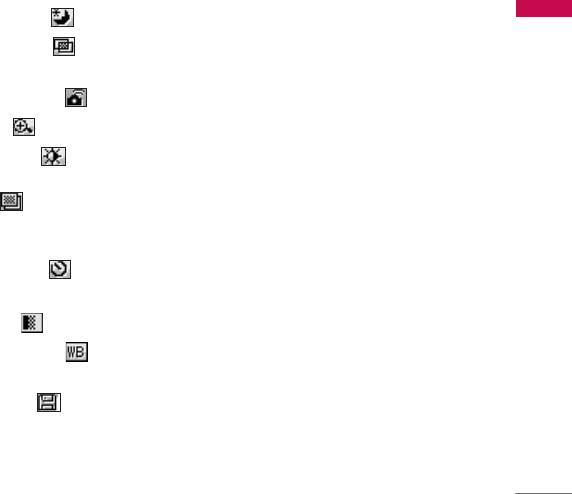
]
Night mode [ ]: Allows you to take a picture by using this menu at night.
Multimedia
]
Image effect [ ]: 4 settings are available: Colour, Sephia, Black & white,
Negative.
]
Shutter sound [ ]: You can set the sound when taking a picture.
]
Zoom [ ]: Allowing you to set the zooming value depending on the resolution.
]
Brightness [ ]: Use the right/left navigation keys to adjust lighting. 5 lighting
levels are available: -2, -1, 0, 1, 2.
] Size [ ]: Allows you to set the image size to one of Hi (1280x960), Med
(640x480), Low (320x240), Wallpaper, Front LCD, main screen, contact, and front
screen.
]
Delay timer [ ]: Allows you to select the time delay (Off, 3 Seconds, 5
Seconds or 10 seconds). Then the phone takes a photo after the specified time.
]
Quality [ ]: Allows you to set the image quality from Normal, Fine and Superfine.
]
White Balance [ ]: Allows you to change the settings according to the
environment.
]
Auto save [ ]: Allows you to save the picture automatically or manually.
Note
]
In My album you may only view pictures taken by the handset's camera.
When you are in Photo Camera capture mode, you may adjust the zoom by pressing
the side Up/Down navigation keys.
77
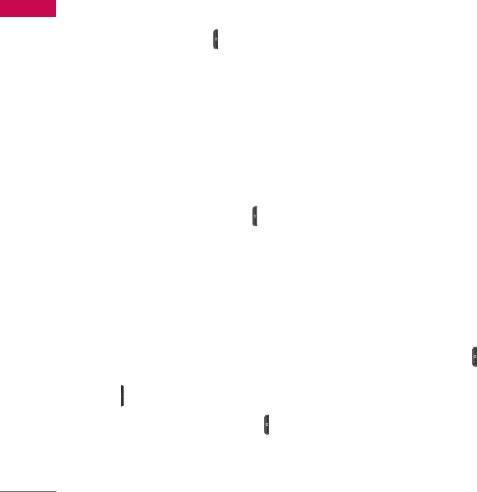
Multimedia
• To take a picture with phone closed
Multimedia
1. Press and hold [ ] for a few seconds.
2. A list will be displayed on the sub LCD.
Video camera Menu 6.2
1. Select Video camera menu.
2. To be able to record, you must reverse the display of the phone and close.
3. You can also amend the brightness, size, quality and other settings by pressing
and holding down the for a few seconds.
]
Record time: You may select recording time from the list: 1 min, 5 min, 30 min, 90
min and unlimited.
Video camera settings menu is the same with Photo camera settings, except
following items: Shutter sound, Size, Auto save, Delay timer.
Once the settings are displayed on the screen, you can scroll through them using the
side keys. Scroll to the setting you wish to change, press the and it will bring up
the setting values. Use the side keys to scroll to your preferred choice and then press
the to select.
4. To start recording press . As soon as it starts to record a timer will be displayed.
78
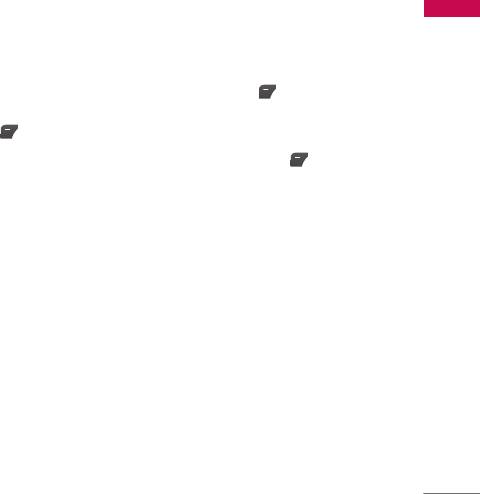
Voice recorder Menu 6.3
Multimedia
With the voice memo feature you can record up to 3 voice messages and each memo
can be up to 30 seconds long.
If the phone doesn't have any list of voice recording, you select [Record]. One
recording has started, the remaining time is displayed. If you want to finish recording,
press the left soft key [Save].
After saving the voice, you can view the menus as follow by pressing [Options].
]
Play: Allows you to listen to the recorded voice memo.
]
Record new: You can record new voice memo.
]
Send via multimedia message: Allows you to send via multimedia message and e-
mail.
]
Delete: Allows you to delete voice memo.
]
Rename: You can change the title of voice memo.
]
View detail: You can view the information of voice memo in details.
]
Delete all: Allows you to delete all voice memos.
Music Menu 6.4
The KG810 has an integrated MP3 player. You can enjoy listening to MP3 music files
on your phone memory using a compatible headset or via the internal loudspeaker.
79

Multimedia
Multimedia
Note
]
Because of the small dimension of the speaker, in some cases the audio could be distorted,
especially at maximum volume and when there are lots of bass sounds. Therefore, we
recommend you to use the stereo headset in order to appreciate the high quality of your
music.
The music player supports:
• MPEG-1 Layer III,MPEG-2 Layer III,MPEG-2.5 Layer III: Sampling frequency up
from 8KHz to 48KHz. Bit rate up to 320Kbps, stereo.
• AAC: ADIF, ADTS formats (Sampling frequency from 8KHz to 48KHz)
• AAC+: V1: (Bit rate 16-128Kbps)
V2: (Bit rate 16-48Kbps)
(Sampling frequency from 8KHz to 48KHz)
• MP4, M4A: Sampling frequency up from 8KHz to 48KHz, Bit rate up to 320Kbps,
stereo.
• WMA: Sampling frequency up from 8KHz to 48KHz, Bit rate up to 320Kbps,
stereo.
Note
]
KG810 doesn't support the variable bit rate of all mentioned file types. Therefore, you can't
change the file from MP3 format to AAC.
You can transfer MP3 files from a compatible PC to the memory in your phone using
the Mass Storage.
When you connect the phone to a PC using the USB cable (supplied in the same
package), and then you can show removable disk through windows explorer. After
80

you copy songs in removable disk, you should execute safe remove from your system.
Multimedia
Note
]
You should copy your MP3 files to My media\Music folder. If you copy to another folder, you
will not be able to view MP3 files.
]
The PC should run Windows 98 SE, Windows ME, Windows 2000, Windows XP operating
system.
Audio player (Menu 6.4.1)
The KG810 has an integrated MP3 player built-in. You can enjoy listening to MP3
music files on your phone memory using a compatible headset or via the internal
loudspeaker.
Note
]
Because of the small dimension of the speaker, in some cases the audio could be distorted,
especially at maximum volume and when there are lots of bass sounds. Therefore, we
recommend you to use the stereo headset in order to appreciate the high quality of your
music.
The music player supports:
• MPEG-1 Layer III, MPEG-2 Layer III, MPEG-2.5 Layer III: Sampling frequency up
from 8KHz to 48KHz. Bit rate up to 320Kbps, stereo.
• AAC: ADIF, ADTS formats (Sampling frequency from 8KHz to 48KHz)
• AAC+: V1: (Bit rate 16-128Kbps)
V2: (Bit rate 16-48Kbps)
(Sampling frequency from 8KHz to 48KHz)
81
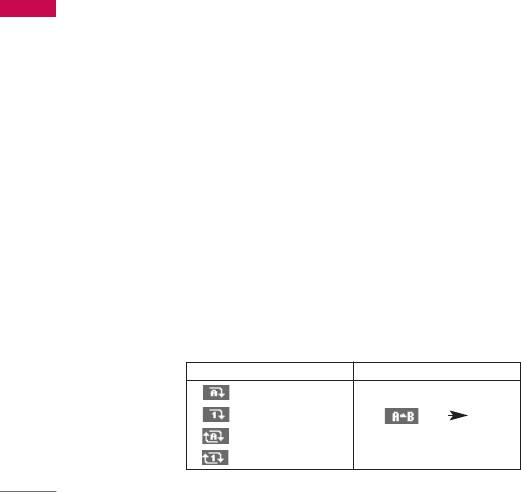
Multimedia
• MP4, M4A: Sampling frequency up from 8KHz to 48KHz, Bit rate up to 320Kbps,
Multimedia
stereo.
• WMA: Sampling frequency up from 8KHz to 48KHz, Bit rate up to 320Kbps,
stereo.
Note
]
KG810 doesn't support the variable rate of MP3 and AAC file. Therefore, you can't change
the file from VBR MP3 format to AAC.
You can transfer MP3 files from a compatible PC to the memory in your phone using
the Mass Storage. When you connect the phone to a PC using the USB
cable(supplied in the same package), this will be displayed as a removable disk
through Windows Explorer. If you are using Win98 SE, you will have to install the
Mass storage driver for Windows 98 on CD-ROM.
Note
]
You should copy MP3 to my media\Music folder. If you copy to another folder, you will not be
able to view the MP3 files.
]
The PC should run Windows 98 SE, Windows ME, Windows 2000, Windows XP operating
system.
Repeat Loop
Play all
Play one
AB
Repeat all
Repeat one
82
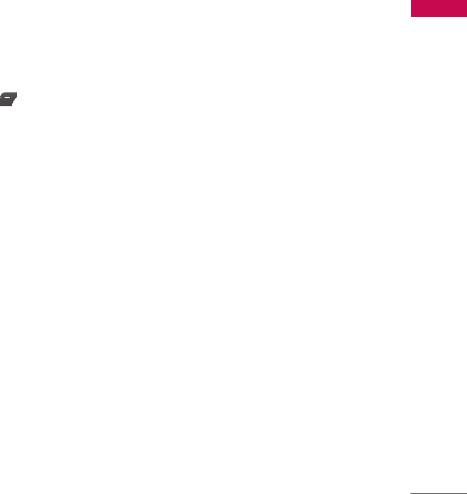
Note
Multimedia
]
In case that any invalid file is included in the playlist, an error message will be popped up and
go back to the prior screen.
1. Press MP3 menu, and then select MP3 player.
2. Press the left soft key [Options] to access the following menus.
]
View playlist: You can select another MP3 file you wish to play.
]
Equalizer: off/Classic/Jazz/Pop/Rock/Dance/Live/Bass/Country
]
Play mode: Play all/Repeat all/Play one/Repeat one
]
Shuffle: On/Off
Playlist (Menu 6.4.2)
This menu allows you to view the whole play list. You can move through the tracks by
pressing the navigation key. In addition, once you have selected the track, you can
delete the file or view its information via the options menu.
Settings (Menu 6.4.3)
]
Play skin
This menu allows you to change the visual background of the main and sub LCD on
the phone whilst an MP3 is playing.
83

Multimedia
]
Flip setting:
Multimedia
- Continue playing
Although you close the flip of the phone, your MP3 continues playing without
interruption.
- Stop playing
The MP3 will stop playing, once the flip is closed.
Note
]
Music is copyright protected in international treaties and national copyright laws. It may be
necessary to obtain permission or a license to reproduce or copy music. In some countries
national law prohibits private copying of copyrighted material. Please check the national
legislation of the applicable country concerning the use of such material.
Memory status (Menu 6.4.4)
84
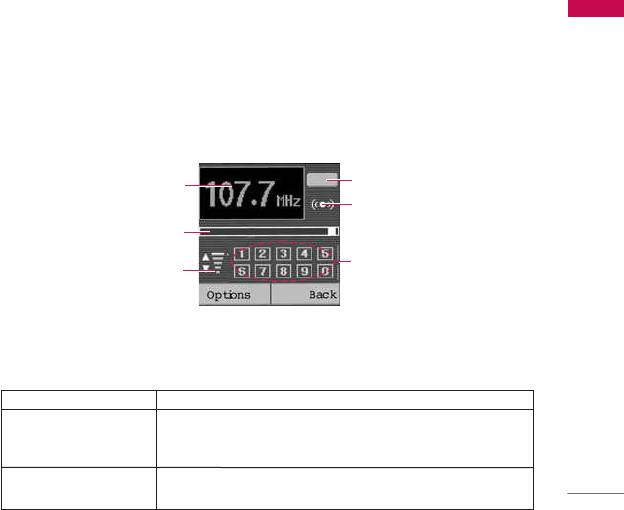
FM Radio Menu 6.5
Multimedia
You can search radio stations and enjoy listening to the radio.
Listen radio (Menu 6.5.1)
Connect the FM Radio headset into headset jack on the right side of the phone to
activate this menu.
Frequency display
Preset channel display
Stereo indicator
Frequency status bar
Preset channel stations
Volume level
1. Search the desired radio station using the left/right navigation keys.
Key operations
Repeat Loop
(Long press) Scans downward/upward to the next receivable
Left/Right navigation keys
radio station.
(Short press) Changes the frequency 0.1 MHz at a time.
Increases/Decreases the volume level (6 volume levels including
Up/Down navigation keys
mute).
85

Multimedia
Multimedia
Note
]
To improve the radio reception, extend the headset cord which functions as the FM antenna.
2. Press and hold down the corresponding number key of a channel to store the
currently selected radio station into. “Done” message will be popped up and the
selected channel will be coloured.
3. After presetting radio channels, you can listen to other channel by pressing the
corresponding number key (short press).
4. You can access the following option menus by pressing the left soft key [Options].
]
Exit radio
Stops the radio play and goes back to standby mode.
]
Radio alarm
To set the radio alarm. The steps to set the radio alarm are same to the ones to set
the alarm clock.
]
Save channel
To save the radio station. The list of 10 channel status appears. After selecting an
(empty) channel, press the left soft key [Save]. If you select an occupied channel,
“Replace?” message will be popped up. And if you select Yes, the channel will be
replaced by the new station.
]
Delete channel
After selecting the channel to delete, press the left soft key [Delete]. You’ll be
asked to confirm this action.
86

]
Activate speaker
Multimedia
Select this to listen to the radio through the built-in speaker. To turn off the
speaker, select “Deactivate speaker”.
Channels (Menu 6.5.2)
Opens up the channel list.
After storing radio stations to the preset channels, you can listen to the radio by
selecting the desired channel.
87
Оглавление
- é„·‚ÎÂÌËÂ
- ǂ‰ÂÌËÂ
- ÑÎfl LJ¯ÂÈ ·ÂÁÓÔ‡ÒÌÓÒÚË
- êÂÍÓÏẨ‡ˆËË ‰Îfl ·ÂÁÓÔ‡ÒÌÓ„Ó Ë ˝ÙÙÂÍÚË‚ÌÓ„Ó ËÒÔÓθÁÓ‚‡ÌËfl
- îÛÌ͈ËË KG810
- èÓ‰„ÓÚӂ͇ Í Ì‡˜‡ÎÛ ‡·ÓÚ˚
- éÒÌÓ‚Ì˚ ÙÛÌ͈ËË
- Ç˚·Ó ÙÛÌ͈ËÈ Ë ÓÔˆËÈ
- åÂÌ˛ ‚Ó ‚ÂÏfl ‡Á„Ó‚Ó‡
- CxeÏa ÏeÌ˛
- èÓÙËÎË
- Ç˚ÁÓ‚˚
- àÌÒÚÛÏÂÌÚ˚
- 鄇̇ÈÁÂ
- ëÓÓ·˘ÂÌËfl
- åÛθÚËωˇ
- é·ÓÁ‚‡ÚÂθ
- ᇄÛÁÍË
- ç‡ÒÚÓÈÍË
- ÄÍÒÂÒÒÛ‡˚
- íÂıÌ˘ÂÒÍË ı‡‡ÍÚÂËÒÚËÍË
- Contents
- Introduction
- For Your Safety
- Guidelines for safe and efficient use
- KG810 Features
- Installation
- General functions
- Selecting functions and options
- In-Call Menu
- Menu tree
- Profiles
- Call register
- Tools
- Organiser
- Messages
- Multimedia
- Browser
- My stuff
- Settings
- Accessories
- Technical Data

