LG KG320: TOOLS
TOOLS: LG KG320
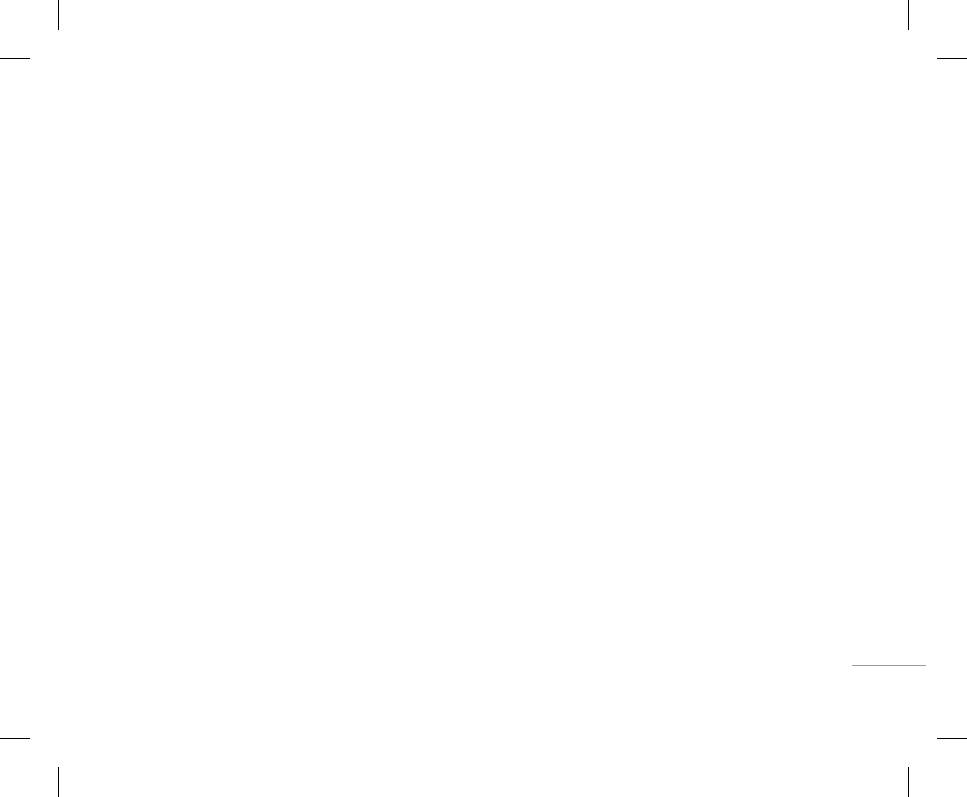
63
PROFILES
TOOLS
Rename [Menu 8-X-3]
Favourites [Menu 9-1]
Bluetooth [Menu 9-3]
You can rename a profile and give it any name you
This option allows you to add your own favourites to
Bluetooth enables compatible mobile devices,
choose to.
the list already provided. Once you create your own
peripherals and computers that are in close
! Note
menu, you can access the desired function quickly
proximity to communicate directly with each
Vibrate only, Silent and Headset profiles cannot be
in the idle screen by pressing the up navigation key.
other without wires. This handset supports built-in
renamed.
Bluetooth connectivity, which makes it possible to
! Note
1. To change the name of a profile, scroll to the
connect them with compatible Bluetooth headsets,
The menu of SMS, MMS, MP3 and Auto answer is already
profile in the profile list and after pressing the left
provided in your own favourites.
computer applications and so on.
soft key < or the OK key, select Rename.
! Note
2. Key in the desired name and press the OK key or
Alarm clock [Menu 9-2]
• If you use a pcsync via Bluetooth, you can exchange the
the left soft key < [OK].
data within only the phonebook.
You can set up to 5 alarm clocks to go off at a
• When you receive data from another Bluetooth device,
TOOLS |
specified time.
the phone requests for a confirmation. After confirming
the transfer, the file will be copied in your phone.
1. Select On and enter the alarm time you want.
• Depending on the file type, it will be stored in the
2. Select the repeat period: Once, Mon~Fri,
following folders:
Mon~Sat, Everyday.
- MP3 (.mp3, mp4, aac, m4a, wma): Music folder.
3. Select the alarm tone you want and press left soft
- Video (.3GP): video folder.
key < [OK].
- Phonebook contacts (.VCF): Phonebook.
4. Edit the alarm name and press left soft key <
- Text (.txt): Text folder.
[OK].
- Other files (.*.*): File storage folder.
• Supported Bluetooth software (Bluetooth stacks) for
DUN: WIDCOMM Bluetooth for Windows 1.4 and 3.0
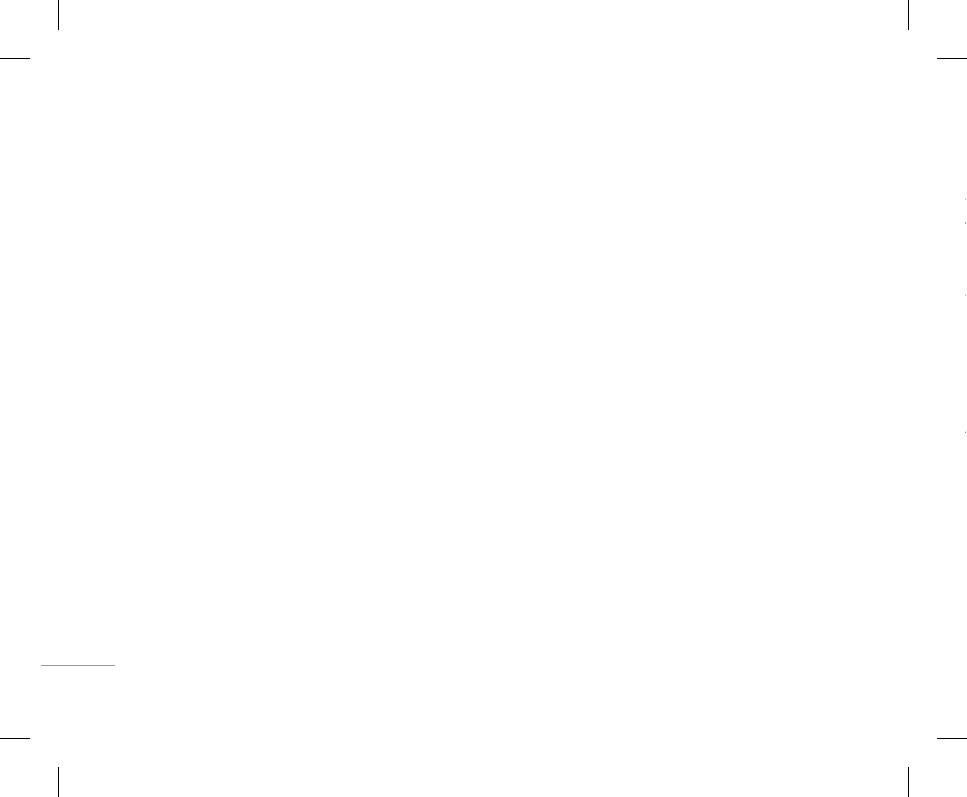
64
TOOLS
Paired devices [Menu 9-3-1]
• Set as authorised/Set as unauthorised: Allows you
Supported services [Menu 9-3-4]
3. Then input the numbers.
You can view all devices which are compatible with
to set the authorised connection between each
You can see the Bluetooth service list, like a File
4. Press O key to view the result.
Bluetooth phone.
Bluetooth devices.
transfer, Image printing, PC sync and so on.
5. To input the decimal number, press * key.
• All service: Allows you to view all services which
! Note
If you press # key, you can input ( ).
are supported by a Bluetooth device.
Due to a compatibility problem, some devices may not
Modem [Menu 9-4]
6. To end Calculator, press the right soft key >
support this function.
• Delete: Allows you to delete the Bluetooth device.
You can access the network services through the
[Back].
• Delete all: Allows you to delete all Bluetooth
Handsfree devices [Menu 9-3-2]
Modem. If you want to use PCsync, Contents banks,
devices.
Internet Cube, you should access the menu and
You can view the list of handsfree devices which is
Unit converter [Menu 9-6]
compatible with Bluetooth phone.
Settings [Menu 9-3-3]
activate the modem and then plug in the USB cable.
This converts any measurement into a unit you want.
If you have entered Paired devices or Handsfree
You can register a new device which is compatible
There are 9 types that can be converted into units:
TOOLS
devices, you will see the following options in both
with Bluetooth. If you already have added the
Calculator [Menu 9-5]
Currency, Surface, Length, Weight, Temperature,
those menus.
device, you can search it after entering a password.
This contains the standard functions such as
Volume, Velocity, Shoes and Clothes.
• Connect/Disconnect: Allows you to connect to
• Set Bluetooth
+, –, x, ÷ : Addition, Subtraction, Multiplication,
1. You can select one of nine unit types by pressing
|
other Bluetooth devices.
You can activate or cancel Bluetooth function.
and Division.
the left soft key < [OK].
• Add new: Allows you to search for new Bluetooth
Furthermore, you can use the various function of
2. Select the unit you want to convert by pressing
• My handset’s visibility
device.
calculator such as +/-, sin, cos, tan, log, in, exp, sqrt.
U and D. It’s impossible to input “–” symbol in
You can set the function that your phone is visible
unit converter.
• Assign name: Allows you to change the name of
on the other Bluetooth devices.
1. Input the numbers by pressing numeric keys.
Bluetooth device and how its displayed on the
• My handset’s name
2. Use a navigation key to select a sign for
3. Select the standard value by using L , R.
handset.
calculation.
You can set the name of Bluetooth device. The
default name is LG KG320.
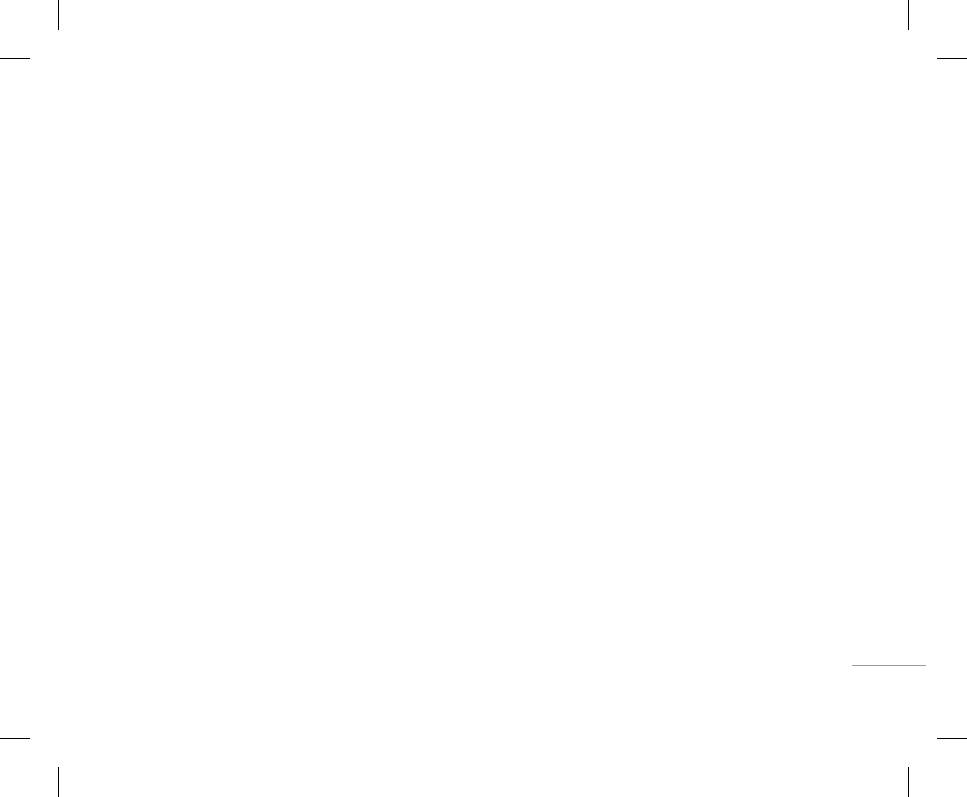
65
• Set as authorised/Set as unauthorised: Allows you
Paired devices [Menu 9-3-1]
Supported services [Menu 9-3-4]
3. Then input the numbers.
You can view all devices which are compatible with
to set the authorised connection between each
You can see the Bluetooth service list, like a File
4. Press O key to view the result.
Bluetooth phone.
Bluetooth devices.
transfer, Image printing, PC sync and so on.
5. To input the decimal number, press * key.
• All service: Allows you to view all services which
! Note
If you press # key, you can input ( ).
are supported by a Bluetooth device.
Due to a compatibility problem, some devices may not
Modem [Menu 9-4]
6. To end Calculator, press the right soft key >
support this function.
• Delete: Allows you to delete the Bluetooth device.
You can access the network services through the
[Back].
• Delete all: Allows you to delete all Bluetooth
Handsfree devices [Menu 9-3-2]
Modem. If you want to use PCsync, Contents banks,
devices.
Internet Cube, you should access the menu and
You can view the list of handsfree devices which is
Unit converter [Menu 9-6]
Settings [Menu 9-3-3]
activate the modem and then plug in the USB cable.
compatible with Bluetooth phone.
This converts any measurement into a unit you want.
You can register a new device which is compatible
If you have entered Paired devices or Handsfree
There are 9 types that can be converted into units:
with Bluetooth. If you already have added the
devices, you will see the following options in both
Calculator [Menu 9-5]
Currency, Surface, Length, Weight, Temperature,
TOOLS |
device, you can search it after entering a password.
those menus.
This contains the standard functions such as
Volume, Velocity, Shoes and Clothes.
• Set Bluetooth
• Connect/Disconnect: Allows you to connect to
+, –, x, ÷ : Addition, Subtraction, Multiplication,
1. You can select one of nine unit types by pressing
other Bluetooth devices.
and Division.
the left soft key < [OK].
You can activate or cancel Bluetooth function.
• Add new: Allows you to search for new Bluetooth
Furthermore, you can use the various function of
2. Select the unit you want to convert by pressing
• My handset’s visibility
device.
calculator such as +/-, sin, cos, tan, log, in, exp, sqrt.
U and D. It’s impossible to input “–” symbol in
You can set the function that your phone is visible
1. Input the numbers by pressing numeric keys.
unit converter.
• Assign name: Allows you to change the name of
on the other Bluetooth devices.
Bluetooth device and how its displayed on the
2. Use a navigation key to select a sign for
3. Select the standard value by using L , R.
• My handset’s name
handset.
calculation.
You can set the name of Bluetooth device. The
default name is LG KG320.
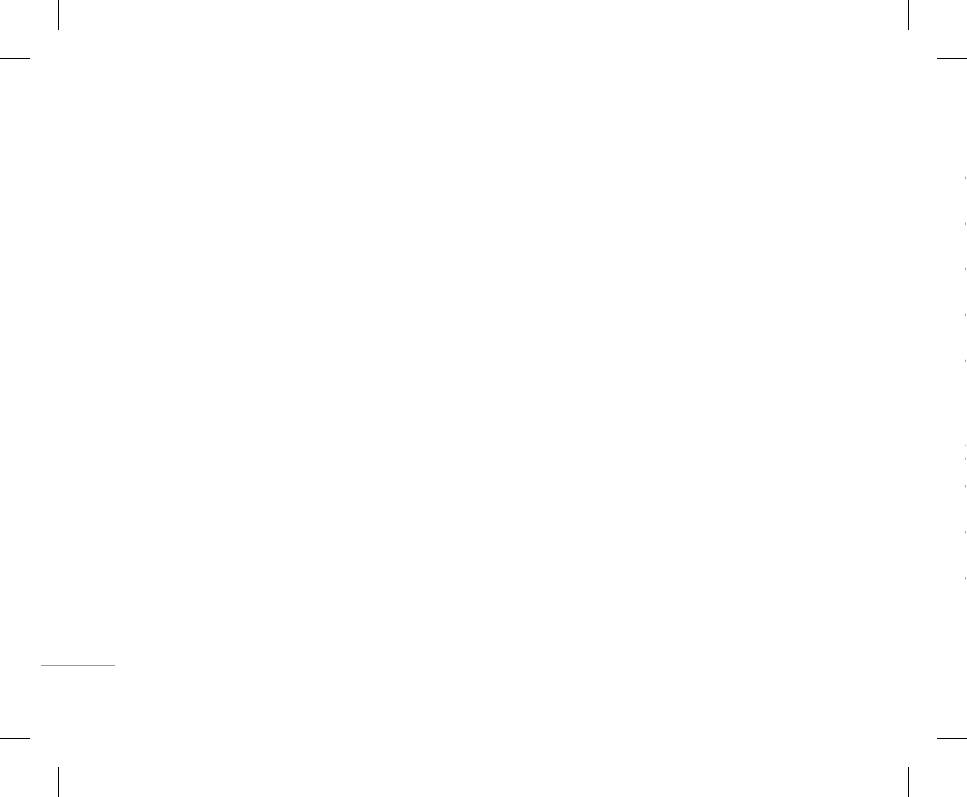
66
TOOLS
World time [Menu 9-7]
User defined 1, 2 [Menu 9-8-4/5]
• Delete: You can delete the listened voice
! Note
You can personalize answering phone mode, as you
messages.
• For registering your own guidance comments of
You can view clocks of the world’s major cities.
want by recording your voice.
• Call: You can call back to the caller who leave
answering phone, you MUST record it TWICE to save.
1. Select the city belonged to the time zone by
The guidance comments don’t need to be completely
voice message by using this function.
pressing U , D , L , R key.
The submenus
identical with previous one. Either one will be chosen
• Save: You can save phone number from the
depending on the speech codec. (HR/FR/EFR)
2. You can set the current time to the city time you
• Activate
recorded voice messages.
• In case free phone memory is less than 250 kb, it’s
select by pressing the left soft key < [Set].
Allows to Activate answering phone mode, which
possible to activate auto answer, but recorded message
you selected.
• Text: You can send a short text message to the
won’t be saved.
caller who leave voice message.
Auto answer [Menu 9-8]
• Listen to voice guide
• Multimedia: You can send a multimedia message
Allow you to set your phone into automatic
Allow you to listen to current voice guide, which
SIM Service [Menu 9-9]
to the caller who leave voice message.
you selected.
answering mode for adjusting environment.
This menu depends on SIM and the network
TOOLS
• Record new voice guide
Ringing time [Menu 9-8-7]
services.
General [Menu 9-8-1]
Allow you to record new voice guide for 15
Allow you to set your phone when the answering mode
! Note
You can adjust the answering phone mode as General.
seconds when you select User defined menu.
will be activated.
|
• In case the SIM card support SAT (i.e. SIM Application
Toolkit) services, this menu will be the operator specific
Meeting [Menu 9-8-2]
Recorded messages [Menu 9-8-6]
• After 3 sec: After 3 seconds your phone will be
service name stored on the SIM card.
activated to answering phone mode.
You can adjust the answering phone mode as Meeting.
It shows the list of recorded messages including
• In case the SIM card does not support SAT services, this
recorder’s name and recorded time at the bottom of
• After 5 sec: After 5 seconds your phone will be
menu will be Profiles.
Driving [Menu 9-8-3]
the screen.
activated to answering phone mode.
You can adjust the answering phone mode as
• Playback: You can listen the recorded voice
• After 10 sec: After 10 seconds your phone will be
Driving.
messages.
activated to answering phone mode.
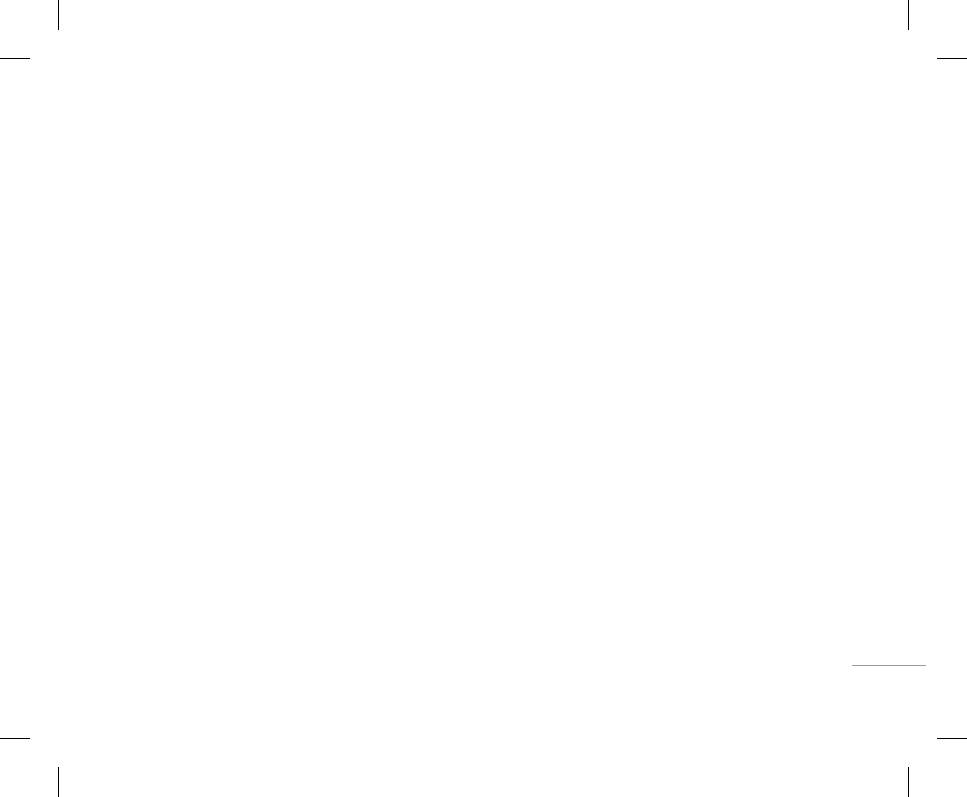
67
World time [Menu 9-7]
User defined 1, 2 [Menu 9-8-4/5]
• Delete: You can delete the listened voice
! Note
You can personalize answering phone mode, as you
messages.
• For registering your own guidance comments of
You can view clocks of the world’s major cities.
want by recording your voice.
• Call: You can call back to the caller who leave
answering phone, you MUST record it TWICE to save.
1. Select the city belonged to the time zone by
The guidance comments don’t need to be completely
voice message by using this function.
pressing U , D , L , R key.
The submenus
identical with previous one. Either one will be chosen
• Save: You can save phone number from the
depending on the speech codec. (HR/FR/EFR)
• Activate
2. You can set the current time to the city time you
recorded voice messages.
• In case free phone memory is less than 250 kb, it’s
Allows to Activate answering phone mode, which
select by pressing the left soft key < [Set].
possible to activate auto answer, but recorded message
you selected.
• Text: You can send a short text message to the
won’t be saved.
caller who leave voice message.
Auto answer [Menu 9-8]
• Listen to voice guide
• Multimedia: You can send a multimedia message
SIM Service [Menu 9-9]
Allow you to set your phone into automatic
Allow you to listen to current voice guide, which
to the caller who leave voice message.
you selected.
answering mode for adjusting environment.
This menu depends on SIM and the network
• Record new voice guide
Ringing time [Menu 9-8-7]
services.
TOOLS |
General [Menu 9-8-1]
Allow you to record new voice guide for 15
Allow you to set your phone when the answering mode
! Note
seconds when you select User defined menu.
You can adjust the answering phone mode as General.
will be activated.
• In case the SIM card support SAT (i.e. SIM Application
• After 3 sec: After 3 seconds your phone will be
Toolkit) services, this menu will be the operator specific
Meeting [Menu 9-8-2]
Recorded messages [Menu 9-8-6]
service name stored on the SIM card.
activated to answering phone mode.
You can adjust the answering phone mode as Meeting.
It shows the list of recorded messages including
• In case the SIM card does not support SAT services, this
recorder’s name and recorded time at the bottom of
• After 5 sec: After 5 seconds your phone will be
menu will be Profiles.
Driving [Menu 9-8-3]
the screen.
activated to answering phone mode.
You can adjust the answering phone mode as
• Playback: You can listen the recorded voice
• After 10 sec: After 10 seconds your phone will be
Driving.
messages.
activated to answering phone mode.
Оглавление
- ОГЛАВЛЕНИЕ
- ОГЛАВЛЕНИЕ
- ВВЕДЕНИЕ
- ВВЕДЕНИЕ
- ДЛЯ ВАШЕЙ БЕЗОПАСНОСТИ РЕКОМЕНДАЦИИ ДЛЯ БЕЗОПАСНОГО И ЭФФЕКТИВНОГО ИСПОЛЬЗОВАНИЯ
- РЕКОМЕНДАЦИИ ДЛЯ БЕЗОПАСНОГО И ЭФФЕКТИВНОГО ИСПОЛЬЗОВАНИЯ
- ФУНКЦИИ KG320
- ФУНКЦИИ KG320
- ПОДГОТОВКА К НАЧАЛУ РАБОТЫ
- ПОДГОТОВКА К НАЧАЛУ РАБОТЫ
- ОСНОВНЫЕ ФУНКЦИИ
- ОСНОВНЫЕ ФУНКЦИИ
- ВЫБОР ФУНКЦИЙ И ОПЦИЙ
- ВЫБОР ФУНКЦИЙ И ОПЦИЙ
- МЕНЮ ВО ВРЕМЯ РАЗГОВОРА
- МЕНЮ ВО ВРЕМЯ РАЗГОВОРА
- CXEМA МEНЮ
- CXEМA МEНЮ
- ИГРЫ И ПРИЛОЖЕНИЯ
- ИГРЫ И ПРИЛОЖЕНИЯ
- КОНТАКТЫ
- КОНТАКТЫ
- ОРГАНАЙЗЕР
- ОРГАНАЙЗЕР
- МУЛЬТИМЕДИА
- МУЛЬТИМЕДИА
- СООБЩЕНИЯ
- СООБЩЕНИЯ
- МОИ ПАПКИ
- ДИСПЛЕЙ
- ДИСПЛЕЙ
- ПРОФИЛИ
- ПРОФИЛИ
- АКСЕССУАРЫ
- АКСЕССУАРЫ
- БРАУЗЕР
- БРАУЗЕР
- ВЫЗОВЫ
- ВЫЗОВЫ
- НАСТРОЙКИ
- АКСЕССУАРЫ ТЕХНИЧЕСКИЕ ХАРАКТЕРИСТИКИ
- ТЕХНИЧЕСКИЕ ХАРАКТЕРИСТИКИ
- CONTENTS
- CONTENTS
- INTRODUCTION
- INTRODUCTION
- FOR YOUR SAFETY GUIDELINES FOR SAFE AND EFFICIENT USE
- GUIDELINES FOR SAFE AND EFFICIENT USE
- KG320 FEATURES
- KG320 FEATURES
- INSTALLATION
- INSTALLATION
- GENERAL FUNCTIONS
- GENERAL FUNCTIONS
- IN-CALL MENUSELECTING FUNCTIONS AND OPTIONS
- IN-CALL MENUSELECTING FUNCTIONS AND OPTIONS
- MENU TREE
- MENU TREE
- GAMES & APPS
- GAMES & APPS
- CONTACTS
- CONTACTS
- ORGANISER
- MULTIMEDIA
- MULTIMEDIA
- MESSAGES
- MESSAGES
- MY STUFF
- MY STUFF
- DISPLAY PROFILES
- DISPLAY PROFILES
- TOOLS
- TOOLS
- BROWSER
- BROWSER
- CALL REGISTER
- CALL REGISTER
- SETTINGS
- SETTINGS
- ACCESSORIES TECHNICAL DATA
- TECHNICAL DATA



