LG KG320: IN-CALL MENUSELECTING FUNCTIONS AND OPTIONS
IN-CALL MENUSELECTING FUNCTIONS AND OPTIONS: LG KG320
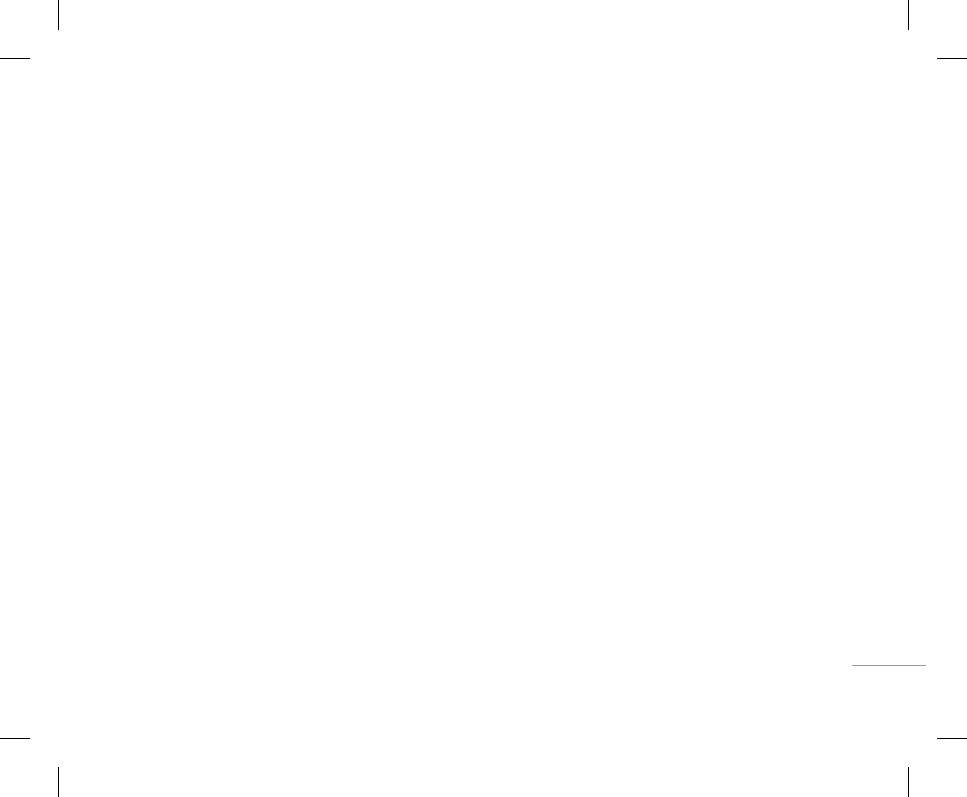
27
IN-CALL MENUSELECTING FUNCTIONS AND OPTIONS
Your phone offers a set of functions that allow you to
Your phone provides a number of control functions
Answering an Incoming Call
customize the phone. These functions are arranged
that you can use during a call. To access these
To answer an incoming call when the handset is
in menus and sub-menus, accessed via the two soft
functions during a call, press the left soft key <
ringing, simply press the S key. The handset is
keys marked < and >. Each menu and sub-
[Options].
also able to warn you of an incoming call while you
menu allows you to view and alter the settings of a
are already on a call. A tone sounds in the earpiece,
particular function.
During a Call
and the display will show that a second call is
The roles of the soft keys vary according to the
waiting.
| IN-CALL MENU
The menu displayed on the handset screen during a
current context; the label on the bottom line of the
call is different than the default main menu displayed
This feature, known as Call Waiting, is only available
display just above each key indicates its current
when in idle screen, and the options are described
if your network supports it. For details of how to
role.
Press the right soft key
Press the left soft key
activate and deactivate it see Call Waiting (Menu
to access the available
to access the available
below.
#-4-4, see p. 77)
Menu.
Contacts menu.
Making a Second Call (Network Dependent)
If Call Waiting is on, you can put the first call on hold
You can get a number you wish to dial from the
and answer the second, by pressing the left soft key
Address Book to make a second call.
<.
Swapping Between Two Calls
Rejecting an Incoming Call
To switch between two calls, press S key or the
You can reject an incoming call without answering
left soft key, and then select Swap.
by simply pressing the E key.
During a call, you can reject an incoming call by
pressing the E key.
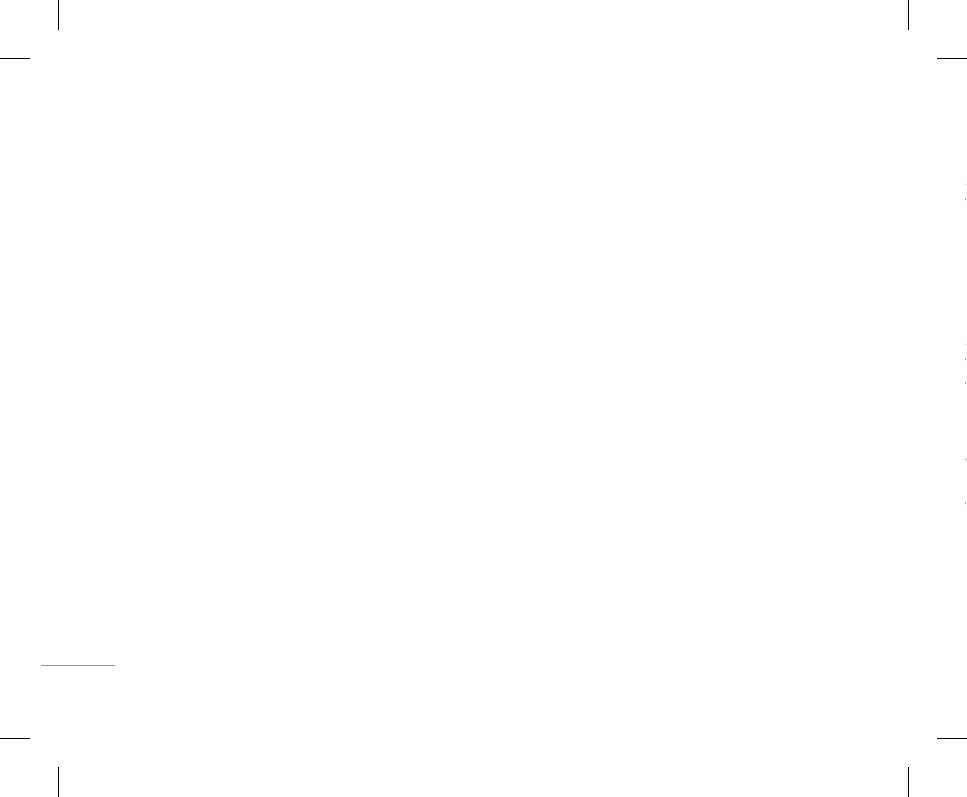
28
IN-CALL MENU
Muting the Microphone
Once a conference call is set up, calls may be
Activate the Conference Call on Hold
Ending a Conference Call
You can mute the microphone during a call by
added, disconnected or separated (that is, removed
To activate a conference call on hold, press the S
Currently displayed caller from a conference call
pressing the [Options] key then selecting [Mute]. The
from the conference call but still connected to you)
key. Alternatively press the left soft key [Options] and
can be disconnected by pressing the E key.
handset can be unmuted by pressing the [Unmute].
by the person who set up the conference call. These
select Join all/Hold all calls. Other users on hold will
When the handset is muted, the caller cannot hear
options are all available from the In-Call menu. The
stay connected. To return to conference call mode,
you, but you can still hear them.
maximum callers in a conference call are five. Once
press the left soft key < [Options] followed by
|
started, you are in control of the conference call,
Conference call.
IN-CALL MENU
DTMF tones while calling
and only you can add calls to the conference call.
To switch on DTMF tones while calling (e.g. to use
Adding Calls to the Conference Call
Making a Second Call
the phone with an automatic switchboard) press the
To add a call to an existing conference call, press
key [Options] followed by Send DTMF – DTMF on.
You can make a second call while currently on a
the left soft key, and then select the Join menu of
Select DTMF off to disable DTMF tones. DTMF tones
call. Enter the second number and press the S.
Conference call.
are normally on.
When the second call is connected, the first call
is automatically placed on hold. You can swap
Private Call in a Conference Call
between calls, by pressing the S key.
To have a private call with one caller from a
Conference Calls
Setting Up a Conference Call
conference call, display the number of the caller you
The conference service provides you with the ability
wish to talk to on the screen, then press the left soft
to have a simultaneous conversation with more than
To set up a conference call, place one call on hold
key. Select the Private menu of Conference call to
one caller, if your network service provider supports
and while the active call is on, press the left soft key
put all the other callers on hold.
this feature. A conference call can only be set up
and then select the Join menu of Conference call.
when you have one active call and one call on hold,
both calls having been answered.
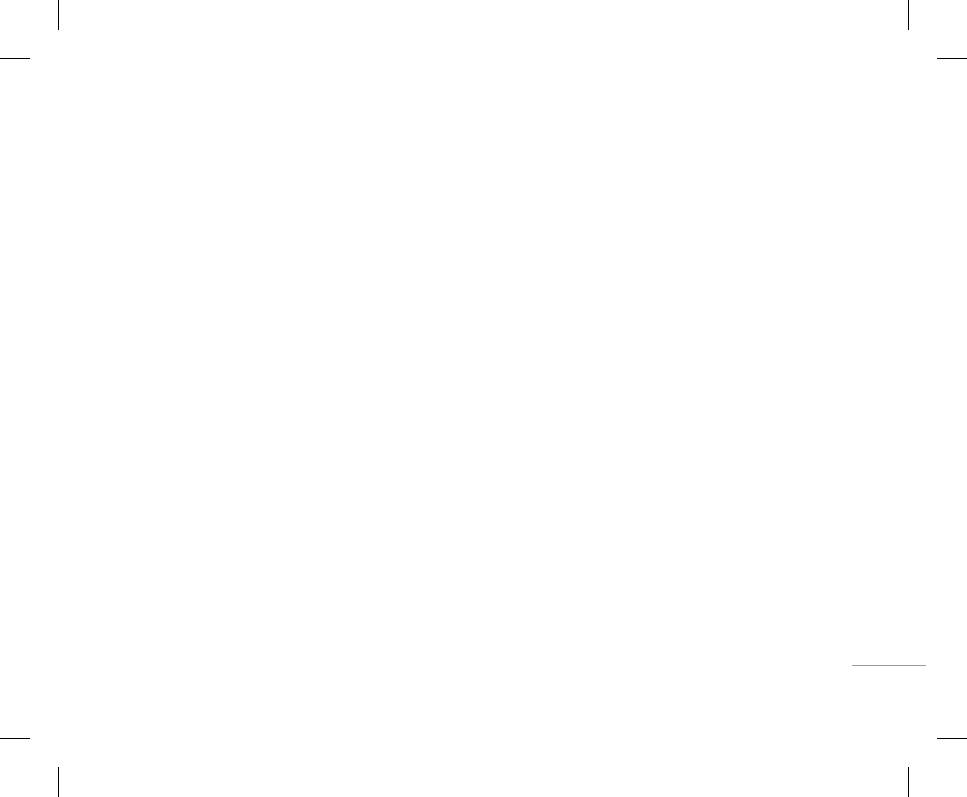
29
IN-CALL MENU
Muting the Microphone
Once a conference call is set up, calls may be
Activate the Conference Call on Hold
Ending a Conference Call
added, disconnected or separated (that is, removed
You can mute the microphone during a call by
To activate a conference call on hold, press the S
Currently displayed caller from a conference call
pressing the [Options] key then selecting [Mute]. The
from the conference call but still connected to you)
key. Alternatively press the left soft key [Options] and
can be disconnected by pressing the E key.
by the person who set up the conference call. These
handset can be unmuted by pressing the [Unmute].
select Join all/Hold all calls. Other users on hold will
When the handset is muted, the caller cannot hear
options are all available from the In-Call menu. The
stay connected. To return to conference call mode,
maximum callers in a conference call are five. Once
you, but you can still hear them.
press the left soft key < [Options] followed by
started, you are in control of the conference call,
Conference call.
| IN-CALL MENU
and only you can add calls to the conference call.
DTMF tones while calling
To switch on DTMF tones while calling (e.g. to use
Adding Calls to the Conference Call
Making a Second Call
the phone with an automatic switchboard) press the
To add a call to an existing conference call, press
key [Options] followed by Send DTMF – DTMF on.
You can make a second call while currently on a
the left soft key, and then select the Join menu of
Select DTMF off to disable DTMF tones. DTMF tones
call. Enter the second number and press the S.
Conference call.
are normally on.
When the second call is connected, the first call
is automatically placed on hold. You can swap
Private Call in a Conference Call
between calls, by pressing the S key.
To have a private call with one caller from a
Conference Calls
Setting Up a Conference Call
conference call, display the number of the caller you
The conference service provides you with the ability
wish to talk to on the screen, then press the left soft
to have a simultaneous conversation with more than
To set up a conference call, place one call on hold
key. Select the Private menu of Conference call to
one caller, if your network service provider supports
and while the active call is on, press the left soft key
put all the other callers on hold.
this feature. A conference call can only be set up
and then select the Join menu of Conference call.
when you have one active call and one call on hold,
both calls having been answered.
Оглавление
- ОГЛАВЛЕНИЕ
- ОГЛАВЛЕНИЕ
- ВВЕДЕНИЕ
- ВВЕДЕНИЕ
- ДЛЯ ВАШЕЙ БЕЗОПАСНОСТИ РЕКОМЕНДАЦИИ ДЛЯ БЕЗОПАСНОГО И ЭФФЕКТИВНОГО ИСПОЛЬЗОВАНИЯ
- РЕКОМЕНДАЦИИ ДЛЯ БЕЗОПАСНОГО И ЭФФЕКТИВНОГО ИСПОЛЬЗОВАНИЯ
- ФУНКЦИИ KG320
- ФУНКЦИИ KG320
- ПОДГОТОВКА К НАЧАЛУ РАБОТЫ
- ПОДГОТОВКА К НАЧАЛУ РАБОТЫ
- ОСНОВНЫЕ ФУНКЦИИ
- ОСНОВНЫЕ ФУНКЦИИ
- ВЫБОР ФУНКЦИЙ И ОПЦИЙ
- ВЫБОР ФУНКЦИЙ И ОПЦИЙ
- МЕНЮ ВО ВРЕМЯ РАЗГОВОРА
- МЕНЮ ВО ВРЕМЯ РАЗГОВОРА
- CXEМA МEНЮ
- CXEМA МEНЮ
- ИГРЫ И ПРИЛОЖЕНИЯ
- ИГРЫ И ПРИЛОЖЕНИЯ
- КОНТАКТЫ
- КОНТАКТЫ
- ОРГАНАЙЗЕР
- ОРГАНАЙЗЕР
- МУЛЬТИМЕДИА
- МУЛЬТИМЕДИА
- СООБЩЕНИЯ
- СООБЩЕНИЯ
- МОИ ПАПКИ
- ДИСПЛЕЙ
- ДИСПЛЕЙ
- ПРОФИЛИ
- ПРОФИЛИ
- АКСЕССУАРЫ
- АКСЕССУАРЫ
- БРАУЗЕР
- БРАУЗЕР
- ВЫЗОВЫ
- ВЫЗОВЫ
- НАСТРОЙКИ
- АКСЕССУАРЫ ТЕХНИЧЕСКИЕ ХАРАКТЕРИСТИКИ
- ТЕХНИЧЕСКИЕ ХАРАКТЕРИСТИКИ
- CONTENTS
- CONTENTS
- INTRODUCTION
- INTRODUCTION
- FOR YOUR SAFETY GUIDELINES FOR SAFE AND EFFICIENT USE
- GUIDELINES FOR SAFE AND EFFICIENT USE
- KG320 FEATURES
- KG320 FEATURES
- INSTALLATION
- INSTALLATION
- GENERAL FUNCTIONS
- GENERAL FUNCTIONS
- IN-CALL MENUSELECTING FUNCTIONS AND OPTIONS
- IN-CALL MENUSELECTING FUNCTIONS AND OPTIONS
- MENU TREE
- MENU TREE
- GAMES & APPS
- GAMES & APPS
- CONTACTS
- CONTACTS
- ORGANISER
- MULTIMEDIA
- MULTIMEDIA
- MESSAGES
- MESSAGES
- MY STUFF
- MY STUFF
- DISPLAY PROFILES
- DISPLAY PROFILES
- TOOLS
- TOOLS
- BROWSER
- BROWSER
- CALL REGISTER
- CALL REGISTER
- SETTINGS
- SETTINGS
- ACCESSORIES TECHNICAL DATA
- TECHNICAL DATA



