LG KG320: GENERAL FUNCTIONS
GENERAL FUNCTIONS: LG KG320
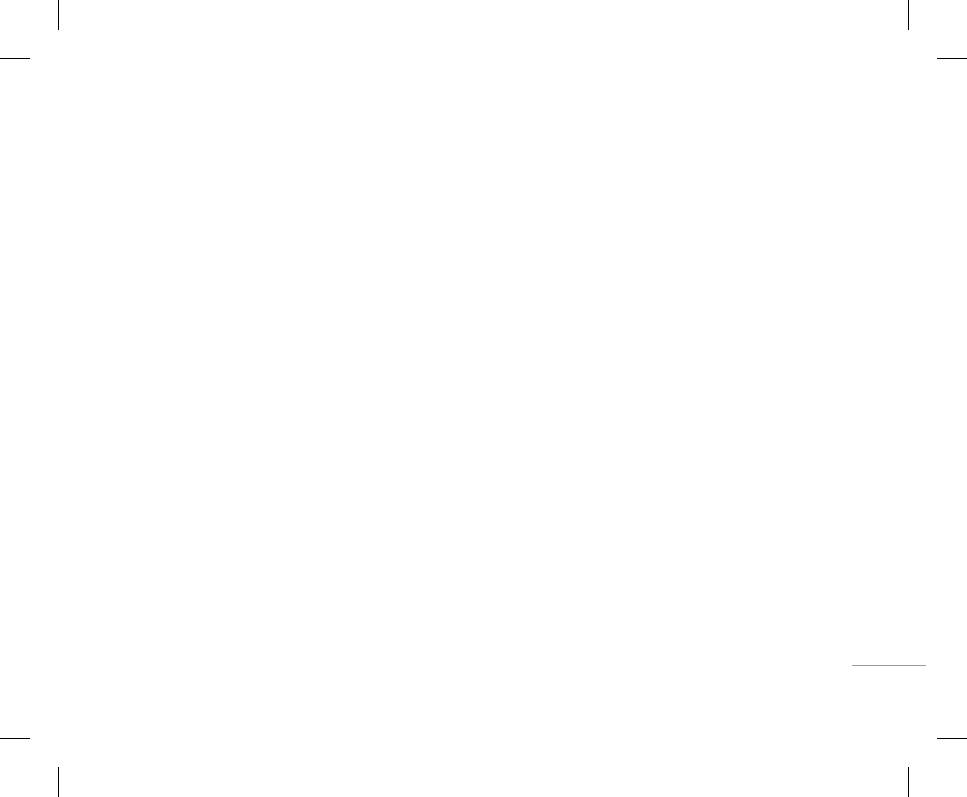
21
INSTALLATION
GENERAL FUNCTIONS
! Warning
Making a Call
Making International Calls
• Unplug the power cord and charger during lightning
1. Make sure your phone is powered on.
1. Press and hold the 0 key for the international
storms to avoid electric shock or fire.
prefix. The ‘+’ character can be replaced with the
• Make sure that no sharp-edged items such as animal
2. Enter a phone number including the area code.
international access code.
teeth or nails, come into contact with the battery. There is
3. Press the S key to call.
a risk of this causing a fire.
2. Enter the country code, area code, and the phone
| GENERAL FUNCTIONS
• Do not place or answer calls while charging the phone
4. When you want to finish, press the E key.
number.
as it may short-circuit the phone and/or cause electric
shock or fire.
Making a call from the call history list.
3. Press the S key.
• When inserting/ removing the SIM card, you should turn
1. Press the S key, and the most recent incoming,
Ending a Call
off the phone.
outgoing and missed phone numbers will be
When you have finished a call, press the E key.
displayed.
Disconnecting the charger
2. Select the desired number by using the navigation
Making a Call From the Contact list
Disconnect the travel adapter
keys.
You can store names and phone numbers dialled
from the phone by pressing its
3. Press the S key.
frequently in the SIM card as well as the phone
side buttons as shown in the
memory known as the Contact list.
diagram.
You can dial a number by simply looking up a name
in the contact list. For more details on the Contacts
feature, please refer to page 34.
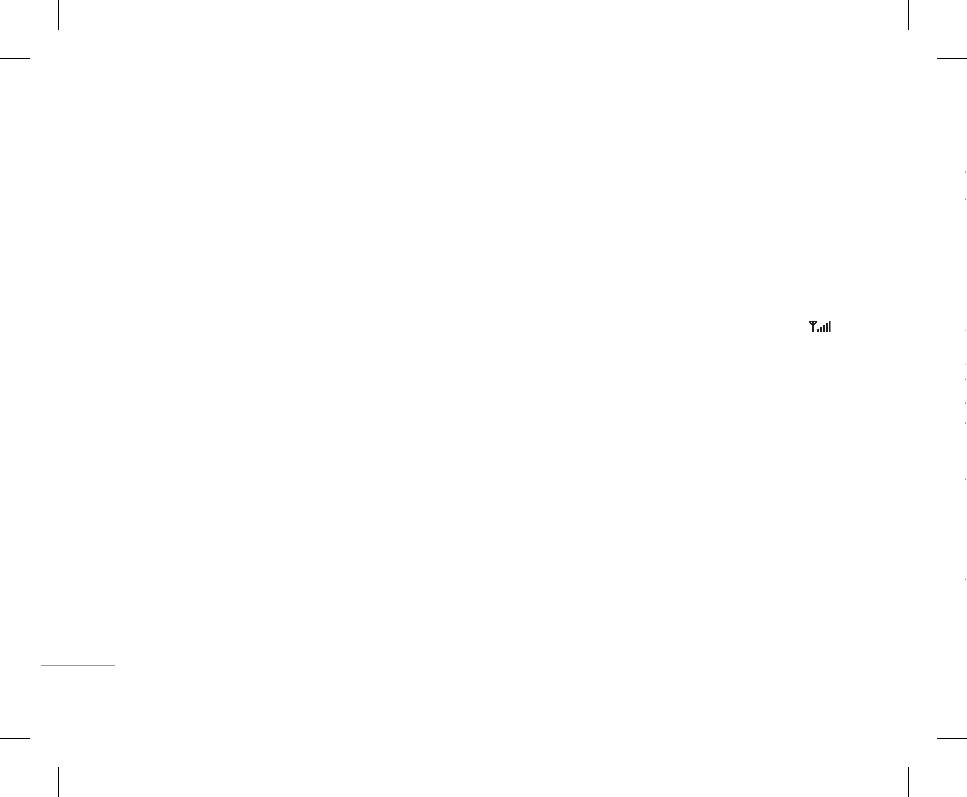
22
GENERAL FUNCTIONS
Answering a Call
Vibrate Mode (Quick)
T9 Mode
Changing the Text Input Mode
When you receive a call, the phone rings and the
Vibrate Mode can be activated by pressing and
This mode allows you to enter words with only one
1. When you are in a field that allows characters
flashing phone icon appears on the screen. If the
holding the left navigation key.
keystroke per letter. Each key on the keypad has
to be entered, you will notice the text input mode
caller can be identified, the caller’s phone number
more than one letter. The T9 mode automatically
indicator in the upper right corner of the display.
|
Signal Strength
(or name/photo, if stored in your Address Book) is
compares your keystrokes with an internal linguistic
2. If you want to change modes, press #.
GENERAL FUNCTIONS
displayed.
If you are inside a building, being near a window
dictionary to determine the correct word, thus
The available modes are changed.
may give you better reception. You can see the
requiring far fewer keystrokes than the traditional
1. Press the S key or the left soft key to answer
strength of your signal by the signal indicator ( )
ABC mode.
Using the T9 Mode
an incoming call. If the Any Key menu option
on your phone’s display screen.
(Menu #-4-3), see p. 77, has been set, any key
The T9 predictive text input mode allows you to enter
ABC Mode
press will answer a call except for the E key or
words easily with a minimum number of key presses.
This mode allows you to enter letters by pressing
the right soft key.
Entering Text
As you press each key, the phone begins to display
the key labeled with the required letter once, twice,
the characters that it thinks you are typing based on
! Note
You can enter alphanumeric characters by using
three or four times until the letter is displayed.
a built-in dictionary. As new letters are added, the
To reject an incoming call, press and hold the side keys on
the phone’s keypad. For example, storing names
word changes to reflect the most likely candidate
the left side of the phone.
in the Address Book, writing a message, creating
123 Mode (Numbers Mode)
from the dictionary.
2. End the call by closing the phone or pressing the
scheduling events in the calendar all require
Type numbers using one keystroke per number. To
E key.
entering text. The following text input methods are
change to 123 mode in a text entry field, press #
! Note
available in the phone.
key until 123 mode is displayed.
You can select a different T9 language from the menu
! Note
option by holding down the * key. The default setting on
! Note
You can answer a call while using the Address Book or
Symbolic Mode
the phone is T9 enabled.
other menu features. In case phone is connected with
Some fields may allow only one text input mode (e.g.
telephone number in address book fields).
This mode allows you to enter special characters.
PC via USB cable, incoming call will be rejected, but after
disconnecting phone from PC you can see Missed call
window.
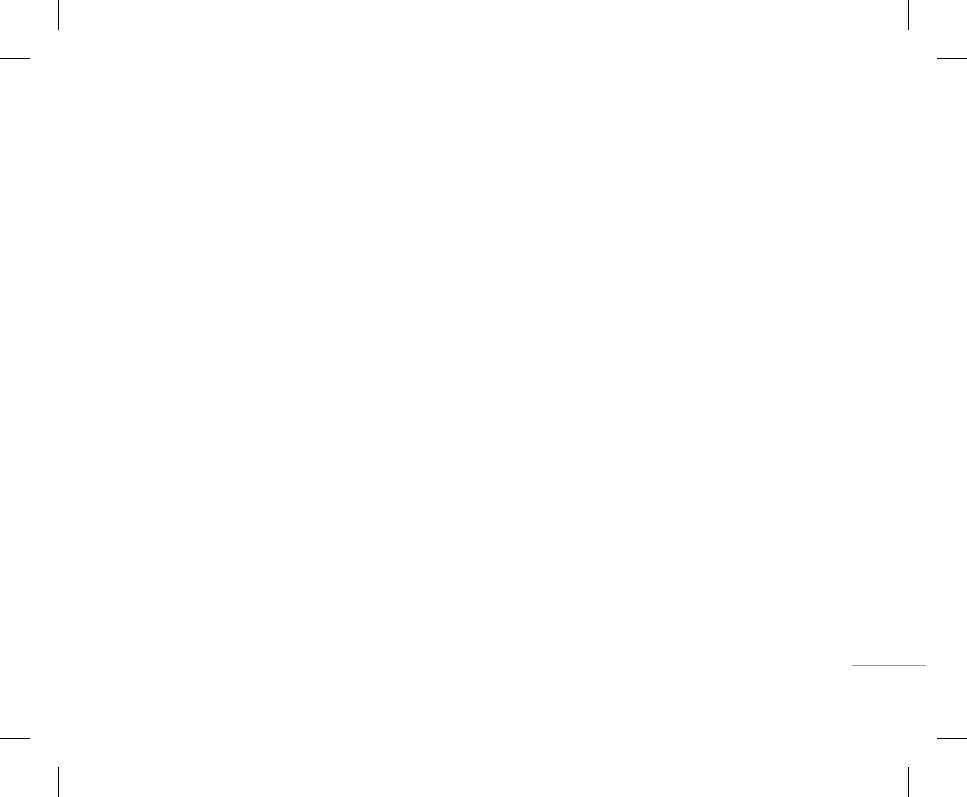
23
Vibrate Mode (Quick)
Answering a Call
T9 Mode
Changing the Text Input Mode
Vibrate Mode can be activated by pressing and
When you receive a call, the phone rings and the
This mode allows you to enter words with only one
1. When you are in a field that allows characters
flashing phone icon appears on the screen. If the
holding the left navigation key.
keystroke per letter. Each key on the keypad has
to be entered, you will notice the text input mode
caller can be identified, the caller’s phone number
more than one letter. The T9 mode automatically
indicator in the upper right corner of the display.
Signal Strength
(or name/photo, if stored in your Address Book) is
compares your keystrokes with an internal linguistic
2. If you want to change modes, press #.
| GENERAL FUNCTIONS
If you are inside a building, being near a window
displayed.
dictionary to determine the correct word, thus
The available modes are changed.
may give you better reception. You can see the
requiring far fewer keystrokes than the traditional
1. Press the S key or the left soft key to answer
strength of your signal by the signal indicator ( )
ABC mode.
Using the T9 Mode
an incoming call. If the Any Key menu option
on your phone’s display screen.
(Menu #-4-3), see p. 77, has been set, any key
The T9 predictive text input mode allows you to enter
ABC Mode
press will answer a call except for the E key or
words easily with a minimum number of key presses.
This mode allows you to enter letters by pressing
the right soft key.
Entering Text
As you press each key, the phone begins to display
the key labeled with the required letter once, twice,
the characters that it thinks you are typing based on
You can enter alphanumeric characters by using
! Note
three or four times until the letter is displayed.
a built-in dictionary. As new letters are added, the
To reject an incoming call, press and hold the side keys on
the phone’s keypad. For example, storing names
word changes to reflect the most likely candidate
the left side of the phone.
in the Address Book, writing a message, creating
123 Mode (Numbers Mode)
from the dictionary.
scheduling events in the calendar all require
2. End the call by closing the phone or pressing the
Type numbers using one keystroke per number. To
entering text. The following text input methods are
! Note
E key.
change to 123 mode in a text entry field, press #
available in the phone.
key until 123 mode is displayed.
You can select a different T9 language from the menu
! Note
option by holding down the * key. The default setting on
! Note
You can answer a call while using the Address Book or
Symbolic Mode
the phone is T9 enabled.
Some fields may allow only one text input mode (e.g.
other menu features. In case phone is connected with
telephone number in address book fields).
This mode allows you to enter special characters.
PC via USB cable, incoming call will be rejected, but after
disconnecting phone from PC you can see Missed call
window.
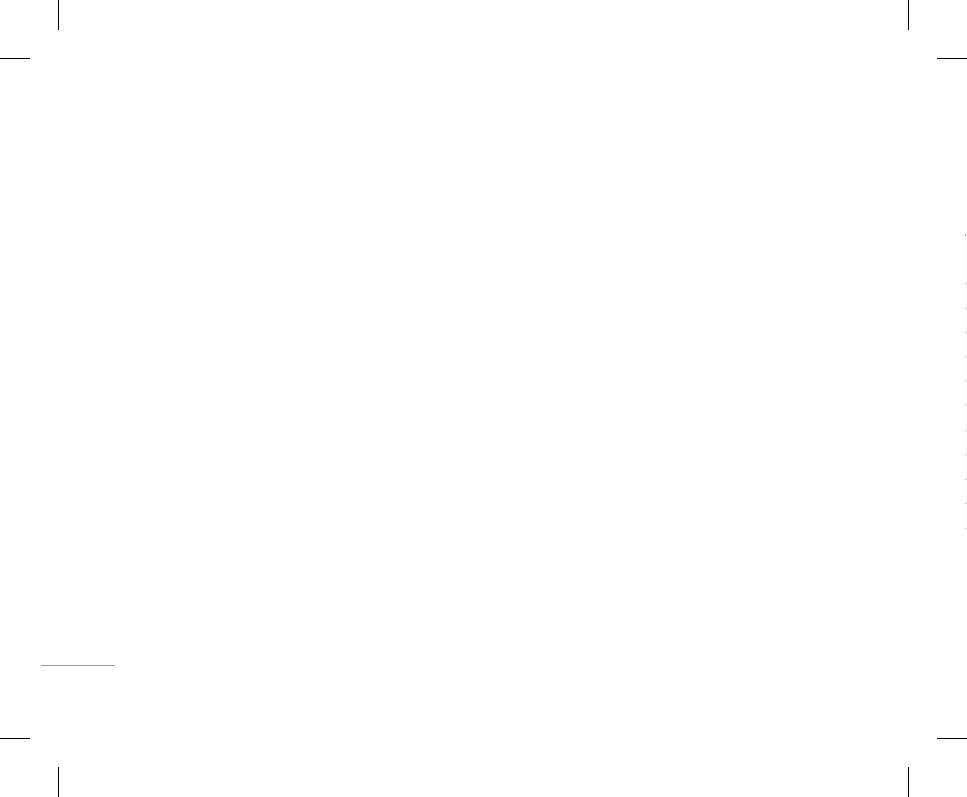
24
GENERAL FUNCTIONS
1. When you are in the T9 predictive text input mode,
! Note
! Note
Using the 123 (Numbers) Mode
start entering a word by pressing keys 2 to
To exit the text input mode without saving your input, press
Refer to the table below for more information on the
The 123 Mode enables you to enter numbers in a text
9. Press one key per letter.
E. The phone returns to the idle screen.
characters available using the keys.
message (a telephone number, for example).
• The word changes as letters are typed – ignore
Using the ABC Mode
Characters in the order display
Press the keys corresponding to the required digits
|
what’s on the screen until the word is typed
Key
Use the 2 to 9 keys to enter your text.
Upper Case Lower Case
before manually switching back to the appropriate
completely.
GENERAL FUNCTIONS
1
text entry mode.
• If the word is still incorrect after typing
1. Press the key labeled with the required letter:
. , / ? ! - : ’ ” 1 . , / ? ! - : ’ ” 1
completely, press the down navigation key once
2
• Once for the first letter.
A B C 2 a b c 2
Using the Symbol Mode
or more to cycle through the other word options.
3
• Twice for the second letter.
D E F 3 d e f 3
The Symbol Mode enables you to enter various
Example: Press 4 6 6 3 to type Good.
4
• And so on.
G H I 4
g h i 4
symbols or special characters.
Press 4 6 6 3 [down
5
J K L 5
j k l 5
navigation key] to type Home.
2. To insert a space, press the 0 key once.
To enter a symbol, press the * key. Use the
6
M N O 6
m n o 6
numeric keys to select the desired symbol and press
• If the desired word is missing from the word
7
P Q R S 7 p q r s 7
the [OK] key.
choices list, add it by using the ABC mode.
8
T U V 8
t u v 8
2. Enter the whole word before editing or deleting
any keystrokes.
9
W X Z Y 9 w x y z 9
3. Complete each word with a space by pressing the
0
Space 0 Space 0
0 or R key.
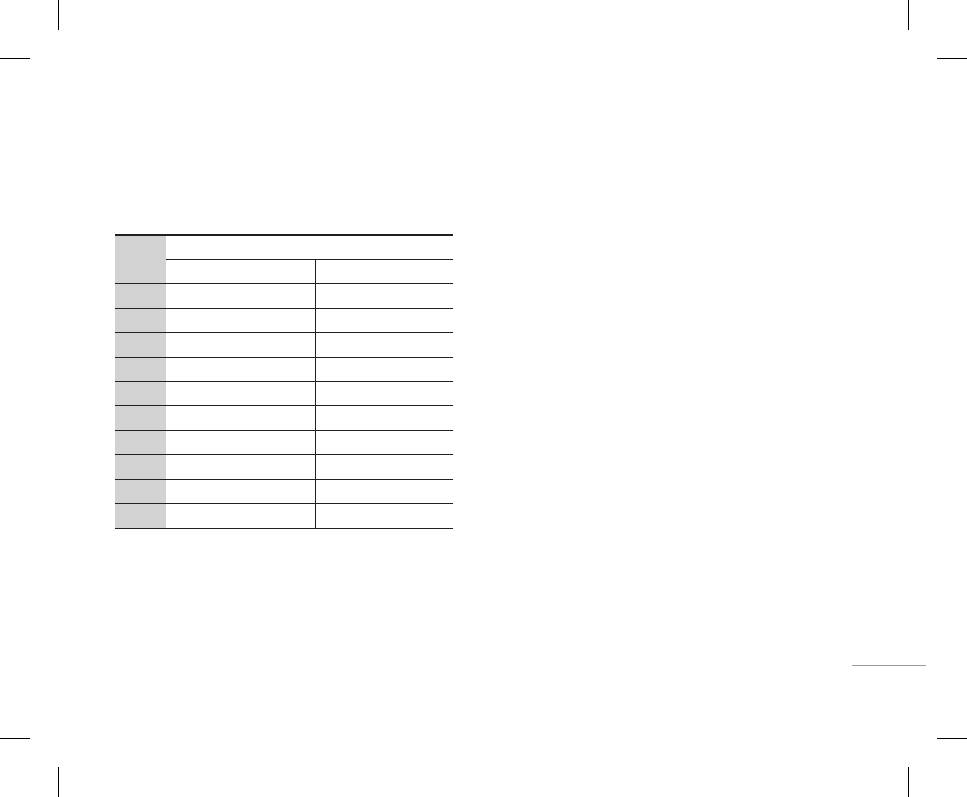
25
GENERAL FUNCTIONS
1. When you are in the T9 predictive text input mode,
! Note
! Note
Using the 123 (Numbers) Mode
To exit the text input mode without saving your input, press
start entering a word by pressing keys 2 to
Refer to the table below for more information on the
The 123 Mode enables you to enter numbers in a text
E. The phone returns to the idle screen.
9. Press one key per letter.
characters available using the keys.
message (a telephone number, for example).
• The word changes as letters are typed – ignore
Using the ABC Mode
Characters in the order display
Press the keys corresponding to the required digits
what’s on the screen until the word is typed
Key
| GENERAL FUNCTIONS
Use the 2 to 9 keys to enter your text.
Upper Case Lower Case
before manually switching back to the appropriate
completely.
1
text entry mode.
1. Press the key labeled with the required letter:
. , / ? ! - : ’ ” 1 . , / ? ! - : ’ ” 1
• If the word is still incorrect after typing
completely, press the down navigation key once
2
• Once for the first letter.
A B C 2 a b c 2
Using the Symbol Mode
or more to cycle through the other word options.
3
• Twice for the second letter.
D E F 3 d e f 3
The Symbol Mode enables you to enter various
Example: Press 4 6 6 3 to type Good.
4
• And so on.
G H I 4
g h i 4
symbols or special characters.
Press 4 6 6 3 [down
5
J K L 5
j k l 5
2. To insert a space, press the 0 key once.
To enter a symbol, press the * key. Use the
navigation key] to type Home.
6
M N O 6
m n o 6
numeric keys to select the desired symbol and press
• If the desired word is missing from the word
7
P Q R S 7 p q r s 7
the [OK] key.
choices list, add it by using the ABC mode.
8
T U V 8
t u v 8
2. Enter the whole word before editing or deleting
any keystrokes.
9
W X Z Y 9 w x y z 9
3. Complete each word with a space by pressing the
0
Space 0 Space 0
0 or R key.
Оглавление
- ОГЛАВЛЕНИЕ
- ОГЛАВЛЕНИЕ
- ВВЕДЕНИЕ
- ВВЕДЕНИЕ
- ДЛЯ ВАШЕЙ БЕЗОПАСНОСТИ РЕКОМЕНДАЦИИ ДЛЯ БЕЗОПАСНОГО И ЭФФЕКТИВНОГО ИСПОЛЬЗОВАНИЯ
- РЕКОМЕНДАЦИИ ДЛЯ БЕЗОПАСНОГО И ЭФФЕКТИВНОГО ИСПОЛЬЗОВАНИЯ
- ФУНКЦИИ KG320
- ФУНКЦИИ KG320
- ПОДГОТОВКА К НАЧАЛУ РАБОТЫ
- ПОДГОТОВКА К НАЧАЛУ РАБОТЫ
- ОСНОВНЫЕ ФУНКЦИИ
- ОСНОВНЫЕ ФУНКЦИИ
- ВЫБОР ФУНКЦИЙ И ОПЦИЙ
- ВЫБОР ФУНКЦИЙ И ОПЦИЙ
- МЕНЮ ВО ВРЕМЯ РАЗГОВОРА
- МЕНЮ ВО ВРЕМЯ РАЗГОВОРА
- CXEМA МEНЮ
- CXEМA МEНЮ
- ИГРЫ И ПРИЛОЖЕНИЯ
- ИГРЫ И ПРИЛОЖЕНИЯ
- КОНТАКТЫ
- КОНТАКТЫ
- ОРГАНАЙЗЕР
- ОРГАНАЙЗЕР
- МУЛЬТИМЕДИА
- МУЛЬТИМЕДИА
- СООБЩЕНИЯ
- СООБЩЕНИЯ
- МОИ ПАПКИ
- ДИСПЛЕЙ
- ДИСПЛЕЙ
- ПРОФИЛИ
- ПРОФИЛИ
- АКСЕССУАРЫ
- АКСЕССУАРЫ
- БРАУЗЕР
- БРАУЗЕР
- ВЫЗОВЫ
- ВЫЗОВЫ
- НАСТРОЙКИ
- АКСЕССУАРЫ ТЕХНИЧЕСКИЕ ХАРАКТЕРИСТИКИ
- ТЕХНИЧЕСКИЕ ХАРАКТЕРИСТИКИ
- CONTENTS
- CONTENTS
- INTRODUCTION
- INTRODUCTION
- FOR YOUR SAFETY GUIDELINES FOR SAFE AND EFFICIENT USE
- GUIDELINES FOR SAFE AND EFFICIENT USE
- KG320 FEATURES
- KG320 FEATURES
- INSTALLATION
- INSTALLATION
- GENERAL FUNCTIONS
- GENERAL FUNCTIONS
- IN-CALL MENUSELECTING FUNCTIONS AND OPTIONS
- IN-CALL MENUSELECTING FUNCTIONS AND OPTIONS
- MENU TREE
- MENU TREE
- GAMES & APPS
- GAMES & APPS
- CONTACTS
- CONTACTS
- ORGANISER
- MULTIMEDIA
- MULTIMEDIA
- MESSAGES
- MESSAGES
- MY STUFF
- MY STUFF
- DISPLAY PROFILES
- DISPLAY PROFILES
- TOOLS
- TOOLS
- BROWSER
- BROWSER
- CALL REGISTER
- CALL REGISTER
- SETTINGS
- SETTINGS
- ACCESSORIES TECHNICAL DATA
- TECHNICAL DATA



