LG KG320: MESSAGES
MESSAGES: LG KG320
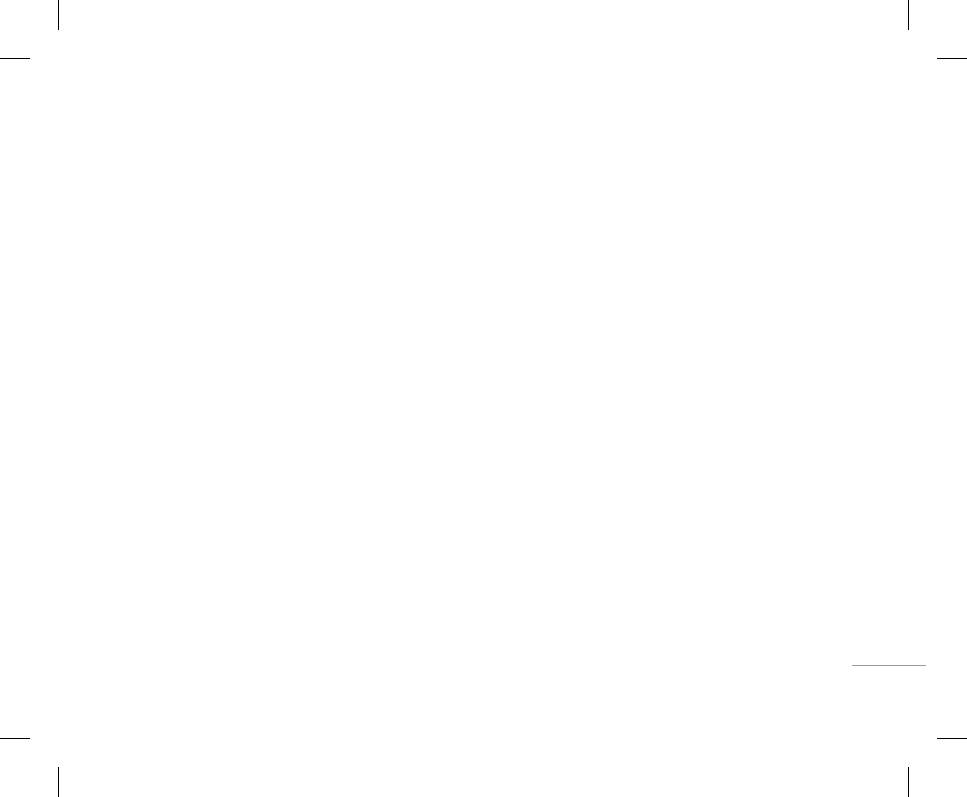
47
MULTIMEDIA
MESSAGES
Video album [Menu 4-6]
• Send via multimedia message: You can send the
New message [Menu 5-1]
3. You can add phone numbers in the address
multimedia message with a picture.
book.
You can view videos which have been saved in the
This menu includes functions related to SMS (Short
• Send via email: You can send e-mail.
4. Once the numbers have been entered, press the
memory.
Message Service), MMS (Multimedia Message
left soft key < to send the message.
• Play: You can play the video file when pressing
• Send via Bluetooth: You can send a picture by
Service), Email, as well as the network’s service
All messages will automatically be saved in the
the OK key or selecting Play menu of the Options
Bluetooth.
messages.
outbox folder, even after a sending failure.
menu.
• Delete: You can delete a picture.
Write text message [Menu 5-1-1]
• Insert
• Send via Bluetooth: Send the selected file to
• Rename: You can edit the title of picture.
You can write and edit text message, checking the
- Images: You can insert the Default graphics or
another device via Bluetooth
• Delete all photos: You can delete all photos at the
number of message pages.
graphics in My pictures that are available for
same time.
• Rename: Change the file name of selected file. The
short messages.
1. Enter the New message menu by pressing the left
• Information: Displays information about the saved
maximum length of characters is 34. In filename it’s
soft key < [OK].
- Sounds: You can insert sounds that are available
| MESSAGES
picture.
impossible to use symbols such as / < > # @ * and
for short messages.
etc. And You can’t change the extension of file.
2. If you want to write a new message, select Write
! Note
text message.
- Text templates: You can use Text templates
• Delete: Delete a file.
already set in the phone.
The Photo Album will only display pictures taken by the
3. To make text input easier, use T9.
handsets camera.
• Delete all: Delete all files in the list
- Contacts: You can add phone numbers or e-mail
• Information: Show the file information.
Options
addresses in the address book.
• Send: Sends text messages.
- Symbol: You can add special characters.
1. Enter numbers of recipient.
- My business card: You can add your Business
card to the message.
2. Press D key to add more recipients.
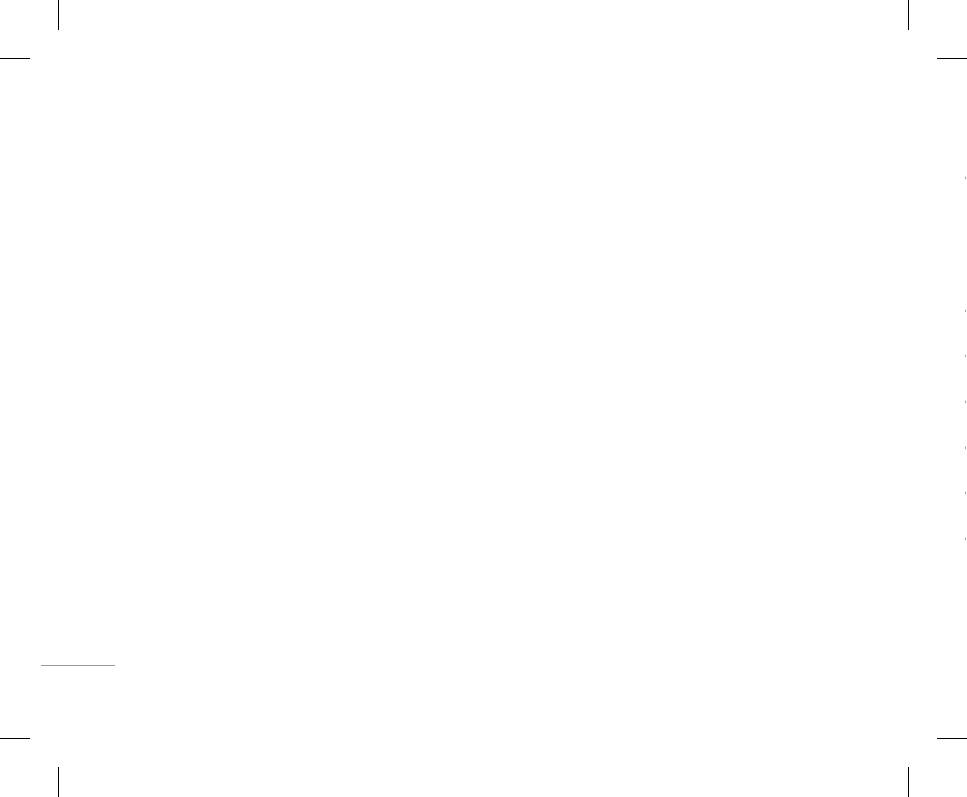
48
MESSAGES
• Save to drafts: Stores messages in the Drafts
Multimedia [Menu 5-1-2]
• Insert: You can add photos, images, sounds,
• Set slide format
folder.
A multimedia message can contain text, images,
contacts, symbol, new photo, new sound, text
- Set timer: You can set a timer for slide, text,
• Font & Alignment: You can select the Size and
and/or sound clips. This feature can be used only
templates and my business card.
picture and sound.
Style of font, and the Alignment of text.
if it is supported by your network operator or
! Note
- Swap text and picture: You can switch the
• Colour: You can also set the Colour of the text
service provider. Only devices that offer compatible
All messages will be automatically saved in the outbox
position of picture and text of the message.
(foreground) and the background.
multimedia message or e-mail features can receive
folder, even after a sending failure.
• Remove media: You can remove picture or sound
and send multimedia messages.
• Add T9 dictionary: You can add your own words.
• Preview: You can preview multimedia messages
in the slide.
This menu will only be shown when the edit mode
1. Enter the New message menu by pressing the left
you have created.
• Add T9 dictionary: You can add your own words.
has been set to T9ABC/T9Abc/T9abc.
soft key < [OK].
• Save: You can save multimedia messages To
This menu will only be shown when the edit mode
• T9 languages: Select the desired language for T9
2. If you want to write a new message, select Write
drafts or As template.
has been set to T9ABC/T9Abc/T9abc.
|
input mode. You can also deactivate the T9 input
multimedia message.
• Edit subject: Allows you to modify the multimedia
• T9 languages: Select the desired language for T9
MESSAGES
mode by selecting ‘T9 off’.
3. You can create a new message or choose one of
message you have chosen.
input mode. You can also deactivate T9 input mode
• Exit: If you press Exit whilst writing a message, you
the multimedia message templates already made.
• Add slide: You can add a slide before or after
by selecting ‘T9 off’.
will be taken back to the message menu. Also the
Maximum available file size, that can be inserted to
current slide.
• Exit: Will take you back to the Message menu.
written message will not have been saved.
MMS-message, is 100 kb.
• Move to slide: You can move to previous or next
! Note
slide.
Options
When creating a multimedia message, if you upload a
• Delete slide: You can delete current slides.
picture (50K) you may find that whilst the picture is loading
• Send: You can send multimedia messages to
you will not be able to carry out any other actions until the
multiple recipients, as well as save it to send at a
picture has competed loading.
later time.
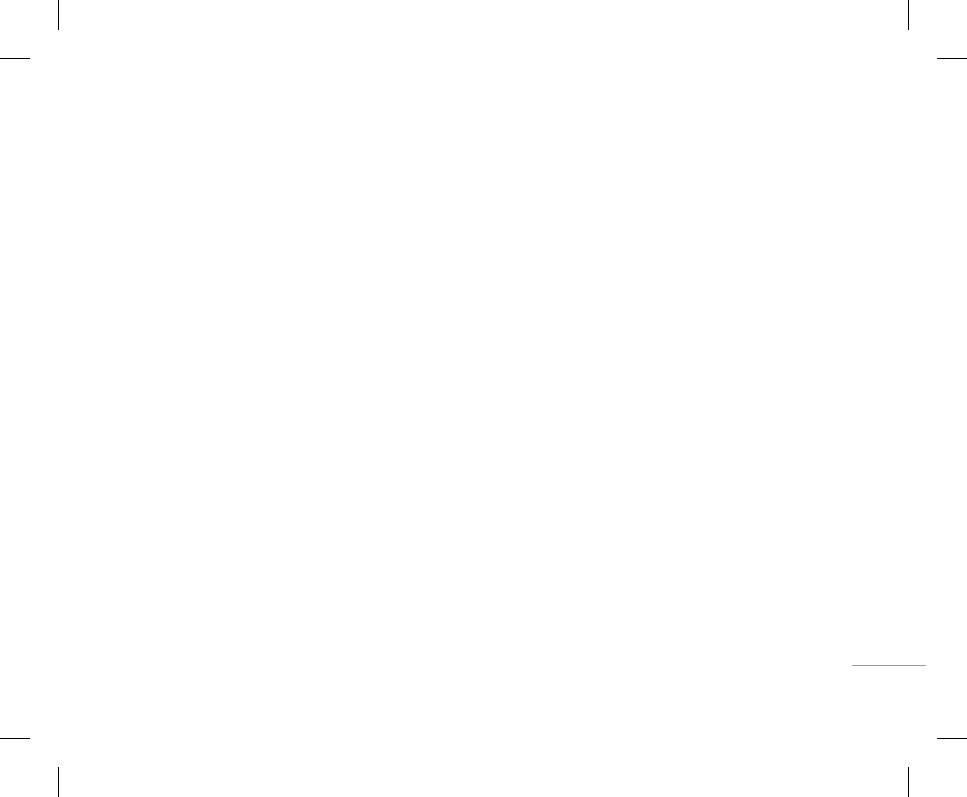
49
MESSAGES
• Save to drafts: Stores messages in the Drafts
Multimedia [Menu 5-1-2]
• Insert: You can add photos, images, sounds,
• Set slide format
folder.
A multimedia message can contain text, images,
contacts, symbol, new photo, new sound, text
- Set timer: You can set a timer for slide, text,
• Font & Alignment: You can select the Size and
and/or sound clips. This feature can be used only
templates and my business card.
picture and sound.
if it is supported by your network operator or
Style of font, and the Alignment of text.
! Note
- Swap text and picture: You can switch the
service provider. Only devices that offer compatible
• Colour: You can also set the Colour of the text
All messages will be automatically saved in the outbox
position of picture and text of the message.
multimedia message or e-mail features can receive
(foreground) and the background.
folder, even after a sending failure.
• Remove media: You can remove picture or sound
and send multimedia messages.
• Add T9 dictionary: You can add your own words.
• Preview: You can preview multimedia messages
in the slide.
1. Enter the New message menu by pressing the left
This menu will only be shown when the edit mode
you have created.
• Add T9 dictionary: You can add your own words.
has been set to T9ABC/T9Abc/T9abc.
soft key < [OK].
• Save: You can save multimedia messages To
This menu will only be shown when the edit mode
• T9 languages: Select the desired language for T9
2. If you want to write a new message, select Write
drafts or As template.
has been set to T9ABC/T9Abc/T9abc.
multimedia message.
input mode. You can also deactivate the T9 input
• Edit subject: Allows you to modify the multimedia
• T9 languages: Select the desired language for T9
| MESSAGES
3. You can create a new message or choose one of
mode by selecting ‘T9 off’.
message you have chosen.
input mode. You can also deactivate T9 input mode
• Exit: If you press Exit whilst writing a message, you
the multimedia message templates already made.
• Add slide: You can add a slide before or after
by selecting ‘T9 off’.
Maximum available file size, that can be inserted to
will be taken back to the message menu. Also the
current slide.
• Exit: Will take you back to the Message menu.
written message will not have been saved.
MMS-message, is 100 kb.
• Move to slide: You can move to previous or next
! Note
slide.
Options
When creating a multimedia message, if you upload a
• Delete slide: You can delete current slides.
picture (50K) you may find that whilst the picture is loading
• Send: You can send multimedia messages to
you will not be able to carry out any other actions until the
multiple recipients, as well as save it to send at a
picture has competed loading.
later time.
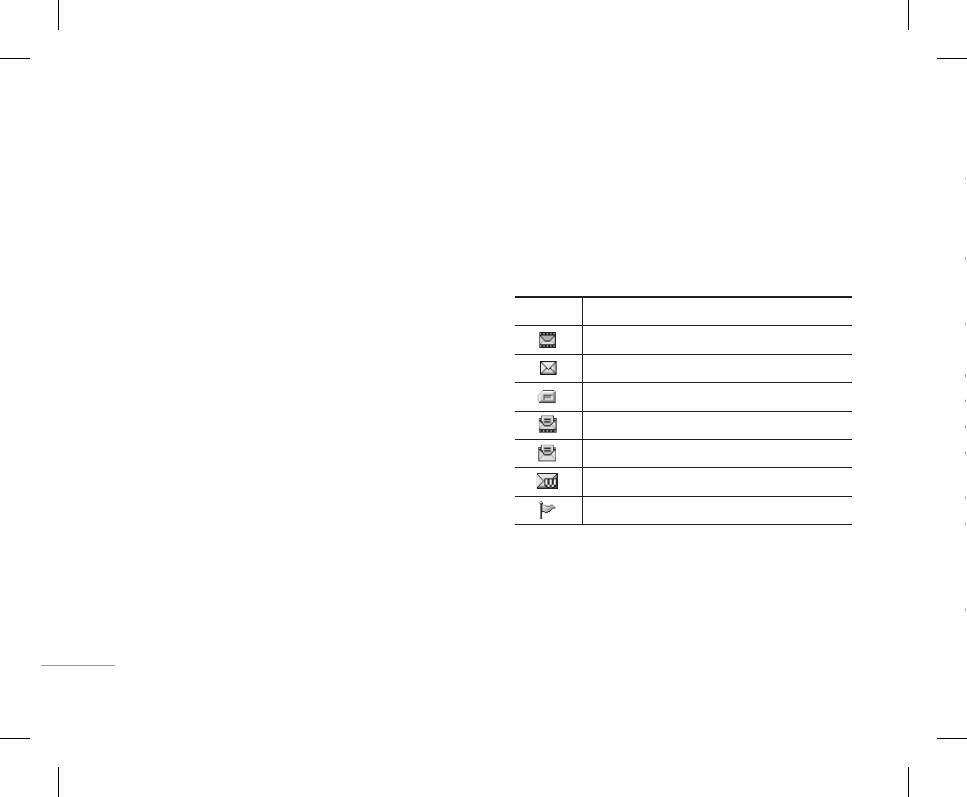
50
MESSAGES
Write email message [Menu 5-1-3]
Inbox [Menu 5-2]
• SIM message
Mailbox [Menu 5-3]
To send/receive an email, you should set up the
SIM message means that the message is
You will be alerted when you have received a
When you access this menu, you can either connect
email account. Refer to Email on page 55 first.
exceptionally stored in the SIM card. You can
message. They will be stored in the Inbox.
move this message to the phone.
to your remote mailbox to retrieve your new email
1. You can input up to 12 email addresses in the To
In the Inbox, you can identify each message by
messages, or you can view the previously retrieved
and Cc field.
When you are notified that you have received
icons. For detail, see the icon directive.
email messages without logging in to the email
a multimedia message, you have to wait for the
server.
! Tip
Icon Icon directive
message to be downloaded before you can view it.
To input “@”, press the * and select “@”.
You can check the saved emails, drafts, outbox, and
To read a message, select one of the messages by
2. Key in the subject of the mail and press OK.
Multimedia message
sent emails. In the Inbox, up to 30 emails are stored.
pressing the left soft key <.
Short message
! Note
• View: You can view the received messages.
Drafts [Menu 5-4]
|
• For each e-mail account you may save up to 50
SIM message
• Delete: You can delete the current message.
messages (totally 150 for three accounts). In Inbox folder
Using this menu, you can preset up to five
MESSAGES
you may save not more than 30 messages, in Drafts and
Read multimedia message
• Reply: You can reply to the sender.
multimedia messages that you use most frequently.
Outbox folders – 5 messages, and in Sent folder up to 10
Read text message
• Forward: You can forward the selected message
This menu shows the preset multimedia message
messages. In case Drafts Outbox or Sent folder is full,
and you try to save new message to one of this folders,
to another party.
list.
Push message
first saved message will be automatically deleted.
• Return call: You can call back the sender.
The following options are available.
• Maximum size for one sent message is 300 kb with
Notified multimedia message
• Information: You can view information about
• View: You can see the multimedia messages.
attachments, and maximum size for one received
message is 100 kb. In case you have received message
If the phone shows ‘No space for SIM message’,
received messages; Sender’s address, Subject
• Edit: Allows you to modify the chosen message.
with more than 5 attachments, only 5 of them will be
you only have to delete the SIM messages from the
(only for Multimedia message), Message date &
received. Some attachment may display incorrectly.
• Delete: Deletes the message you choose.
Inbox. If the phone displays ‘No space for message’,
time, Message type, Message size.
you will then need to delete messages, media or
• Information: To view the information of the
• Delete all: You can delete all messages.
applications to free up space.
message.
• Delete all: Deletes all of the messages in the folder.
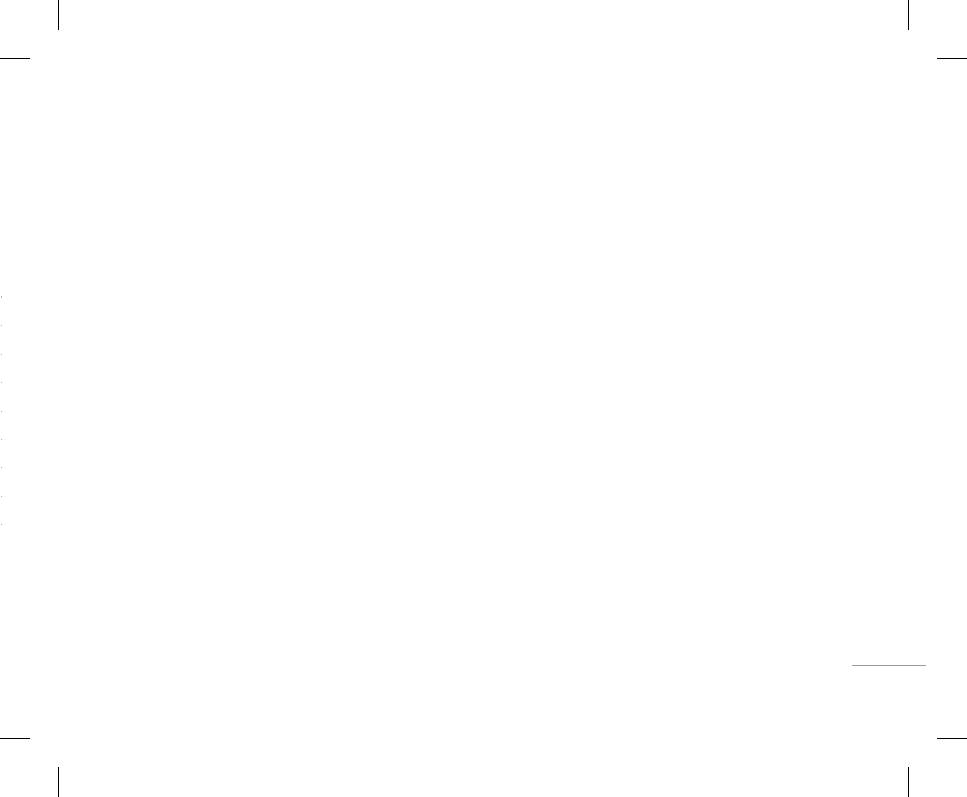
51
MESSAGES
Inbox [Menu 5-2]
Write email message [Menu 5-1-3]
• SIM message
Mailbox [Menu 5-3]
SIM message means that the message is
You will be alerted when you have received a
To send/receive an email, you should set up the
When you access this menu, you can either connect
email account. Refer to Email on page 55 first.
exceptionally stored in the SIM card. You can
message. They will be stored in the Inbox.
move this message to the phone.
to your remote mailbox to retrieve your new email
In the Inbox, you can identify each message by
1. You can input up to 12 email addresses in the To
messages, or you can view the previously retrieved
When you are notified that you have received
icons. For detail, see the icon directive.
and Cc field.
email messages without logging in to the email
a multimedia message, you have to wait for the
server.
! Tip
Icon Icon directive
message to be downloaded before you can view it.
To input “@”, press the * and select “@”.
You can check the saved emails, drafts, outbox, and
To read a message, select one of the messages by
Multimedia message
sent emails. In the Inbox, up to 30 emails are stored.
2. Key in the subject of the mail and press OK.
pressing the left soft key <.
Short message
! Note
• View: You can view the received messages.
Drafts [Menu 5-4]
SIM message
• For each e-mail account you may save up to 50
• Delete: You can delete the current message.
| MESSAGES
messages (totally 150 for three accounts). In Inbox folder
Using this menu, you can preset up to five
you may save not more than 30 messages, in Drafts and
Read multimedia message
• Reply: You can reply to the sender.
multimedia messages that you use most frequently.
Read text message
Outbox folders – 5 messages, and in Sent folder up to 10
• Forward: You can forward the selected message
This menu shows the preset multimedia message
messages. In case Drafts Outbox or Sent folder is full,
to another party.
Push message
and you try to save new message to one of this folders,
list.
first saved message will be automatically deleted.
• Return call: You can call back the sender.
The following options are available.
Notified multimedia message
• Maximum size for one sent message is 300 kb with
attachments, and maximum size for one received
• Information: You can view information about
• View: You can see the multimedia messages.
If the phone shows ‘No space for SIM message’,
message is 100 kb. In case you have received message
received messages; Sender’s address, Subject
• Edit: Allows you to modify the chosen message.
with more than 5 attachments, only 5 of them will be
you only have to delete the SIM messages from the
(only for Multimedia message), Message date &
received. Some attachment may display incorrectly.
• Delete: Deletes the message you choose.
Inbox. If the phone displays ‘No space for message’,
time, Message type, Message size.
you will then need to delete messages, media or
• Information: To view the information of the
• Delete all: You can delete all messages.
applications to free up space.
message.
• Delete all: Deletes all of the messages in the folder.
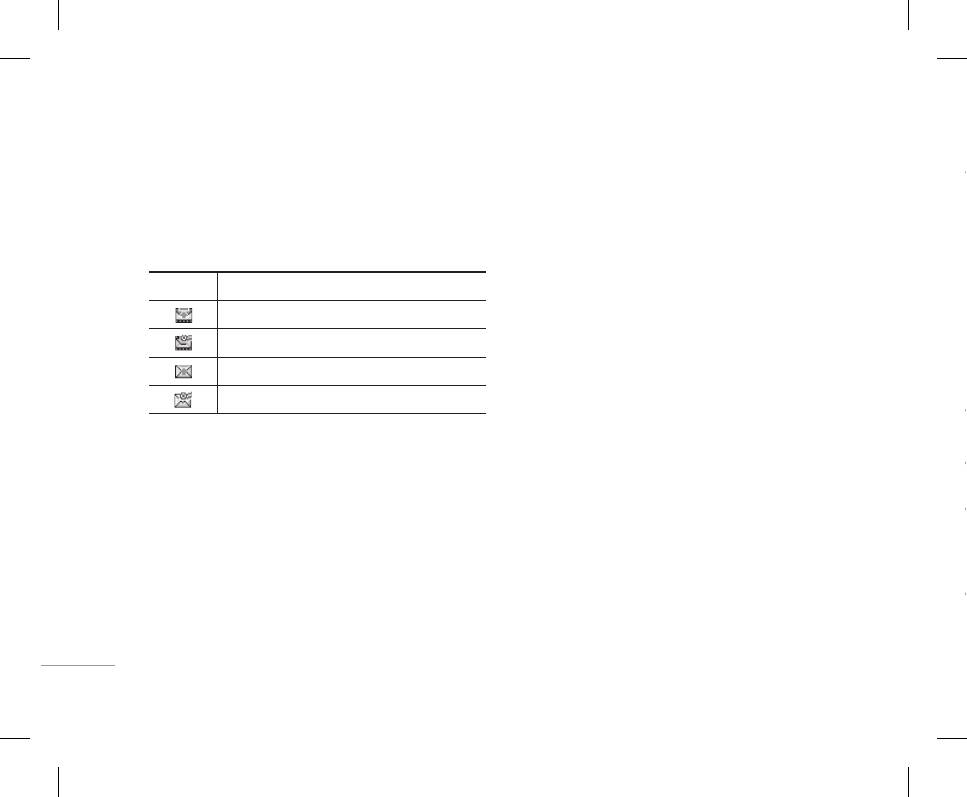
52
MESSAGES
Outbox [Menu 5-5]
Listen to voice mail [Menu 5-6]
To view the message again follow the sequence
Templates [Menu 5-8]
shown below;
This menu allows you to view the messages which
Once this menu has been selected, simply press
Text templates [Menu 5-8-1]
you have sent, those that are currently sending or
the left soft key < [OK] to listen to voice mail. You
Read [Menu 5-7-1]
messages that have failed sending previously.
can also hold down the 1 key in standby mode to
You have 6 text templates as below;
1. When you have received an info service message
listen to voice mail.
and select Read to view the message, it will be
• Please call me back.
Icon Icon directive
! Note
displayed on the screen. You can read another
• I’m late. I will be there at
MMS Unsent
When you receive a voice mail, your phone will display
message by scrolling L , R or left soft key <
• Where are you now?
MMS delivery confirmed
an icon and you will hear an alert. Please check with your
[Next].
network provider for details of their service in order to
• I am on the way.
SMS unsent
configure the handset correctly.
2. The message will be shown until another message
is selected.
• Top urgent. Please contact.
|
SMS delivery confirmed
• I love you.
Info message [Menu 5-7]
Topics [Menu 5-7-2]
MESSAGES
• View: You can view the message.
Multimedia templates [Menu 5-8-2]
(Dependent to network and subscription)
(Dependent to network and subscription)
• Forward: You can forward the selected message
• Add new: You can add Info service message
After you have saved a new template, you can use
to another party.
Info service messages are text messages delivered
numbers in the Phone memory with its nickname.
the following options.
by the network to your handset. They provide
• Delete: You can delete the message.
• View list: You can see Info service message
• View: You can see multimedia templates.
general information such as weather reports, traffic
• Information: You can check the information of
news, taxis, pharmacies, and stock prices. When
numbers which you have added. If you press left
• Delete: You can delete multimedia templates.
each message.
you receive an info service message, you will see
soft key < [Options], you can edit and delete
• Add new: Allows you to add new multimedia
• Delete all: You can delete all the messages in the
a popup message show you that or the info service
info message categories which you have added.
templates.
outbox.
message is directly displayed.
• Active list: You can select info service message
• Write messages: You can write and send
numbers in the active list. if you activate an info
multimedia messages.
service number, you can receive messages sent
from the number.
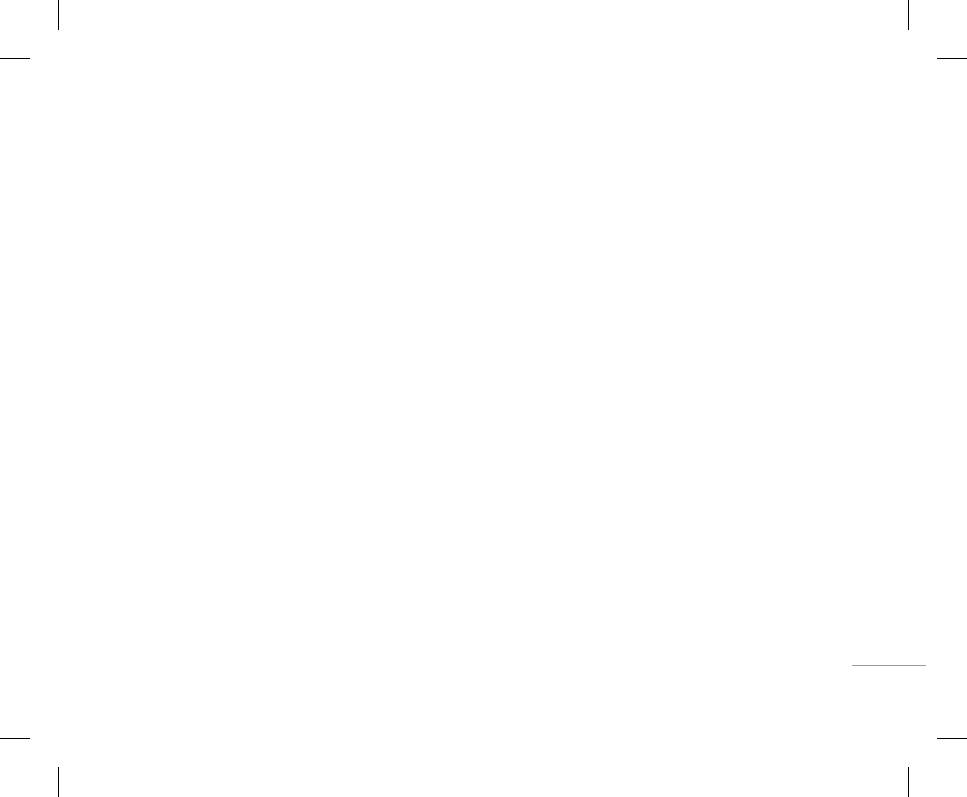
53
MESSAGES
Listen to voice mail [Menu 5-6]
Outbox [Menu 5-5]
To view the message again follow the sequence
Templates [Menu 5-8]
shown below;
This menu allows you to view the messages which
Once this menu has been selected, simply press
Text templates [Menu 5-8-1]
you have sent, those that are currently sending or
the left soft key < [OK] to listen to voice mail. You
Read [Menu 5-7-1]
can also hold down the 1 key in standby mode to
messages that have failed sending previously.
You have 6 text templates as below;
1. When you have received an info service message
listen to voice mail.
and select Read to view the message, it will be
• Please call me back.
Icon Icon directive
! Note
displayed on the screen. You can read another
• I’m late. I will be there at
MMS Unsent
When you receive a voice mail, your phone will display
message by scrolling L , R or left soft key <
• Where are you now?
MMS delivery confirmed
an icon and you will hear an alert. Please check with your
[Next].
network provider for details of their service in order to
• I am on the way.
configure the handset correctly.
SMS unsent
2. The message will be shown until another message
is selected.
• Top urgent. Please contact.
SMS delivery confirmed
• I love you.
| MESSAGES
Info message [Menu 5-7]
Topics [Menu 5-7-2]
• View: You can view the message.
Multimedia templates [Menu 5-8-2]
(Dependent to network and subscription)
(Dependent to network and subscription)
• Forward: You can forward the selected message
• Add new: You can add Info service message
After you have saved a new template, you can use
to another party.
Info service messages are text messages delivered
numbers in the Phone memory with its nickname.
the following options.
by the network to your handset. They provide
• Delete: You can delete the message.
general information such as weather reports, traffic
• View list: You can see Info service message
• View: You can see multimedia templates.
news, taxis, pharmacies, and stock prices. When
• Information: You can check the information of
numbers which you have added. If you press left
• Delete: You can delete multimedia templates.
each message.
you receive an info service message, you will see
soft key < [Options], you can edit and delete
• Add new: Allows you to add new multimedia
• Delete all: You can delete all the messages in the
a popup message show you that or the info service
info message categories which you have added.
templates.
message is directly displayed.
outbox.
• Active list: You can select info service message
• Write messages: You can write and send
numbers in the active list. if you activate an info
multimedia messages.
service number, you can receive messages sent
from the number.
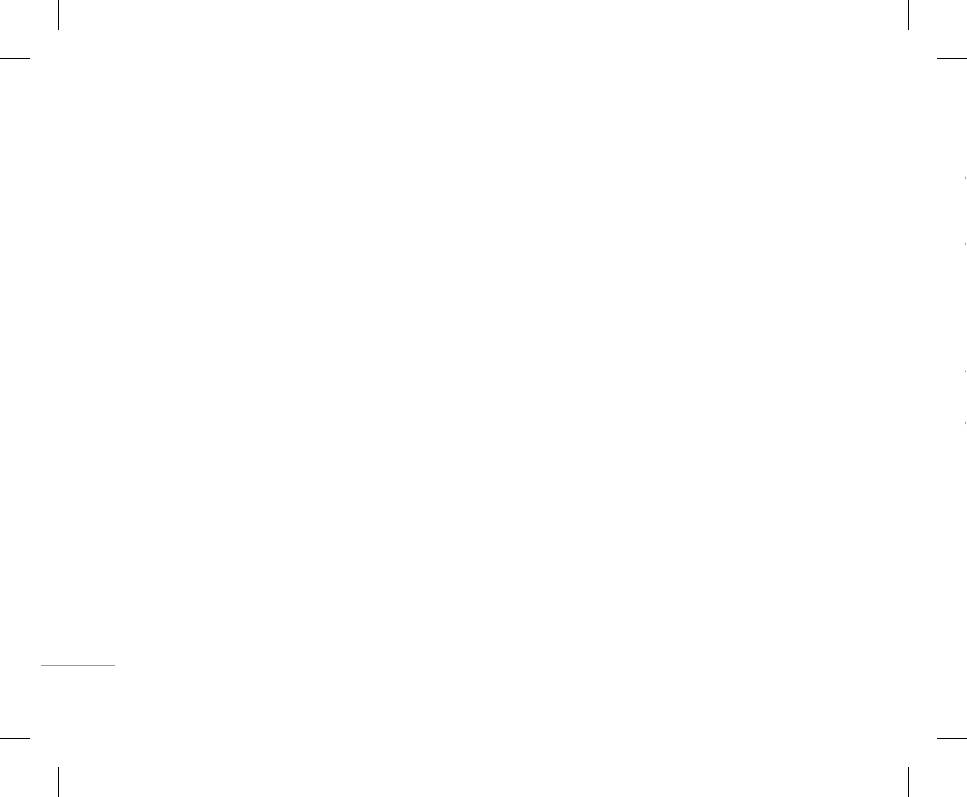
54
MESSAGES
• Edit: You can edit multimedia templates.
• SMS centre: If you want to send the text message,
• Network settings: If you select multimedia
Email address: Enter the email address given to you
• Delete all: Allows you to delete all multimedia
you can receive the address of SMS centre
message server, you can set URL for multimedia
by your service provider.
messages.
through this menu.
message server.
Outgoing server: Enter the SMTP address and Port
• Permitted message types
number of computer that sends your email.
Multimedia message [Menu 5-9-2]
Settings [Menu 5-9]
Personal: Personal message.
Incoming server: Enter the POP3 address and Port
• Priority: You can set the priority of the message
number of the that receives your email.
you choose.
Advertisements: Commercial message.
Text message [Menu 5-9-1]
Leave msg on server: Select Yes to leave the
• Validity period: This network service allows you to
Information: Necessary information.
• Message types: Text, Voice, Fax, Natl. paging,
messages on the server.
set how long your text messages will be stored at
X.400, Email, ERMES
Email [Menu 5-9-3]
Insert signature: Select Yes to attach your
the message centre.
Usually, the type of message is set to Text. You can
This menu allows you to edit, delete or add an email
signature to your email messages.
convert your text into alternative formats. Contact
• Subject: You can enter multimedia messages
|
account.
Access point: Allow you to select the access point
your service provider for the availability of this
subject when this menu is on.
from the list.
MESSAGES
• Account: You can set up to 3 email accounts by
function.
• Delivery report: If it is set to Yes in this menu,
selecting Add new.
SMTP port number: Allow you to edit SMTP port
• Validity period: This network service allows you to
you can check whether your message is sent
Using the Edit menu, you can set the following
number.
set how long your text messages will be stored at
successfully.
values.
POP3 port number: Allow you to edit POP3 port
the message centre.
• Auto retrieve: If you select On, you receive
- Set as default
number.
• Delivery report: If you set to Yes, you can check
multimedia messages automatically. If you select
Outgoing server ID/PW: Enter the ID and password
whether your message is sent successfully.
Off, you receive only notification message in the
- Edit
for sending your email.
inbox and then you can check this notification.
Title: Account name.
• Reply charging: When a message is sent, it allows
- Delete: Deletes the selected account from the
If you select Home network only, you receive
User ID: Enter your email ID.
the recipients to reply and charge the cost of the
list.
multimedia messages depends on Home network.
reply to your telephone bill.
Password: Enter your email password.
- Add new: Allows to add new account.
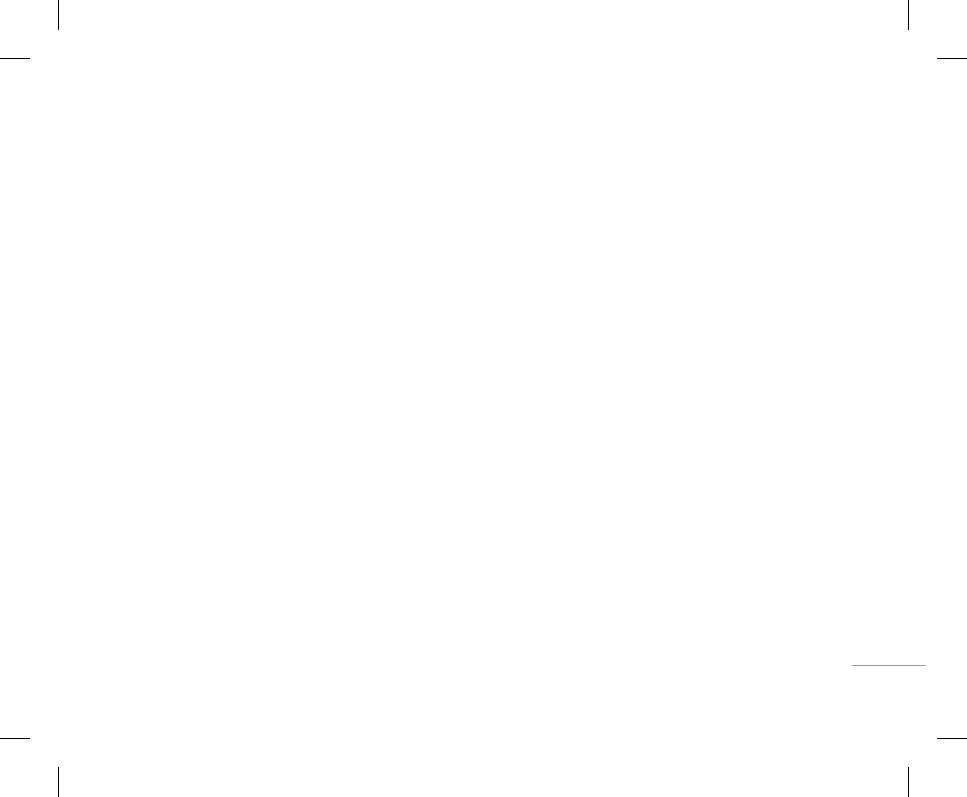
55
MESSAGES
• Edit: You can edit multimedia templates.
• SMS centre: If you want to send the text message,
• Network settings: If you select multimedia
Email address: Enter the email address given to you
• Delete all: Allows you to delete all multimedia
you can receive the address of SMS centre
message server, you can set URL for multimedia
by your service provider.
through this menu.
messages.
message server.
Outgoing server: Enter the SMTP address and Port
• Permitted message types
number of computer that sends your email.
Multimedia message [Menu 5-9-2]
Personal: Personal message.
Incoming server: Enter the POP3 address and Port
• Priority: You can set the priority of the message
Settings [Menu 5-9]
number of the that receives your email.
you choose.
Advertisements: Commercial message.
Text message [Menu 5-9-1]
Leave msg on server: Select Yes to leave the
• Validity period: This network service allows you to
Information: Necessary information.
• Message types: Text, Voice, Fax, Natl. paging,
messages on the server.
set how long your text messages will be stored at
X.400, Email, ERMES
Email [Menu 5-9-3]
Insert signature: Select Yes to attach your
the message centre.
Usually, the type of message is set to Text. You can
This menu allows you to edit, delete or add an email
signature to your email messages.
• Subject: You can enter multimedia messages
convert your text into alternative formats. Contact
account.
Access point: Allow you to select the access point
subject when this menu is on.
| MESSAGES
your service provider for the availability of this
• Account: You can set up to 3 email accounts by
from the list.
• Delivery report: If it is set to Yes in this menu,
function.
selecting Add new.
SMTP port number: Allow you to edit SMTP port
• Validity period: This network service allows you to
you can check whether your message is sent
Using the Edit menu, you can set the following
number.
set how long your text messages will be stored at
successfully.
values.
POP3 port number: Allow you to edit POP3 port
• Auto retrieve: If you select On, you receive
the message centre.
- Set as default
number.
• Delivery report: If you set to Yes, you can check
multimedia messages automatically. If you select
- Edit
Outgoing server ID/PW: Enter the ID and password
Off, you receive only notification message in the
whether your message is sent successfully.
for sending your email.
inbox and then you can check this notification.
Title: Account name.
• Reply charging: When a message is sent, it allows
- Delete: Deletes the selected account from the
If you select Home network only, you receive
User ID: Enter your email ID.
the recipients to reply and charge the cost of the
list.
multimedia messages depends on Home network.
reply to your telephone bill.
Password: Enter your email password.
- Add new: Allows to add new account.
Оглавление
- ОГЛАВЛЕНИЕ
- ОГЛАВЛЕНИЕ
- ВВЕДЕНИЕ
- ВВЕДЕНИЕ
- ДЛЯ ВАШЕЙ БЕЗОПАСНОСТИ РЕКОМЕНДАЦИИ ДЛЯ БЕЗОПАСНОГО И ЭФФЕКТИВНОГО ИСПОЛЬЗОВАНИЯ
- РЕКОМЕНДАЦИИ ДЛЯ БЕЗОПАСНОГО И ЭФФЕКТИВНОГО ИСПОЛЬЗОВАНИЯ
- ФУНКЦИИ KG320
- ФУНКЦИИ KG320
- ПОДГОТОВКА К НАЧАЛУ РАБОТЫ
- ПОДГОТОВКА К НАЧАЛУ РАБОТЫ
- ОСНОВНЫЕ ФУНКЦИИ
- ОСНОВНЫЕ ФУНКЦИИ
- ВЫБОР ФУНКЦИЙ И ОПЦИЙ
- ВЫБОР ФУНКЦИЙ И ОПЦИЙ
- МЕНЮ ВО ВРЕМЯ РАЗГОВОРА
- МЕНЮ ВО ВРЕМЯ РАЗГОВОРА
- CXEМA МEНЮ
- CXEМA МEНЮ
- ИГРЫ И ПРИЛОЖЕНИЯ
- ИГРЫ И ПРИЛОЖЕНИЯ
- КОНТАКТЫ
- КОНТАКТЫ
- ОРГАНАЙЗЕР
- ОРГАНАЙЗЕР
- МУЛЬТИМЕДИА
- МУЛЬТИМЕДИА
- СООБЩЕНИЯ
- СООБЩЕНИЯ
- МОИ ПАПКИ
- ДИСПЛЕЙ
- ДИСПЛЕЙ
- ПРОФИЛИ
- ПРОФИЛИ
- АКСЕССУАРЫ
- АКСЕССУАРЫ
- БРАУЗЕР
- БРАУЗЕР
- ВЫЗОВЫ
- ВЫЗОВЫ
- НАСТРОЙКИ
- АКСЕССУАРЫ ТЕХНИЧЕСКИЕ ХАРАКТЕРИСТИКИ
- ТЕХНИЧЕСКИЕ ХАРАКТЕРИСТИКИ
- CONTENTS
- CONTENTS
- INTRODUCTION
- INTRODUCTION
- FOR YOUR SAFETY GUIDELINES FOR SAFE AND EFFICIENT USE
- GUIDELINES FOR SAFE AND EFFICIENT USE
- KG320 FEATURES
- KG320 FEATURES
- INSTALLATION
- INSTALLATION
- GENERAL FUNCTIONS
- GENERAL FUNCTIONS
- IN-CALL MENUSELECTING FUNCTIONS AND OPTIONS
- IN-CALL MENUSELECTING FUNCTIONS AND OPTIONS
- MENU TREE
- MENU TREE
- GAMES & APPS
- GAMES & APPS
- CONTACTS
- CONTACTS
- ORGANISER
- MULTIMEDIA
- MULTIMEDIA
- MESSAGES
- MESSAGES
- MY STUFF
- MY STUFF
- DISPLAY PROFILES
- DISPLAY PROFILES
- TOOLS
- TOOLS
- BROWSER
- BROWSER
- CALL REGISTER
- CALL REGISTER
- SETTINGS
- SETTINGS
- ACCESSORIES TECHNICAL DATA
- TECHNICAL DATA



