LG KG320: MULTIMEDIA
MULTIMEDIA: LG KG320
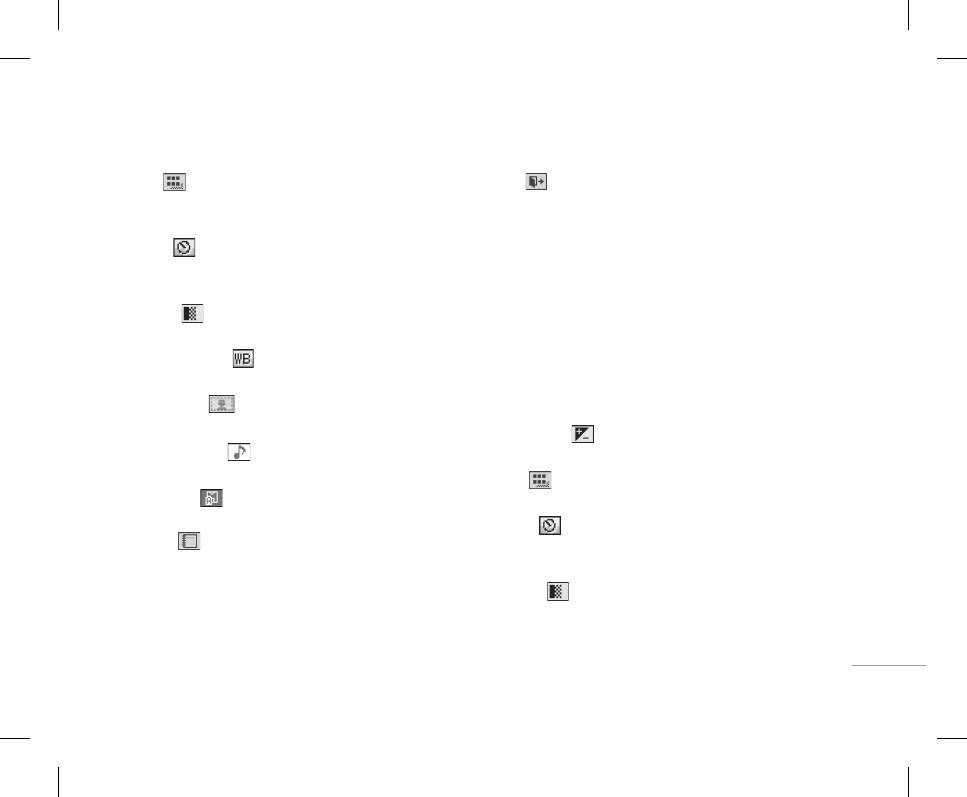
41
MULTIMEDIA
- Still shot: 72x72, 220x176, 320x240,
You can enjoy your multimedia functions such
• Size [
]: Allows you to set the image size to
• Exit [
]: Back to the screen mode to take photos.
as camera, voice recorder, MP3 for your fun and
640x480, 1280x960
one of (1280x960), Med (640x480), Low (320x240),
In Camera capture mode, you can adjust the
convenience.
- multishot: 320x240, 640X480
(176x220), (72x72) LCD screen.
brightness by pressing the Up/Down navigation
! Note
- frameshot: 176x220
• Timer [
]: Allows you to select the time delay
keys.
• When a low battery indication is given, the Camera or
• Effect [
]: 5 settings are available: Colour, Night,
(Off, 3 Seconds, 5 Seconds or 10 seconds). Then
Multimedia function may not operate.
the phone takes a photo after the specified time.
To take a picture with a side camera key
sepia, Black & white, Negative
• The battery level indication may appear lower when
• Quality [
]: Allows you to set the image quality
1. Press and hold [Q] for a few seconds.
using the Multimedia functions, due to high current
• Flash [
]: Allows you to set the flash when you
consumption.
take a photo in dark surroundings.
from Normal, Fine and Superfine.
2. You can enter to camera capture mode directly.
]: Allows you to set the zooming value
• Zoom [
• White Balance [
]: Allows you to change the
from x1, x2, x3 and x4 depending on the resolution.
settings according to the environment.
Camera [Menu 4-1]
Video camera [Menu 4-2]
| MULTIMEDIA
72x72 - 1X
• Frame Shot [
]: Allows you to take a picture
1. Press the left soft key < [Menu], and then
1. Select Video camera menu.
with a frame. This menu is available in 220x176.
navigate and select Multimedia. Select Camera
220x176 - 1X
• Brightness [
]: Allows to adjust the value of
320x240 - 1X 2X 3X 4X
and the screen will now become the viewfinder. If
• Shutter Sound [
]: Allows to set the shutter
brightness.
640x480 - 1X 2X
you want to reach this menu directly, press Q for
sound when you take a picture.
• Size [
]: You may select following resolution:
1280x960 - 1X
a few seconds.
• Auto save [
]: If you set this menu, the picture is
128x96, 176x144 and 208x160.
• Brightness [
2. Focus on the subject to capture the image, and
]: Use the right/left navigation keys
saved automatically without asking to save it.
• Timer [
]: Allows you to select the time delay
then press the O key.
to adjust lighting. 5 lighting levels are available:
• Album [
]: Allow you to see photos saved in
(Off, 3 Seconds, 5 Seconds or 10 seconds). Then
3. If you want to save it, press the left soft key <
-2, -1, 0, 1, 2.
your phone.
the phone takes a photo after the specified time.
or the O key.
! Note
• Quality [
]: Allows you to set the image quality
In My album you may only view pictures taken by the
from Normal, Fine and Superfine.
handset’s camera.
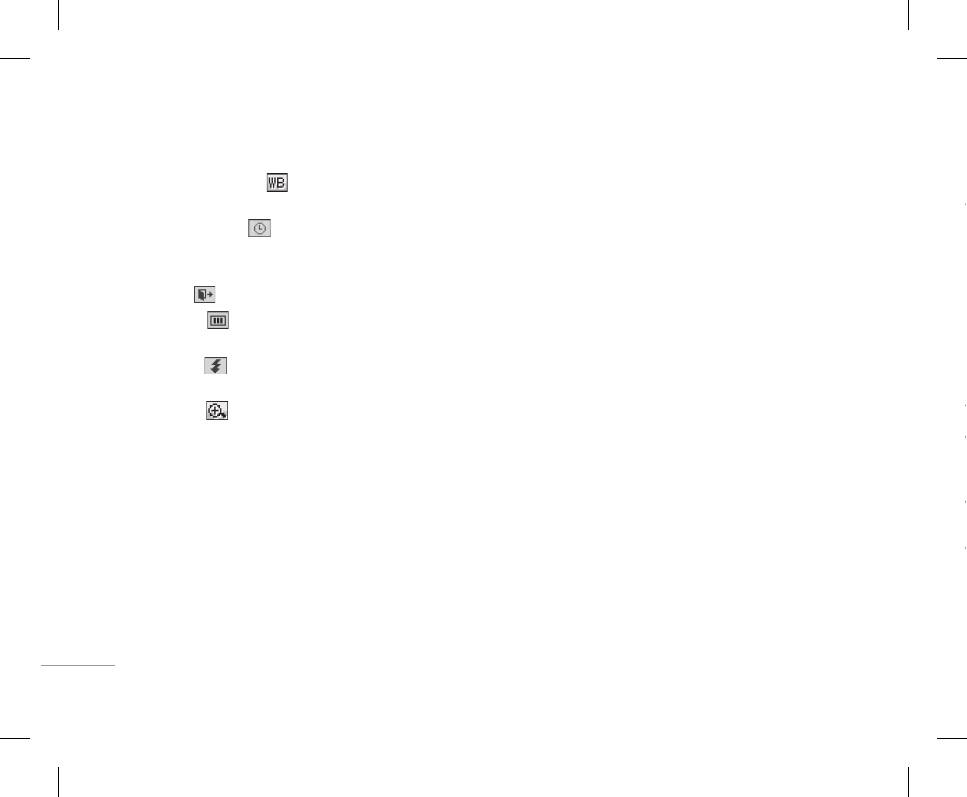
42
MULTIMEDIA
• White Balance [
]: Allows you to change the
Record [Menu 4-3-1]
MP3 [Menu 4-4]
• MP4, M4A: Sampling frequency up from 8KHz to
settings according to the environment.
You can record a voice memo in the Voice recorder
48KHz, Bit rate up to 320Kbps, stereo.
The KG320 has an integrated MP3 player. You can
• Record time [
]: You may select recording
menu.
enjoy listening to MP3 music files on your phone
• WMA: Sampling frequency up from 8KHz to 48KHz,
time from the list: 1 min, 5 min, 30 min, 90 min and
1. Once recording has started, the message
memory using a compatible headset or via the
Bit rate up to 320Kbps, stereo.
unlimited.
Recording and the remaining time is displayed.
internal loudspeaker.
! Note
• Exit [
]: Back to the screen mode to take photos.
2. If you want to finish recording, press the left soft
! Note
KG320 doesn’t support the variable bit rate of all mentioned
• Effect [
]: 4 settings are available: Colour, Sepia,
key < [Save].
file types. Therefore, you can’t change the file from MP3
Because of the small dimension of the speaker, in some
format to AAC.
Black & White, Negative.
3. Key in Voice memo title, press the left soft key
cases the audio could be distorted, especially at maximum
volume and when there are lots of bass sounds. Therefore,
You can transfer MP3 files from a compatible PC
• Flash [
]: Allows you to set the flash when you
< [OK].
we recommend you to use the stereo headset in order to
to the memory in your phone using the MASS
|
take a photo in dark surroundings.
appreciate the high quality of your music.
View list [Menu 4-3-2]
STORAGE Function
MULTIMEDIA
• Zoom [
]: Allows you to set the zooming value
The music player supports:
from x1, x2, x3 and x4 depending on the resolution.
The list of voice memos are displayed. You can
! Note
playback and delete the recorded voice memo.
• MPEG-1 Layer III, MPEG-2 Layer III, MPEG-2.5
• MASS STORAGE function works in only IDLE mode.
2. To start recording press O. As soon as it starts to
The following [Options] menus are available
Layer III: Sampling frequency up from 8KHz to
• You should copy MP3 files to only Music folder in My
record a timer will be displayed.
48KHz. Bit rate up to 320Kbps, stereo.
• Play: Allows you to listen to the recorded voice
media. If you copy them to another folder, you cannot
3. Press the O to end the recording and this will
view MP3 files.
memo.
• AAC: ADIF, ADTS formats (Sampling frequency
now be saved.
from 8KHz to 48KHz)
• Mass Storage Function can be operated in Windows
• Multimedia/E-mail: Allows you to send via
2000 and Windows XP.
multimedia message and e-mail.
• AAC+: V1 : (Bit rate 16~128Kbps)
• Please do not remove the cable during downloading the
Voice recorder [Menu 4-3]
V2 : (Bit rate 16~48Kbps)
• Delete: Allows you to delete voice memo.
files. After that, you click “window HW safely remove ”
(Sampling frequency from 8KHz to 48KHz)
on PC and then disconnect the cable.
With the voice memo feature you can record up to
• Delete all: Allows you to delete all voice memos.
10 voice messages and each memo can be up to 15
seconds long.
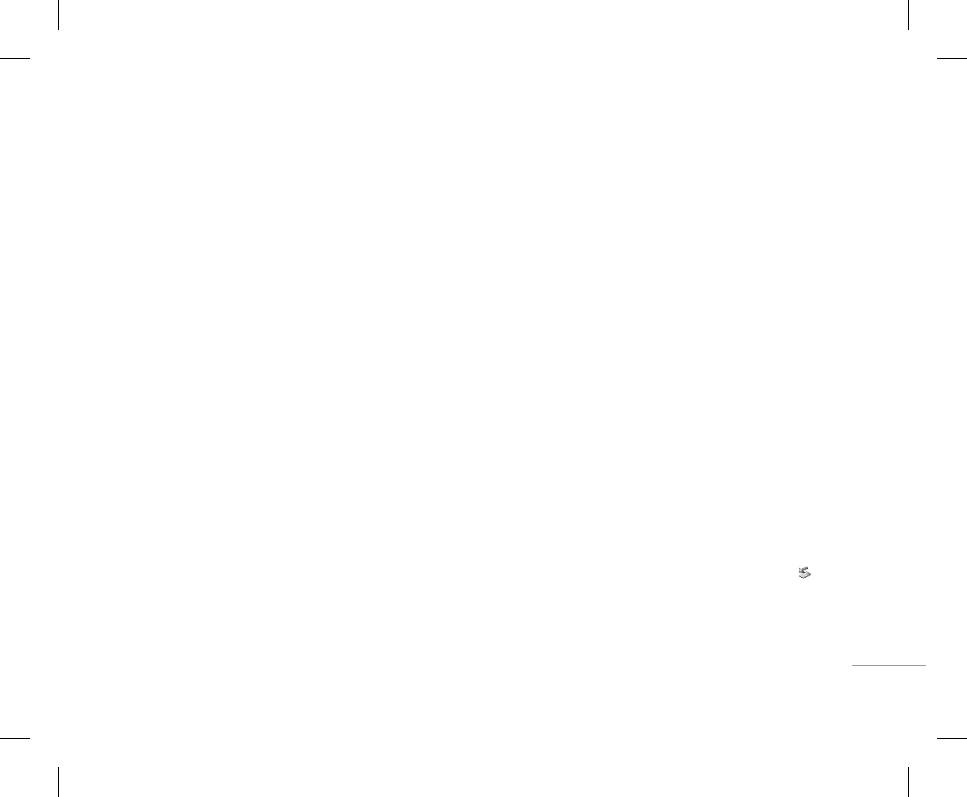
43
MULTIMEDIA
• White Balance [
Record [Menu 4-3-1]
]: Allows you to change the
MP3 [Menu 4-4]
• MP4, M4A: Sampling frequency up from 8KHz to
You can record a voice memo in the Voice recorder
settings according to the environment.
48KHz, Bit rate up to 320Kbps, stereo.
The KG320 has an integrated MP3 player. You can
• Record time [
menu.
]: You may select recording
enjoy listening to MP3 music files on your phone
• WMA: Sampling frequency up from 8KHz to 48KHz,
time from the list: 1 min, 5 min, 30 min, 90 min and
1. Once recording has started, the message
memory using a compatible headset or via the
Bit rate up to 320Kbps, stereo.
Recording and the remaining time is displayed.
unlimited.
internal loudspeaker.
! Note
• Exit [
2. If you want to finish recording, press the left soft
]: Back to the screen mode to take photos.
! Note
KG320 doesn’t support the variable bit rate of all mentioned
]: 4 settings are available: Colour, Sepia,
• Effect [
key < [Save].
file types. Therefore, you can’t change the file from MP3
Because of the small dimension of the speaker, in some
format to AAC.
Black & White, Negative.
3. Key in Voice memo title, press the left soft key
cases the audio could be distorted, especially at maximum
volume and when there are lots of bass sounds. Therefore,
You can transfer MP3 files from a compatible PC
• Flash [
]: Allows you to set the flash when you
< [OK].
we recommend you to use the stereo headset in order to
to the memory in your phone using the MASS
take a photo in dark surroundings.
appreciate the high quality of your music.
| MULTIMEDIA
View list [Menu 4-3-2]
STORAGE Function
• Zoom [
]: Allows you to set the zooming value
The music player supports:
The list of voice memos are displayed. You can
! Note
from x1, x2, x3 and x4 depending on the resolution.
playback and delete the recorded voice memo.
• MPEG-1 Layer III, MPEG-2 Layer III, MPEG-2.5
• MASS STORAGE function works in only IDLE mode.
The following [Options] menus are available
2. To start recording press O. As soon as it starts to
Layer III: Sampling frequency up from 8KHz to
• You should copy MP3 files to only Music folder in My
record a timer will be displayed.
48KHz. Bit rate up to 320Kbps, stereo.
• Play: Allows you to listen to the recorded voice
media. If you copy them to another folder, you cannot
memo.
3. Press the O to end the recording and this will
• AAC: ADIF, ADTS formats (Sampling frequency
view MP3 files.
now be saved.
from 8KHz to 48KHz)
• Mass Storage Function can be operated in Windows
• Multimedia/E-mail: Allows you to send via
2000 and Windows XP.
multimedia message and e-mail.
• AAC+: V1 : (Bit rate 16~128Kbps)
• Please do not remove the cable during downloading the
Voice recorder [Menu 4-3]
V2 : (Bit rate 16~48Kbps)
• Delete: Allows you to delete voice memo.
files. After that, you click “window HW safely remove ”
(Sampling frequency from 8KHz to 48KHz)
on PC and then disconnect the cable.
With the voice memo feature you can record up to
• Delete all: Allows you to delete all voice memos.
10 voice messages and each memo can be up to 15
seconds long.
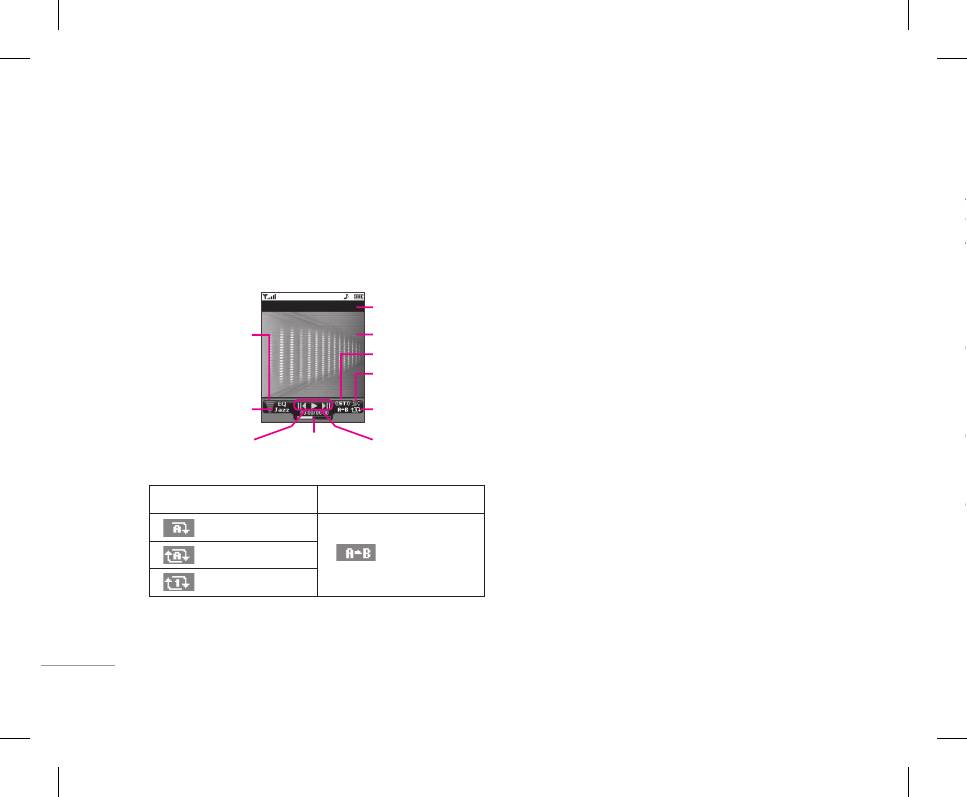
44
MULTIMEDIA
• If you received a call during activating the mass storage
! Note
Playlist [Menu 4-4-2]
• Visual effect
menu, the call will be rejected. If you remove the cable,
you can view the list of missed call.
In case that any invalid file is included in the playlist, an
This menu allows you to view the whole play list.
This menu allows you to change the visual
error message will be popped up and go back to the prior
background of the main and sub LCD on the phone
screen.
You can move through the tracks by pressing
MP3 player [Menu 4-4-1]
the navigation key. In addition, once you have
whilst an MP3 is playing: Light, Bounce, Guitarist
1. Press MP3 menu, and then select MP3 player.
The following screen is shown up.
selected the track, you can delete the file or view its
! Note
2. Press the left soft key < [Options] to access the
information via the options menu.
Music is copyright protected in international treaties and
File name
File name with the
Volume level
extension
following menus.
national copyright laws. It may be necessary to obtain
Settings [Menu 4-4-3]
• View playlist: You can select another MP3 file
permission or a license to reproduce or copy music. In
6 volume levels
Player skin
some countries national law prohibits private copying of
including mute
Stereo
you wish to play.
• Equalizer
copyrighted material. Please check the national legislation
Shuffle
• Area repeat: The special area part of the current
This phone has 6 preset equalizer settings. When
of the applicable country concerning the use of such
|
Equalizer setting
music is repeated when you select ON of the
you enter this menu, you can view and change the
material.
MULTIMEDIA
value
Options
Back
Playmode
menu.
settings as desired.
Running time
Status of the
Progressive
• Set as ringtone: You can set an MP3 file as a
• Playmode
Photo album [Menu 4-5]
music controller
bar
ringtone.
This menu allows you to set the play mode: Play
You can view and send a picture. In addition, you
• Settings: There are 4 settings under this menu,
all, Repeat all, Repeat one.
can set the picture as a wallpaper.
Repeat Area repeat
which are explained in more detail on the next
• Set shuffle
• Full screen view: You can view the picture in full.
page.
Play all
If you select the ON option, then your saved tracks
• Set as wallpaper: You can set a picture as a
A ➝ B
will be played in a random order.
Repeat all
wallpaper.
Repeat once
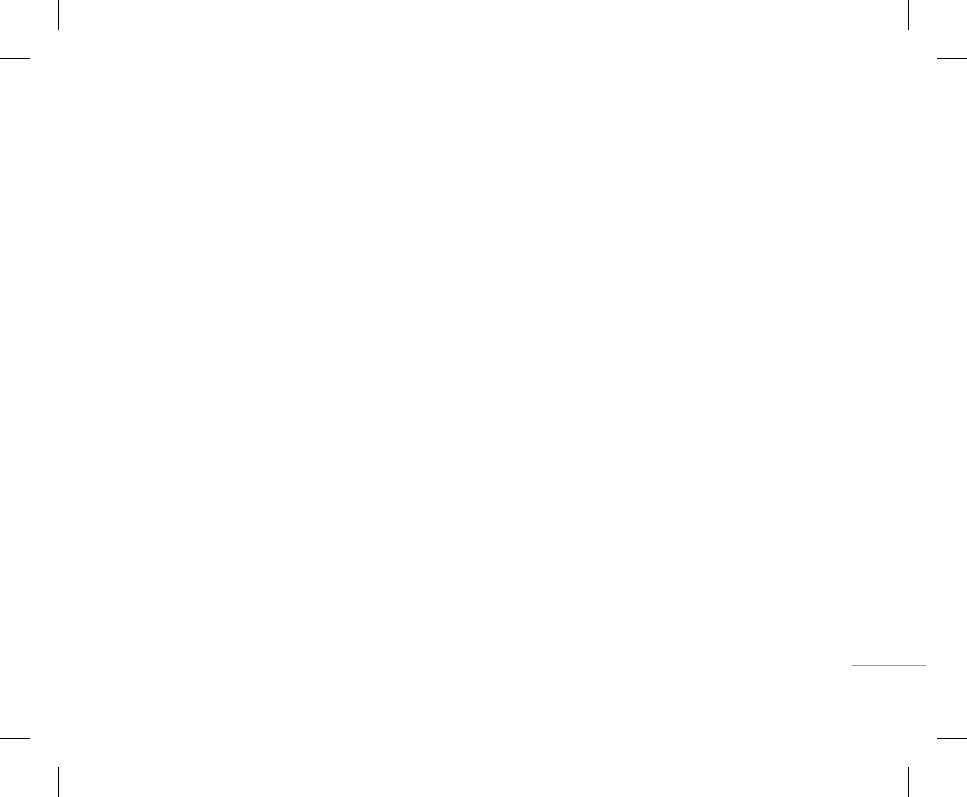
45
MULTIMEDIA
• If you received a call during activating the mass storage
! Note
Playlist [Menu 4-4-2]
• Visual effect
menu, the call will be rejected. If you remove the cable,
you can view the list of missed call.
In case that any invalid file is included in the playlist, an
This menu allows you to view the whole play list.
This menu allows you to change the visual
error message will be popped up and go back to the prior
You can move through the tracks by pressing
background of the main and sub LCD on the phone
screen.
MP3 player [Menu 4-4-1]
the navigation key. In addition, once you have
whilst an MP3 is playing: Light, Bounce, Guitarist
1. Press MP3 menu, and then select MP3 player.
The following screen is shown up.
selected the track, you can delete the file or view its
! Note
2. Press the left soft key < [Options] to access the
information via the options menu.
Music is copyright protected in international treaties and
following menus.
national copyright laws. It may be necessary to obtain
Settings [Menu 4-4-3]
• View playlist: You can select another MP3 file
permission or a license to reproduce or copy music. In
some countries national law prohibits private copying of
you wish to play.
• Equalizer
copyrighted material. Please check the national legislation
• Area repeat: The special area part of the current
This phone has 6 preset equalizer settings. When
of the applicable country concerning the use of such
music is repeated when you select ON of the
you enter this menu, you can view and change the
material.
| MULTIMEDIA
menu.
settings as desired.
• Set as ringtone: You can set an MP3 file as a
• Playmode
Photo album [Menu 4-5]
ringtone.
This menu allows you to set the play mode: Play
You can view and send a picture. In addition, you
• Settings: There are 4 settings under this menu,
all, Repeat all, Repeat one.
can set the picture as a wallpaper.
which are explained in more detail on the next
Repeat Area repeat
• Set shuffle
• Full screen view: You can view the picture in full.
page.
Play all
If you select the ON option, then your saved tracks
• Set as wallpaper: You can set a picture as a
Repeat all
A ➝ B
will be played in a random order.
wallpaper.
Repeat once
Оглавление
- ОГЛАВЛЕНИЕ
- ОГЛАВЛЕНИЕ
- ВВЕДЕНИЕ
- ВВЕДЕНИЕ
- ДЛЯ ВАШЕЙ БЕЗОПАСНОСТИ РЕКОМЕНДАЦИИ ДЛЯ БЕЗОПАСНОГО И ЭФФЕКТИВНОГО ИСПОЛЬЗОВАНИЯ
- РЕКОМЕНДАЦИИ ДЛЯ БЕЗОПАСНОГО И ЭФФЕКТИВНОГО ИСПОЛЬЗОВАНИЯ
- ФУНКЦИИ KG320
- ФУНКЦИИ KG320
- ПОДГОТОВКА К НАЧАЛУ РАБОТЫ
- ПОДГОТОВКА К НАЧАЛУ РАБОТЫ
- ОСНОВНЫЕ ФУНКЦИИ
- ОСНОВНЫЕ ФУНКЦИИ
- ВЫБОР ФУНКЦИЙ И ОПЦИЙ
- ВЫБОР ФУНКЦИЙ И ОПЦИЙ
- МЕНЮ ВО ВРЕМЯ РАЗГОВОРА
- МЕНЮ ВО ВРЕМЯ РАЗГОВОРА
- CXEМA МEНЮ
- CXEМA МEНЮ
- ИГРЫ И ПРИЛОЖЕНИЯ
- ИГРЫ И ПРИЛОЖЕНИЯ
- КОНТАКТЫ
- КОНТАКТЫ
- ОРГАНАЙЗЕР
- ОРГАНАЙЗЕР
- МУЛЬТИМЕДИА
- МУЛЬТИМЕДИА
- СООБЩЕНИЯ
- СООБЩЕНИЯ
- МОИ ПАПКИ
- ДИСПЛЕЙ
- ДИСПЛЕЙ
- ПРОФИЛИ
- ПРОФИЛИ
- АКСЕССУАРЫ
- АКСЕССУАРЫ
- БРАУЗЕР
- БРАУЗЕР
- ВЫЗОВЫ
- ВЫЗОВЫ
- НАСТРОЙКИ
- АКСЕССУАРЫ ТЕХНИЧЕСКИЕ ХАРАКТЕРИСТИКИ
- ТЕХНИЧЕСКИЕ ХАРАКТЕРИСТИКИ
- CONTENTS
- CONTENTS
- INTRODUCTION
- INTRODUCTION
- FOR YOUR SAFETY GUIDELINES FOR SAFE AND EFFICIENT USE
- GUIDELINES FOR SAFE AND EFFICIENT USE
- KG320 FEATURES
- KG320 FEATURES
- INSTALLATION
- INSTALLATION
- GENERAL FUNCTIONS
- GENERAL FUNCTIONS
- IN-CALL MENUSELECTING FUNCTIONS AND OPTIONS
- IN-CALL MENUSELECTING FUNCTIONS AND OPTIONS
- MENU TREE
- MENU TREE
- GAMES & APPS
- GAMES & APPS
- CONTACTS
- CONTACTS
- ORGANISER
- MULTIMEDIA
- MULTIMEDIA
- MESSAGES
- MESSAGES
- MY STUFF
- MY STUFF
- DISPLAY PROFILES
- DISPLAY PROFILES
- TOOLS
- TOOLS
- BROWSER
- BROWSER
- CALL REGISTER
- CALL REGISTER
- SETTINGS
- SETTINGS
- ACCESSORIES TECHNICAL DATA
- TECHNICAL DATA



