LG KG320: ORGANISER
ORGANISER: LG KG320
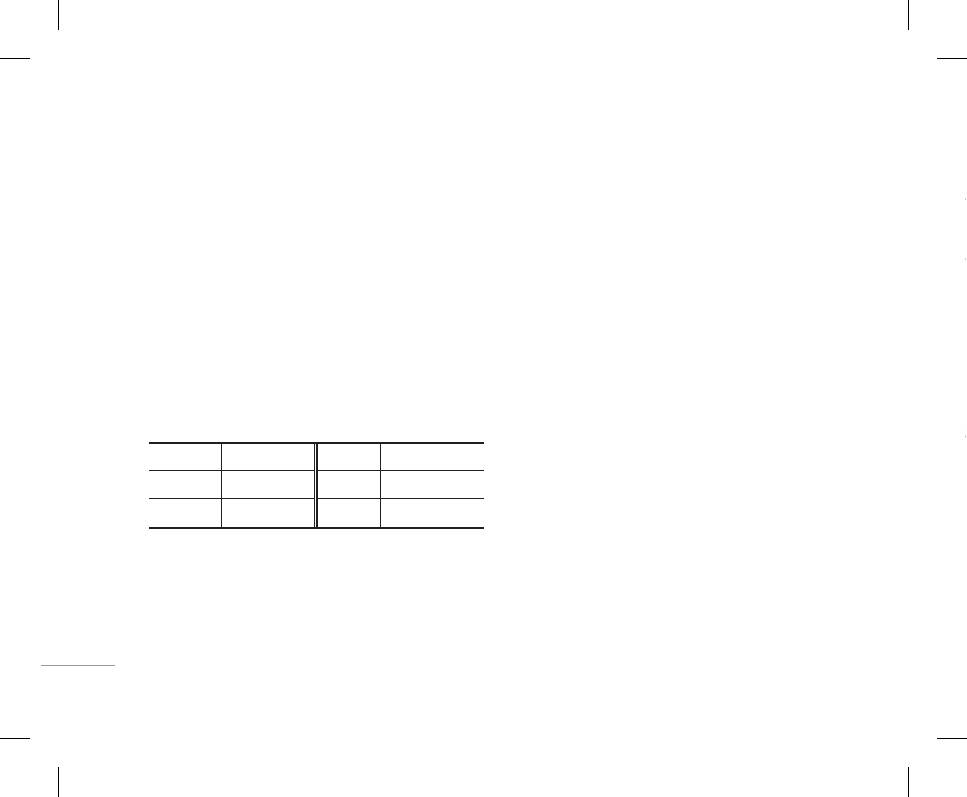
38
ORGANISER
Calendar [Menu 3-1]
Add new [Menu 3-1-1]
Go to date [Menu 3-1-5]
When you enter this menu a calendar will be
Allows you to add new schedule and memo for the
You can go the chosen date directly.
displayed. The month and year are shown at the top
chosen day. You can store up to 20 notes.
Set alarm tone [Menu 3-1-6]
of the screen. Whenever you the change the date
Input the subject and then press left soft key <
under the Settings menu, the calender will update
[OK]. You enter the appropriate information in the
You can set the alarm tone of each chosen date.
automatically.
following section; Time, Repeat and Alarm.
The current date will be highlighted in green and
Memo [Menu 3-2]
View daily schedules [Menu 3-1-2]
any schedule or memos will be indicated with
1. Select the Memo by pressing the left soft key O
a red triangle at the top left hand corner of the
View all schedules and memo for the chosen day.
|
[OK].
corresponding square. An audible alarm can be set
Use U, D to browse through the note lists. If you
ORGANISER
set alarm for the note, the alarm icon is displayed.
2. If the entry is empty, press the left soft key <
for memo’s and reminders.
[Write].
To change the day, month, and year.
If you want to view the note in detail, press the left
soft key < [OK]. Press left soft key < [Options]
3. Input the memo and then press the left soft key
Key Description Key Description
to delete, edit the note you selected.
< [OK].
13
Yearly
U D
Weekly
! Note
Delete past [Menu 3-1-3]
*#
Monthly
L R
If you want to change the text input mode, press the #
Daily
You can delete the past schedule that you have
in order.
already been notified of.
In the scheduler mode, press left soft key <
[Options] as follows;
Delete all [Menu 3-1-4]
You can delete all the notes.
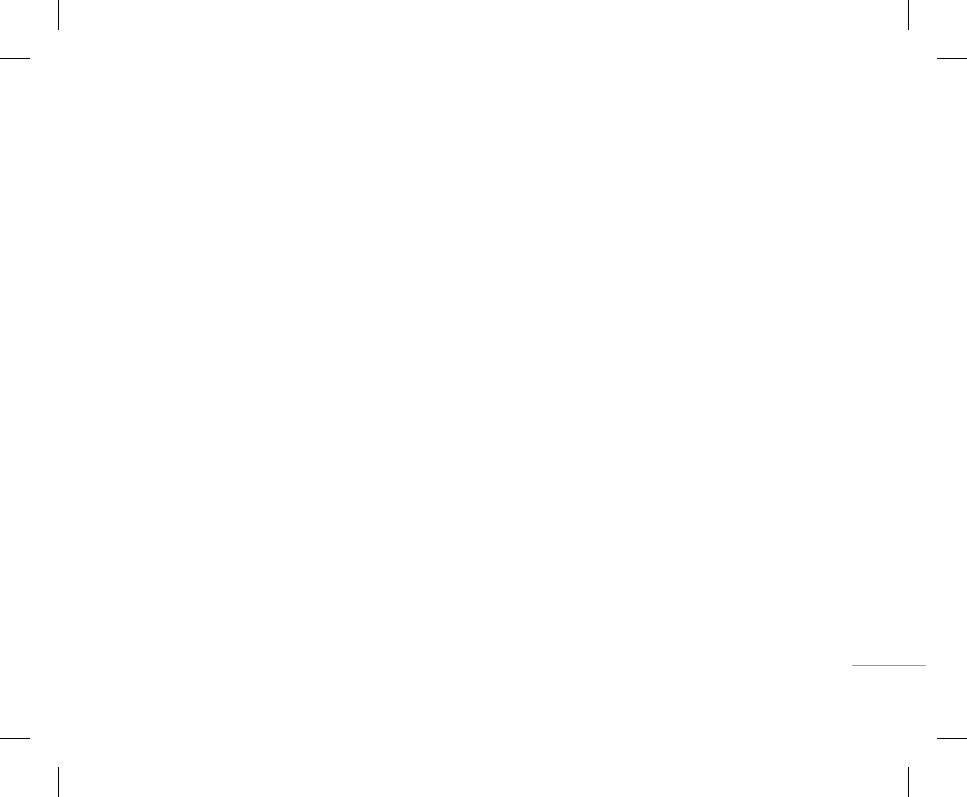
39
Calendar [Menu 3-1]
Add new [Menu 3-1-1]
Go to date [Menu 3-1-5]
When you enter this menu a calendar will be
Allows you to add new schedule and memo for the
You can go the chosen date directly.
displayed. The month and year are shown at the top
chosen day. You can store up to 20 notes.
Set alarm tone [Menu 3-1-6]
of the screen. Whenever you the change the date
Input the subject and then press left soft key <
under the Settings menu, the calender will update
[OK]. You enter the appropriate information in the
You can set the alarm tone of each chosen date.
following section; Time, Repeat and Alarm.
automatically.
The current date will be highlighted in green and
Memo [Menu 3-2]
View daily schedules [Menu 3-1-2]
any schedule or memos will be indicated with
1. Select the Memo by pressing the left soft key O
View all schedules and memo for the chosen day.
a red triangle at the top left hand corner of the
[OK].
corresponding square. An audible alarm can be set
Use U, D to browse through the note lists. If you
| ORGANISER
set alarm for the note, the alarm icon is displayed.
2. If the entry is empty, press the left soft key <
for memo’s and reminders.
[Write].
If you want to view the note in detail, press the left
To change the day, month, and year.
soft key < [OK]. Press left soft key < [Options]
3. Input the memo and then press the left soft key
Key Description Key Description
to delete, edit the note you selected.
< [OK].
U D
13
! Note
Delete past [Menu 3-1-3]
Weekly
Yearly
If you want to change the text input mode, press the #
You can delete the past schedule that you have
Daily
L R
Monthly
*#
in order.
already been notified of.
In the scheduler mode, press left soft key <
Delete all [Menu 3-1-4]
[Options] as follows;
You can delete all the notes.
Оглавление
- ОГЛАВЛЕНИЕ
- ОГЛАВЛЕНИЕ
- ВВЕДЕНИЕ
- ВВЕДЕНИЕ
- ДЛЯ ВАШЕЙ БЕЗОПАСНОСТИ РЕКОМЕНДАЦИИ ДЛЯ БЕЗОПАСНОГО И ЭФФЕКТИВНОГО ИСПОЛЬЗОВАНИЯ
- РЕКОМЕНДАЦИИ ДЛЯ БЕЗОПАСНОГО И ЭФФЕКТИВНОГО ИСПОЛЬЗОВАНИЯ
- ФУНКЦИИ KG320
- ФУНКЦИИ KG320
- ПОДГОТОВКА К НАЧАЛУ РАБОТЫ
- ПОДГОТОВКА К НАЧАЛУ РАБОТЫ
- ОСНОВНЫЕ ФУНКЦИИ
- ОСНОВНЫЕ ФУНКЦИИ
- ВЫБОР ФУНКЦИЙ И ОПЦИЙ
- ВЫБОР ФУНКЦИЙ И ОПЦИЙ
- МЕНЮ ВО ВРЕМЯ РАЗГОВОРА
- МЕНЮ ВО ВРЕМЯ РАЗГОВОРА
- CXEМA МEНЮ
- CXEМA МEНЮ
- ИГРЫ И ПРИЛОЖЕНИЯ
- ИГРЫ И ПРИЛОЖЕНИЯ
- КОНТАКТЫ
- КОНТАКТЫ
- ОРГАНАЙЗЕР
- ОРГАНАЙЗЕР
- МУЛЬТИМЕДИА
- МУЛЬТИМЕДИА
- СООБЩЕНИЯ
- СООБЩЕНИЯ
- МОИ ПАПКИ
- ДИСПЛЕЙ
- ДИСПЛЕЙ
- ПРОФИЛИ
- ПРОФИЛИ
- АКСЕССУАРЫ
- АКСЕССУАРЫ
- БРАУЗЕР
- БРАУЗЕР
- ВЫЗОВЫ
- ВЫЗОВЫ
- НАСТРОЙКИ
- АКСЕССУАРЫ ТЕХНИЧЕСКИЕ ХАРАКТЕРИСТИКИ
- ТЕХНИЧЕСКИЕ ХАРАКТЕРИСТИКИ
- CONTENTS
- CONTENTS
- INTRODUCTION
- INTRODUCTION
- FOR YOUR SAFETY GUIDELINES FOR SAFE AND EFFICIENT USE
- GUIDELINES FOR SAFE AND EFFICIENT USE
- KG320 FEATURES
- KG320 FEATURES
- INSTALLATION
- INSTALLATION
- GENERAL FUNCTIONS
- GENERAL FUNCTIONS
- IN-CALL MENUSELECTING FUNCTIONS AND OPTIONS
- IN-CALL MENUSELECTING FUNCTIONS AND OPTIONS
- MENU TREE
- MENU TREE
- GAMES & APPS
- GAMES & APPS
- CONTACTS
- CONTACTS
- ORGANISER
- MULTIMEDIA
- MULTIMEDIA
- MESSAGES
- MESSAGES
- MY STUFF
- MY STUFF
- DISPLAY PROFILES
- DISPLAY PROFILES
- TOOLS
- TOOLS
- BROWSER
- BROWSER
- CALL REGISTER
- CALL REGISTER
- SETTINGS
- SETTINGS
- ACCESSORIES TECHNICAL DATA
- TECHNICAL DATA



