LG KG320: SETTINGS
SETTINGS: LG KG320
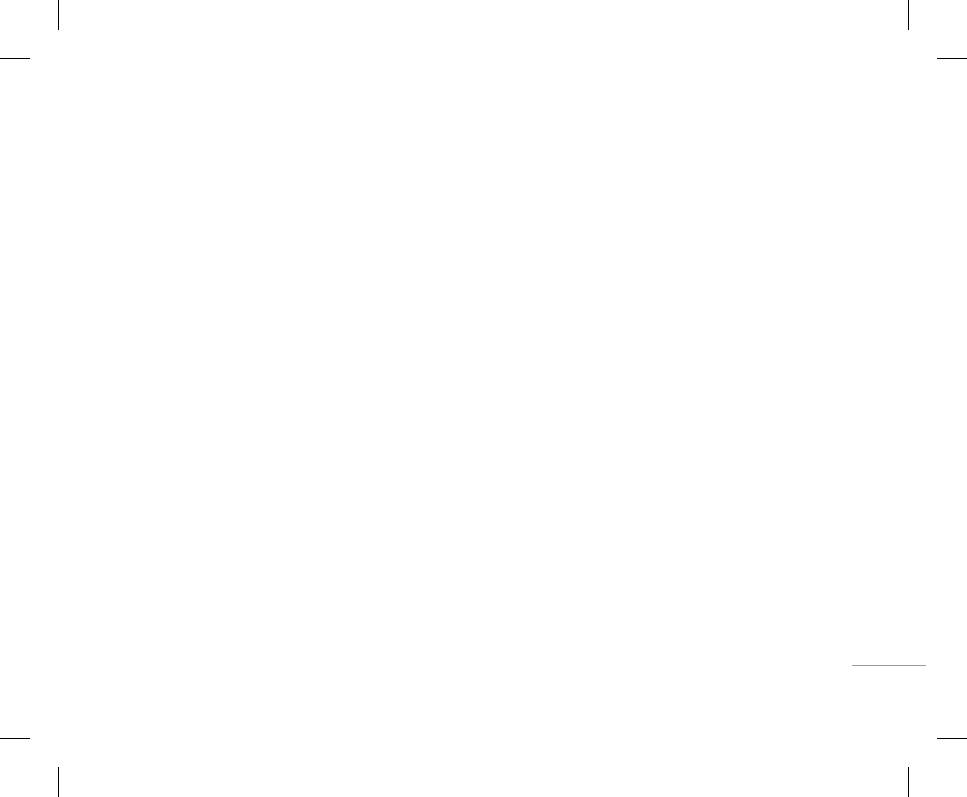
75
CALL REGISTER
SETTINGS
• Auto display: This network service allows you to
Date & Time [Menu #-1]
Power saving [Menu #-2]
see automatically the cost of your last calls. If set
to On, you can see the last cost when the call is
You can set functions relating to the date and time.
If you set On, you can save the power when you
released.
don’t use the phone.
Date [Menu #-1-1]
• Set date
GPRS information [Menu 0-7]
Language [Menu #-3]
You can enter the current date.
You can check the amount of data transferred over
You can change the language for the display texts
• Date format
the network through the GPRS information option.
in your phone. This change will also affect the
You can set the Date format such as DD/MM/
In addition, you can also view how much time you
Language Input mode.
YYYY, MM/DD/YYYY, YYYY/MM/DD.
are online.
(D: Day / M: Month / Y: Year)
Call [Menu #-4]
Call duration [Menu 0-7-1]
Time [Menu #-1-2]
You can set the menu relevant to a call by pressing
You can check the duration of Last call and All calls.
• Set time
[OK] in the Setting menu.
You can also reset the call timers.
SETTINGS |
You can enter the current time.
Call divert [Menu #-4-1]
Data volumes [Menu 0-7-2]
• Time format
The Call divert service allows you to divert incoming
You can check The Sent, Received or All data
Your can set the time format between 24-hour and
voice calls, fax calls, and data calls to another
volumes and Reset all.
12-hour.
number. For details, contact your service provider.
• All voice calls
Diverts voice calls unconditionally.
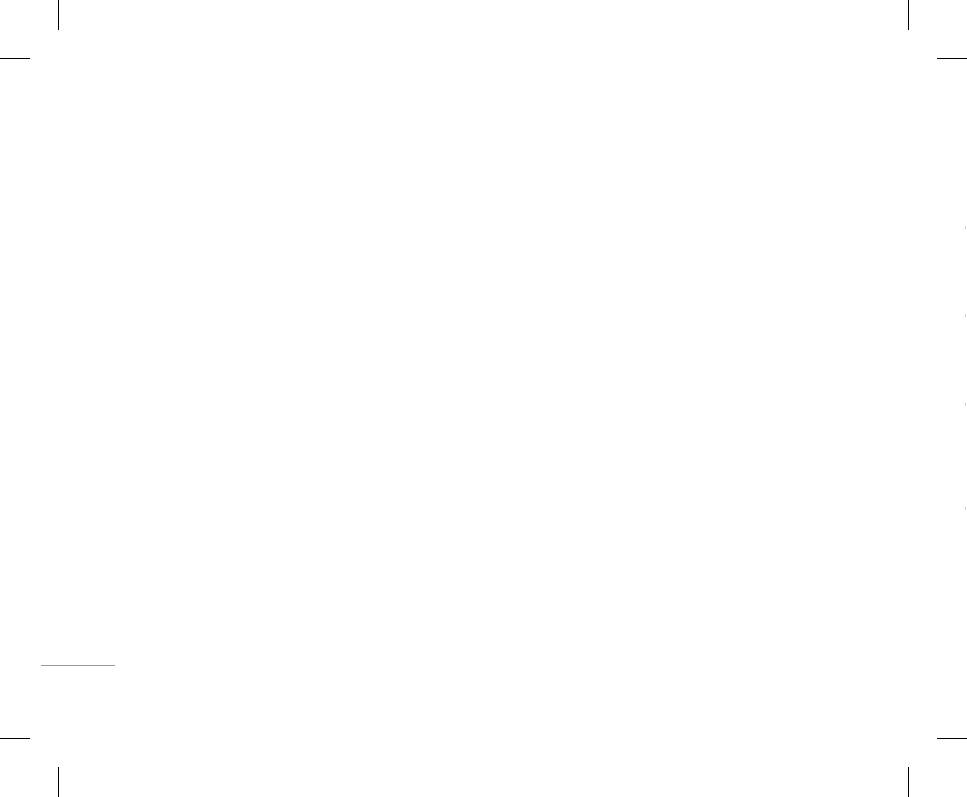
76
SETTINGS
• If busy
To voice mail centre
Send my number [Menu #-4-3]
• Cancel
Diverts voice calls when the phone is in use.
Forwards to message centre. This function is not
(network and subscription dependent)
If you select Cancel, you cannot recognize the
waiting (receiving) call.
• If no reply
shown at All data calls and All fax calls menus.
• Set by network
Diverts voice calls which you do not answer.
To other number
If you select this, you can send your phone
• View status
number depending on two line service such as
Shows the status of Call waiting.
• If out of reach
Inputs the number for diverting.
line 1 or line 2.
Diverts voice calls when the phone is switched off
To favourite number
Minute minder [Menu #-4-5]
or out of coverage.
• On
You can check recent 5 diverted numbers.
If you select On, you can check the call duration by a
You can send your phone number to another
• All data calls
• Cancel
party. Your phone number will be shown on the
beep sound given every minute during a call.
Diverts to a number with a PC connection
Deactivate the corresponding service.
receiver’s phone.
unconditionally.
Auto redial [Menu #-4-6]
• View status
• Off
• All fax calls
• On
View the status of the corresponding service.
Your phone number will not be shown.
Diverts to a number with a fax connection
When this function is activated, the phone will
SETTINGS
unconditionally.
Answer mode [Menu #-4-2]
Call waiting [Menu #-4-4]
automatically try to redial in the case of failure to
connect a call.
• Cancel all
(network dependent)
• Any key
• Off
Cancels all call divert service.
If you select this menu, you can receive a call by
• Activate
|
Your phone will not make any attempts to redial
The submenus
pressing any key except E [End] key.
If you select Activate, you can accept a waiting
when the original call has not connected.
(receiving) call.
Call divert menus have the submenus shown below.
• Send key only
• Activate
If you select this menu, you can receive a call by
only pressing S [Send] key.
Activate the corresponding service.
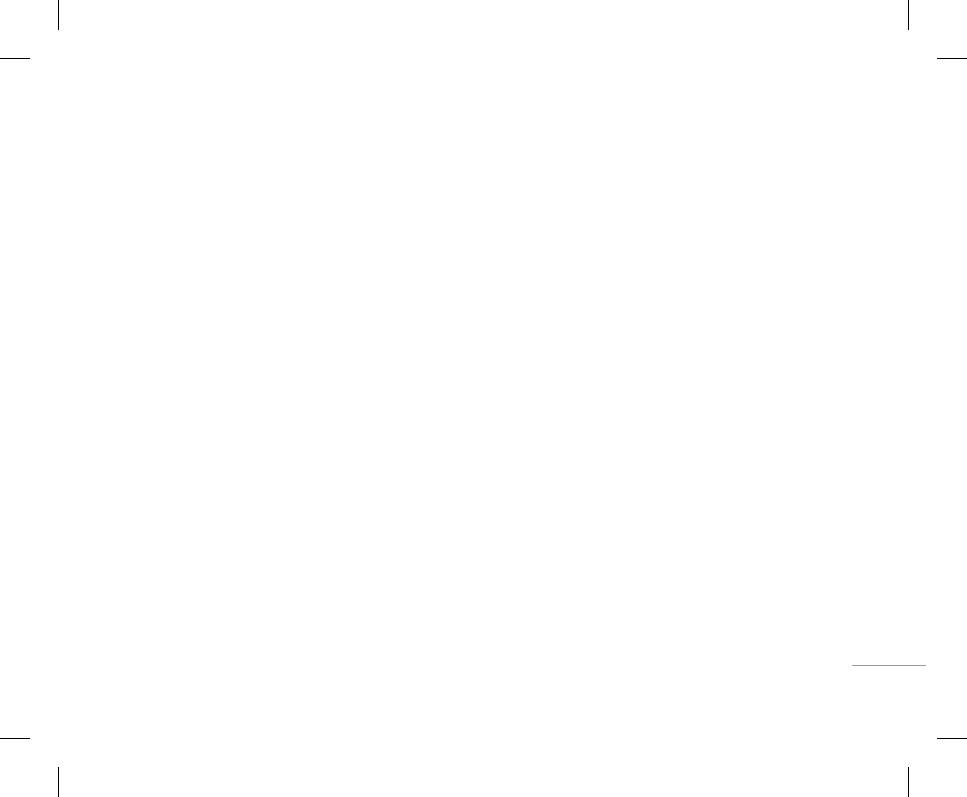
77
SETTINGS
• If busy
To voice mail centre
Send my number [Menu #-4-3]
• Cancel
Diverts voice calls when the phone is in use.
Forwards to message centre. This function is not
(network and subscription dependent)
If you select Cancel, you cannot recognize the
shown at All data calls and All fax calls menus.
waiting (receiving) call.
• If no reply
• Set by network
To other number
Diverts voice calls which you do not answer.
If you select this, you can send your phone
• View status
Inputs the number for diverting.
number depending on two line service such as
Shows the status of Call waiting.
• If out of reach
line 1 or line 2.
To favourite number
Diverts voice calls when the phone is switched off
Minute minder [Menu #-4-5]
You can check recent 5 diverted numbers.
or out of coverage.
• On
If you select On, you can check the call duration by a
You can send your phone number to another
• All data calls
• Cancel
party. Your phone number will be shown on the
beep sound given every minute during a call.
Diverts to a number with a PC connection
Deactivate the corresponding service.
receiver’s phone.
unconditionally.
Auto redial [Menu #-4-6]
• View status
• Off
• All fax calls
• On
View the status of the corresponding service.
Your phone number will not be shown.
Diverts to a number with a fax connection
When this function is activated, the phone will
automatically try to redial in the case of failure to
SETTINGS |
unconditionally.
Answer mode [Menu #-4-2]
Call waiting [Menu #-4-4]
connect a call.
• Cancel all
(network dependent)
• Any key
• Off
Cancels all call divert service.
If you select this menu, you can receive a call by
• Activate
Your phone will not make any attempts to redial
pressing any key except E [End] key.
The submenus
If you select Activate, you can accept a waiting
when the original call has not connected.
(receiving) call.
Call divert menus have the submenus shown below.
• Send key only
If you select this menu, you can receive a call by
• Activate
only pressing S [Send] key.
Activate the corresponding service.
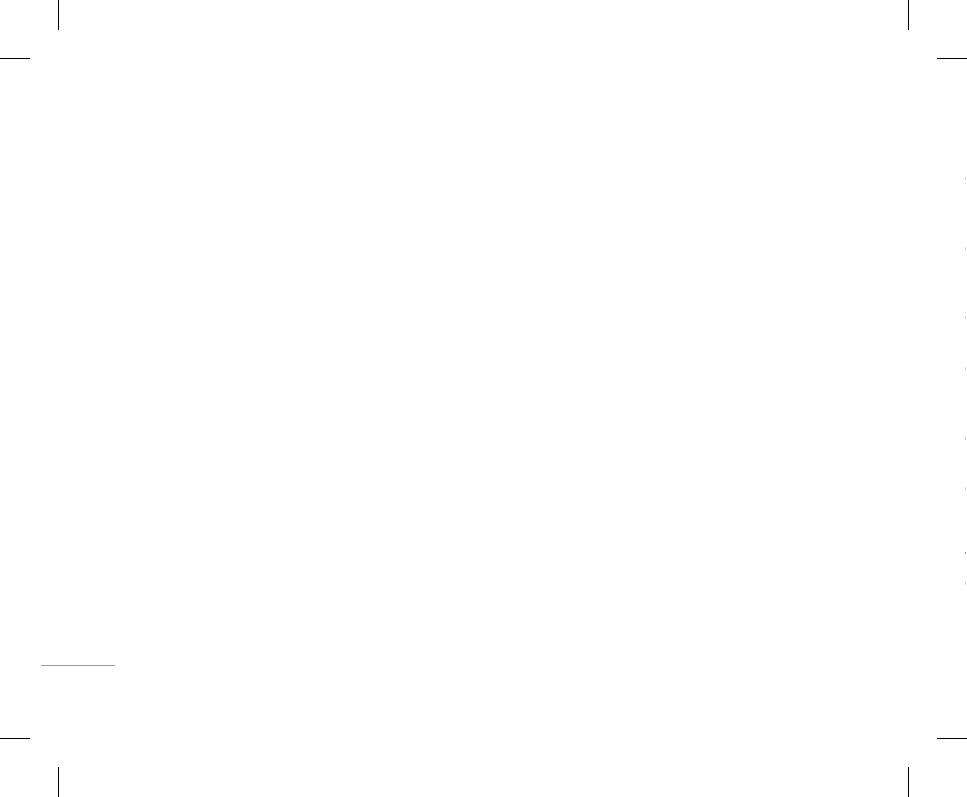
78
SETTINGS
Security [Menu #-5]
Handset lock [Menu #-5-2]
• Outgoing international
• Cancel
You can use a security code to avoid unauthorized
The barring service for all outgoing international
Set the selected call restriction off.
PIN code request [Menu #-5-1]
use of the phone. Whenever you switch on the
calls.
• View status
In this menu, you can set the phone to ask for the
phone, the phone will request security code if you
• Outgoing international when roaming
View the status whether the calls are barred or
PIN code of your SIM card when the phone is
set phone lock to When switch on.
The barring service for all international outgoing
not.
switched on.
If you set phone lock to When SIM changed, your
calls except home network.
If this function is activated, you’ll be requested to
phone will request security code only when you
Fixed dial number [Menu #-5-5]
• All incoming
enter the PIN code.
change your SIM card.
(SIM dependent)
The barring service for all incoming calls.
1. Select PIN code request in the security settings
You can restrict your outgoing calls to selected
Auto key lock timeout [Menu #-5-3]
menu, and then press the left soft key < [OK].
• Incoming when roaming
phone numbers. The numbers are protected by your
When you enable Automatic key lock, keypad will be
The barring service for all incoming calls when
PIN2 code.
2. Set Enable/Disable
lock automatically on an idle screen depending on
roaming.
• Enable
3. If you want to change the setting, you need to
the setting without any key requesting: Off, 10 secs,
enter PIN code when you switch on the phone.
• Cancel all
You can restrict your outgoing calls to selected
SETTINGS
15 secs, 30 secs, 45 secs, Backlight off
You can cancel all barring services.
phone numbers.
4. If you enter wrong PIN code more than 3 times,
the phone will lock out. If the PIN is blocked, you
Call barring [Menu #-5-4]
• Change password
• Disable
will need to key in PUK code.
The Call barring service prevents your phone from
You can change the password for Call Barring
You can cancel fixed dialling function.
|
5. You can enter your PUK code up to 10 times. If you
making or receiving certain category of calls. This
Service.
• Number list
put wrong PUK code more than 10 times, you can
function requires the call barring password. You can
The submenus:
You can view the number list saved as Fixed dial
not unlock your phone. You will need to contact
view the following submenus.
• Activate
number.
your service provider.
• All outgoing calls
Allows to request the network to set call
The barring service for all outgoing calls.
restriction on.
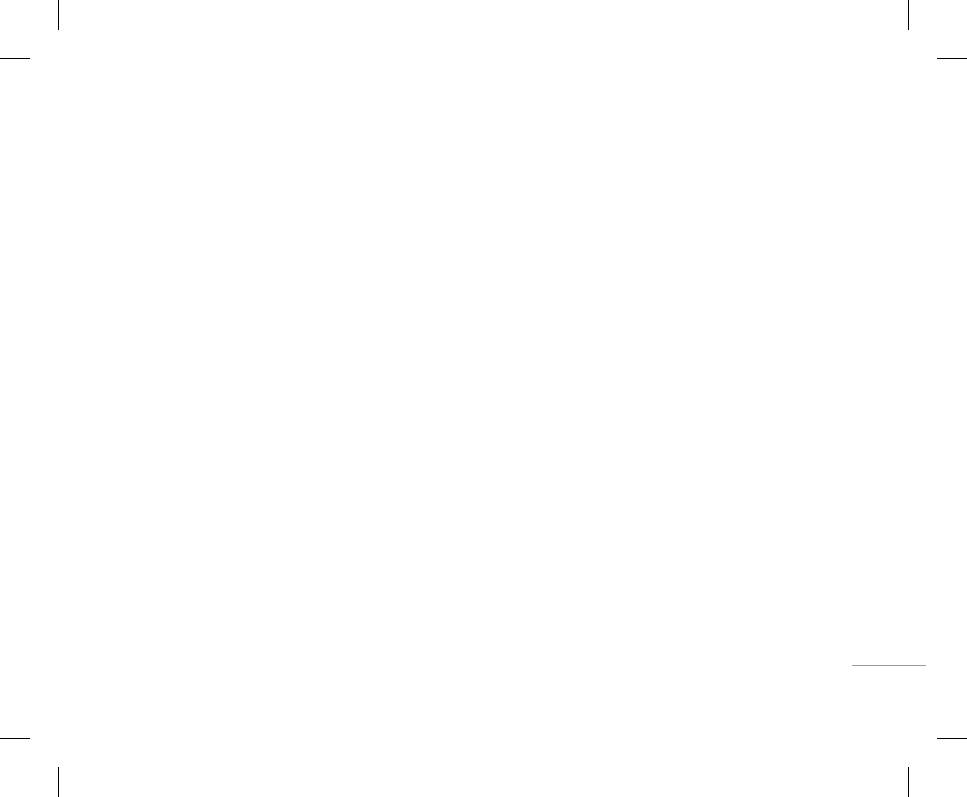
79
SETTINGS
Handset lock [Menu #-5-2]
Security [Menu #-5]
• Outgoing international
• Cancel
You can use a security code to avoid unauthorized
The barring service for all outgoing international
Set the selected call restriction off.
PIN code request [Menu #-5-1]
use of the phone. Whenever you switch on the
calls.
• View status
phone, the phone will request security code if you
In this menu, you can set the phone to ask for the
• Outgoing international when roaming
View the status whether the calls are barred or
set phone lock to When switch on.
PIN code of your SIM card when the phone is
The barring service for all international outgoing
not.
If you set phone lock to When SIM changed, your
switched on.
calls except home network.
phone will request security code only when you
If this function is activated, you’ll be requested to
Fixed dial number [Menu #-5-5]
• All incoming
change your SIM card.
enter the PIN code.
(SIM dependent)
The barring service for all incoming calls.
1. Select PIN code request in the security settings
You can restrict your outgoing calls to selected
Auto key lock timeout [Menu #-5-3]
menu, and then press the left soft key < [OK].
• Incoming when roaming
phone numbers. The numbers are protected by your
When you enable Automatic key lock, keypad will be
The barring service for all incoming calls when
PIN2 code.
2. Set Enable/Disable
lock automatically on an idle screen depending on
roaming.
• Enable
the setting without any key requesting: Off, 10 secs,
3. If you want to change the setting, you need to
enter PIN code when you switch on the phone.
• Cancel all
You can restrict your outgoing calls to selected
15 secs, 30 secs, 45 secs, Backlight off
SETTINGS |
You can cancel all barring services.
phone numbers.
4. If you enter wrong PIN code more than 3 times,
Call barring [Menu #-5-4]
the phone will lock out. If the PIN is blocked, you
• Change password
• Disable
will need to key in PUK code.
The Call barring service prevents your phone from
You can change the password for Call Barring
You can cancel fixed dialling function.
5. You can enter your PUK code up to 10 times. If you
making or receiving certain category of calls. This
Service.
• Number list
put wrong PUK code more than 10 times, you can
function requires the call barring password. You can
The submenus:
You can view the number list saved as Fixed dial
not unlock your phone. You will need to contact
view the following submenus.
• Activate
number.
your service provider.
• All outgoing calls
Allows to request the network to set call
The barring service for all outgoing calls.
restriction on.
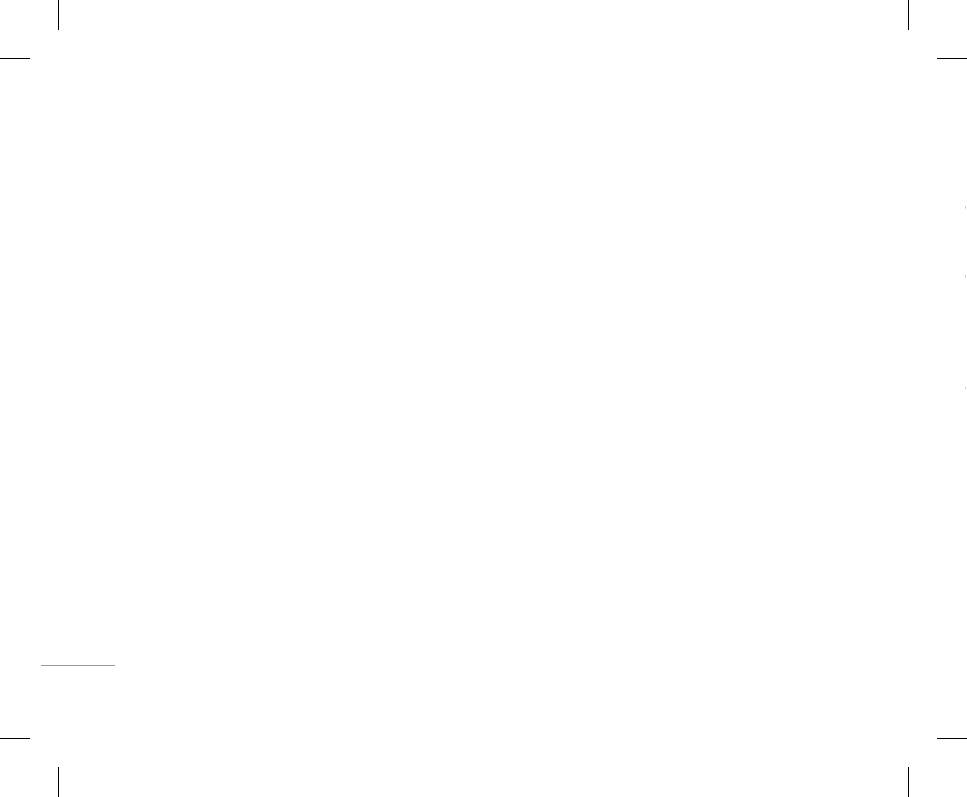
80
SETTINGS
Change codes [Menu #-5-6]
• Automatic
Band selection [Menu #-6-2]
When needed [Menu #-7-2]
PIN is an abbreviation of Personal Identification
If you select Automatic mode, the phone will
• EGSM/DCS
If you select this menu, the GPRS connection is
Number to prevent use by unauthorized person.
automatically search for and select a network for
According to depending on Network situation, you
established when you connect a WAP service and
you. Once you have selected “Automatic”, the
You can change the access codes: Security code,
can select EGSM/DCS.
closed when you end the WAP connection.
phone will be set to “Automatic” even though the
PIN code, PIN2 code.
power is off and on.
• PCS only
1. If you want to change the Security code/PIN1/
According to depending on Network situation, you
Memory status [Menu #-8]
• Manual
PIN2 code input your original code, and then press
can select PCS only.
The phone will find the list of available networks
You can check free space and memory usage of
the left soft key < [OK].
and show you them. Then you can select the
each repository, Internal memory, and Multimedia
2. Input new Security code/PIN/PIN2 code and verify
network which you want to use if this network has
GPRS Attach [Menu #-7]
memory. You can go to each repository menu.
them.
a roaming agreement with your home network
You can set GPRS service depending on various
operator. The phone let you select another
situations.
Reset settings [Menu #-9]
network if the phone fails to access the selected
Network [Menu #-6]
network.
You can initialize all factory defaults. You need
SETTINGS
Switch on [Menu #-7-1]
You can select a network which will be registered
Security code to activate this function.
• Preferred
either automatically or manually. Usually, the
If you select this menu, the phone is automatically
You can set a list of preferred networks and
• Restore default settings: Allows you to restore
network selection is set to Automatic.
registered to a GPRS network when you switch the
the phone attempts to register with first, before
default settings.
phone on. Starting a WAP or PC dial-up application
|
Network selection [Menu #-6-1]
attempting to register to any other networks. This
created the connection between phone and network
• Clear multimedia memory: Allows you to format
list is set from the phone’s predefined list of known
the multimedia memory and create a default
You can select a network type.
and data transfer is possible. When you end the
networks.
application, GPRS connection is ended but the
directory.
registration to the GPRS network remains.
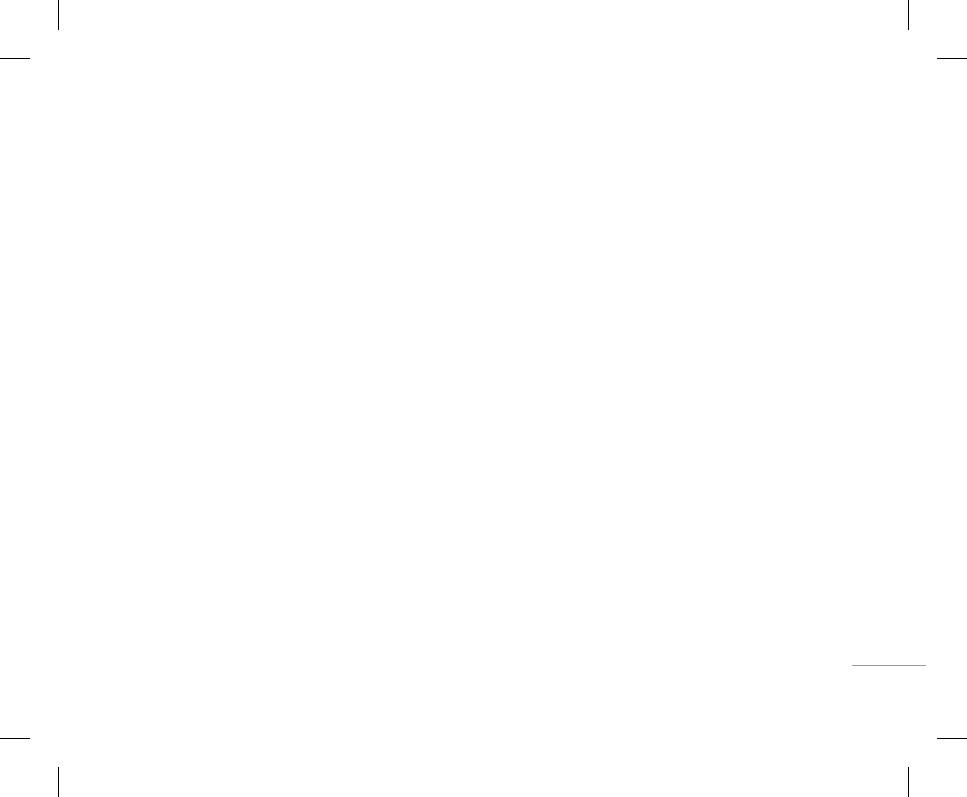
81
SETTINGS
Change codes [Menu #-5-6]
• Automatic
Band selection [Menu #-6-2]
When needed [Menu #-7-2]
If you select Automatic mode, the phone will
PIN is an abbreviation of Personal Identification
• EGSM/DCS
If you select this menu, the GPRS connection is
Number to prevent use by unauthorized person.
automatically search for and select a network for
According to depending on Network situation, you
established when you connect a WAP service and
you. Once you have selected “Automatic”, the
You can change the access codes: Security code,
can select EGSM/DCS.
closed when you end the WAP connection.
phone will be set to “Automatic” even though the
PIN code, PIN2 code.
power is off and on.
• PCS only
1. If you want to change the Security code/PIN1/
Memory status [Menu #-8]
• Manual
According to depending on Network situation, you
PIN2 code input your original code, and then press
can select PCS only.
The phone will find the list of available networks
You can check free space and memory usage of
the left soft key < [OK].
and show you them. Then you can select the
each repository, Internal memory, and Multimedia
network which you want to use if this network has
2. Input new Security code/PIN/PIN2 code and verify
GPRS Attach [Menu #-7]
memory. You can go to each repository menu.
them.
a roaming agreement with your home network
You can set GPRS service depending on various
operator. The phone let you select another
situations.
Reset settings [Menu #-9]
network if the phone fails to access the selected
Network [Menu #-6]
network.
You can initialize all factory defaults. You need
Switch on [Menu #-7-1]
Security code to activate this function.
SETTINGS |
You can select a network which will be registered
• Preferred
either automatically or manually. Usually, the
If you select this menu, the phone is automatically
You can set a list of preferred networks and
• Restore default settings: Allows you to restore
network selection is set to Automatic.
registered to a GPRS network when you switch the
the phone attempts to register with first, before
default settings.
phone on. Starting a WAP or PC dial-up application
Network selection [Menu #-6-1]
attempting to register to any other networks. This
created the connection between phone and network
• Clear multimedia memory: Allows you to format
list is set from the phone’s predefined list of known
You can select a network type.
and data transfer is possible. When you end the
the multimedia memory and create a default
networks.
application, GPRS connection is ended but the
directory.
registration to the GPRS network remains.
Оглавление
- ОГЛАВЛЕНИЕ
- ОГЛАВЛЕНИЕ
- ВВЕДЕНИЕ
- ВВЕДЕНИЕ
- ДЛЯ ВАШЕЙ БЕЗОПАСНОСТИ РЕКОМЕНДАЦИИ ДЛЯ БЕЗОПАСНОГО И ЭФФЕКТИВНОГО ИСПОЛЬЗОВАНИЯ
- РЕКОМЕНДАЦИИ ДЛЯ БЕЗОПАСНОГО И ЭФФЕКТИВНОГО ИСПОЛЬЗОВАНИЯ
- ФУНКЦИИ KG320
- ФУНКЦИИ KG320
- ПОДГОТОВКА К НАЧАЛУ РАБОТЫ
- ПОДГОТОВКА К НАЧАЛУ РАБОТЫ
- ОСНОВНЫЕ ФУНКЦИИ
- ОСНОВНЫЕ ФУНКЦИИ
- ВЫБОР ФУНКЦИЙ И ОПЦИЙ
- ВЫБОР ФУНКЦИЙ И ОПЦИЙ
- МЕНЮ ВО ВРЕМЯ РАЗГОВОРА
- МЕНЮ ВО ВРЕМЯ РАЗГОВОРА
- CXEМA МEНЮ
- CXEМA МEНЮ
- ИГРЫ И ПРИЛОЖЕНИЯ
- ИГРЫ И ПРИЛОЖЕНИЯ
- КОНТАКТЫ
- КОНТАКТЫ
- ОРГАНАЙЗЕР
- ОРГАНАЙЗЕР
- МУЛЬТИМЕДИА
- МУЛЬТИМЕДИА
- СООБЩЕНИЯ
- СООБЩЕНИЯ
- МОИ ПАПКИ
- ДИСПЛЕЙ
- ДИСПЛЕЙ
- ПРОФИЛИ
- ПРОФИЛИ
- АКСЕССУАРЫ
- АКСЕССУАРЫ
- БРАУЗЕР
- БРАУЗЕР
- ВЫЗОВЫ
- ВЫЗОВЫ
- НАСТРОЙКИ
- АКСЕССУАРЫ ТЕХНИЧЕСКИЕ ХАРАКТЕРИСТИКИ
- ТЕХНИЧЕСКИЕ ХАРАКТЕРИСТИКИ
- CONTENTS
- CONTENTS
- INTRODUCTION
- INTRODUCTION
- FOR YOUR SAFETY GUIDELINES FOR SAFE AND EFFICIENT USE
- GUIDELINES FOR SAFE AND EFFICIENT USE
- KG320 FEATURES
- KG320 FEATURES
- INSTALLATION
- INSTALLATION
- GENERAL FUNCTIONS
- GENERAL FUNCTIONS
- IN-CALL MENUSELECTING FUNCTIONS AND OPTIONS
- IN-CALL MENUSELECTING FUNCTIONS AND OPTIONS
- MENU TREE
- MENU TREE
- GAMES & APPS
- GAMES & APPS
- CONTACTS
- CONTACTS
- ORGANISER
- MULTIMEDIA
- MULTIMEDIA
- MESSAGES
- MESSAGES
- MY STUFF
- MY STUFF
- DISPLAY PROFILES
- DISPLAY PROFILES
- TOOLS
- TOOLS
- BROWSER
- BROWSER
- CALL REGISTER
- CALL REGISTER
- SETTINGS
- SETTINGS
- ACCESSORIES TECHNICAL DATA
- TECHNICAL DATA



