LG KG320: CONTACTS
CONTACTS: LG KG320
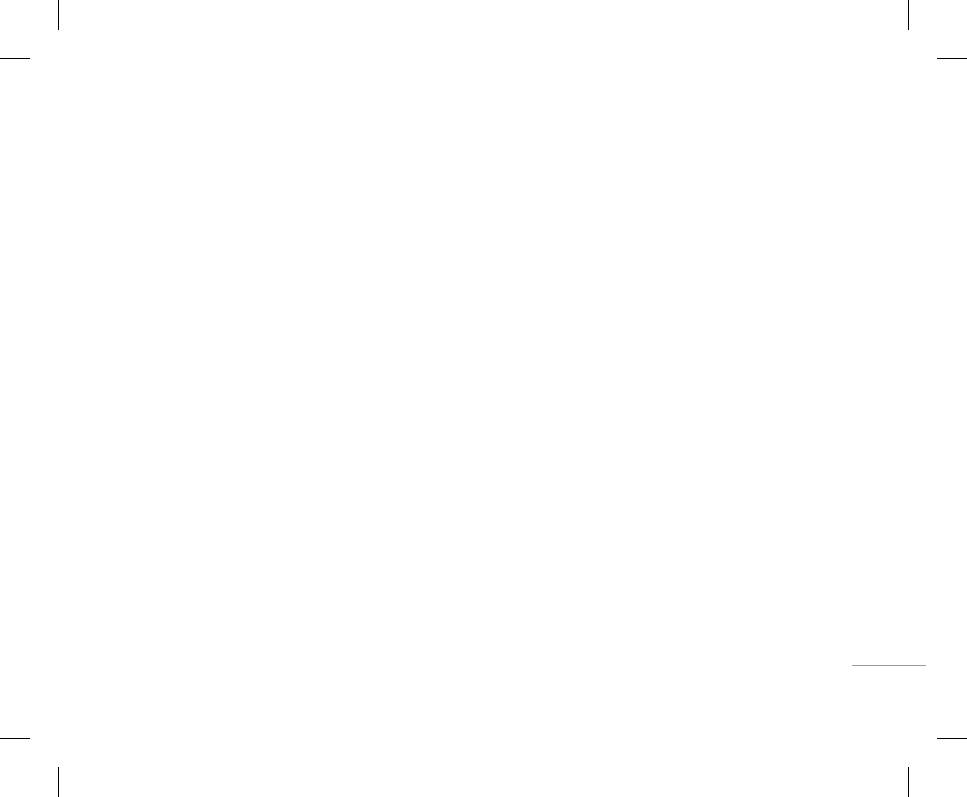
35
CONTACTS
Search [Menu 2-1]
• Copy to handset/SIM: You can copy an entry
1. Select Add new menu.
• Group ring tone: Allows you to specify ring tone for
from SIM to phone or from phone to SIM.
1. Select Search menu.
2. Select the memory you want to save: SIM or
the group members’ call.
• Assign speed dial: You can assign the entry as
Phone. If you set to Phone, you need to select
• Group icon: Allows you to select the icon
a speed dial.
2. Enter the name that you want to search.
which number you want as a main number.
dependent on Group.
• View caller groups: For further details see
! Note
a. Press left soft key < [OK] to input a name.
• Add member: You can add group members. Each
[Menu 2-3].
Instant searching is available by inputting the initial letter of
b. Press left soft key < [Save], then you can
group should not exceed 20 members.
• Delete: You can delete an entry.
the name or number you want to search.
input a number.
• Remove member: You can remove the member
3. If you want to edit, delete or copy an entry, select
c. You can set a group for the entry by pressing
from the Group member list. But the name and the
the left soft key < [Options]. The following menu
Add new [Menu 2-2]
L , R.
number will be remained in phonebook.
| CONTACTS
will be displayed.
You can add a phonebook entry by using this
d. You can set a character and a picture for the
• Rename: You can change a group name.
• Edit: You can edit the name, number, group,
function. Phone memory capacity is 1000 entries.
entry by pressing U , D , L , R.
character and picture by using the navigation
• Remove all: Allows you to delete all the members
SIM card memory capacity depends on the cellular
key.
in the group.
service provider. You can also save 40 characters of
• Write messages: After you have found the
Caller groups [Menu 2-3]
name in The Phone memory, and save characters
number you want, you can send a text/
You can add up to 20 members per group, with up to
Speed dial [Menu 2-4]
in the SIM card. The number of characters is a SIM
multimedia message to the selected number.
a maximum of 7 groups in total.
dependent feature.
Assign contacts to any of the keys 2 to 9.
• Send via Bluetooth: You can send the data of
• Member list: Shows the group members you have
! Note
You can then call that contact by pressing the
phone book to devices which is compatible with
selected.
Maximum stored name and number length depends on
corresponding number key.
bluetooth through Bluetooth.
SIM-card type.
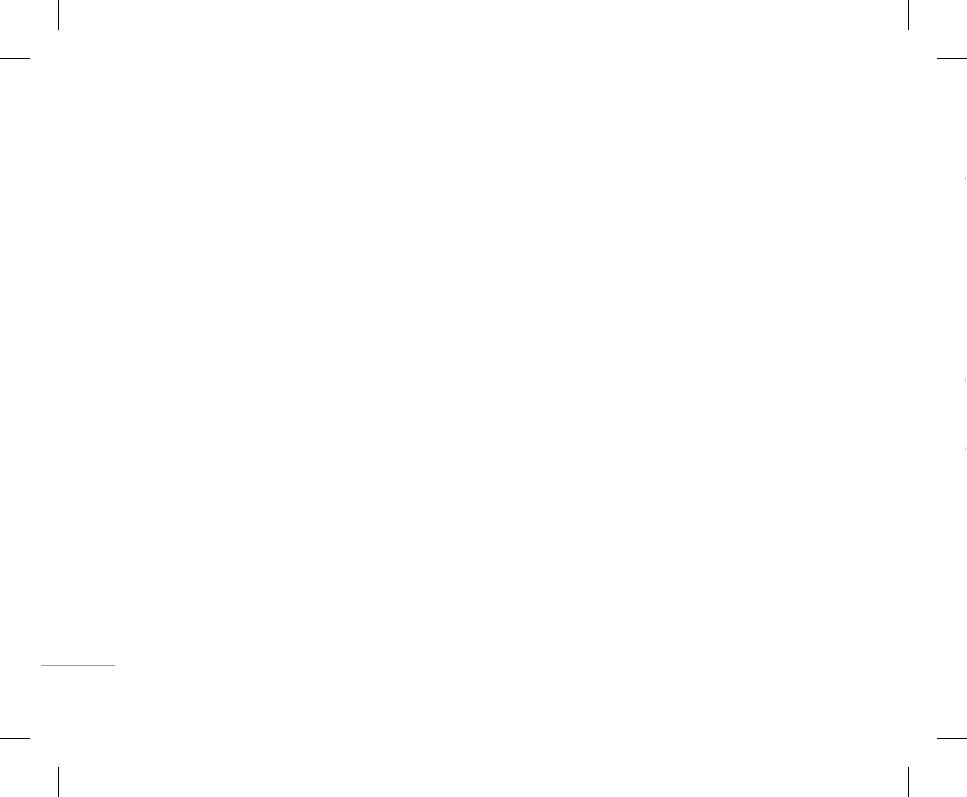
36
CONTACTS
1. Scroll to Speed dial, then press the left soft key
Settings [Menu 2-7]
• Copy/Move all
3. Enter the security code and press the left soft
< [OK].
You can copy/move entries from SIM card
key < [OK] or the right soft key > [Back].
Scroll to Settings, then press the left soft key <
2. If you want to add speed dial, select (empty). Then,
memory to Phone memory and vice versa.
[OK].
• Service dial number
you can search the name in phonebook.
Scroll to Copy/Move all, and then press the left
Use this function to access a particular list of
• Default memory
3. After assigning the number as speed dial, you can
soft key < [OK] to enter this menu.
services provided by your network operator (if
Scroll to highlight Default memory, and then press
change and delete the entry. You can also make a
- SIM to Phone: You can copy/move the entries
supported by the SIM card).
the left soft key < [OK].
call or send a message by this number.
from SIM Card to Phone memory.
- If you select Always ask, when adding entry, the
- Phone to SIM: You can copy/move the entries
phone will ask where to store.
|
from Phone memory to SIM Card.
Own number [Menu 2-5]
- If you select SIM or Phone, the phone will store
CONTACTS
(Sim dependent)
an entry to SIM or phone.
• Memory in use
This feature allows you to see how many entries
You can save and check your own number in SIM
• View options
are in use, or free in your phonebook.
card.
Scroll to highlight View options, and then press
the left soft key < [OK].
• Clear contacts
You can delete all the entries in the SIM and
My business card [Menu 2-6]
- Name only: Set the phonebook list by displaying
Phone. This function requires the Security code.
the name only.
This option allows you to create your own business
1. Scroll to highlight Clear contacts, and then
card featuring Name and an mobile phone number.
- Name & number: Set the phonebook list by
press the left soft key < [OK].
To create a new business card, press the left soft
displaying the name and number.
2. Highlight the memory you wish to erase, and
key < [Edit] and enter the information into the
- With pictures: Set the phonebook list with the
then press the left soft key < [OK].
fields.
information and picture of contact.
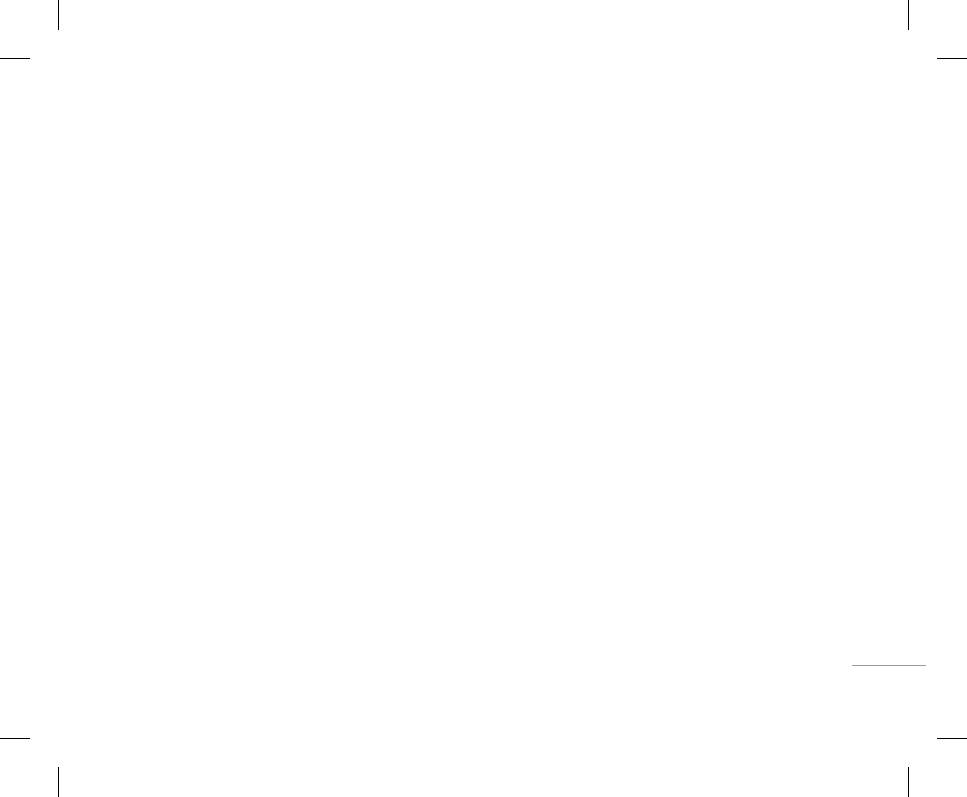
37
CONTACTS
Settings [Menu 2-7]
1. Scroll to Speed dial, then press the left soft key
• Copy/Move all
3. Enter the security code and press the left soft
< [OK].
You can copy/move entries from SIM card
key < [OK] or the right soft key > [Back].
Scroll to Settings, then press the left soft key <
memory to Phone memory and vice versa.
[OK].
2. If you want to add speed dial, select (empty). Then,
• Service dial number
you can search the name in phonebook.
Scroll to Copy/Move all, and then press the left
Use this function to access a particular list of
• Default memory
3. After assigning the number as speed dial, you can
soft key < [OK] to enter this menu.
services provided by your network operator (if
Scroll to highlight Default memory, and then press
change and delete the entry. You can also make a
- SIM to Phone: You can copy/move the entries
supported by the SIM card).
the left soft key < [OK].
call or send a message by this number.
from SIM Card to Phone memory.
- If you select Always ask, when adding entry, the
- Phone to SIM: You can copy/move the entries
phone will ask where to store.
from Phone memory to SIM Card.
Own number [Menu 2-5]
| CONTACTS
- If you select SIM or Phone, the phone will store
(Sim dependent)
an entry to SIM or phone.
• Memory in use
This feature allows you to see how many entries
You can save and check your own number in SIM
• View options
are in use, or free in your phonebook.
Scroll to highlight View options, and then press
card.
the left soft key < [OK].
• Clear contacts
You can delete all the entries in the SIM and
My business card [Menu 2-6]
- Name only: Set the phonebook list by displaying
Phone. This function requires the Security code.
the name only.
This option allows you to create your own business
1. Scroll to highlight Clear contacts, and then
card featuring Name and an mobile phone number.
- Name & number: Set the phonebook list by
press the left soft key < [OK].
To create a new business card, press the left soft
displaying the name and number.
2. Highlight the memory you wish to erase, and
key < [Edit] and enter the information into the
- With pictures: Set the phonebook list with the
then press the left soft key < [OK].
fields.
information and picture of contact.
Оглавление
- ОГЛАВЛЕНИЕ
- ОГЛАВЛЕНИЕ
- ВВЕДЕНИЕ
- ВВЕДЕНИЕ
- ДЛЯ ВАШЕЙ БЕЗОПАСНОСТИ РЕКОМЕНДАЦИИ ДЛЯ БЕЗОПАСНОГО И ЭФФЕКТИВНОГО ИСПОЛЬЗОВАНИЯ
- РЕКОМЕНДАЦИИ ДЛЯ БЕЗОПАСНОГО И ЭФФЕКТИВНОГО ИСПОЛЬЗОВАНИЯ
- ФУНКЦИИ KG320
- ФУНКЦИИ KG320
- ПОДГОТОВКА К НАЧАЛУ РАБОТЫ
- ПОДГОТОВКА К НАЧАЛУ РАБОТЫ
- ОСНОВНЫЕ ФУНКЦИИ
- ОСНОВНЫЕ ФУНКЦИИ
- ВЫБОР ФУНКЦИЙ И ОПЦИЙ
- ВЫБОР ФУНКЦИЙ И ОПЦИЙ
- МЕНЮ ВО ВРЕМЯ РАЗГОВОРА
- МЕНЮ ВО ВРЕМЯ РАЗГОВОРА
- CXEМA МEНЮ
- CXEМA МEНЮ
- ИГРЫ И ПРИЛОЖЕНИЯ
- ИГРЫ И ПРИЛОЖЕНИЯ
- КОНТАКТЫ
- КОНТАКТЫ
- ОРГАНАЙЗЕР
- ОРГАНАЙЗЕР
- МУЛЬТИМЕДИА
- МУЛЬТИМЕДИА
- СООБЩЕНИЯ
- СООБЩЕНИЯ
- МОИ ПАПКИ
- ДИСПЛЕЙ
- ДИСПЛЕЙ
- ПРОФИЛИ
- ПРОФИЛИ
- АКСЕССУАРЫ
- АКСЕССУАРЫ
- БРАУЗЕР
- БРАУЗЕР
- ВЫЗОВЫ
- ВЫЗОВЫ
- НАСТРОЙКИ
- АКСЕССУАРЫ ТЕХНИЧЕСКИЕ ХАРАКТЕРИСТИКИ
- ТЕХНИЧЕСКИЕ ХАРАКТЕРИСТИКИ
- CONTENTS
- CONTENTS
- INTRODUCTION
- INTRODUCTION
- FOR YOUR SAFETY GUIDELINES FOR SAFE AND EFFICIENT USE
- GUIDELINES FOR SAFE AND EFFICIENT USE
- KG320 FEATURES
- KG320 FEATURES
- INSTALLATION
- INSTALLATION
- GENERAL FUNCTIONS
- GENERAL FUNCTIONS
- IN-CALL MENUSELECTING FUNCTIONS AND OPTIONS
- IN-CALL MENUSELECTING FUNCTIONS AND OPTIONS
- MENU TREE
- MENU TREE
- GAMES & APPS
- GAMES & APPS
- CONTACTS
- CONTACTS
- ORGANISER
- MULTIMEDIA
- MULTIMEDIA
- MESSAGES
- MESSAGES
- MY STUFF
- MY STUFF
- DISPLAY PROFILES
- DISPLAY PROFILES
- TOOLS
- TOOLS
- BROWSER
- BROWSER
- CALL REGISTER
- CALL REGISTER
- SETTINGS
- SETTINGS
- ACCESSORIES TECHNICAL DATA
- TECHNICAL DATA



