LG C2500: Using the Menu
Using the Menu: LG C2500
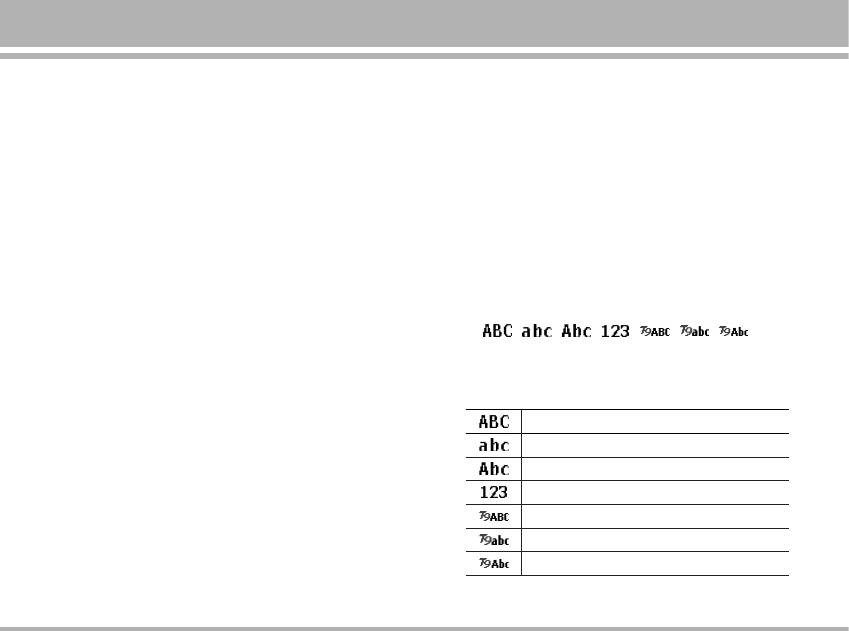
Using the Menu
Navigating Functions
Writing Text
By scrolling
Typing method
• To access the menu press Menu.
• You can enter text for example, in contacts or writing
• Scroll with U , D , L , R through the menu and
messages, by using the Multitap or T9 text input mode.
select for example, Organizer by pressing OK.
• T9 text input mode is based on a built-in dictionary.
• If the menu contains submenus, select the one that you
When you writing text, you can key in any letter with a
want. For example, Contacts.
single key press. The word changes after each
keystroke.
• If the selected submenu contains further submenus,
repeat above step. Select the next submenu, for
• When you are writing text, press # either to change
example, View.
input mode.
• Select the setting of your choice.
• The typing method is indicated by one of the fellowing
item: , , , , , ,
• Press Back to return to the previous menu level, and
(For detail information about text input mode, see table
Back the menu.
below.)
By numbering
䡲 Text input mode
After entering Menu, you can access menu and submenu
Multitap ABC (Traditional input mode)
items by using their matching number. For example: Press
Multitap abc (Traditional input mode)
7 then 2, you can access Games.
Multitap Abc (Traditional input mode)
Numeric
T9 ABC (T9 English input mode)
T9 abc (T9 English input mode)
T9 Abc (T9 English input mode)
C2500
23
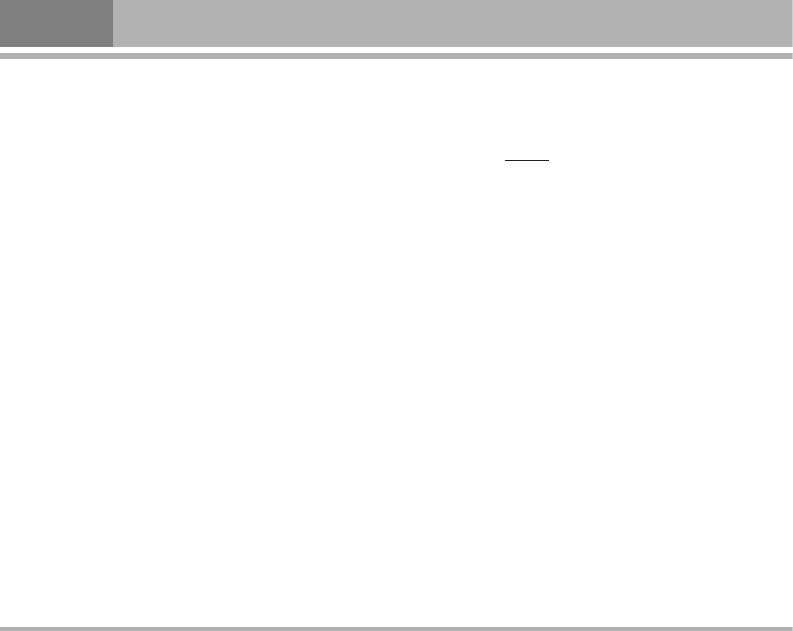
Using the Menu
• You can change the character case by pressing #
• Start writing a word by using the keys 2 to 9.
and you can change between the letter and number
Press each key only once for one letter. The word
mode by pressing #.
changes after each keystroke.
• Example: To write HAPPY
when the predictive test
Using traditional text input
mode is selected, press 4 once for H, 2 once for
• Press a number 1 key 9 to , repeatedly until the
A, 7 once for P, 7 once for other P, and 9 once
desired character appears. The characters available
for Y.
depend on the language selected in the Settings menu,
• When you have finished writing the word and it is
Language.
correct, confirm it by press Navigation right key.
• To input next letter you want is located on the same key
Pressing 0 by adding a space to move the cursor.
as the present one, wait until the cursor appears.
• Start writing the next word.
• The most common punctuation marks are available
under the number key 1.
Tips for writing text
• To move the cursor to the left, right, down or up, press
Using T9 text input
the Navigation key.
T9 input mode is only available for the modes and
• To delete a character to the left of the cursor, press
languages on the method list. You can key in any letter
Clear. Press and hold Clear to delete all characters
with a single keypress. The T9 text input is based on a
more quickly.
built-in dictionary.
• To insert a special character, press * to get the table
• You can select T9 languages by selecting menu by
with special characters, and then press OK back to
press Option into list, or in the editor screen long press
message.
* enter T9 languages option. In T9 menu, you can
also select T9 off function.
! Note
The handset default setting for T9 languages is T9 on.
24
C2500
Оглавление
- ÑÓ·Ó ÔÓʇÎÓ‚‡Ú¸
- é„·‚ÎÂÌËÂ
- 낉ÂÌËfl ÔÓ ·ÂÁÓÔ‡ÒÌÓÒÚË
- ÅÂÁÓÔ‡ÒÌÓ ËÒÔÓθÁÓ‚‡ÌËÂ
- êÂÍÓÏẨ‡ˆËË ‰Îfl ·ÂÁÓÔ‡ÒÌÓ„Ó Ë ˝ÙÙÂÍÚË‚ÌÓ„Ó ËÒÔÓθÁÓ‚‡ÌËfl
- ä‡ÚÍÓ ÛÍÓ‚Ó‰ÒÚ‚Ó
- ä‡ÚÍÓ Á̇ÍÓÏÒÚ‚Ó Ò ÚÂÎÂÙÓÌÓÏ
- èËÒÚÛÔ‡fl Í ‡·ÓÚÂ
- èËÒÚÛÔ‡fl Í ‡·ÓÚÂ
- àÒÔÓθÁÓ‚‡ÌË ÏÂÌ˛
- ëÔËÒÓÍ ÏÂÌ˛
- èÓÙËÎË [ÏÂÌ˛ 1]
- Ç˚ÁÓ‚˚ [ÏÂÌ˛ 2]
- àÌÒÚÛÏÂÌÚ˚ [ÏÂÌ˛ 3]
- 鄇̇ÈÁ [ÏÂÌ˛ 4]
- ëÓÓ·˘ÂÌËfl [ÏÂÌ˛ 5]
- åÛθÚËωˇ [ÏÂÌ˛ 6]
- åÓ [ÏÂÌ˛ 7]
- é·ÓÁ‚‡ÚÂθ [ÏÂÌ˛ 8]
- ç‡ÒÚÓÈÍË [ÏÂÌ˛ 9]
- è‡ÏflÚ͇
- Welcome
- Contents
- Safety Information
- Safety Warnings
- Guidelines for safe and efficient use
- Quick Start Guide
- Understanding Your Phone
- Getting Started
- Getting Started
- Using the Menu
- Listing of Functions
- Profiles [Menu 1]
- Call register [Menu 2]
- Tools [Menu 2]
- Organizer [Menu 4]
- Messages [Menu 5]
- Multimedia [Menu 6]
- My stuff [Menu 7]
- Browser [Menu 8]
- Settings [Menu 9]
- Accessories
- Technical data
- Memo



