LG C2500: Organizer [Menu 4]
Organizer [Menu 4]: LG C2500
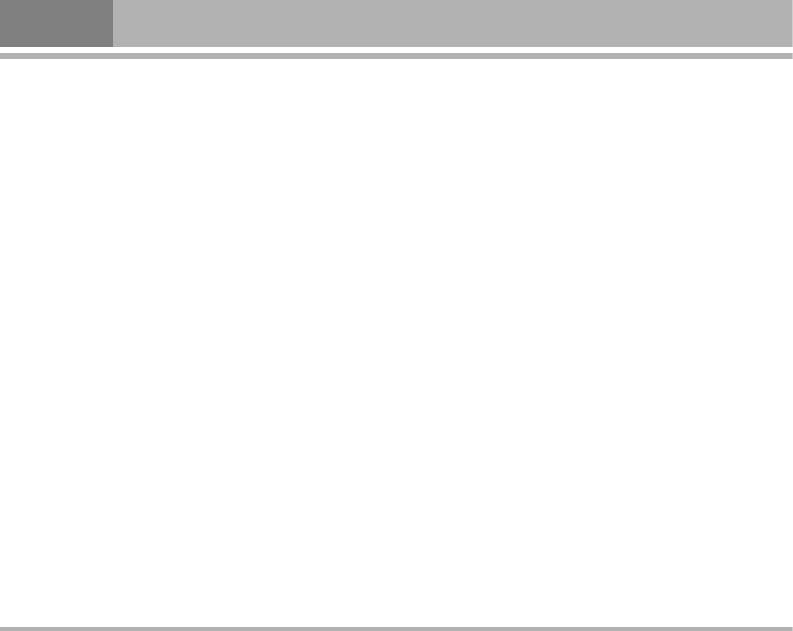
Organizer [Menu 4]
Contacts [Menu 4-1]
– Then select
To SIM, press OK.
– Enter the name, number and caller group, press OK.
Search [Menu 4-1-1]
• To store a Number in the Phone:
You can search contacts by name characters or number.
– In main menu, enter to Contacts menu and select Add
Number search and Name entry, allow you key in the first
new. You can store 500 entries in your phone for name
characters of the name or number for which you are
and telephone number.
searching in the editor screen, press Search the match
– Then select To Phone, press OK.
recorder will be shown.
– Enter the name and number, press OK.
To input or edit a searched item, press Option key to enter
The phone’s internal contacts allows you personalise
into the submenu.
individual record, such as home number, company name,
• You can select View, Edit, Delete, Copy, Move, Send
Email address, office number, Fax number, picture, Ring
vCard and an entry.
tone, and assign to
Caller group.
– For each number or text item you can choose:
Add new [Menu 4-1-2]
Name, Number, Home number, Company name, Email
address, Office number, Fax number, Picture, Sound and
• It is possible to store phone numbers in two places:
Caller group.
– In the SIM card.
– In the Phone.
View [Menu 4-1-3]
• To store a Number in the SIM card:
It is possible to display all individual names and phone
– In main menu, select Contacts, and select Add new you
number in the name list.
can store 200 entries [Maximum) in your SIM card for
Press Option key to access these function:
Caller group, name and telephone number. See also
“Writing Text” on page 23. The number of store entries in
• View
SIM card, it may be different and depends on your SIM
Displays each element of the selected entry. Use
card service provider.
Navigation Key U , D , L , R to display the next or
previous element of the entry.
34
C2500
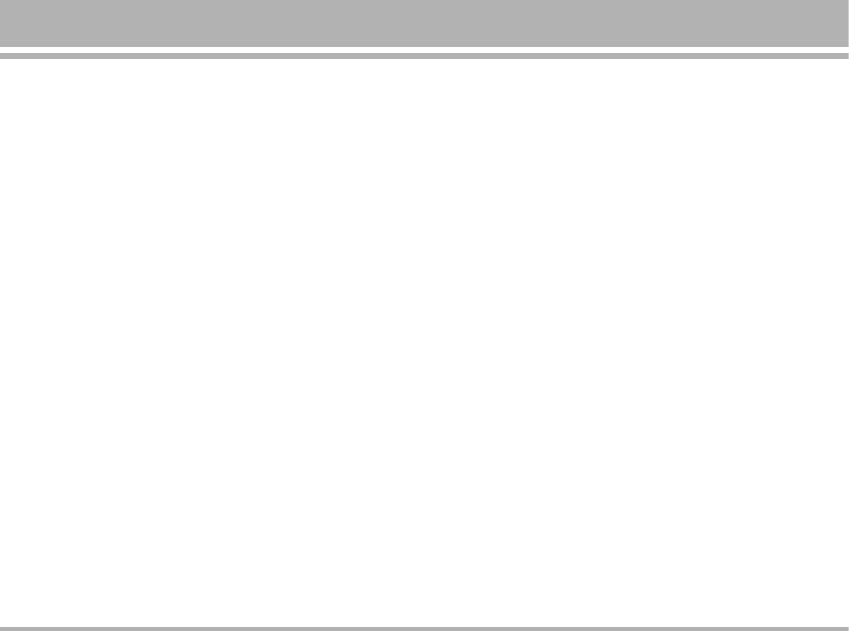
• Edit
Delete all [Menu 4-1-4]
Displays the entry allowing you to make changes as
You can remove name and phone numbers from selected
required.
contacts all at once.
• Delete
In the Contacts Menu, select Delete all then press OK.
Delete an individual entry from the contacts.
• Choose delete
From SIM, From phone or One by one,
• Copy
then press OK. If user want to delete all phone or SIM
Copy an individual entry to SIM memory or Phone memory.
records, user need to enter phone code first and press
The record is both saved in SIM and Phone’s memory.
OK.
• Move
If user delete record one by one, first, select the record
Move an individual entry from SIM to Phone or Phone to
want to deleted, then press Delete. Press Yes/No at
SIM. The record only display in one place, SIM or Phone.
Delete?popup text display.You can view and edit personal
phone number.
• Send vCard
To send a vCard, search for the name and phone number
You can view and edit personal phone number.
that you want to send from contact list. Press Option and
select Send vCard and press OK, the vCard options have:
Copy all [Menu 4-1-5]
– Send by SMS: to send the vCard as text message, if the
You can copy caller group, names and phone numbers
network supported it.
from the phone’s memory to SIM card’s memory or from
SIM card’s memory to Phone’s memory.
– Send by MMS: to send the vCard as multimedia
message, if the network supported it.
– Save to file: save vCard in File manager.
C2500
35
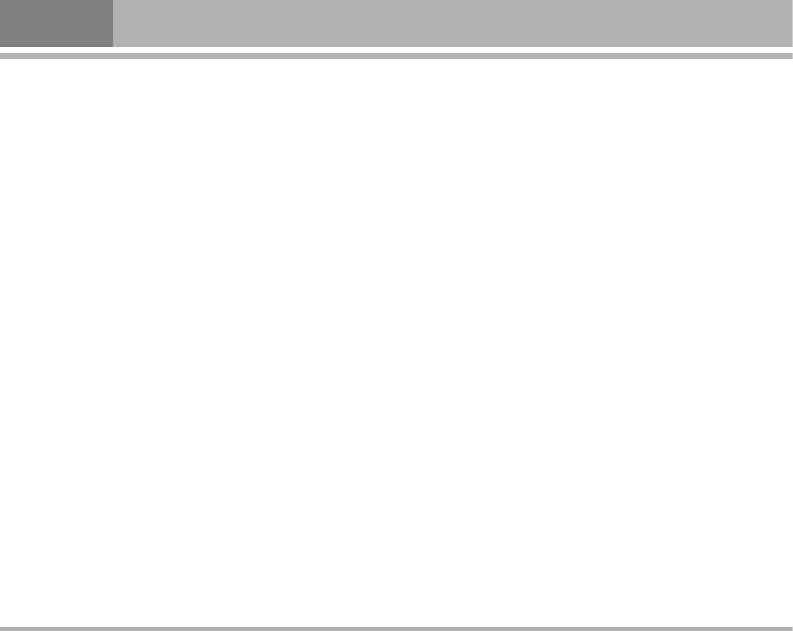
Organizer [Menu 4]
Caller groups [Menu 4-1-6]
• Speed dial
You can set the phone to sound a specific ringing tone
In this function, you can make a call by using the speed
and flash a selected graphic on the display when you
dialing keys.
receive a call from a particular name and phone number.
You can set any of the numbers key 2 to 9 to work as
To do this, first include a name and number in a caller
a speed dialing key. To do this you need to assign a
group. Then define a ringing tone and Picture/Animation
contacts record to a number key.
for this group. If you want to activate this function, please
Select State and select On/Off the function
store names and phone numbers in the phone memory.
Select Set number and select record from contacts.
After entering the Caller groups menu, Use Navigation
After assigning a number to a speed dial key, you can call,
Key to change Group name, Ring tone, Picture, LED
reassign the record or undo the speed dial.
pattern and Member list for each group.
When a phone number is assigned to one of the speed
Group default name include: Business, Family, Friends,
dialing keys (2 to 9), you can call the phone number
VIP and Others. After each setting, press OK key
in the following ways:
• If you have set the menu function Speed dial to on, press
Settings [Menu 4-1-7]
and hold to corresponding speed dialing key until the call
• Own number
is started.
You can view and edit personal phone number. To set on
• Memory status
this function, see also “Display item/Own number” on page
You can check what percentage of the phone’s internal
65.
memory is unoccupied and how many name and number
• Service dial number
entries can still be stored in SIM card’s and Phone’s
Your service provider may program some special phone
memory.
numbers into your SIM. It is not possible to modify the
Service dial numbers.
The phone number pointed to can only be recalled or
dialed.
36
C2500
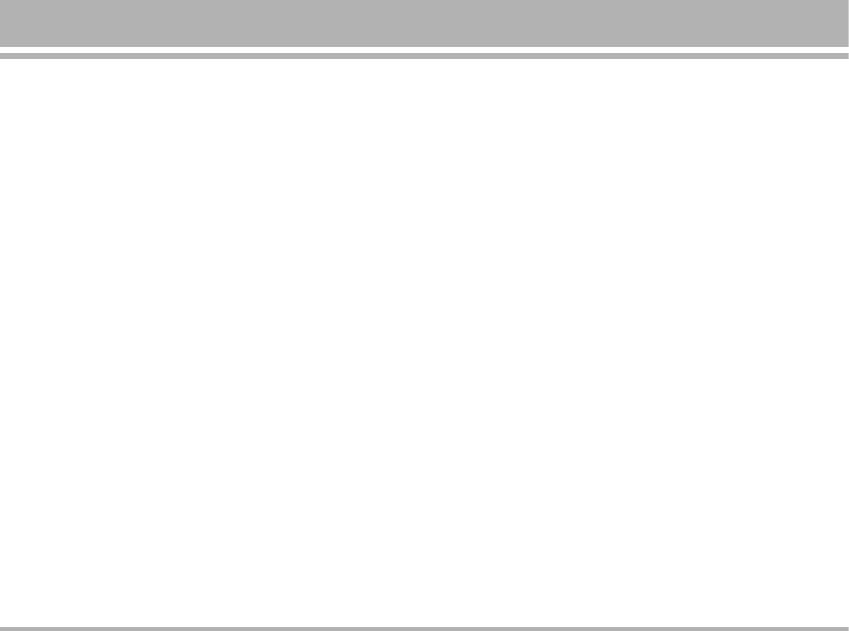
• Preferred storage
Send my card
You can choose where you want to save the name and
– In the My vCard submenu, select Send my card and
phone number. Select SIM or Phone and press OK.
select transfer method
• Fields
– Send by SMS
The phone allows you to personalise the contacts looking.
– Send by MMS
In the Setting submenu, selected Fields, and choose the
– Save to file
item you want to display or not.
Search by
– Home number
You can set the phone to search by name or number, when
– Company name
you search the Contacts. If you select Variable, the phone
– Email address
will ask how to search when you search the Contacts.
– Office number
– Fax number
Calendar [Menu 4-2]
– Picture
• You can use the phone’s calendar to keep track of
– Sound
reminders, calls you need to make, meetings and
birthdays. You can set the calendar to sound an alarm
– Caller group
when it’s time for you to go to a meeting.
Press On / Off key.
• Press Menu, select Calendar. Press Option list, you can
• My vCard
Add appointment, View, Go to date, Set holiday and
You can edit personal vCard in the handset. Also, you can
Delete all.
send vCards to your friends that numbers save in the
• If you want to add new appointment, within the calendar
contacts list.
submenu, use Navigation key move to the day you want
Edit my card
or use Go to date option. The current day is indicated
In the My vCard submenu, select Edit my card enter the
with a frame around the day. If there are any
information for your vCard then press Save.
appointments set for the day, the day is frame. To view
the appointments, press OK to Edit and Delete
C2500
37
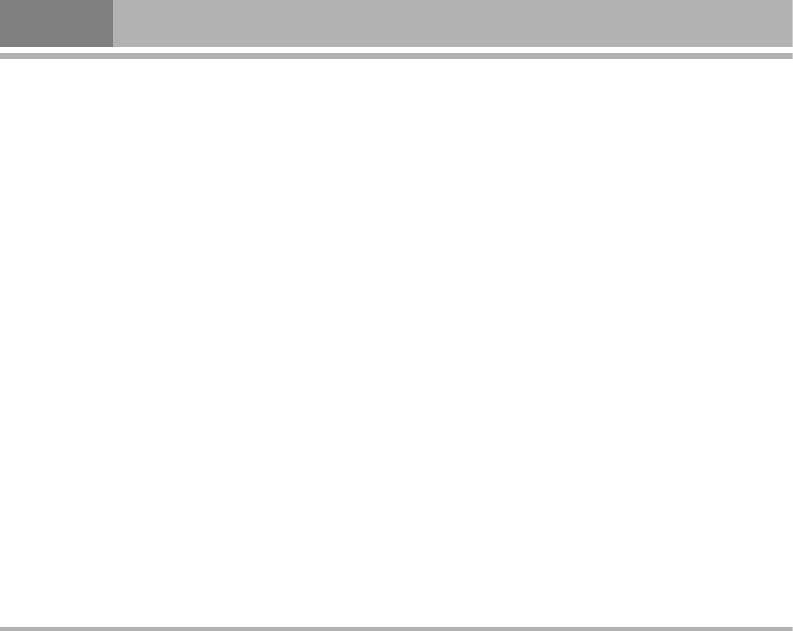
Organizer [Menu 4]
To do list [Menu 4-3]
• In this function, you can Add appointment, View, Edit
task, Reminder tone, Delete task and Delete all the list
of tasks. You can also select and view a single task.
More detail information about writing text see also
“Writing Text” on page 23.
• The task view allows you to view the details of the
select task. You can move through the task.
• When setting time is coming, the alarm notification is
enable, the phone will remain user his activities.
38
C2500
Оглавление
- ÑÓ·Ó ÔÓʇÎÓ‚‡Ú¸
- é„·‚ÎÂÌËÂ
- 낉ÂÌËfl ÔÓ ·ÂÁÓÔ‡ÒÌÓÒÚË
- ÅÂÁÓÔ‡ÒÌÓ ËÒÔÓθÁÓ‚‡ÌËÂ
- êÂÍÓÏẨ‡ˆËË ‰Îfl ·ÂÁÓÔ‡ÒÌÓ„Ó Ë ˝ÙÙÂÍÚË‚ÌÓ„Ó ËÒÔÓθÁÓ‚‡ÌËfl
- ä‡ÚÍÓ ÛÍÓ‚Ó‰ÒÚ‚Ó
- ä‡ÚÍÓ Á̇ÍÓÏÒÚ‚Ó Ò ÚÂÎÂÙÓÌÓÏ
- èËÒÚÛÔ‡fl Í ‡·ÓÚÂ
- èËÒÚÛÔ‡fl Í ‡·ÓÚÂ
- àÒÔÓθÁÓ‚‡ÌË ÏÂÌ˛
- ëÔËÒÓÍ ÏÂÌ˛
- èÓÙËÎË [ÏÂÌ˛ 1]
- Ç˚ÁÓ‚˚ [ÏÂÌ˛ 2]
- àÌÒÚÛÏÂÌÚ˚ [ÏÂÌ˛ 3]
- 鄇̇ÈÁ [ÏÂÌ˛ 4]
- ëÓÓ·˘ÂÌËfl [ÏÂÌ˛ 5]
- åÛθÚËωˇ [ÏÂÌ˛ 6]
- åÓ [ÏÂÌ˛ 7]
- é·ÓÁ‚‡ÚÂθ [ÏÂÌ˛ 8]
- ç‡ÒÚÓÈÍË [ÏÂÌ˛ 9]
- è‡ÏflÚ͇
- Welcome
- Contents
- Safety Information
- Safety Warnings
- Guidelines for safe and efficient use
- Quick Start Guide
- Understanding Your Phone
- Getting Started
- Getting Started
- Using the Menu
- Listing of Functions
- Profiles [Menu 1]
- Call register [Menu 2]
- Tools [Menu 2]
- Organizer [Menu 4]
- Messages [Menu 5]
- Multimedia [Menu 6]
- My stuff [Menu 7]
- Browser [Menu 8]
- Settings [Menu 9]
- Accessories
- Technical data
- Memo



