LG C2500: Messages [Menu 5]
Messages [Menu 5]: LG C2500
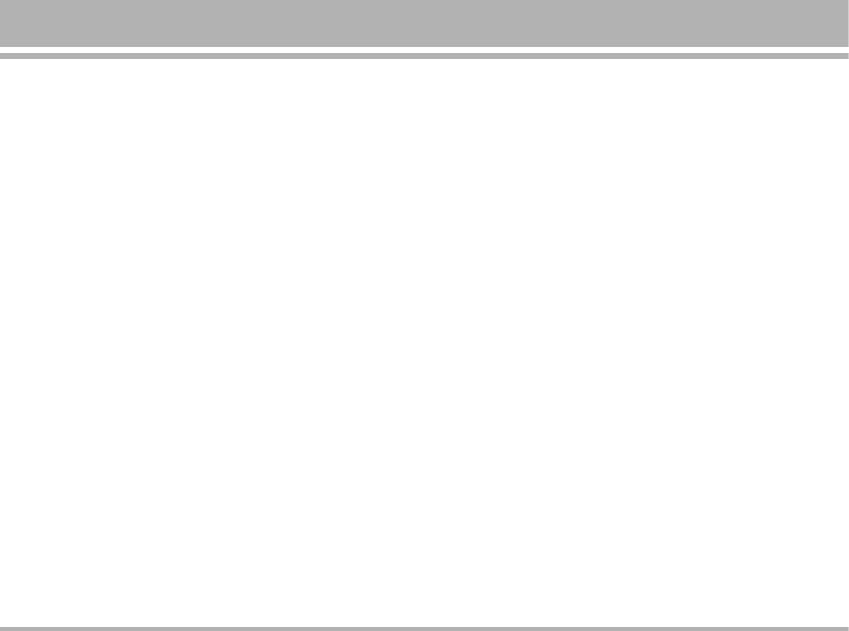
Messages [Menu 5]
Within the Messages menu you can receive, display, edit,
You can add pictures, animations, melodies and sound
send and/or save text message up to 2295 English
effects to a text message and format the text using EMS
characters.
(Enhanced Messaging Service).
In the message press Option key, select Insert object.
Setting the Phone for Text message
The Object list are: Picture, My picture, Predefined
Before you can send a text message, it is necessary to
animation, My animation, Melody, My melody and
ensure the Message center number is already set in
Predefined sound
Service center. (Your service provider sill supply the
message center number.) The Message center number
After choosing, press OK.
may have been preprogrammed on SIM.
The phone allows you to use templates insert into the
message when you write. Within Write message, press
Setting the Message Centre Number
Option and select Use template. You can choose
Within Text message submenu, select Settings, Service
templates
center. Select one profile and enter message center
To send the message, press Option select Done to choose
number in international number format. (the profile shall
choose send options: Send only, Send and save, Save,
be activated.)
Send to many, Send to group and press OK. Then enter
the phone number (or recall it from the contacts) and
Text message [Menu 5-1]
press OK to send the message.
(Short Messaging Service)
You can choose Send and save and Saveoption that the
sent message is stored in the Outbox folder.
Write message [Menu 5-1-1]
• The options list includes option for View, Delete and
For detail information about how to write text in the phone,
Delete all, the message you are writing.
see also “Writing Text” on page 23.
In the Option list of writing message, you can select
Alignment, and New paragraph in the Format text.
C2500
39
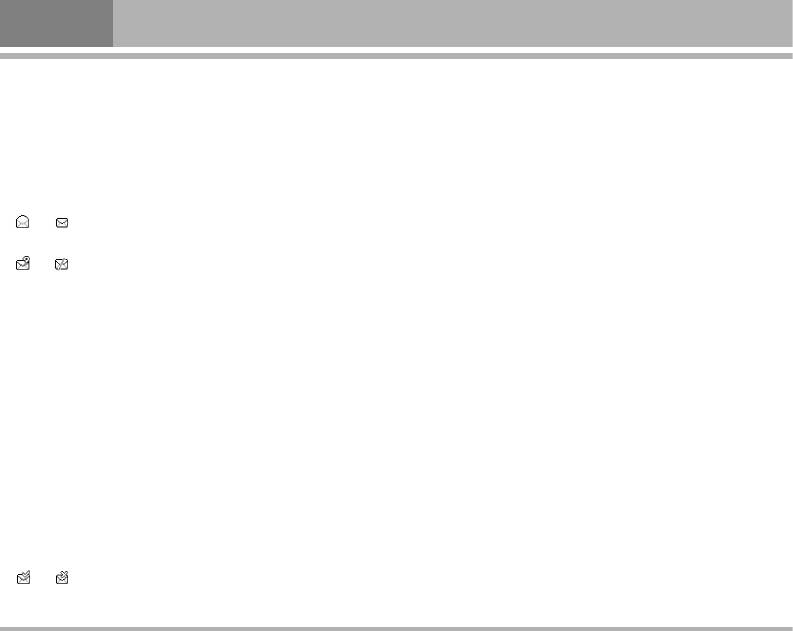
Messages [Menu 5]
Inbox [Menu 5-1-2]
• While reading the outbox list, press Option to select
To check an unread message later:
through the list of options and press OK at the
highlighted option to select it. The option list includes
• From Text message menu selects Inbox press OK.
options for View, Delete and Delete all the message(s)
• Move to desired message and press
OK to read it. The
you are selected.
message is stored in the Inbox folder after you have
• In the desired message, from the Options list, you can
read it.
Send, Edit, Detail. And you can view the detail, catch
• or icon indicate whether a message is read or
the User number and Extract URL.
unread in front of the message in the list.
Templates [Menu 5-1-4]
• or icon indicate whether a message is illegal
message format or broken message which can not be
In this function, the phone allows you to edit and erase the
displayed in the Message body screen.
templates.
• While reading the inbox list, press Option to select
From the templates list, press OK key to edit or erase
through the list of options and press OK at the
template message.
highlighted option to select it. The option list includes
options for View, Delete and Delete all the message(s)
Setting [Menu 5-1-5]
you are selected.
There are five kinds of message settings in your phone,
• The option list includes options for Reply, Edit, Forward,
Service center, Common setting, Memory status,
Detail, Chat, Use number, Save objects and Extract URL
Preferred storage, and Preferred bearer to all text
the message you are reading.
messages.
A message service center is a group of settings need for
Outbox [Menu 5-1-3]
sending text messages. The phone uses the SC name, SC
In Idle mode enter Menu, Messages and Outbox then
address, , Valid period and Message type under the
press OK.
Settings menu as a default message profile if you don’t
select another set when sending a message.
Move to the desired message and press OK to view it.
• or icon indicate whether a sent message or
unsent message.
40
C2500
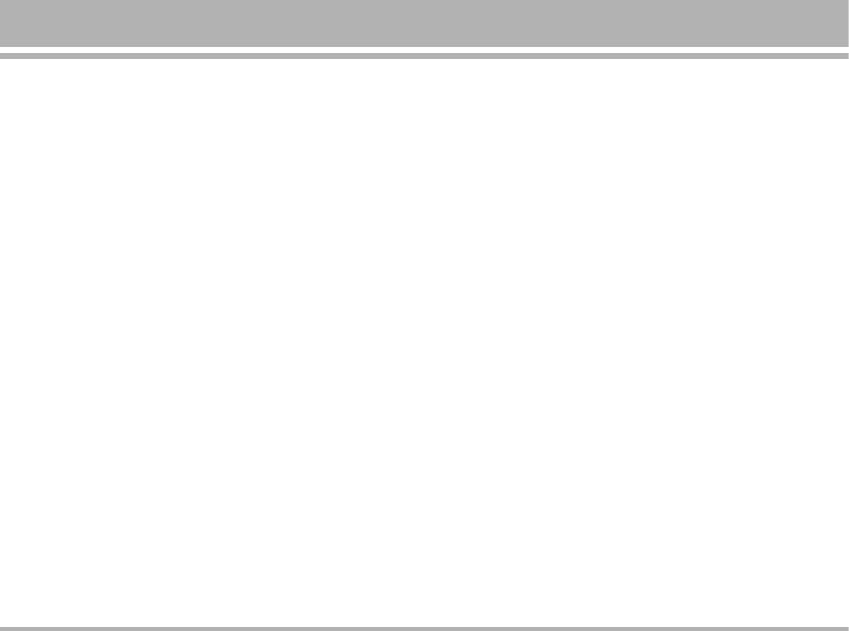
• Service center [Menu 5-1-6]
- Delivery report: User can turn
On or Off this function if
– If more than one message service center is supported by
user want to receive delivery report from service
your SIM card, select the one you want to use. The
provider or not.
number of service center depends on your SIM card.
- Reply path: Also, user can choose to use the same
– Within the Service center submenu of the Text message
service center as the received message to reply or not.
Setting you can change the settings of a particular
• Memory status [Menu 5-1-8]
message Service center include:
– You can check what percentage of the phone’s internal
- SC name: Within this field you can input the message
memory is unoccupied and how messages can still be
centre name.
stored in SIM card’s or Phone’s memory.
- SC address: Within this field you can input the
– The phone will show message to remind user if SIM card
message centre number.
and Phone set both out of memory.
- Valid period: This is the duration that your message is
• Preferred storage [Menu 5-1-9]
stored at the message centre. Delivery attempts will be
– You can choose where you want to save the message
repeated until the message has been delivered or
depend on memory status.
expired. The option of length of time has:
– If either one of storage locations, SIM card or Phone,
- 1 hour.
already full, the phone will automatically save information
- 12 hours.
to another.
- 1 day.
- 1 week.
– Select
SIM or Phone and press OK.
- Maximum
• Preferred bearer [Menu 5-1-0]
- Message type: You can select four kinds of message
The Preferred bearer settings to set the settings for
type with text message.
selected bearer.
The option of type has:
The Bearer list are: Prefer GPRS, Prefer GSM, GPRS Only
- Text, Fax, Pageand Email.
and GSM Only
• Common setting [Menu 5-1-7]
– The following message settings under the Text message
setting menu are common to all outgoing text messages,
irrespective of the selected set.
C2500
41
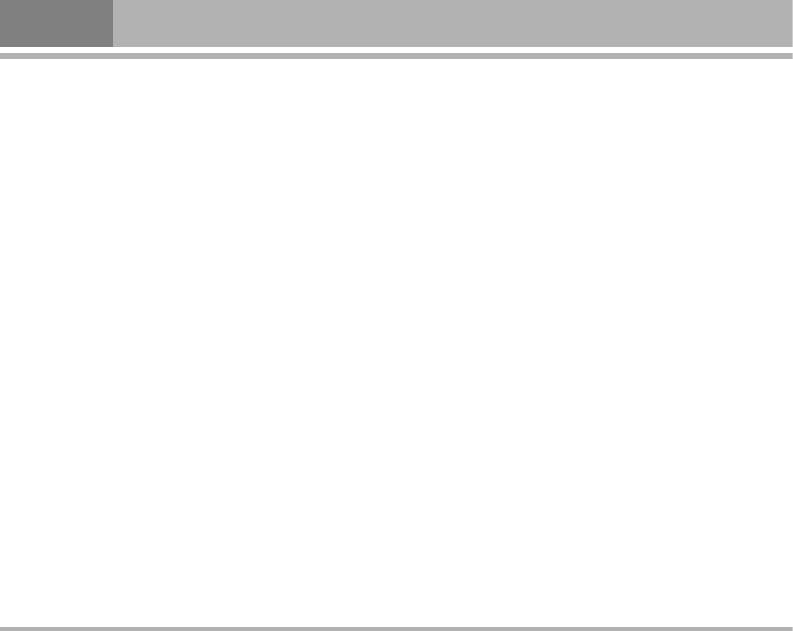
Messages [Menu 5]
Multimedia message [Menu 5-2]
Write message [Menu 5-2-1]
! Note
• For detail information about how to write text in the
phone, see also “Writing Text” on page 23.
This function can be used only if it is supported by your network
service provider. Only phones that offer compatible multimedia
• To enter a name from the contacts, press Edit and
message features can receive and display multimedia messages.
select Add number or Add E-mail then search insert
desired number and email.
A multimedia message can contain text, sound and
picture. Each contain including media object, sound and
• Scroll to Edit content, press Edit enter Option list of
picture, the maximum size can not exceed 90 KB, also the
multimedia message writing message. You can select
phone supports multimedia messages that are total up to
Add text, Add image, Add audio, Add attachment and
100 KB in size. If the maximum size is exceeded, the phone
Templates.
may not be able to receive the message. Depending on
• To insert a file in the message, scroll to Add attachment
the network, you may receive a text message that
option then press OK. Press Open to link a specific
includes an Internet address where you can view the
folder in File manager and scroll to the desired file,
multimedia message.
press OK and Done. An attached file is indicated with
• Multimedia messaging supports the following formats:
the file name in the message.
– Picture: GIF, BMP and JPEG.
• The handset supports the sending and receiving of
– Sound: MIDI (SP-MIDI), AMR , iMelody audio and
multimedia message that contain several pages (slides).
monophonic ringing tones.
Each slide can contain text, one image and one sound
clip.
• The phone does not necessarily support all variations of
the aforementioned file formats. If a received message
• The phone allows you to use templates insert into the
contains any unsupported elements, they may be
message when you write. In the editor screen, scroll to
replaced with the file name and the test Object format
Edit content, press Edit enter Option list of multimedia
not supported.
message writing message and select Templates. You
can chose templates from the list.
42
C2500
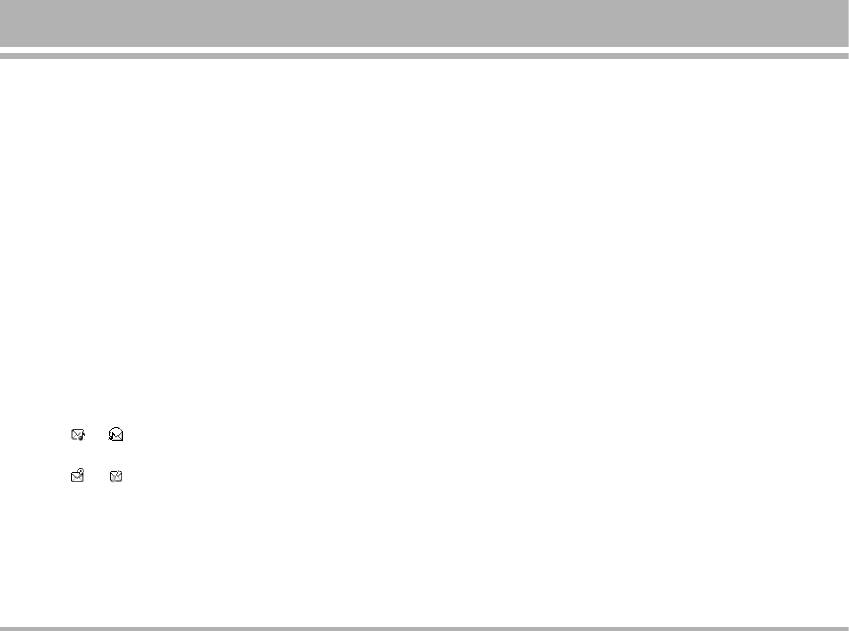
• How to use Tempaltes menu in write message
• While reading the message, press Options to select
– If you have the contents downloaded from network,
through the list of options and press OK at the
press left soft key in edit mode, and then select
highlighted option to select it.
Templates in option.
• The Inbox option list includes options have View,
– If you don't have any contents, press left soft key in edit
Properties, Reply, Reply to all, Forward, Delete, Delete
mode, and then select Templates.
all, Use number and Extract URL.
• To send the message, press right soft key.
• For reading message the options are:
• You can choose Save and send and Save to drafts
Play, Save image as and Save audio as
option that the sent message is stored in the Outbox and
Outbox [Menu 5-2-3]
Draft folder
To read an send Multimedia message
Inbox [Menu 5-2-2]
• From Multimedia message select Outbox move to
To check an unread message later:
desired message and press Options to read it.
• From Multimedia message select Inbox press OK.
• The Outbox option list includes options have View,
• Move to desired message and press OK to read it. The
Properties, Send to others, Delete, Delete all, Use
message is stored in the Inbox folder after you have
number and Extract URL.
read it, press Options, and then select View.
• For options of the message you are reading are:
• or icon indicate whether a message is read or
Save, Save image as, and Save audio as
unread in front of the message in the list.
Drafts [Menu 5-2-4]
• or icon indicate whether a message is illegal
To finished or view an draft message:
message format or broken message which can not be
displayed in the message body screen.
• From Multimedia message select Drafts move to
desired message and press Options to read it.
• The Drafts option list includes options have View,
Properties, Send, Edit message, Delete, Delete all, Use
number and Extract URL.
C2500
43
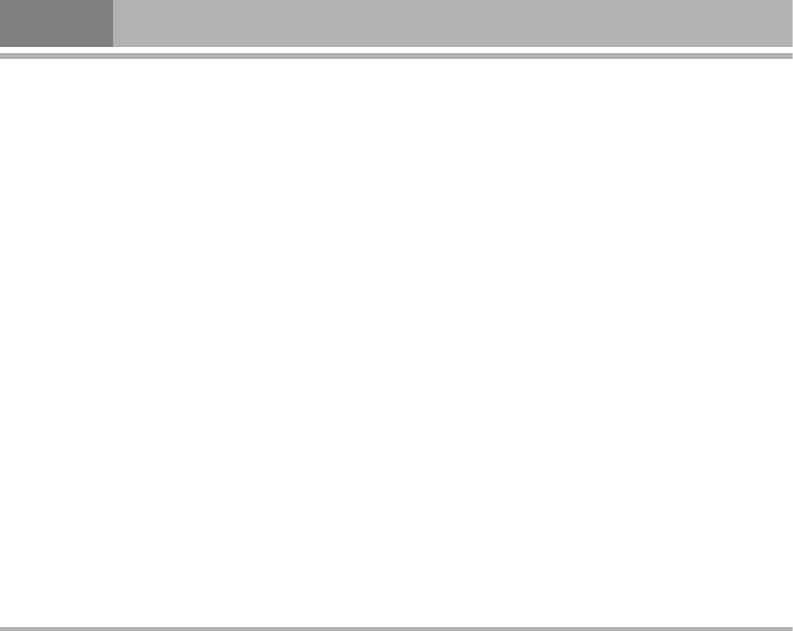
Messages [Menu 5]
Templates [Menu 5-2-5]
– Read report: User can turn
On or Off this function if user
want to receive report from service provider or not.
• In this function, the phone allows you to View,
Properties and Write message when use the templates.
– Priority: User can choose message priority; the options
have Normal, High, and Low.
• From the templates list, press Option key to select
template message.
– Slide timing: User can set slide timing by own desire. The
maximum value of the time is 60 seconds.
Settings [Menu 5-2-6]
– Delivery time: User can set the time of message delivery.
• The following message settings under the Multimedia
• Retrieval:
message Setting menu. It includes Send, Retrieval,
– Home
Filters, Edit profile, and Memory status.
The option of home network have: Immediate, Delayed
• Within the Settings submenu of the Multimedia
and Restricted
message you can change the settings of a Multimedia
– Roaming
message sending option
The options of roaming network have: As home, Delayed
• Send:
and Restricted
– Validity period: This is the duration that your message is
– Read report
stored at the message centre. Delivery attempts will be
The option of read report have: On request, Send and
repeated until the message has been delivered or
Never send
expired.
– Send report
The option of length of time have: Max., 1 hour, 12 hours,
User can turn On or Off this function to ask the network to
1 day and 1 week.
send delivery reports about your message.
– Send report: User can turn On or Off this function to ask
the network to send delivery reports about your
message.
44
C2500
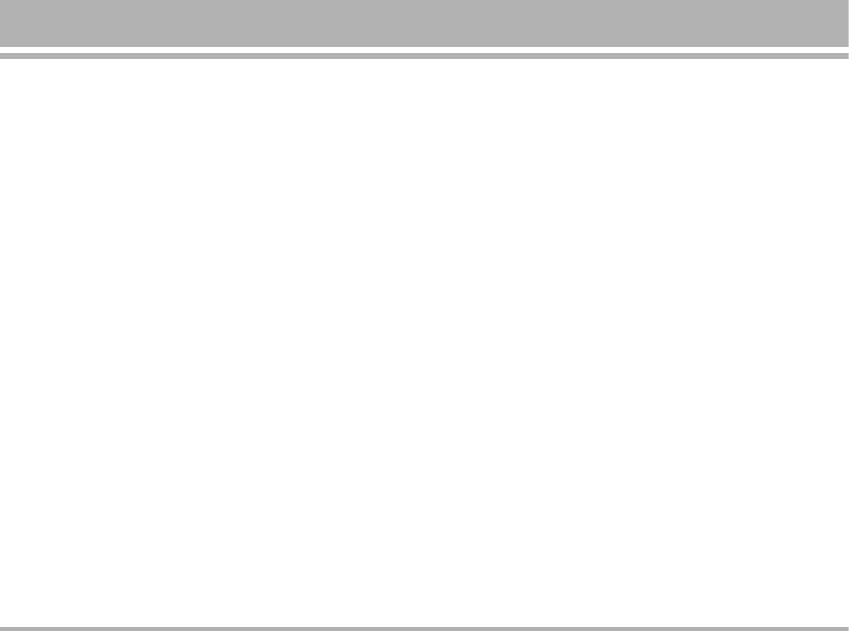
• Filters:
Chat [Menu 5-3]
– Anonymous
Chat is a way of sending short, simple text message. You
The option of anonymous have: Allow and Reject
send your message to different person in the same time
– Max Size
via Chat room 1&2.
Set multimedia messages size by user, the maximum
Starting a chat message
value is 100
• Enter the Chat menu, select Chat room from the list
– Ads. (Advertisement)
The option of advertisement setting have: Allow and
• Press Option enter chat room submenu, you can see
Reject
– Chat room info
• Edit profile:
- Press OK to enter name that you want to use during
You may use network or service provider to receive and
chatting and number
send multimedia message. To edit Profile detail setting, see
- Press Yes when confirm save message showup.
Edit profile under WAP/ Settings of Browser.
– Start new
• Memory status:
- Go to Start new and press OK to write chat message
You can check what free space of the phone’s internal
memory is unoccupied and how messages can still be
stored in SIM card’s or Phone’s memory.
Voice mail [Menu 5-4]
The phone will show message to remind user if handset out
Voice mail is a network service and you may need to
of memory.
subscribe to it first. For more information and for the voice
mail number, contact your service provider. Press Menu,
and select Messages, and Voice mail.
• Each phone line may have its own voice mailbox
number.
C2500
45
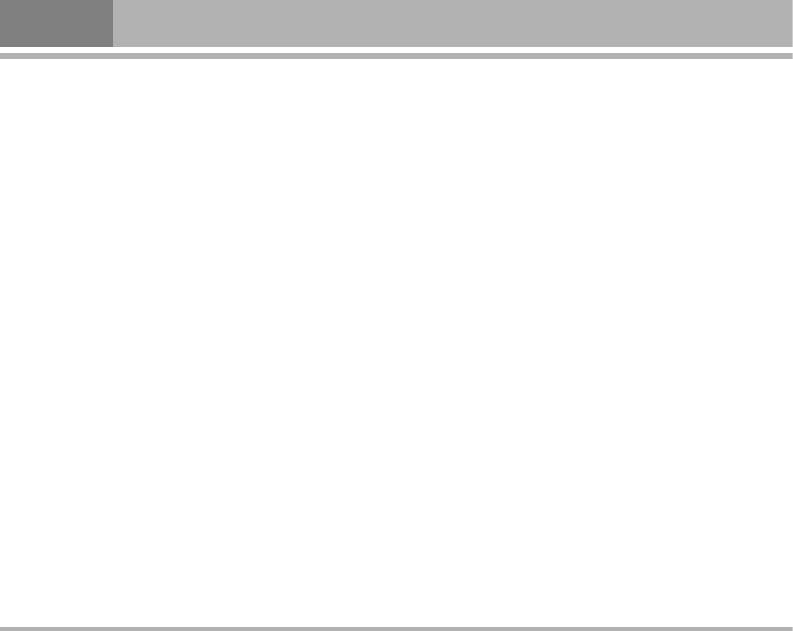
Messages [Menu 5]
• Within Voice mail submenu, choose phone line 1 or 2.
Message list [Menu 5-5-2]
– The option are:
Using the arrow of Navigation key allows you browse
- Edit: general number editor.
through the message. Press OK or Back, if you want to
- Erase: erase the voice mail number.
read or exit.
- Connect to voice: user can dial the voice mail server
Languages [Menu 5-5-3]
number to listen voice mails.
User can select the languages of the broadcast message
– Choose the option and press OK to save it.
user wants to receive.
– In the Idle mode, holding and pressing 1 can connect
to voice mail.
Channel settings [Menu 5-5-4]
You can select the channels from the channel list.
Broadcast [Menu 5-5]
You can add new channels where you want the
Cell broadcast short messages are spread by the network
messages to be received to the list. Then select it from
service to all handsets in a cell. User can enable/disable
select list.
the service to choose if user wants to receive broadcast
Also, the function allows you to select Edlt, Add and
messages from particular channels or not.
Delete.
Receive mode [Menu 5-5-1]
When you turn on/off the mode, you can choose to
receive or not receive the last broadcast message
received.
46
C2500
Оглавление
- ÑÓ·Ó ÔÓʇÎÓ‚‡Ú¸
- é„·‚ÎÂÌËÂ
- 낉ÂÌËfl ÔÓ ·ÂÁÓÔ‡ÒÌÓÒÚË
- ÅÂÁÓÔ‡ÒÌÓ ËÒÔÓθÁÓ‚‡ÌËÂ
- êÂÍÓÏẨ‡ˆËË ‰Îfl ·ÂÁÓÔ‡ÒÌÓ„Ó Ë ˝ÙÙÂÍÚË‚ÌÓ„Ó ËÒÔÓθÁÓ‚‡ÌËfl
- ä‡ÚÍÓ ÛÍÓ‚Ó‰ÒÚ‚Ó
- ä‡ÚÍÓ Á̇ÍÓÏÒÚ‚Ó Ò ÚÂÎÂÙÓÌÓÏ
- èËÒÚÛÔ‡fl Í ‡·ÓÚÂ
- èËÒÚÛÔ‡fl Í ‡·ÓÚÂ
- àÒÔÓθÁÓ‚‡ÌË ÏÂÌ˛
- ëÔËÒÓÍ ÏÂÌ˛
- èÓÙËÎË [ÏÂÌ˛ 1]
- Ç˚ÁÓ‚˚ [ÏÂÌ˛ 2]
- àÌÒÚÛÏÂÌÚ˚ [ÏÂÌ˛ 3]
- 鄇̇ÈÁ [ÏÂÌ˛ 4]
- ëÓÓ·˘ÂÌËfl [ÏÂÌ˛ 5]
- åÛθÚËωˇ [ÏÂÌ˛ 6]
- åÓ [ÏÂÌ˛ 7]
- é·ÓÁ‚‡ÚÂθ [ÏÂÌ˛ 8]
- ç‡ÒÚÓÈÍË [ÏÂÌ˛ 9]
- è‡ÏflÚ͇
- Welcome
- Contents
- Safety Information
- Safety Warnings
- Guidelines for safe and efficient use
- Quick Start Guide
- Understanding Your Phone
- Getting Started
- Getting Started
- Using the Menu
- Listing of Functions
- Profiles [Menu 1]
- Call register [Menu 2]
- Tools [Menu 2]
- Organizer [Menu 4]
- Messages [Menu 5]
- Multimedia [Menu 6]
- My stuff [Menu 7]
- Browser [Menu 8]
- Settings [Menu 9]
- Accessories
- Technical data
- Memo



