LG C2500: Settings [Menu 9]
Settings [Menu 9]: LG C2500

Settings [Menu 9]
Date & Time [Menu 9-1]
To set the phone to ask for a confirmation before the
update, select Yes or No first.
Date [Menu 9-1-1]
Automatic update of date and time does not change the
This function allows you to set the date. After key in press
time you have set for the alarm clock, calendar or the
OK.
alarm notes. They are in local time. Updating may cause
some alarms you have set to expire.
Set date format [Menu 9-1-2]
This function allows you to select the date format. Use
Display setup [Menu 9-2]
navigation key to change the format and press OK.
Wallpaper [Menu 9-2-1]
Time [Menu 9-1-3]
You can set your phone to display a background picture,
This function allows you to set the time. The format is
wallpaper, when the phone is in Idle mode. You can also
<hh:mm>.
download wallpaper from WAP and EMS and then save
them in Folder under File manager. Your phone supports
Set time format [Menu 9-1-4]
JPEG, GIF, BMP, formats.
This function allows you to select the time format, 12 or 24
hours. Use navigation key to change the format and press
! Note
OK.
The wallpaper and screen saver will always resize 128x128.
! Note
! Note
The time and date format display is depend on user settings.
If BMP format image with size over 20kb and GIF format image with
size over 40kb, can cause display delays.
Auto timezone [Menu 9-1-5]
• To select a wallpaper picture
Within Settings menu, select Auto timezone (network
– Press Menu, and select Settings, Display setup and
service) to set the phone to automatically update the time
Wallpaper
and date according to the current time zone, select On.
64
C2500
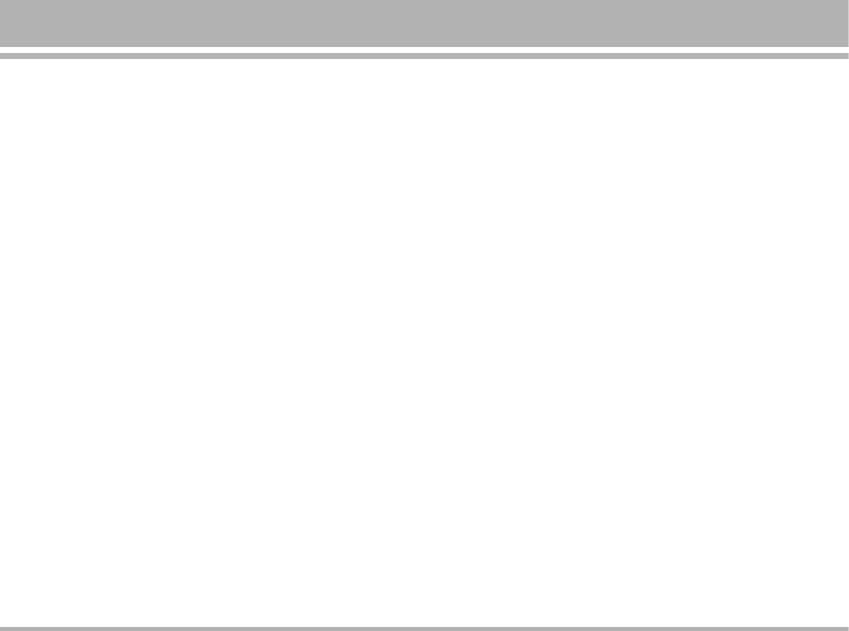
– With Select menu, select Default; you can chose an
Standby note [Menu 9-2-3]
image or animation as screen saver from the select list.
• If you turn on the function, the text will show in the Idle
– To set personal wallpaper, select My folder and press OK
screen.
to open the folder in the File manager.
• Press Menu, and select Settings, Display setup and
– Select the corresponding folder
Standby note. Press Edit and key in the text. Press
– Use Navigation key to select the image and press OK to
Option and press Save.
select.
For writing information see also “Writing Text” on page
23.
Screen saver [Menu 9-2-2]
• The screen saver is activated when the phone is in idle
Display item [Menu 9-2-4]
mode and none of the phone’s function been used for a
• Date & Time
certain time. Press any key to deactivate the screen
Turn this function on or off to show or hide date and time.
saver.
• Own number
• Turn Setting On to activate the screen saver.
Turn this function on or off to display or hide own number.
• Select in timeout after which time the screen saver will
be activated.
• Network name
Turn this function on or off to display or hide your service
• With Select menu, select Default; you can chose an
network name in Idle screen.
image or animation as screen saver from the select list.
– To set own picture for screen saver, select My folder
Handset theme [Menu 9-2-5]
press OK to open the folder in the File manager.
• You can change the appearance of the display, for
- Use Navigation key to select the image and press OK
example, the colors and background picture, by use
to select.
themes. Your phone comes with some pre-set themes.
You can not delete these pre-set themes from the list.
• For activate each one themes, press OK to activate.
C2500
65
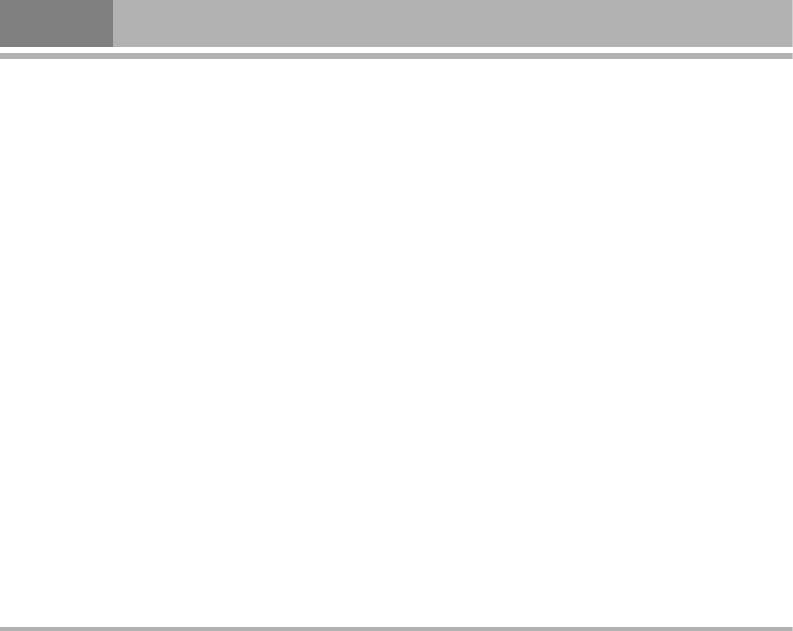
Settings [Menu 9]
LCD contrast [Menu 9-2-6]
• In the submenu, select Activate and press OK to switch
• You can change the display contrast level on the phone
on function. Same way, select Deactivate to switch off
display.
the function.
• Press Menu, and select Settings, Display setup and LCD
• You can check Function Status while you select Query
contrast, Use Navigation key right and left to increase or
status.
decrease the contrast level and press OK to save it.
Call divert [Menu 9-4-3]
This network service allows you to redirect incoming calls
Language [Menu 9-3]
from your phone.
This allows you to switch between different languages
• All voice calls
and to select a language for the display texts.
All voice calls are diverted and no ringing tone is played at
an incoming call.
Call setup [Menu 9-4]
• If out of reach
Caller ID [Menu 9-4-1]
Voice calls are diverted when your phone is switched off or
outside of the network service area.
In the Call Setup menu, the Caller ID allows you to check
the status of whether a caller’s identification is sent.
• If no reply
Voice calls are diverted when you don’t answer a call
• In the submenu, you can choose Hide ID, Send ID or Set
within the present timeout.
by network.
• If busy
• Also, if you selected Set by network. But the phone
must be registered with a network.
Voice calls are diverted when your number is busy. If divert
busy is activated, rejecting an incoming call will also divert
Call waiting [Menu 9-4-2]
the call.
• This network service allows you to answer an incoming
• All data calls
call while you have a call in progress if you have
All data calls are diverted.
activated the menu function.
66
C2500
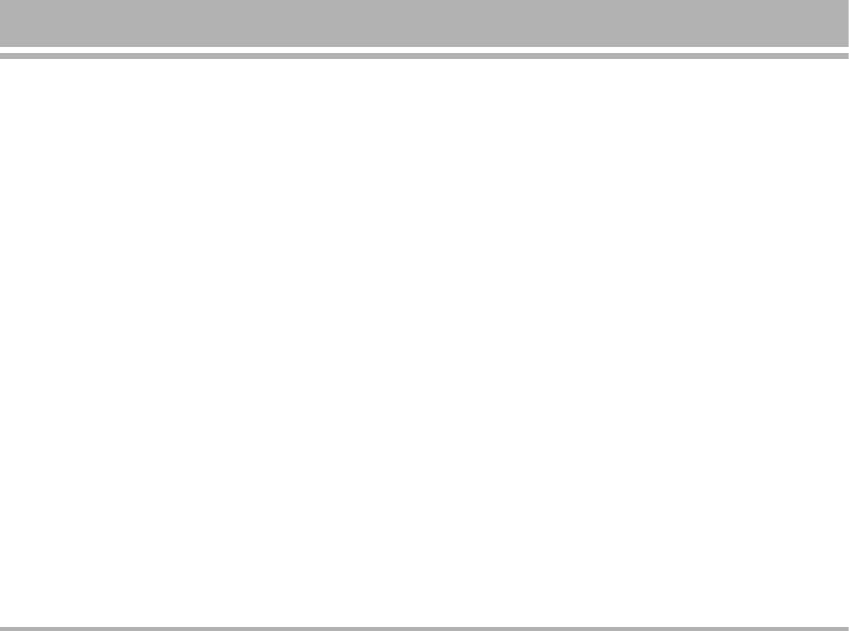
• Cancel all
• Change barring password
In the submenu, select Cancel all. Press OK to cancel all
To set barring call, you are asked to input you barring call
diverts
password. This menu enables you to change your barring
call password. To know the default password setting,
• In the submenu, select Activate and press OK to switch
please contact your service operator.
on function. As same way, select Deactivate to switch
off the function.
Line switching [Menu 9-4-5]
• You can check Function status while while you select
Line for outgoing calls is a network service to select
Query status.
phone line 1 or 2 that is subscriber number for making
Call barring [Menu 9-4-4]
calls, within call setup submenu, select Line switching,
and choose Line1 or 2 Press OK.
This network service allows you to restrict incoming calls
and outgoing calls from your phone. A barring password
• If you select Line2 and have not subscribed to this
is required for using the function.
networks service, you will not be able to make call.
However, calls on both lines can be answered
• Outgoing calls
regardless of the selected line.
– To bar all outgoing calls.
– To bar outgoing international calls.
Call time reminder [Menu 9-4-6]
– To bar outgoing international calls except home.
You can turn on/off the remind duration of a call.
• Incoming calls
Call time display [Menu 9-4-7]
– To bar all incoming calls.
Turn on/off the total number of call minutes record used
– To bar all international calls when roaming.
by current phone.
• Cancel all
– This cancels all call barring.
Auto redial [Menu 9-4-8]
– This service may sometimes not be supported by your
Select On and your phone will make a maximum of ten
network. Also, a network code is required to access this
attempts to connect the call after an unsuccessful call
service.
attempt.
C2500
67
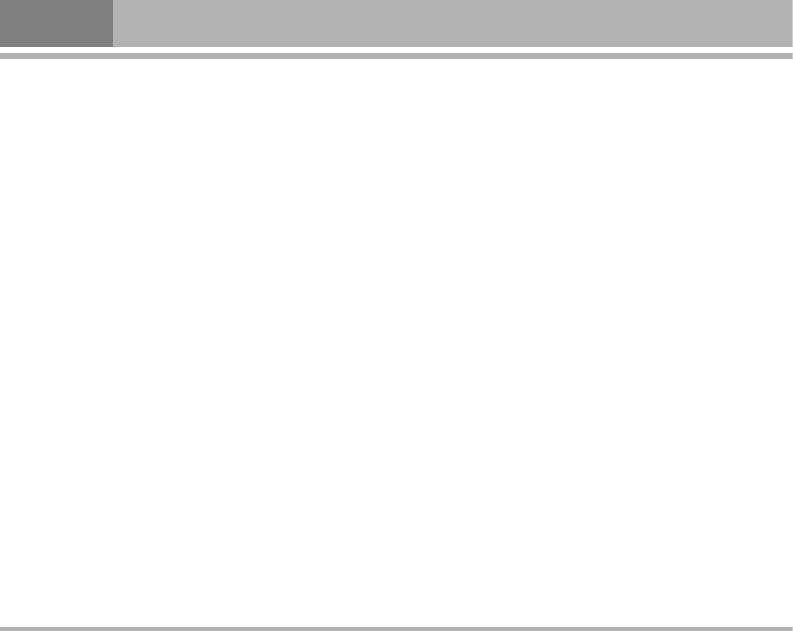
Settings [Menu 9]
Closed user group [Menu 9-4-9]
Band selection [Menu 9-5-3]
This is a network service that specifies the group of
The wireless phone described in this guide is approved
people whom you can call and who can call you. For more
for use on GSM900, GSM1800, GSM1900, GSM900/1800
information contact your network operator or service
(Dual band) networks. You can choose band from the list.
provider.
GPRS connection [Menu 9-5-4]
Network [Menu 9-5]
“When need" and / Always” options are available for the
GPRS connection status. Press OK to change option.
The function allows you to set network related settings.
Selection mode [Menu 9-5-1]
Security setup [Menu 9-6]
• The phone automatically selects one of the cellular
PIN lock [Menu 9-6-1]
networks available in your area, when Auto mode is
selected.
This function allows you to lock the phone with a specific
SIM card. The feature is designed to prevent the use of
• In Manual mode the phone will show a list of available
your phone by means of another person’s SIM cards if
network which you can choose from. Only networks
your phone becomes lost.
that have a roaming agreement with your home network
operator are allowed to be selected.
You can switch on or off to activate the SIM lock function.
If you switch SIM lock on, every time you turn phone on,
Preferred network [Menu 9-5-2]
you need to enter the PIN number to set the request on.
• The network list is used when the mode has been set to
automatic. The location numbers in the preferred
network list show the search priority.
• Press Option key to edit preferred networks: Add from
list, Create new, Change priority and Delete.
68
C2500
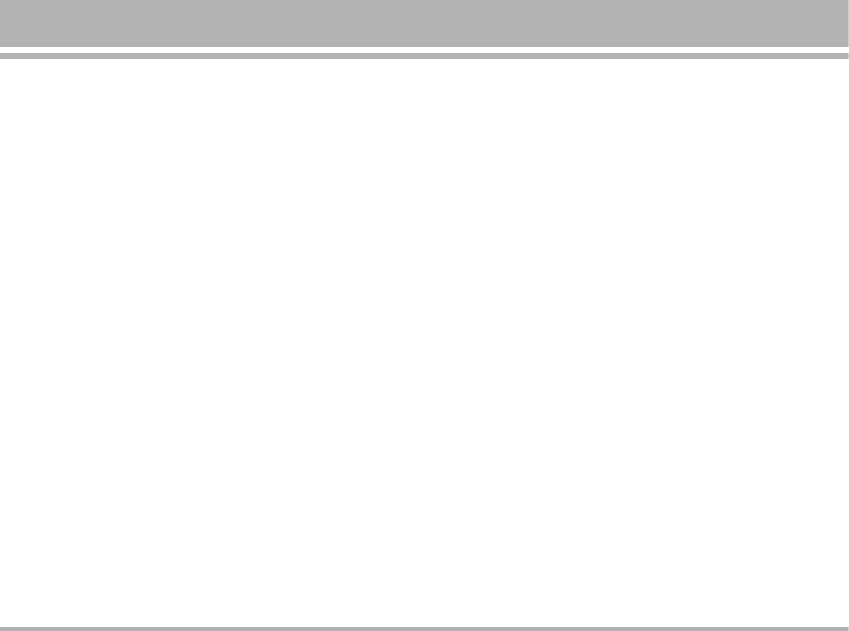
Phone lock [Menu 9-6-2]
Barred dials [Menu 9-6-5]
You can switch on or off to activate/deactivate the Phone
You can switch mode on and off.
lock function to protect your phone. If you switch phone
lock on, you need enter the password to set the request
Change passwords [Menu 9-6-6]
on.
• PIN
! Note
This allows you to change the PIN number.
The default phone lock password is 0000.
• PIN2
This allows you to change the PIN2 number.
Auto key lock [Menu 9-6-3]
• Phone lock
This allows you to lock the phone’s keypad to prevent
This allows you to change the phone lock password.
accidental key presses.
In submenu, select the key lock timer after the last key
press will be disabled, then press OK.
Restore settings [Menu 9-7]
Within this menu you can reset the menu settings to their
Fixed dials [Menu 9-6-4]
original values. The security code is needed for this
You can switch mode on and off.
function.
This function dials only the numbers in the fixed dialing
Setting values will be restored to default values. Those
number (FDN). To save and edit numbers on the list, you
values includes Profile, Ring tone, Call log, Caller groups,
need the PIN2 code.
Time format, Home city, Wallpaper, Screen saver, Theme,
Messages counter, WAP setting etcs.
C2500
69
Оглавление
- ÑÓ·Ó ÔÓʇÎÓ‚‡Ú¸
- é„·‚ÎÂÌËÂ
- 낉ÂÌËfl ÔÓ ·ÂÁÓÔ‡ÒÌÓÒÚË
- ÅÂÁÓÔ‡ÒÌÓ ËÒÔÓθÁÓ‚‡ÌËÂ
- êÂÍÓÏẨ‡ˆËË ‰Îfl ·ÂÁÓÔ‡ÒÌÓ„Ó Ë ˝ÙÙÂÍÚË‚ÌÓ„Ó ËÒÔÓθÁÓ‚‡ÌËfl
- ä‡ÚÍÓ ÛÍÓ‚Ó‰ÒÚ‚Ó
- ä‡ÚÍÓ Á̇ÍÓÏÒÚ‚Ó Ò ÚÂÎÂÙÓÌÓÏ
- èËÒÚÛÔ‡fl Í ‡·ÓÚÂ
- èËÒÚÛÔ‡fl Í ‡·ÓÚÂ
- àÒÔÓθÁÓ‚‡ÌË ÏÂÌ˛
- ëÔËÒÓÍ ÏÂÌ˛
- èÓÙËÎË [ÏÂÌ˛ 1]
- Ç˚ÁÓ‚˚ [ÏÂÌ˛ 2]
- àÌÒÚÛÏÂÌÚ˚ [ÏÂÌ˛ 3]
- 鄇̇ÈÁ [ÏÂÌ˛ 4]
- ëÓÓ·˘ÂÌËfl [ÏÂÌ˛ 5]
- åÛθÚËωˇ [ÏÂÌ˛ 6]
- åÓ [ÏÂÌ˛ 7]
- é·ÓÁ‚‡ÚÂθ [ÏÂÌ˛ 8]
- ç‡ÒÚÓÈÍË [ÏÂÌ˛ 9]
- è‡ÏflÚ͇
- Welcome
- Contents
- Safety Information
- Safety Warnings
- Guidelines for safe and efficient use
- Quick Start Guide
- Understanding Your Phone
- Getting Started
- Getting Started
- Using the Menu
- Listing of Functions
- Profiles [Menu 1]
- Call register [Menu 2]
- Tools [Menu 2]
- Organizer [Menu 4]
- Messages [Menu 5]
- Multimedia [Menu 6]
- My stuff [Menu 7]
- Browser [Menu 8]
- Settings [Menu 9]
- Accessories
- Technical data
- Memo



