LG S5000: SERVICE
SERVICE: LG S5000
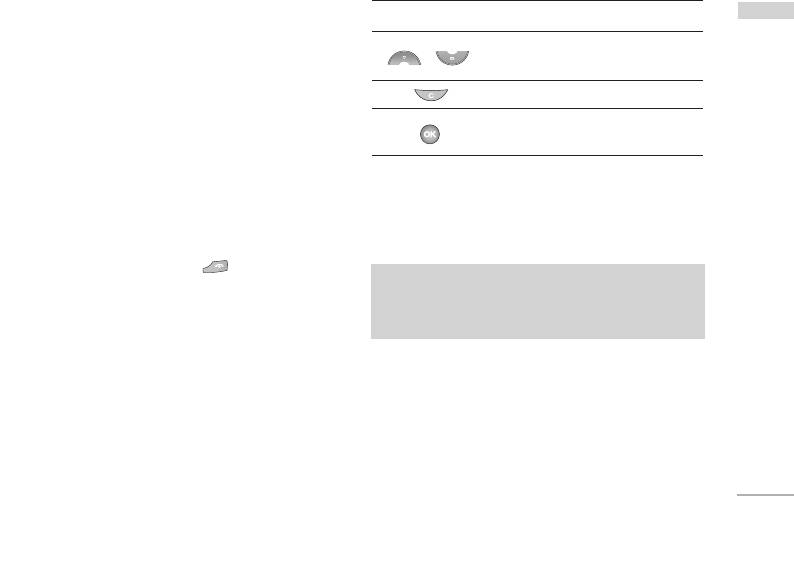
SERVICE
You can access various WAP (Wireless Application
Key Description
SERVICE
Protocol) services such as banking, news, weather
reports and flight information. These services are
Scrolls each line of the content
specially designed for mobile phones and they are
area
maintained by WAP service providers.
Returns to the previous page
Check the availability of WAP services, pricing and
Selects options and confirms
tariffs with your network operator and/or the service
actions
provider whose service you wish to use. Service
providers will also give you instructions on how to
use their services.
Using the WAP browser menu
Once connected, the homepage is displayed. The
There are various menu options available when
content depends on the service provider. To exit the
surfing the Mobile Web.
browser at any time, press the ( ) key. The
phone will return to the previous menu.
Note
]
The WAP browser menus may vary, depending
Navigating with the WAP browser
on your browser version.
You can surf the Internet using either the phone keys
or the WAP browser menu.
Using the phone keys
When surfing the Internet, the phone keys function
differently to phone mode.
71
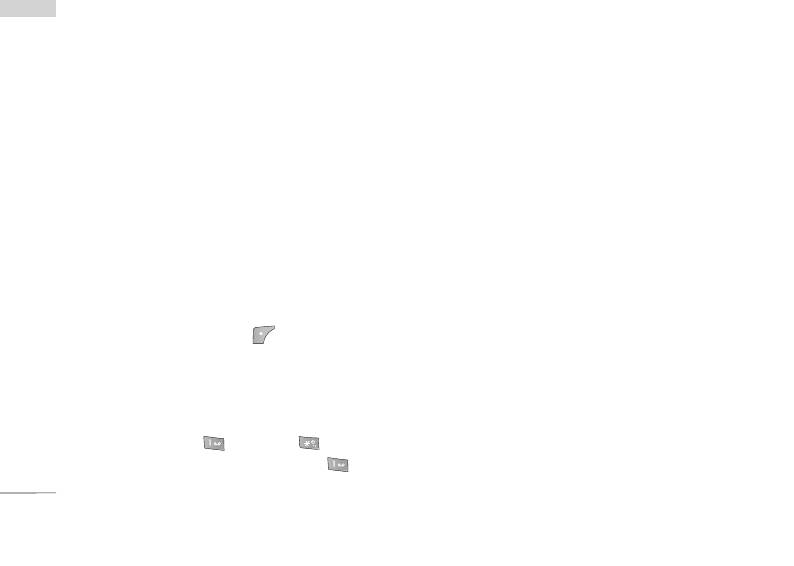
SERVICE
After selecting a desired bookmark, the following
SERVICE
INTERNET MENU 8.1
options are available.
Home (Menu 8.1.1)
]
Connect: Connects to the selected bookmark.
Connects to a homepage. The homepage will be the
]
Add new: Select this to create a new bookmark.
site which is defined in the activated profile. It will be
]
Edit: You can edit the URL and/or the title of the
defined by the service provider if you have not
selected bookmark.
defined it in the activated profile.
Profiles (Menu 8.1.3)
Bookmarks (Menu 8.1.2)
A profile is the network information used to connect
This menu allows you to store the URL of favourite
to the Internet.
web pages for easy access at a later time. Your phone
Each profile has submenus as follows:
has several pre-installed bookmarks.
]
These pre-installed bookmarks cannot be deleted.
Activate: Activates the selected profile.
]
To create a bookmark
Settings: Use this to edit and change WAP settings
for the selected profile.
1. Press the left soft key [Options].
- Homepage: This setting allows you to enter the
2. Select Add new and press the OK key.
address (URL) of a site you want to use as
3. After entering the desired URL and title, press the
homepage. You do not need to type http:// at
OK key.
the front of each URL as the WAP Browser will
automatically add it.
✽
Tip: Use the “ ” key and key to enter
symbols. To enter “.”, press “ ”.
72
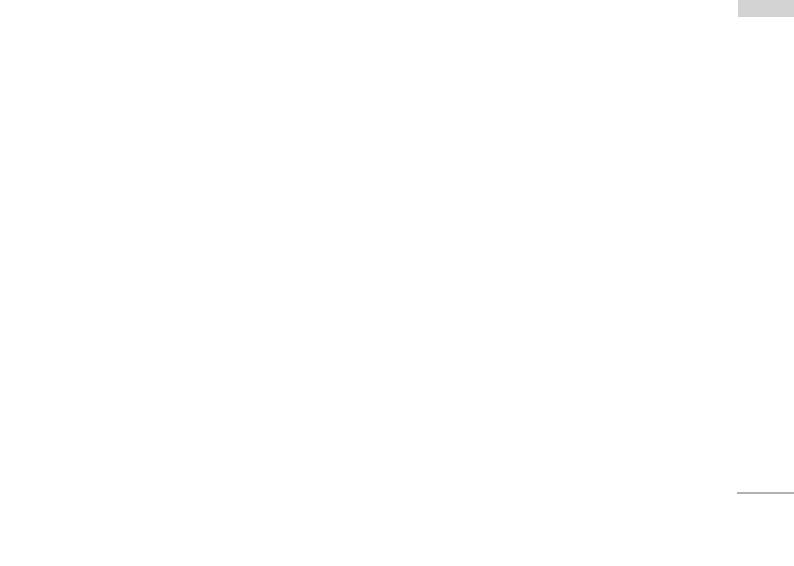
- Bearer: You can set the bearer data service.
- GPRS settings: The service settings are only
SERVICE
available when GPRS is chosen as a bearer
1 Data
service.
2 GPRS
IP address: Input the IP address of the WAP
- Data settings: Appears only if you select Data
gateway you access.
Settings as a Bearer / service.
APN: Input the APN of the GPRS.
IP address: Enter the IP address of the WAP
gateway you want.
User ID: The users identify for your APN server.
Dial number: Enter the telephone number to
Password: The password required by your APN
dial to access your WAP gateway.
server.
User ID: The users identity for your dial-up
- Connection Type: The options for connection
server (and NOT the WAP gateway).
type are Temporary or Continuous and depend
on the gateway you are using.
Password: The password required by your
dial-up server (and NOT the WAP gateway) to
Continuous
identify you.
A confirmed delivery mechanism but generates
Call type: Select the type of data call : Analogue
more network traffic.
of Digital (ISDN)
Temporary
Call speed: The speed of your data connection ;
A non-confirmed (connectionless) service.
9600 or 14400
HTTP
Linger time: You need to enter timeout period.
After entering that, the WAP navigation service
Connecting Clients to Server directly in HTTP
will be unavailable if any data is not input or
- Proxy settings
transferred.
73
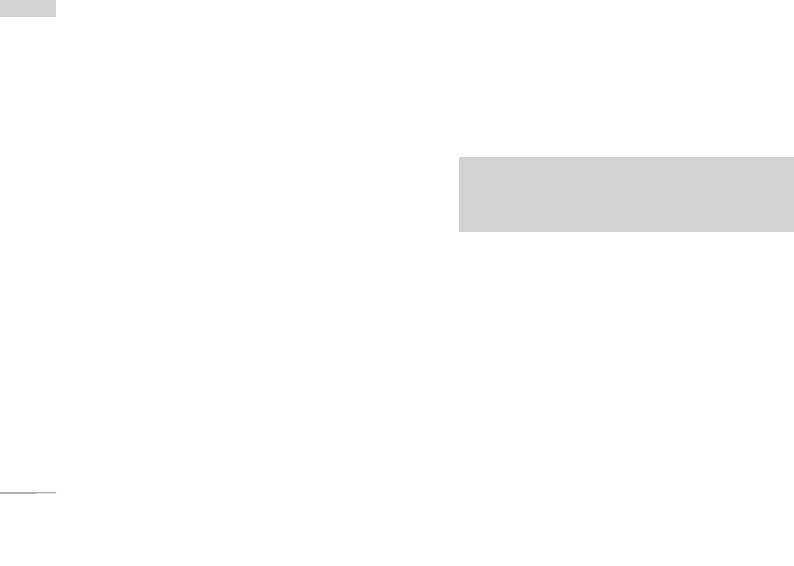
SERVICE
IP address: Input the IP address of the Proxy
SERVICE
Cache settings (Menu 8.1.5)
server you access.
The information or services you have accessed are
Port: Input the Proxy Port
saved in the cache memory of the phone.
- DNS settings
]
Clear cache: Removes all context saved in cache.
Primary server: Input the IP address of the
]
Check cache: Set a value whether a connection
primary DNS server you access
attempt is made through cache or not.
Secondary server: Input the IP address of the
secondary DNS server you access
Note
]
A cache is a buffer memory, which is used to
- Secure settings: According to the used gateway
save data temporarily.
port, you can choose this option as On or Off.
- Display image: You can select whether images on
Cookies settings (Menu 8.1.6)
WAP cards are displayed or not.
The information or services you have accessed are
]
Rename: You can change the profile name.
saved in the cache memory of the phone.
]
Delete: Deletes the selected profile from the list.
]
Clear cookies: Removes all context saved in
]
Add new: You can add a new profile.
cookie.
]
Check cookies: Check whether a cookie is used or
Go to URL (Menu 8.1.4)
not.
You can connect directly to the site you want. After
entering a specific URL, press the OK key.
74
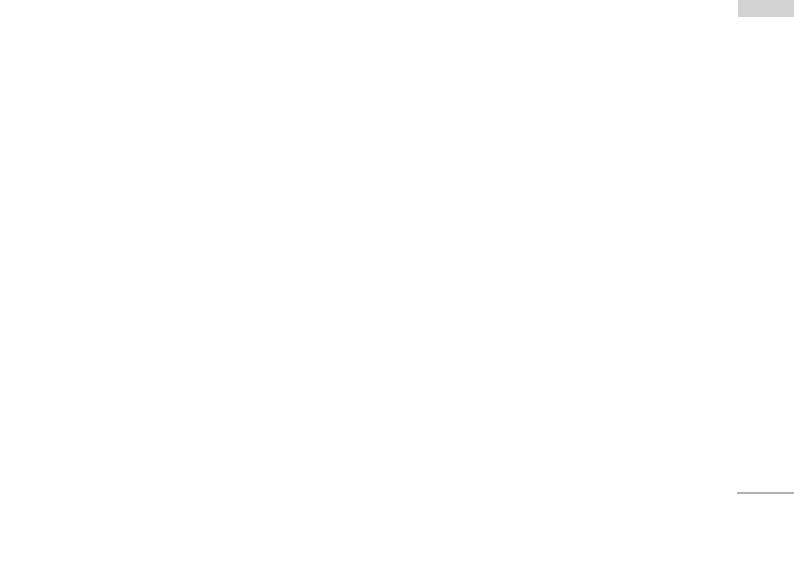
Security certification (Menu 8.1.7)
SERVICE
A list of the available certification is shown.
]
Authority: You can see the list of authority
certificates that have been stored in your phone.
]
Personal: You can see the list of personal
certificates that have been stored in your phone.
Reset profiles (Menu 8.1.8)
You can reset profiles to return to original settings.
Browser version (Menu 8.1.9)
The WAP browser version is displayed.
SIM SERVICE MENU 8.2
This menu depends on SIM and the network services.
75
Оглавление
- é„·‚ÎÂÌËÂ
- ǂ‰ÂÌËÂ
- ÑÎfl LJ¯ÂÈ ÅÂÁÓÔ‡ÒÌÓÒÚË
- îÛÌ͈ËË S5000
- èÓ‰„ÓÚӂ͇ Í Ì‡˜‡ÎÛ ‡·ÓÚ˚
- éÒÌÓ‚Ì˚ ÙÛÌ͈ËË
- Ç˚·Ó ÙÛÌ͈ËÈ Ë ÓÔˆËÈ
- åÂÌ˛ ‚Ó ‚ÂÏfl ‡Á„Ó‚Ó‡
- CxeÏa ÏeÌ˛
- èÓÙËÎË
- Ç˚ÁÓ‚˚
- ÄÍÒÂÒÒÛ‡˚
- 鄇̇ÈÁÂ
- ëÓÓ·˘ÂÌËfl
- ä‡Ï‡
- ç‡ÒÚÓÈÍË
- ë‚ËÒ
- ᇄÛÁÍË
- ÄÍÒÂÒÒÛ‡˚
- íÂıÌ˘ÂÒÍË ı‡‡ÍÚÂËÒÚËÍË
- TABLE OF CONTENTS
- INTRODUCTION
- FOR YOUR SAFETY
- GUIDELINES FOR SAFE AND EFFICIENT USE
- S5000 FEATURES
- GETTING STARTED
- GENERAL FUNCTIONS
- SELECTING FUNCTIONS AND OPTIONS
- IN-CALL MENU
- MENU TREE
- PROFILES
- CALL REGISTER
- TOOLS
- ORGANISER
- MESSAGES
- CAMERA
- SETTINGS
- SERVICE
- DOWNLOADS
- ACCESSORIES
- TECHNICAL DATA


