LG S5000: IN-CALL MENU
IN-CALL MENU: LG S5000
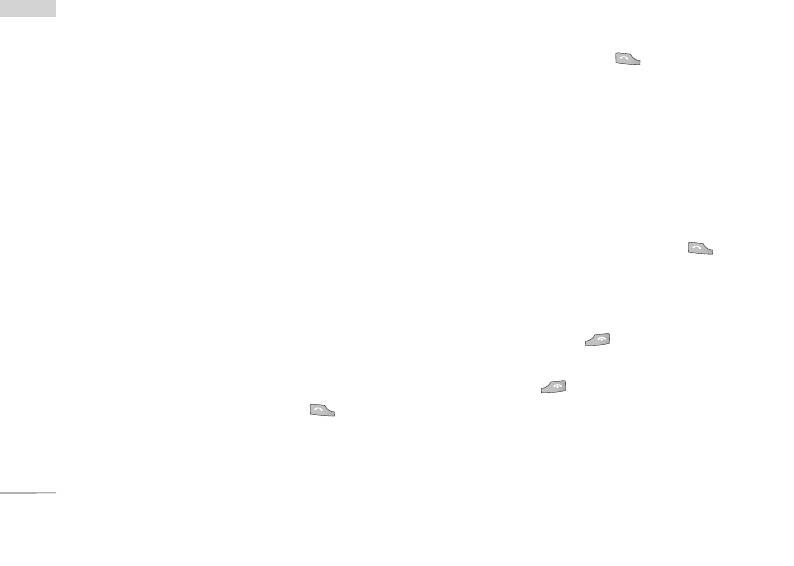
IN-CALL MENU
Your phone provides a number of control functions
IN-CALL MENU
Answering an Incoming Call
that you can use during a call. To access these
To answer an incoming call when the handset is
functions during a call, press the left soft key
ringing, simply press the key. The handset is
[Options].
also able to warn you of an incoming call while you
are already on a call. A tone sounds in the earpiece,
DURING A CALL
and the display will show that a second call is waiting.
The menu displayed on the handset screen during a
This feature, known as Call Waiting, is only available
call is different than the default main menu displayed
if your network supports it. For details of how to
when in idle screen, and the options are described
activate and deactivate it see Call Waiting
below.
(Menu 7.4.4).
If Call Waiting is on, you can put the first call on hold
Making a Second Call
and answer the second, by pressing .
(Network Dependent)
You can get a number you wish to dial from the
Rejecting an Incoming Call
Address Book to make a second call. Press the Right
You can reject an incoming call without answering by
soft key then select Contacts.
simply pressing the key.
During a call, you can reject an incoming call by
Swapping Between Two Calls
pressing the key.
To switch between two calls, press key or the
left soft key, and then select Swap.
28
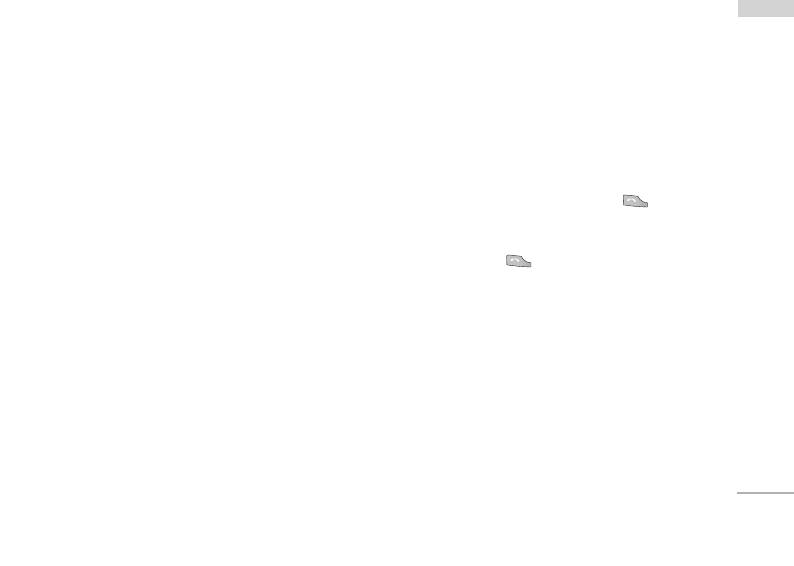
Muting the Microphone
but still connected to you) by the person who set up
IN-CALL MENU
the conference call. These options are all available
You can mute the microphone during a call by
from the In-Call menu. The maximum callers in a
pressing the [Options] key then selecting [Mute].
conference call are five. Once started, you are in
The handset can be unmuted by pressing the
control of the conference call, and only you can add
[Unmute]. When the handset is muted, the caller
calls to the conference call.
cannot hear you, but you can still hear them.
Making a Second Call
DTMF tones while calling
You can make a second call while currently on a call.
To switch on DTMF tones while calling (e.g. to use
Enter the second number and press the . When
the phone with an automatic switchboard) press the
the second call is connected, the first call is
key [Options] followed by Send DTMF – DTMF on.
automatically placed on hold. You can swap between
Select DTMF off to disable DTMF tones. DTMF tones
calls, by pressing the key.
are normally on.
Setting Up a Conference Call
CONFERENCE CALLS
To set up a conference call, place one call on hold
The conference service provides you with the ability
and while the active call is on, press the left soft key
to have a simultaneous conversation with more than
and then select the Join menu of Conference call.
one caller, if your network service provider supports
this feature. A conference call can only be set up
Adding Calls to the Conference Call
when you have one active call and one call on hold,
both calls having been answered. Once a conference
To add a call to an existing conference call, press the
call is set up, calls may be added, disconnected or
left soft key, and then select the Join menu of
separated (that is, removed from the conference call
Conference call.
29
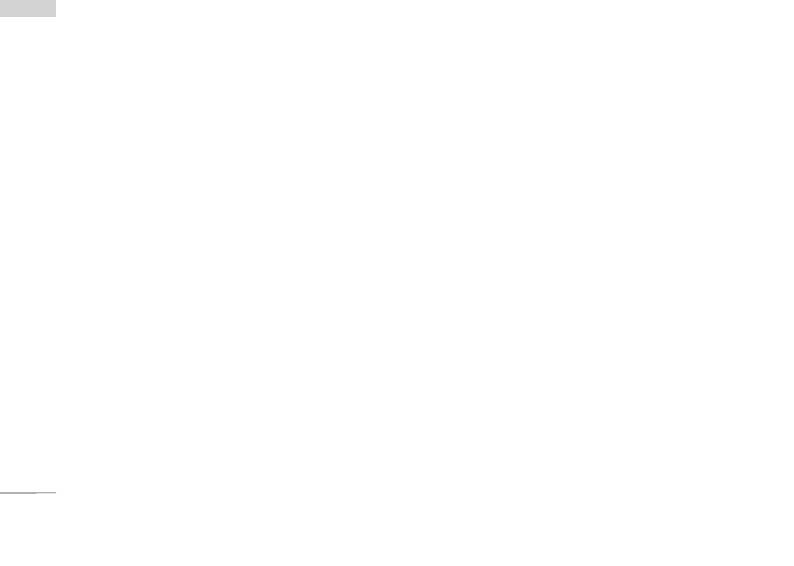
IN-CALL MENU
IN-CALL MENU
Private Call in a Conference Call
To have a private call with one caller from a
conference call, display the number of the caller you
wish to talk to on the screen, then press the left soft
key. Select the Private menu of Conference call to put
all the other callers on hold.
Ending a Conference Call
Currently displayed caller from a conference call can
be disconnected by pressing the key.
30
Оглавление
- é„·‚ÎÂÌËÂ
- ǂ‰ÂÌËÂ
- ÑÎfl LJ¯ÂÈ ÅÂÁÓÔ‡ÒÌÓÒÚË
- îÛÌ͈ËË S5000
- èÓ‰„ÓÚӂ͇ Í Ì‡˜‡ÎÛ ‡·ÓÚ˚
- éÒÌÓ‚Ì˚ ÙÛÌ͈ËË
- Ç˚·Ó ÙÛÌ͈ËÈ Ë ÓÔˆËÈ
- åÂÌ˛ ‚Ó ‚ÂÏfl ‡Á„Ó‚Ó‡
- CxeÏa ÏeÌ˛
- èÓÙËÎË
- Ç˚ÁÓ‚˚
- ÄÍÒÂÒÒÛ‡˚
- 鄇̇ÈÁÂ
- ëÓÓ·˘ÂÌËfl
- ä‡Ï‡
- ç‡ÒÚÓÈÍË
- ë‚ËÒ
- ᇄÛÁÍË
- ÄÍÒÂÒÒÛ‡˚
- íÂıÌ˘ÂÒÍË ı‡‡ÍÚÂËÒÚËÍË
- TABLE OF CONTENTS
- INTRODUCTION
- FOR YOUR SAFETY
- GUIDELINES FOR SAFE AND EFFICIENT USE
- S5000 FEATURES
- GETTING STARTED
- GENERAL FUNCTIONS
- SELECTING FUNCTIONS AND OPTIONS
- IN-CALL MENU
- MENU TREE
- PROFILES
- CALL REGISTER
- TOOLS
- ORGANISER
- MESSAGES
- CAMERA
- SETTINGS
- SERVICE
- DOWNLOADS
- ACCESSORIES
- TECHNICAL DATA


