LG S5000: SETTINGS
SETTINGS: LG S5000
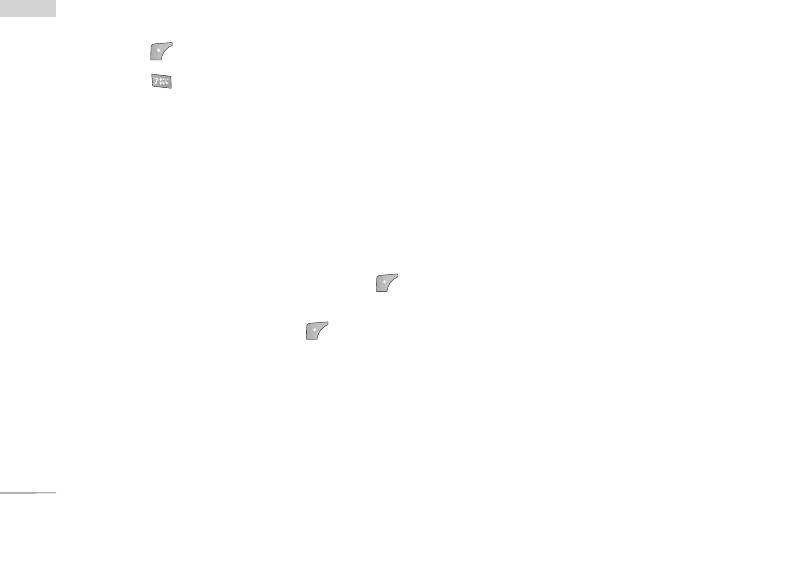
SETTINGS
You can set the following menus for your
SETTINGS
Date format (Menu 7.2.2)
convenience and preferences.
You can set the Date format such as DD/MM/YYYY,
1. Press [Menu] in standby mode.
MM/DD/YYYY, YYYY/MM/DD.
2. Press for direct access to enter Settings.
(D: Day / M: Month / Y: Year)
ALARM CLOCK MENU 7.1
Set time (Menu 7.2.3)
You can enter the current time.
You can set up to 5 alarm clocks to go off at a
specified time.
Time format (Menu 7.2.4)
1. Select On and enter the alarm time you want.
Your can set the time format between 24-hour and
2. Select the repeat period: Once, Mon~Fri,
12-hour.
Mon~Sat, Everyday.
3. Select the alarm tone you want and press
PHONE SETTINGS MENU 7.3
[OK].
You can set functions relating to the phone.
4. Edit the alarm name and press [OK].
Display settings (Menu 7.3.1)
DATE & TIME MENU 7.2
]
Wallpaper: You can select the background pictures
You can set functions relating to the date and time.
in standby mode.
- Main LCD
Set date (Menu 7.2.1)
- Sub LCD
You can enter the current date.
64
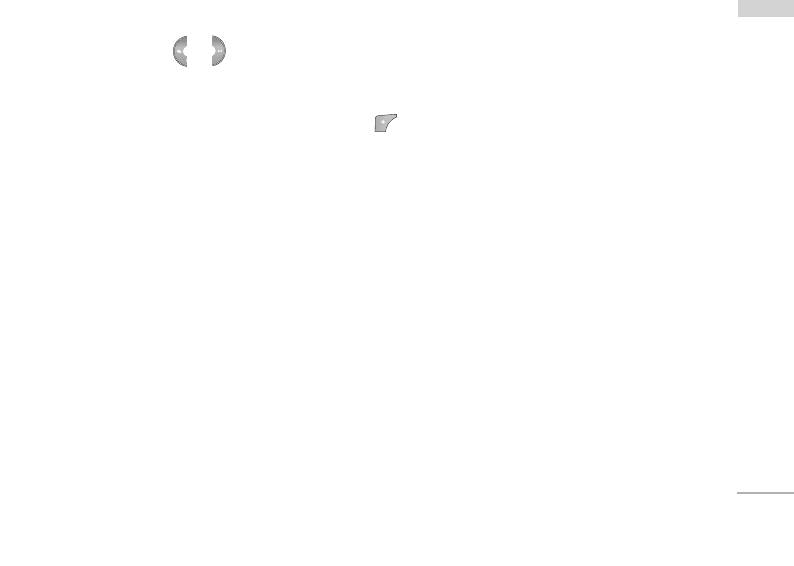
Default
your phone. This change will also affect the Language
SETTINGS
You can select a picture or an animation of
Input mode.
wallpaper by pressing or .
My folder
CALL SETTINGS MENU 7.4
You can select a picture or an animation as
You can set the menu relevant to a call by pressing
wallpaper.
[Select] in the Setting menu.
]
Handset scheme: You can choose 4 kind of color
schemes, Clean, Clear, Paper and Metalic style.
Call divert (Menu 7.4.1)
]
Greeting note: If you select On, you can edit the
The Call divert service allows you to divert incoming
text which is displayed in standby mode.
voice calls, fax calls, and data calls to another
]
number. For details, contact your service provider.
Backlight: You can set the light-up duration of the
display.
]
All voice calls
]
Information window: You can preview the current
Diverts voice calls unconditionally.
state of the selected menu before open the menu.
]
If busy
The state is shown at bottom of the display.
Diverts voice calls when the phone is in use.
]
Network name: If you set ON, Network name
]
If no reply
(the name of service provider) will be appeared in
Internal LCD.
Diverts voice calls which you do not answer.
]
If out of reach
Language (Menu 7.3.2)
Diverts voice calls when the phone is switched off
You can change the language for the display texts in
or out of coverage.
65
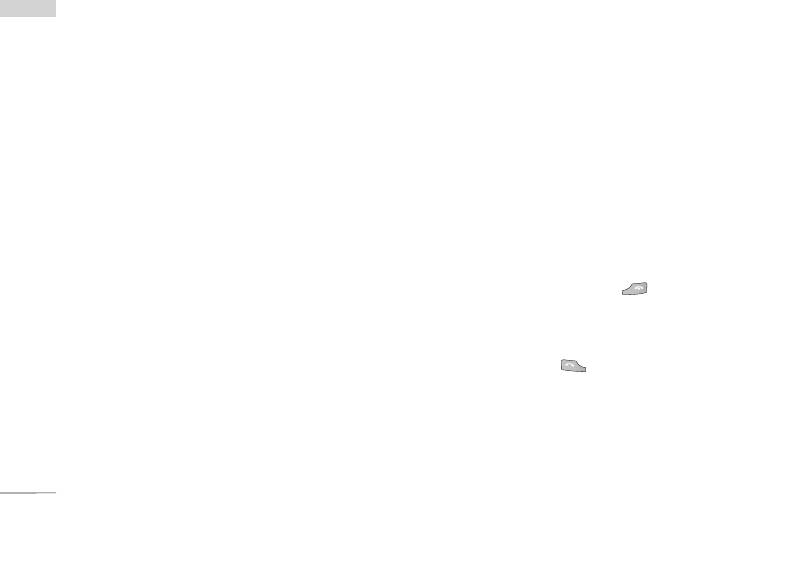
SETTINGS
]
All data calls
• Cancel
SETTINGS
Diverts to a number with a PC connection
Deactivate the corresponding service.
unconditionally.
• View status
]
All fax calls
View the status of the corresponding service.
Diverts to a number with a fax connection
unconditionally.
Answer mode (Menu 7.4.2)
]
Cancel all
]
Flip open
Cancels all call divert service.
If you select this menu, you can receive an
The submenus
incoming call when only opening flip.
Call divert menus have the submenus shown below.
]
Press any key
• Activate
If you select this menu, you can receive a call by
pressing any key except [End] key.
Activate the corresponding service.
]
Send only
To voice mail centre
If you select this menu, you can receive a call by
Forwards to message centre. This function is not
only pressing [Send] key.
shown at All data calls and All fax calls menus.
To other number
Send my number (Menu 7.4.3)
Inputs the number for diverting.
(network and subscription dependent)
To favourite number
]
On
You can check recent 5 diverted numbers.
You can send your phone number to another party.
66
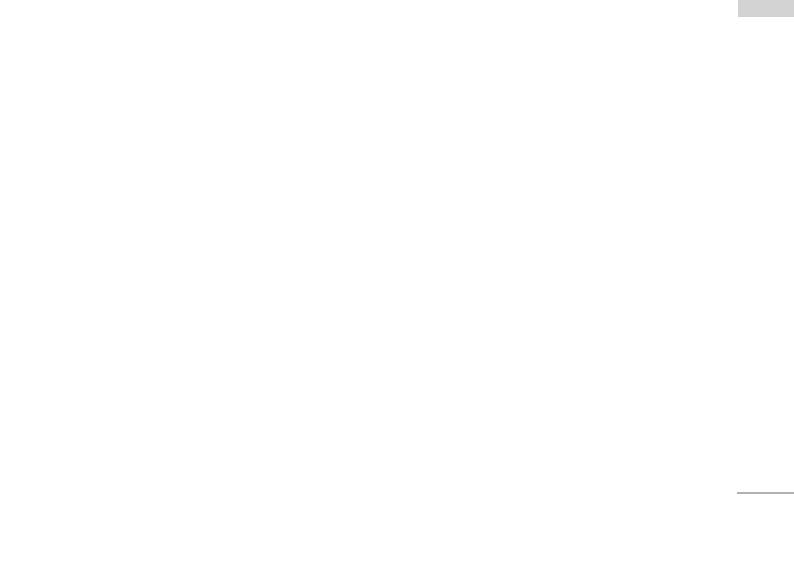
Your phone number will be shown on the receiver’s
Minute minder (Menu 7.4.5)
SETTINGS
phone.
If you select On, you can check the call duration by
]
Off
deep sound every minute during a call.
Your phone number will not be shown.
]
Set by network
Auto redial (Menu 7.4.6)
]
On
If you select this, you can send your phone number
depending on two line service such as line 1 or line
When this function is activated, the phone will
2.
automatically try to redial in the case of failure to
connect a call.
Call waiting (Menu 7.4.4)
]
Off
(network dependent)
Your phone will not make any attempts to redial
]
Activate
when the original call has not connected.
If you select Activate, you can accept a waiting
(receiving) call.
]
Cancel
If you select Cancel, you cannot recognize the
waiting (receiving) call.
]
View status
Shows the status of Call waiting.
67
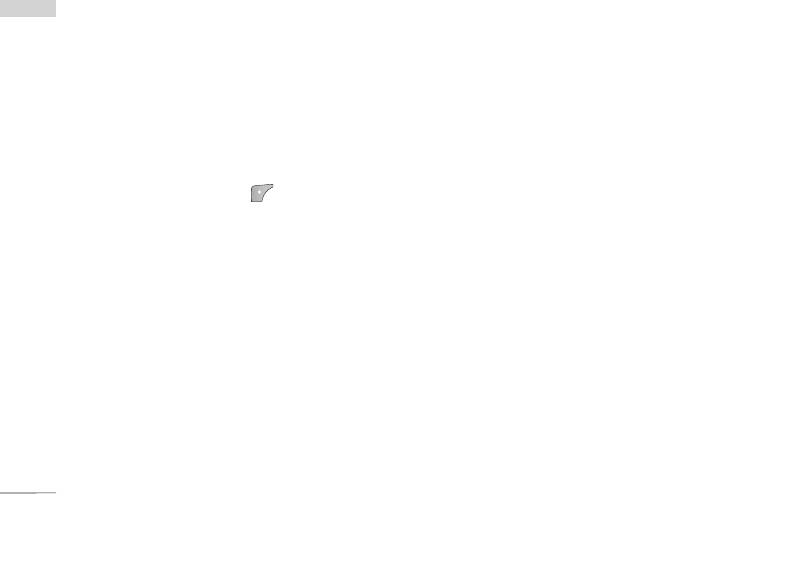
SETTINGS
SETTINGS
SECURITY SETTINGS MENU 7.5
Phone lock (Menu 7.5.2)
You can use security code to avoid unauthorized use
PIN code request (Menu 7.5.1)
of the phone. Whenever you switch on the phone,
In this menu, you can set the phone to ask for the
the phone will request security code if you set phone
PIN code of your SIM card when the phone is
lock to On. If you set phone lock to Automatic, your
switched on. If this function is activated, you’ll be
phone will request security code only when you
requested to enter the PIN code.
change your SIM card.
1. Select PIN code request in the security settings
Call barring
(Menu 7.5.3)
menu, and then press [Select].
The Call barring service prevents your phone from
2. Set On/Off.
making or receiving certain category of calls. This
3. If you want to change the setting, you need to
function requires the call barring password. You can
enter PIN code when you switch on the phone.
view the following submenus.
4. If you enter wrong PIN code more than 3 times,
]
All outgoing
the phone will lock out. If the PIN is blocked, you
The barring service for all outgoing calls.
will need to key in PUK code.
]
International
5. You can enter your PUK code up to 10 times. If
you put wrong PUK code more than 10 times, you
The barring service for all outgoing international
can not unlock your phone. You will need to
calls.
contact your service provider.
]
International when roaming
The barring service for all international outgoing
calls except home network.
68
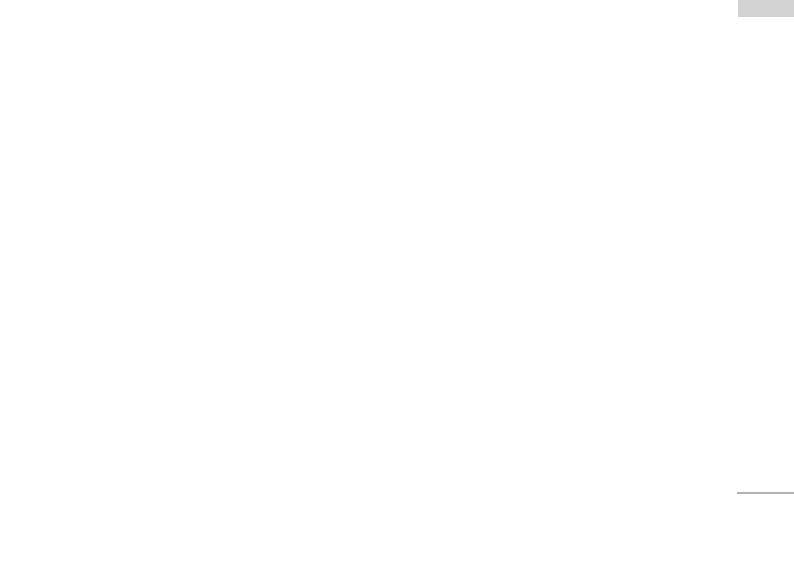
]
All incoming
Fixed dial number (Menu 7.5.4)
SETTINGS
The barring service for all incoming calls.
(SIM dependent)
]
Incoming when roaming
You can restrict your outgoing calls to selected
phone numbers.
The barring service for all incoming calls when
roaming.
The numbers are protected by your PIN2 code.
]
Cancel all
]
Activate
You can cancel all barring services.
You can restrict your outgoing calls to selected
phone numbers.
]
Change password
]
Cancel
You can change the password for Call Barring
Service.
You can cancel fixed dialling function.
The submenus:
]
Number list
• Activate
You can view the number list saved as Fixed dial
number.
Allows to request the network to set call restriction
on.
Change codes (Menu 7.5.5)
• Cancel
PIN is an abbreviation of Personal Identification
Set the selected call restriction off.
Number to prevent use by unauthorized person.
• View status
You can change the access codes: PIN2 code,
View the status whether the calls are barred or not.
Security code.
69

SETTINGS
1. If you want to change the Security code /PIN
phone let you select another network if the phone
SETTINGS
/PIN2 code input your original code, and then
fails to access the selected network.
press [OK].
2. Input new Security code/PIN/PIN2 code and
Preferred (Menu 7.6.3)
verify them.
You can set a list of preferred networks and the
phone attempts to register with first, before
NETWORK SETTINGS MENU 7.6
attempting to register to any other networks. This list
is set from the phone’s predefined list of known
You can select a network which will be registered
networks.
either automatically or manually. Usually, the network
selection is set to Automatic.
RESET SETTINGS MENU 7.7
Automatic (Menu 7.6.1)
You can initialize all factory defaults. You need
Security code to activate this function.
If you select Automatic mode, the phone will
automatically search for and select a network for you.
Once you have selected “Automatic”, the phone will
GPRS SETTINGS MENU 7.8
be set to “Automatic” even though the power is off
You can set GPRS service depending on various
and on.
situations.
Manual (Menu 7.6.2)
The phone will find the list of available networks and
show you them. Then you can select the network
which you want to use if this network has a roaming
agreement with your home network operator. The
70
Оглавление
- é„·‚ÎÂÌËÂ
- ǂ‰ÂÌËÂ
- ÑÎfl LJ¯ÂÈ ÅÂÁÓÔ‡ÒÌÓÒÚË
- îÛÌ͈ËË S5000
- èÓ‰„ÓÚӂ͇ Í Ì‡˜‡ÎÛ ‡·ÓÚ˚
- éÒÌÓ‚Ì˚ ÙÛÌ͈ËË
- Ç˚·Ó ÙÛÌ͈ËÈ Ë ÓÔˆËÈ
- åÂÌ˛ ‚Ó ‚ÂÏfl ‡Á„Ó‚Ó‡
- CxeÏa ÏeÌ˛
- èÓÙËÎË
- Ç˚ÁÓ‚˚
- ÄÍÒÂÒÒÛ‡˚
- 鄇̇ÈÁÂ
- ëÓÓ·˘ÂÌËfl
- ä‡Ï‡
- ç‡ÒÚÓÈÍË
- ë‚ËÒ
- ᇄÛÁÍË
- ÄÍÒÂÒÒÛ‡˚
- íÂıÌ˘ÂÒÍË ı‡‡ÍÚÂËÒÚËÍË
- TABLE OF CONTENTS
- INTRODUCTION
- FOR YOUR SAFETY
- GUIDELINES FOR SAFE AND EFFICIENT USE
- S5000 FEATURES
- GETTING STARTED
- GENERAL FUNCTIONS
- SELECTING FUNCTIONS AND OPTIONS
- IN-CALL MENU
- MENU TREE
- PROFILES
- CALL REGISTER
- TOOLS
- ORGANISER
- MESSAGES
- CAMERA
- SETTINGS
- SERVICE
- DOWNLOADS
- ACCESSORIES
- TECHNICAL DATA


