LG S5000: CAMERA
CAMERA: LG S5000
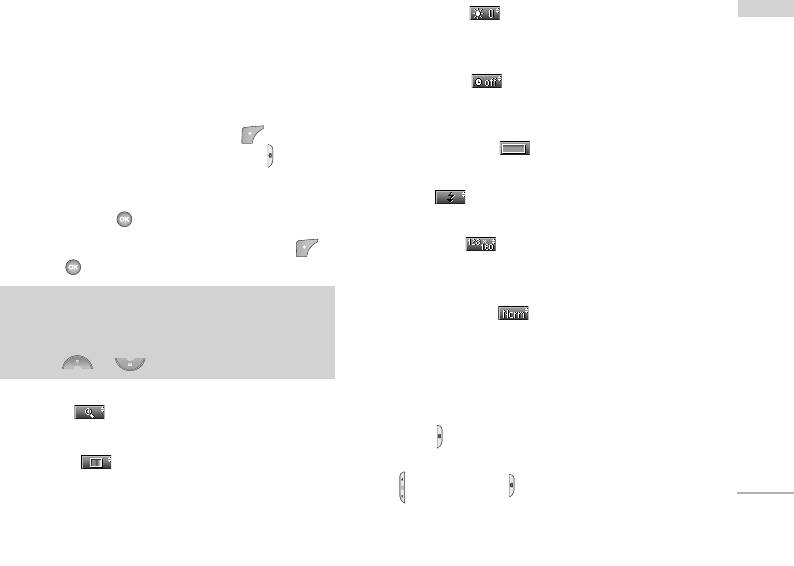
CAMERA
With the camera you can take pictures of people and
]
Brightness [ ]: Use the right/left
CAMERA
events while on the move.
navigation keys to adjust lighting. 5 lighting levels
are available: -2, -1, 0, +1, +2.
TAKE PICTURE MENU 6.1
]
Autoshoot [ ]: Allows you to select the
To take a picture with phone opened
delay time (off, 3 Seconds and 5 Seconds). Then
the phone takes a photo after the specified time.
1. Select Take picture, and then press . If you
]
want to reach this menu directly, press for a
Memory status [ ]: Check the available
long time.
memory to take new pictures.
]
2. Focus on the subject to capture the image, and
Flash [ ]: Allow you to set the flash when
then press the key.
you take a photo in dark place.
]
3. If you want to save it, press the left soft key
Resolution [ ]: Allows you to set the image size
or the key.
to one of (1280x960), (640x480), (320x240),
(128x160) and phonebook (48x48).
Note
]
]
Picture quality [ ]: Allows you to set the
You can control the image size, brightness,
image quality from Basic, Normal and Fine.
colour and zooming by pressing the navigation
key. (or).
To take a picture with phone closed
You can see yourself by sub LCD, when you take your
]
Zoom [ ]: Allows you to set the zooming
self-portrait.
value from x1 to x5 depends on resolution.
1. Press [ ] for a long time.
]
Colour [ ]: 3 settings are available: Color,
2. Select Take picture highlight with side volume key
Sepia, Black/White
[ ], then press [ ].
61
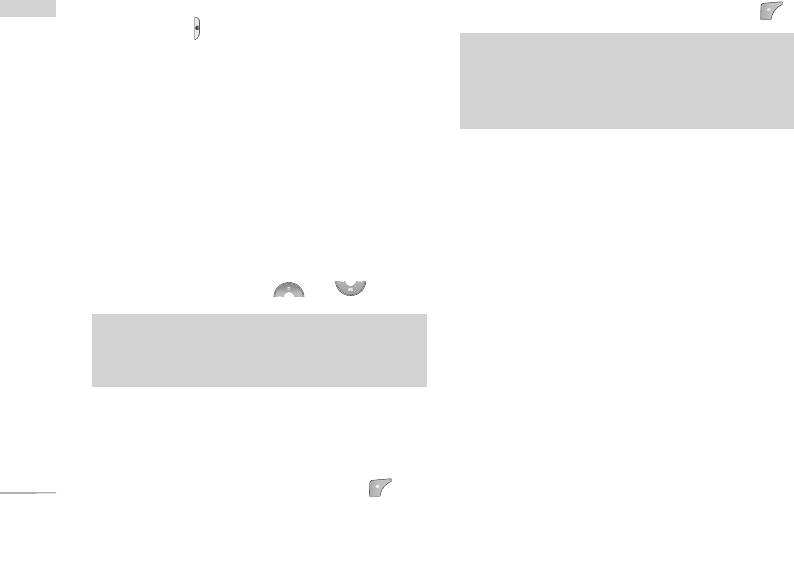
CAMERA
3. Focus on the subject to capture the image, and
You can also save it by pressing the left soft key .
CAMERA
then press [ ]. This time, the picture is saved
automatically.
Note
]
]
If you set 320x240 in resolution it can take 6
Take picture: Activate the Take picture mode.
pictures.
]
Slide show: View the pictures in Album as slide
In case of 128x160, it is available to 9 pictures.
show.
]
Torch: Activate the flash light.
ALBUM MENU 6.4
]
Back: Go back to the previous menu.
You can view and send a picture. In addition, you can
set the window as a background.
TAKE IN MODES MENU 6.2
You can take a picture on the various of
All pictures (Menu 6.4.1)
backgrounds. Furthermore, you can select a frame by
You can view all pictures in order.
pressing the navigation key ( or ).
General pictures (Menu 6.4.2)
Note
]
In this mode, you can’t change the settings of
You can view all pictures except of frame and phone
resolution.
book ones.
Mode pictures (Menu 6.4.3)
TAKE CONTINUOUSLY MENU 6.3
You can view all frame pictures.
You can take the maximum of 9 pictures
subsequently at the same time. After taking a picture,
Options
you can view it by pressing the left soft key .
]
Multi view: You can view the maximum of 9
62
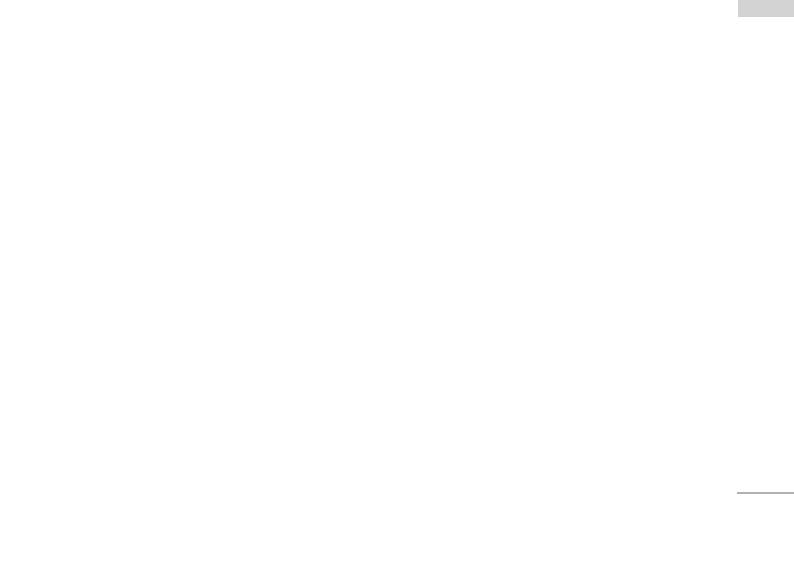
thumbnails in a screen.
wallpaper.
CAMERA
]
Write e-mail message: You can send a pciture
]
Slide show: This menu allows you to view as a slide
thru e-mail.
show automatically.
]
Write multimedia message: You can send a
]
Delete: You can delete a picture.
picture thru MMS.
]
Edit title: You can edit the title of picture.
]
Send via Bluetooth: You can send a pciture thru
]
View information: You can view the information
Bluetooth.
about Title, Size, Date and Time you’ve taken.
]
Set as wallpaper: You can set a picture as a
]
Protection: You can lock the picture for deleting
wallpaper.
in mistakes in this menu.
]
Slide show: This menu allows you to view as a slide
show automatically.
SETTINGS MENU 6.5
]
Delete: You can delete a picture.
]
Edit title: You can edit the title of picture.
Memory status (Menu 6.5.1)
]
View information: You can view the information
You can check the capacity of photo and free
about Title, Size, Date and Time you’ve taken.
memory.
]
Protection: You can lock the picture for deleting
Clear album (Menu 6.5.2)
in mistakes in this menu.
You can delete all pictures which saved in a memory.
PhoneBook pictures (Menu 6.4.4)
Auto save (Menu 6.5.3)
You can view all phonebook pictures.
]
Automatically saves the pictures taken with the
Set as wallpaper: You can set a picture as a
camera.
63
Оглавление
- é„·‚ÎÂÌËÂ
- ǂ‰ÂÌËÂ
- ÑÎfl LJ¯ÂÈ ÅÂÁÓÔ‡ÒÌÓÒÚË
- îÛÌ͈ËË S5000
- èÓ‰„ÓÚӂ͇ Í Ì‡˜‡ÎÛ ‡·ÓÚ˚
- éÒÌÓ‚Ì˚ ÙÛÌ͈ËË
- Ç˚·Ó ÙÛÌ͈ËÈ Ë ÓÔˆËÈ
- åÂÌ˛ ‚Ó ‚ÂÏfl ‡Á„Ó‚Ó‡
- CxeÏa ÏeÌ˛
- èÓÙËÎË
- Ç˚ÁÓ‚˚
- ÄÍÒÂÒÒÛ‡˚
- 鄇̇ÈÁÂ
- ëÓÓ·˘ÂÌËfl
- ä‡Ï‡
- ç‡ÒÚÓÈÍË
- ë‚ËÒ
- ᇄÛÁÍË
- ÄÍÒÂÒÒÛ‡˚
- íÂıÌ˘ÂÒÍË ı‡‡ÍÚÂËÒÚËÍË
- TABLE OF CONTENTS
- INTRODUCTION
- FOR YOUR SAFETY
- GUIDELINES FOR SAFE AND EFFICIENT USE
- S5000 FEATURES
- GETTING STARTED
- GENERAL FUNCTIONS
- SELECTING FUNCTIONS AND OPTIONS
- IN-CALL MENU
- MENU TREE
- PROFILES
- CALL REGISTER
- TOOLS
- ORGANISER
- MESSAGES
- CAMERA
- SETTINGS
- SERVICE
- DOWNLOADS
- ACCESSORIES
- TECHNICAL DATA


