LG DK379: Operation with DVD and Video CD Playing a DVD and Video CD General Features
Operation with DVD and Video CD Playing a DVD and Video CD General Features: LG DK379
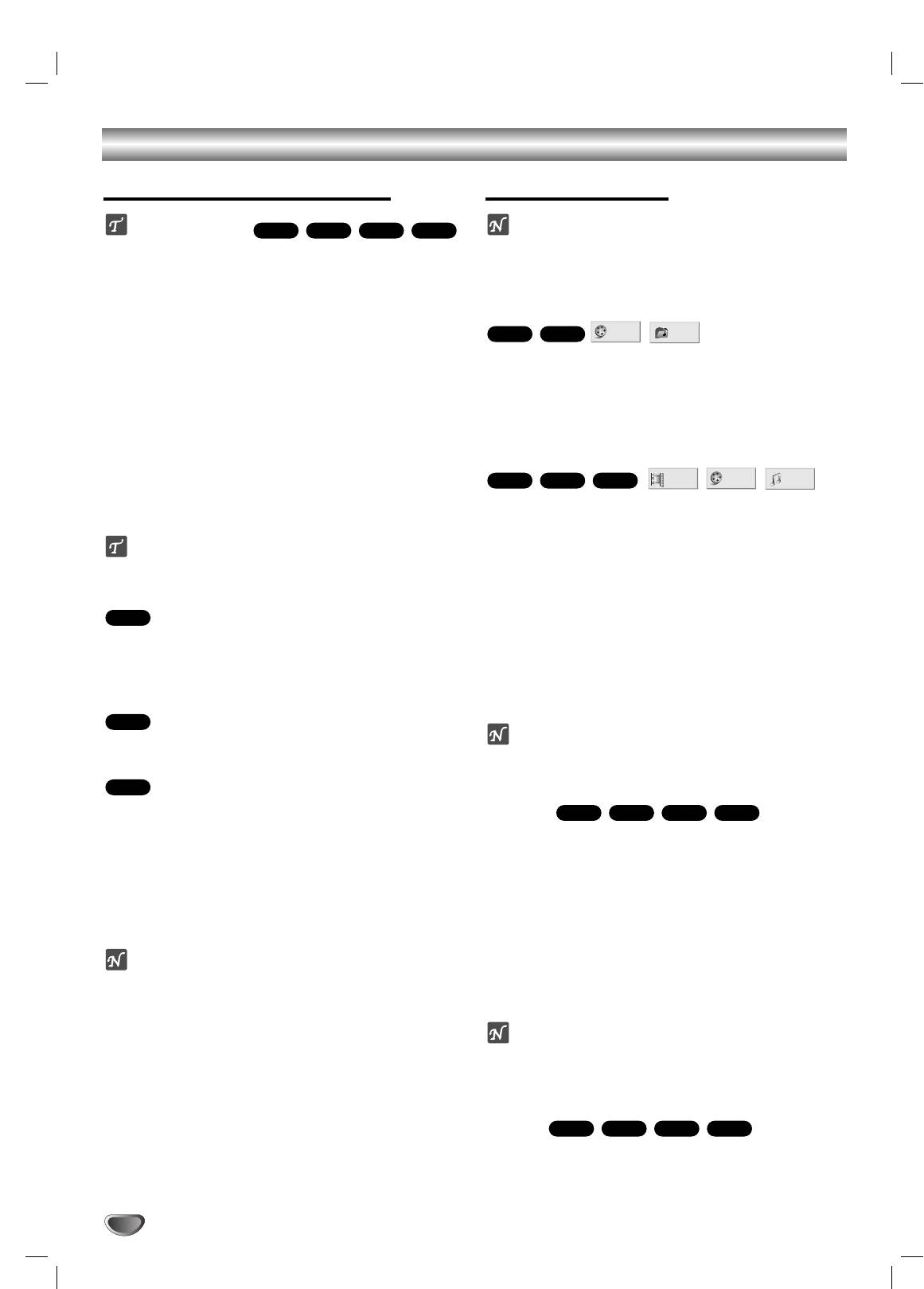
Operation with DVD and Video CD
Playing a DVD and Video CD
General Features
Playback Setup
Note
Unless stated otherwise, all operations described use
Turn on the TV and select the video input source con-
the remote control. Some features may also be
nected to the DVD player.
available on the Setup menu.
Audio system: Turn on the audio system and select
the input source connected to the DVD player.
Moving to another TITLE/GROUP
Press OPEN/CLOSE to open the disc tray.
11
When a disc has more than one title/group, you can
move to another title/group as follows:
Load your chosen disc in the tray, with the
Press DISPLAY, then press the appropriate num-
22
playback side down.
bered button (0-9) to select a title/group number.
Press OPEN/CLOSE to close the tray.
33
READING appears on the TV screen, and playback
Moving to another CHAPTER/TRACK
starts automatically. If playback does not start,
press PLAY.
In some cases, the disc menu might appear
instead.
When a title on a disc has more than one chapter or a
disc has more than one track, you can move to another
chapter/track as follows:
If a menu screen is displayed
Press SKIP/SCAN . or > briefly during playback to
The menu screen may be displayed first after loading a
select the next
chapter/track
or to return to the beginning
DVD or Video CD which offer a menu.
of the current
chapter/track
.
Press . twice briefly to step back to the previous
chapter/track
.
Use the
11 223344
buttons to select the title/chapter you
To go directly to any chapter/track during DVD playback,
want to view, then press SELECT/ENTER to start play-
press DISPLAY. Then, press
33
/
44
to select the
chapter/track
back.
icon. Then, enter the
chapter/track
number using the num-
Press TITLE or MENU to return to the menu screen.
bered buttons (0-9).
Use the
11 22 33 44
buttons to select an option you
Note
want, then press SELECT/ENTER to view the option.
For two-digit numbers, press the numbered buttons
(0-9)in rapid succession.
Use the number buttons to select the track you want
Search
DVD-ADVD-V
VCD1.1VCD2.0
to view.
Press RETURN to return to the menu screen.
1 Press and hold SKIP/SCAN . or > for about
Menu setting and the exact operating procedures for
two seconds during playback.
using the menu may differ depending on the disc.
The player will now go into SEARCH mode.
Follow the instructions on the each menu screen.
2 Press and hold SKIP/SCAN . or > repeatedly
You also may set PBC to Off under setup. See page
to select the required speed: mX2, mX4, mX16,
14.
mX100 (backward) or MX2, MX4, MX16,
MX100 (forward).
With a Video CD, the Search speed changes: mX2,
Notes
mX4, mX8, (backward) or MX2, MX4, MX8,
– If Parental Control is set and the disc is not within the
(forward).
Rating settings (not authorized), the 4-digit code must
3 To exit SEARCH mode, press PLAY.
be entered and/or the disc must be authorized (see
“Parental Control”, on page 15).
Note
– DVDs may have a region code.
When using a DVD audio disc that includes pictures,
Your player will not play discs that have a region code
this operation may be permitted in some picture
different from your player. The region code for this
segments.
player is 5 (five).
Pause
DVD-ADVD-V
VCD1.1VCD2.0
1 Press PAUSE/STEP during playback.
2 To return to playback, press PLAY.
1 /12
1 /3
1 /12
DVD-ADVD-V
VCD1.1
1 /3
1/6
DVD-ADVD-V
VCD1.1VCD2.0
DVD-ADVD-V
DVD-V
DVD-A
VCD2.0
16
Оглавление
- åÂ˚ Ô‰ÓÒÚÓÓÊÌÓÒÚË
- ëÓ‰ÂʇÌËÂ
- è‰ ̇˜‡ÎÓÏ ‡·ÓÚ˚
- è‰ ̇˜‡ÎÓÏ ‡·ÓÚ˚ (ÔÓ‰ÓÎÊÂÌËÂ)
- è‰Ìflfl Ô‡ÌÂθ/ÑËÒÔÎÂÈ
- èÛÎ¸Ú ‰ËÒڇ̈ËÓÌÌÓ„Ó ÛÔ‡‚ÎÂÌËfl
- ᇉÌflfl Ô‡ÌÂθ
- èÓ‰Íβ˜ÂÌËÂ
- èÓ‰Íβ˜ÂÌË (ÔÓ‰ÓÎÊÂÌËÂ) èÓ‰Íβ˜ÂÌËÂ Í ‰Û„ÓÏÛ Ó·ÓÛ‰Ó‚‡Ì˲
- èÖêÖÑ çÄóÄãéå êÄÅéíõ
- èÖêÖÑ çÄóÄãéå êÄÅéíõ (ÔÓ‰ÓÎÊÂÌËÂ) ù͇ÌÌÓ ÏÂÌ˛ (ÔÓ‰ÓÎÊÂÌËÂ)
- èÖêÖÑ çÄóÄãéå êÄÅéíõ (ÔÓ‰ÓÎÊÂÌËÂ) 燘‡Î¸Ì˚ ÛÒÚ‡ÌÓ‚ÍË
- èÖêÖÑ çÄóÄãéå êÄÅéíõ (ÔÓ‰ÓÎÊÂÌËÂ)
- èÖêÖÑ çÄóÄãéå êÄÅéíõ (ÔÓ‰ÓÎÊÂÌËÂ) ÇÓÒÔÓËÁ‚‰ÂÌË DVD Ë Video CD éÒÌÓ‚Ì˚ ‚ÓÁÏÓÊÌÓÒÚË
- àÒÔÓθÁÓ‚‡ÌË DVD Ë Video CD éÒÌÓ‚Ì˚ ‚ÓÁÏÓÊÌÓÒÚË (ÔÓ‰ÓÎÊÂÌËÂ)
- àÒÔÓθÁÓ‚‡ÌË DVD Ë Video CD
- Operation with DVD and Video CD ÄÛ‰ËÓ‰ËÒÍË DVD
- àÒÔÓθÁÓ‚‡ÌË Audio CD Ë ‰ËÒÍÓ‚ MP3/WMA ÇÓÒÔÓËÁ‚‰ÂÌË Audio CD Ë MP3/WMA
- àÒÔÓθÁÓ‚‡ÌË Audio CD Ë ‰ËÒÍÓ‚ MP3/WMA (èÓ‰ÓÎÊÂÌËÂ)
- ꇷÓÚ‡ Ò ‰ËÒ͇ÏË JPEG
- ÇÓÒÔÓËÁ‚‰ÂÌË ÔÓ ÔÓ„‡ÏÏÂ
- ÑÎfl ÔÓ‰„ÓÚÓ‚ÎÂÌÌÓ„Ó ÔÓθÁÓ‚‡ÚÂÎfl
- ÑÎfl ÔÓ‰„ÓÚÓ‚ÎÂÌÌÓ„Ó ÔÓθÁÓ‚‡ÚÂÎfl (èÓ‰ÓÎÊÂÌËÂ)
- ìÒÚ‡ÌÂÌË ‚ÓÁÏÓÊÌ˚ı ÌÂËÒÔ‡‚ÌÓÒÚÂÈ
- ç‡ÒÚÓÈ͇ ‡ÍÛÒÚ˘ÂÒÍËı ÒËÒÚÂÏ
- ëÔËÒÓÍ ÍÓ‰Ó‚ flÁ˚ÍÓ‚
- ëÔËÒÓÍ ÍÓ‰Ó‚ ÒÚ‡Ì
- íÂıÌ˘ÂÒÍË ı‡‡ÍÚÂËÒÚËÍË
- Safety Precautions
- Table of Contents
- Before Use
- Before Use (Continued)
- Front Panel and Display Window
- Remote Control
- Rear Panel
- Connections
- Connections (Continued) Connecting to Optional Equipment
- Before Operation
- Before Operation (Continued)
- Before Operation (Continued) Initial Settings
- Before Operation (Continued)
- Operation with DVD and Video CD Playing a DVD and Video CD General Features
- Operation with DVD and Video CD General Features (continued)
- Operation with DVD and Video CD
- Operation with DVD and Video CD DVD Audio Discs
- Operation with Audio CD and MP3/WMA Disc Playing an Audio CD and MP3/WMA Disc
- Operation with Audio and MP3/WMA Disc (Continued)
- Operation with JPEG Disc
- Programmed Playback
- Additional Information
- Additional Information(Continued)
- Troubleshooting
- Speaker Settings
- Language Code List
- Country Code List
- Specifications


