LG DK379: Additional Information
Additional Information: LG DK379
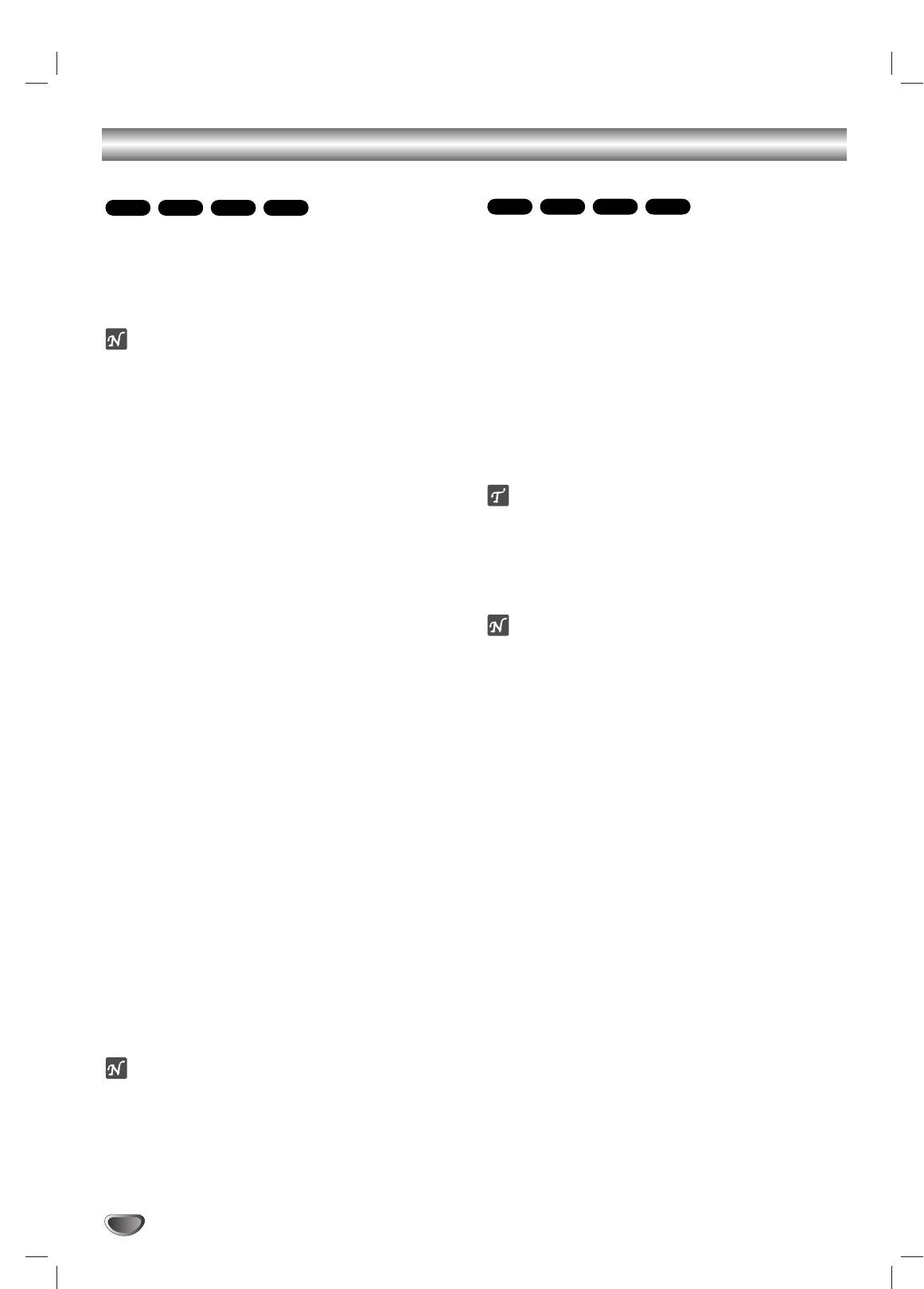
Additional Information
Last Condition Memory
Video Mode Setting
DVD-ADVD-V
CD
VCD1.1
DVD-ADVD-V
VCD1.1VCD2.0
With certain discs, the playback picture may be flickering
This player memorizes the user settings for the last disc
or Dot Crawl is shown on straight lines. That means
that you have viewed. Settings remain in memory even
Vertical interpolation or De-interlace is not perfectly
if you remove the disc from the player or switch off the
matched with the disc. In this case, the picture quality
player. If you load a disc that has its settings memo-
may be improved by changing the video mode.
rized, the latest stop position is automatically recalled.
To change the video mode, press and hold DISPLAY
about 3 seconds during disc playback. The new video
Notes
mode number selected is displayed on the TV screen.
– Settings are stored in memory for use any time.
Check whether the video quality has improved. If not,
– This player does not memorize settings of a disc if
repeat the above procedure until picture quality is
you switch off the player before commencing to play
improved.
it.
Video mode change sequence:
MODE1 → MODE2 → MODE3 → MODE1
Screen Saver
If you turn off the power, the video mode will be back
to initial state (MODE1).
The screen saver picture appears when you leave the
DVD Player in stop mode for about five minutes.
Detailed Descriptions for Video Modes
After the Screen Saver has been engaged for about five
MODE1: The source material of the DVD video (film material or
minutes, the DVD Player will automatically turn itself off.
video material) is determined from disc information.
MODE2: Suitable for playing film based content or video based
Controlling the TV
material recorded by the progressive scan method.
MODE3: Suitable for playing video based content with compar-
Your remote control is capable of operating your DVD
atively little motion.
player as well as limited functions of LG TV.
Follow the instructions below to operate for your LG TV.
Note
The video mode setting only works when the Progressive
Before using the remote control, press the DVD or
Scan mode is set to “On” in the Setup menu.
11
TV button to select the device to be operated.
To switch the remote control mode (to operate a dif-
HDCD Playback
ferent device), be sure to press the DVD or TV
HDCD is a process that increases the fidelity of both spe-
button first.
cially encoded HDCD discs and standard CD audio discs.
When an HDCD-encoded disc is playing, the special
The POWER, PR./CH.(
EE
/
DD
), VOL (
11
/2), MUTE and
22
decoder is automatically activated and the HDCD Indicator
TV AV buttons on remote control are used to oper-
lights. No user intervention is required.
ate the LG TV.
To enjoy the benefits of HDCD, your DVD Player must be
Setting Remote Control Codes for LG TV
connected to your A/V receiver via the Analog Audio
This remote control supports two remote control
Outputs. However, if your A/V receiver or surround proces-
codes for LG TV: Code 1 and Code 2.
sor is equipped with built-in HDCD decoding and Digital
When the unit is shipped from the factory, the remote
Audio Output mode is set to Stream/PCM on the Setup
control is set to Code 1.
menu, you may also use a Coaxial or Optical digital audio
To set the remote control to Code 2, hold down both
connection so that the HDCD processing is done there.
the TV button and the number “2” button on the
remote control. (If the batteries in the remote control
System Select
are replaced while the remote control is set to Code
You must select the appropriate system mode for your TV
2, the setting will revert to Code 1.)
system. If NO DISC appears in the display window, press
To set the remote control back to Code 1, hold down
and hold PAUSE on the front panel for more than 5 sec-
both the TV button and the number “1” button on the
onds to be able to select a system (PAL, NTSC, or AUTO).
remote control.
• When the selected system does not coincide with the
system of your TV, normal color picture may not be
dis
played.
Note
AUTO: Select when DVD player is connected with Multi
If the remote control does not operate your particular
system TV.
TV, try the other code or use the remote control original-
ly supplied with the LG TV.
NTSC: Select when DVD player is connected with
Due to the variety of codes used by manufacturers,
NTSC-TV.
OUR COMPANY cannot guarantee that the remote con-
PAL: Select when DVD player is connected with PAL-
trol will operate every model of LG TV.
TV.
24
Оглавление
- åÂ˚ Ô‰ÓÒÚÓÓÊÌÓÒÚË
- ëÓ‰ÂʇÌËÂ
- è‰ ̇˜‡ÎÓÏ ‡·ÓÚ˚
- è‰ ̇˜‡ÎÓÏ ‡·ÓÚ˚ (ÔÓ‰ÓÎÊÂÌËÂ)
- è‰Ìflfl Ô‡ÌÂθ/ÑËÒÔÎÂÈ
- èÛÎ¸Ú ‰ËÒڇ̈ËÓÌÌÓ„Ó ÛÔ‡‚ÎÂÌËfl
- ᇉÌflfl Ô‡ÌÂθ
- èÓ‰Íβ˜ÂÌËÂ
- èÓ‰Íβ˜ÂÌË (ÔÓ‰ÓÎÊÂÌËÂ) èÓ‰Íβ˜ÂÌËÂ Í ‰Û„ÓÏÛ Ó·ÓÛ‰Ó‚‡Ì˲
- èÖêÖÑ çÄóÄãéå êÄÅéíõ
- èÖêÖÑ çÄóÄãéå êÄÅéíõ (ÔÓ‰ÓÎÊÂÌËÂ) ù͇ÌÌÓ ÏÂÌ˛ (ÔÓ‰ÓÎÊÂÌËÂ)
- èÖêÖÑ çÄóÄãéå êÄÅéíõ (ÔÓ‰ÓÎÊÂÌËÂ) 燘‡Î¸Ì˚ ÛÒÚ‡ÌÓ‚ÍË
- èÖêÖÑ çÄóÄãéå êÄÅéíõ (ÔÓ‰ÓÎÊÂÌËÂ)
- èÖêÖÑ çÄóÄãéå êÄÅéíõ (ÔÓ‰ÓÎÊÂÌËÂ) ÇÓÒÔÓËÁ‚‰ÂÌË DVD Ë Video CD éÒÌÓ‚Ì˚ ‚ÓÁÏÓÊÌÓÒÚË
- àÒÔÓθÁÓ‚‡ÌË DVD Ë Video CD éÒÌÓ‚Ì˚ ‚ÓÁÏÓÊÌÓÒÚË (ÔÓ‰ÓÎÊÂÌËÂ)
- àÒÔÓθÁÓ‚‡ÌË DVD Ë Video CD
- Operation with DVD and Video CD ÄÛ‰ËÓ‰ËÒÍË DVD
- àÒÔÓθÁÓ‚‡ÌË Audio CD Ë ‰ËÒÍÓ‚ MP3/WMA ÇÓÒÔÓËÁ‚‰ÂÌË Audio CD Ë MP3/WMA
- àÒÔÓθÁÓ‚‡ÌË Audio CD Ë ‰ËÒÍÓ‚ MP3/WMA (èÓ‰ÓÎÊÂÌËÂ)
- ꇷÓÚ‡ Ò ‰ËÒ͇ÏË JPEG
- ÇÓÒÔÓËÁ‚‰ÂÌË ÔÓ ÔÓ„‡ÏÏÂ
- ÑÎfl ÔÓ‰„ÓÚÓ‚ÎÂÌÌÓ„Ó ÔÓθÁÓ‚‡ÚÂÎfl
- ÑÎfl ÔÓ‰„ÓÚÓ‚ÎÂÌÌÓ„Ó ÔÓθÁÓ‚‡ÚÂÎfl (èÓ‰ÓÎÊÂÌËÂ)
- ìÒÚ‡ÌÂÌË ‚ÓÁÏÓÊÌ˚ı ÌÂËÒÔ‡‚ÌÓÒÚÂÈ
- ç‡ÒÚÓÈ͇ ‡ÍÛÒÚ˘ÂÒÍËı ÒËÒÚÂÏ
- ëÔËÒÓÍ ÍÓ‰Ó‚ flÁ˚ÍÓ‚
- ëÔËÒÓÍ ÍÓ‰Ó‚ ÒÚ‡Ì
- íÂıÌ˘ÂÒÍË ı‡‡ÍÚÂËÒÚËÍË
- Safety Precautions
- Table of Contents
- Before Use
- Before Use (Continued)
- Front Panel and Display Window
- Remote Control
- Rear Panel
- Connections
- Connections (Continued) Connecting to Optional Equipment
- Before Operation
- Before Operation (Continued)
- Before Operation (Continued) Initial Settings
- Before Operation (Continued)
- Operation with DVD and Video CD Playing a DVD and Video CD General Features
- Operation with DVD and Video CD General Features (continued)
- Operation with DVD and Video CD
- Operation with DVD and Video CD DVD Audio Discs
- Operation with Audio CD and MP3/WMA Disc Playing an Audio CD and MP3/WMA Disc
- Operation with Audio and MP3/WMA Disc (Continued)
- Operation with JPEG Disc
- Programmed Playback
- Additional Information
- Additional Information(Continued)
- Troubleshooting
- Speaker Settings
- Language Code List
- Country Code List
- Specifications


