LG DK379: Before Operation (Continued) Initial Settings
Before Operation (Continued) Initial Settings: LG DK379
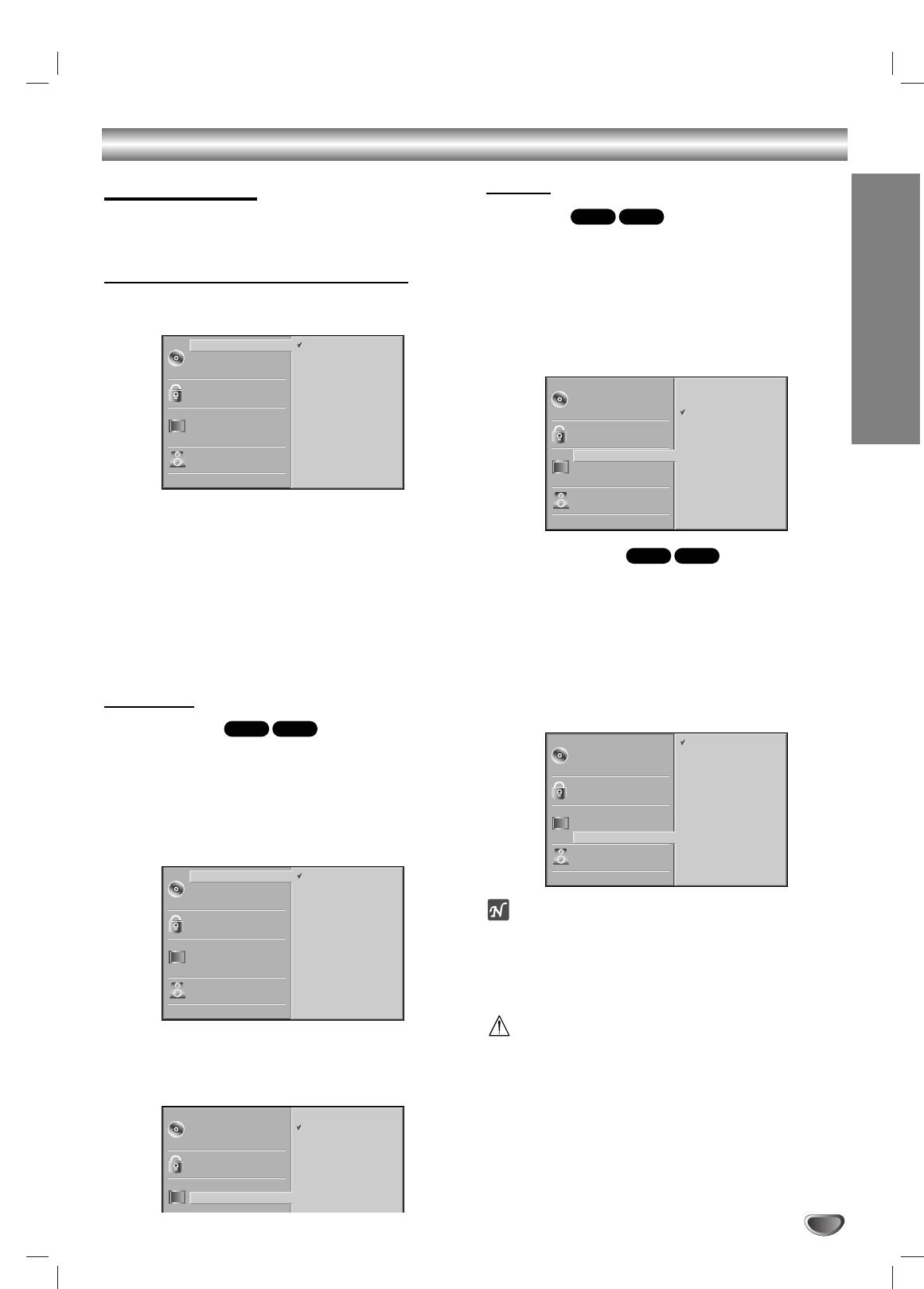
Before Operation (Continued)
Initial Settings
Picture
You can set your own Personal Preferences on the play-
TV Aspect
DVD-V
DVD-A
er.
4:3 Letterbox: Select when a standard 4:3 TV is con-
nected. Displays theatrical images with masking bars
Initial Settings General Operation
above and below the picture.
4:3 Panscan: Select when a conventional TV set is
Press SETUP.
connected. The video material formatted in the Pan &
11
The setup menu appears.
Scan style is played back in that style (Both sides of the
picture are cut off).
16:9 Wide: Select when a 16:9 wide TV is connected.
PREPARATION
Press
33
/
44
to select the desired item.
22
The screen will show the current setting for the
selected item, as well as alternate setting(s).
Progressive Scan
DVD-V
DVD-A
While the desired item is selected, press
22
, then
33
33
/
44
to select the desired setting.
Progressive Scan Video provides the highest quality pic-
tures with less flickering.
Press SELECT/ENTER to confirm your selection.
If you are using the COMPONENT VIDEO OUT/
44
Some items require additional steps.
PROGRESSIVE SCAN jacks, but are connecting the
Press SETUP, RETURN, or PLAY to exit the
DVD Player to a standard (analog) television, set
55
setup menu.
Progressive Scan to Off.
If you are using the Component Video jacks for
Language
connection to a TV or monitor that is compatible with a
progressive scan signal, set Progressive Scan to On.
Disc Language
DVD-V
DVD-A
Select a language for the disc’s Menu, Audio, and
Subtitle.
Original : The original language set for the disc is selected.
Other : To select another language, press number buttons to
enter the corresponding 4-digit number according to the lan-
guage code list on page 28. If you enter the wrong language
code, press CLEAR.
Note
Progressive Scan only works when the system is set to
NTSC or AUTO. Also if the system is set to AUTO,
Progressive Scan only works during DVD of NTSC sys-
tem is playing back .
Caution
Menu Language
Once the setting for progressive scan output is entered, an
Select a language for the setup menu. This is the menu
image will only be visible on a progressive scan compatible TV
you see when you press SETUP.
or monitor. If you set Progressive Scan to On in error, you
must reset the unit. Press STOP to stop any disc that is play-
ing. Next, press STOP again and hold it for five seconds
before releasing it. The video output will be restored to the
standard setting, and a picture will once again be visible on a
conventional analog TV or monitor.
13
Disc Subtitle
Disc Menu
Rating
Country Code
TV Aspect
Menu Language
Progressive Scan
Disc Audio
Original
Disc Subtitle
Russian
Disc Menu
English
Rating
French
Disc Audio
4:3
Letterbox
Country Code
German
Disc Subtitle
4:3
Panscan
TV Aspect
Spanish
Disc Menu
16:9
Wide
Menu Language
Italian
Rating
Progressive Scan
Polish
Country Code
Digital Audio Output
Hungarian
TV Aspect
5.1 Speaker Setup
Other — — — —
Menu Language
Others
Progressive Scan
Digital Audio Output
5.1 Speaker Setup
Others
Disc Audio
Off
Disc Subtitle
On
Disc Menu
Rating
Country Code
TV Aspect
Menu Language
Progressive Scan
Digital Audio Output
5.1 Speaker Setup
Disc Audio
Original
Others
Disc Subtitle
Russian
Disc Menu
English
Rating
French
Country Code
German
TV Aspect
Spanish
Menu Language
Italian
Progressive Scan
Polish
Digital Audio Output
Hungarian
5.1 Speaker Setup
Other — — — —
Others
Disc Audio
Russian
English
Оглавление
- åÂ˚ Ô‰ÓÒÚÓÓÊÌÓÒÚË
- ëÓ‰ÂʇÌËÂ
- è‰ ̇˜‡ÎÓÏ ‡·ÓÚ˚
- è‰ ̇˜‡ÎÓÏ ‡·ÓÚ˚ (ÔÓ‰ÓÎÊÂÌËÂ)
- è‰Ìflfl Ô‡ÌÂθ/ÑËÒÔÎÂÈ
- èÛÎ¸Ú ‰ËÒڇ̈ËÓÌÌÓ„Ó ÛÔ‡‚ÎÂÌËfl
- ᇉÌflfl Ô‡ÌÂθ
- èÓ‰Íβ˜ÂÌËÂ
- èÓ‰Íβ˜ÂÌË (ÔÓ‰ÓÎÊÂÌËÂ) èÓ‰Íβ˜ÂÌËÂ Í ‰Û„ÓÏÛ Ó·ÓÛ‰Ó‚‡Ì˲
- èÖêÖÑ çÄóÄãéå êÄÅéíõ
- èÖêÖÑ çÄóÄãéå êÄÅéíõ (ÔÓ‰ÓÎÊÂÌËÂ) ù͇ÌÌÓ ÏÂÌ˛ (ÔÓ‰ÓÎÊÂÌËÂ)
- èÖêÖÑ çÄóÄãéå êÄÅéíõ (ÔÓ‰ÓÎÊÂÌËÂ) 燘‡Î¸Ì˚ ÛÒÚ‡ÌÓ‚ÍË
- èÖêÖÑ çÄóÄãéå êÄÅéíõ (ÔÓ‰ÓÎÊÂÌËÂ)
- èÖêÖÑ çÄóÄãéå êÄÅéíõ (ÔÓ‰ÓÎÊÂÌËÂ) ÇÓÒÔÓËÁ‚‰ÂÌË DVD Ë Video CD éÒÌÓ‚Ì˚ ‚ÓÁÏÓÊÌÓÒÚË
- àÒÔÓθÁÓ‚‡ÌË DVD Ë Video CD éÒÌÓ‚Ì˚ ‚ÓÁÏÓÊÌÓÒÚË (ÔÓ‰ÓÎÊÂÌËÂ)
- àÒÔÓθÁÓ‚‡ÌË DVD Ë Video CD
- Operation with DVD and Video CD ÄÛ‰ËÓ‰ËÒÍË DVD
- àÒÔÓθÁÓ‚‡ÌË Audio CD Ë ‰ËÒÍÓ‚ MP3/WMA ÇÓÒÔÓËÁ‚‰ÂÌË Audio CD Ë MP3/WMA
- àÒÔÓθÁÓ‚‡ÌË Audio CD Ë ‰ËÒÍÓ‚ MP3/WMA (èÓ‰ÓÎÊÂÌËÂ)
- ꇷÓÚ‡ Ò ‰ËÒ͇ÏË JPEG
- ÇÓÒÔÓËÁ‚‰ÂÌË ÔÓ ÔÓ„‡ÏÏÂ
- ÑÎfl ÔÓ‰„ÓÚÓ‚ÎÂÌÌÓ„Ó ÔÓθÁÓ‚‡ÚÂÎfl
- ÑÎfl ÔÓ‰„ÓÚÓ‚ÎÂÌÌÓ„Ó ÔÓθÁÓ‚‡ÚÂÎfl (èÓ‰ÓÎÊÂÌËÂ)
- ìÒÚ‡ÌÂÌË ‚ÓÁÏÓÊÌ˚ı ÌÂËÒÔ‡‚ÌÓÒÚÂÈ
- ç‡ÒÚÓÈ͇ ‡ÍÛÒÚ˘ÂÒÍËı ÒËÒÚÂÏ
- ëÔËÒÓÍ ÍÓ‰Ó‚ flÁ˚ÍÓ‚
- ëÔËÒÓÍ ÍÓ‰Ó‚ ÒÚ‡Ì
- íÂıÌ˘ÂÒÍË ı‡‡ÍÚÂËÒÚËÍË
- Safety Precautions
- Table of Contents
- Before Use
- Before Use (Continued)
- Front Panel and Display Window
- Remote Control
- Rear Panel
- Connections
- Connections (Continued) Connecting to Optional Equipment
- Before Operation
- Before Operation (Continued)
- Before Operation (Continued) Initial Settings
- Before Operation (Continued)
- Operation with DVD and Video CD Playing a DVD and Video CD General Features
- Operation with DVD and Video CD General Features (continued)
- Operation with DVD and Video CD
- Operation with DVD and Video CD DVD Audio Discs
- Operation with Audio CD and MP3/WMA Disc Playing an Audio CD and MP3/WMA Disc
- Operation with Audio and MP3/WMA Disc (Continued)
- Operation with JPEG Disc
- Programmed Playback
- Additional Information
- Additional Information(Continued)
- Troubleshooting
- Speaker Settings
- Language Code List
- Country Code List
- Specifications


