LG C2200: Messages Menu-5
Messages Menu-5: LG C2200
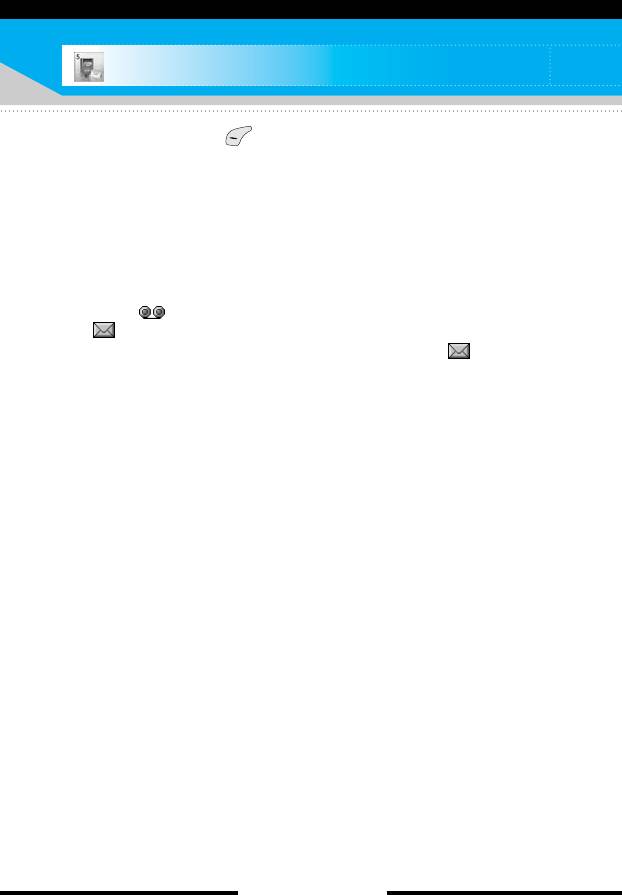
Messages Menu-5
Press the menu key ( ) and select Messages using navigation
keys.
Write text message
Menu-5-1
Your phone receives voice mail notification messages, and Short
Message Service (SMS) messages.
Voice mail and SMS are network services. Please contact your
network operator for more information.
When the icon appears, you have received voice mail. When
the icon appears, you have received a new text message. If the
message memory is full, a message is displayed, the icon
flashes and you cannot receive any new messages. Use the Delete
option in the Inbox menu to delete obsolete messages. Once there
is space in the message memory, any undelivered SMS messages
will be received (provided sufficient space is available).
You can write and edit text messages up to 10 pages.
(approximately 1530 characters)
1. Key in your message. For details on how to enter text, refer to
pages 28 through 31 (Entering Text).
2. After you complete the message, to select the required option,
press the left soft key [Options]. The following options are
available.
] Send: Enter the phone number. Or select the number from the
recent numbers or the Contacts after pressing the left soft key
[Options].
You can send a message up to 6 phone numbers at a time.
Before sending the message, you can set the following options
by pressing the right soft key [Settings].
1) Validity period: Set the length of time for which your text
messages will be saved at the SMS center while attempts
are made to deliver them to the recipient. Possible values
are 1 hour, 12 hours, 1 day, 1 week and the maximum
authorized by your network operator.
2) Delivery report: Select whether activate or deactivate the
report function. When this function is activated, the network
[ 52 C2200 User Guide ]
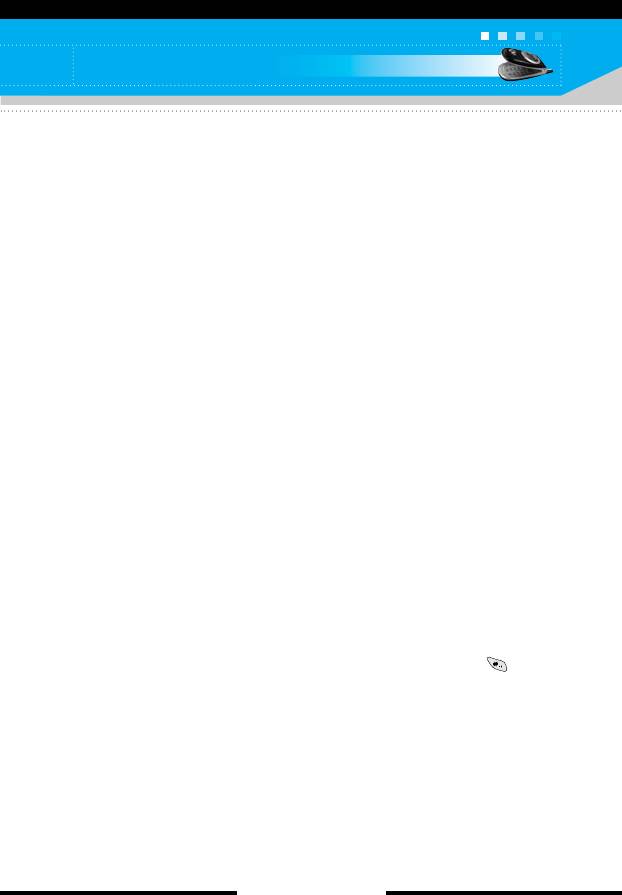
Messages
informs you whether your message has been delivered or
not.
3) Reply charging: Allows the recipients of your text message
to send you a reply via your message centre, if the service is
provided by the network.
] Save: Saves the message so that it can be sent later.
] Font: Select the desired font size and style for the message
using the left/right navigation keys.
] Colour: Select the desired foreground colour using the left/right
navigation key. Then, press the down navigation key and select
the background colour using the left/right navigation key.
] Alignment: Select where to align text.
] Add T9 dictionary: When you didn't find a desired word in the
T9 text input mode, you can add a word using this option in the
T9 dictionary. After typing a word, press the left soft key [Save].
] T9 languages: Select the language for T9 input mode.
You can also deactivate T9 input mode by selecting T9 off.
For further details on the T9 mode, refer to page 29 through 30.
] Exit: Exits from the Write text message menu.
3. You can also send attachments with the message by pressing the
right soft key [Insert], while you’re entering a message.
] Symbol: You can attach special characters.
n Note You can also insert special characters by pressing ( )
while keying in a message.
] Picture: Sends and receives text messages that contain
pictures, known as ‘picture messages’. Several preset pictures
are available in the phone and they can be replaced with new
ones received from other sources.
] Sound: If available, you can attach a sound to a short
message.
] Text templates: You can select a text template already set in
the phone.
[ 53 C2200 User Guide ]
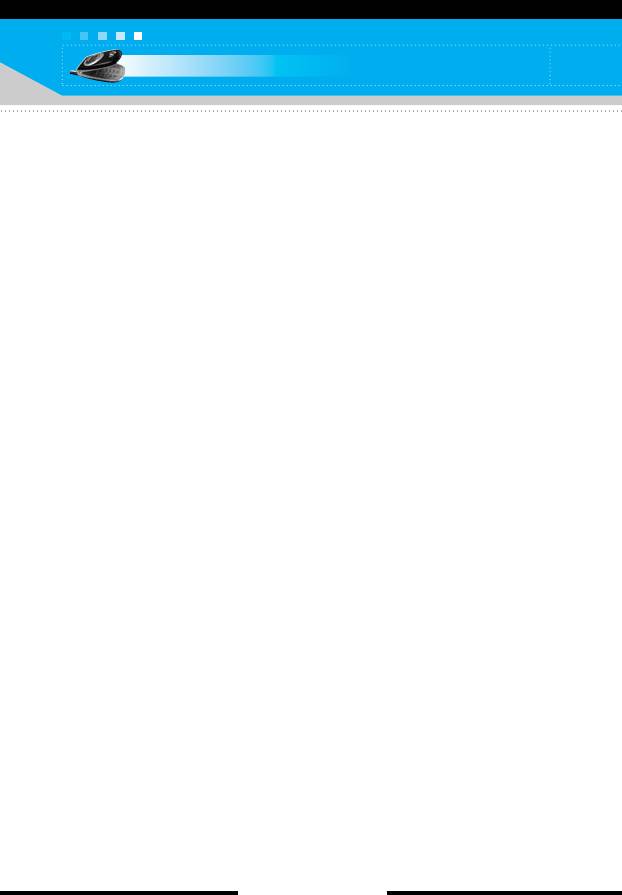
Messages
] Phonebook: You can add phone numbers to the message.
] Signature: You can attach your name card.
Write Multimedia message
Menu-5-2
A multimedia message can contain text, images, and/or sound
clips. This feature can be used only if it is supported by your
network operator or service provider. Only the devices that offer
compatible multimedia message or e-mail features can receive and
send multimedia messages.
You can create a multimedia message up to 10 slides.
(approximately 100 KB)
1. After entering the subject of the message, press the OK key.
2. Key in the text message. Using the right soft key [Insert], you
can insert a symbol, a photo, a picture, a sound, a voice memo,
text templates, phone numbers stored in the phonebook or a
signature.
3. Press the left soft key [Options]. The following options are
available.
] Send: You can send the multimedia message up to 6
recipients at the same time.
1) Key in the phone number. You can also search the phone
number from the recent number list or the phonebook using
the left soft key [Options].
2) Press the right soft key [Settings]. You can set the following
options:
- Priority: Set the priority of the MMS.
- Validity period: Set the duration for keeping the
multimedia messages on the network server. Possible
values are 1 hour, 12 hours, 1 day, 1 week and the
maximum authorized by the network operator.
- Delivery report: Select Yes to activate the report function.
When this function is activated, the network informs you
whether or not your message has been delivered.
[ 54 C2200 User Guide ]
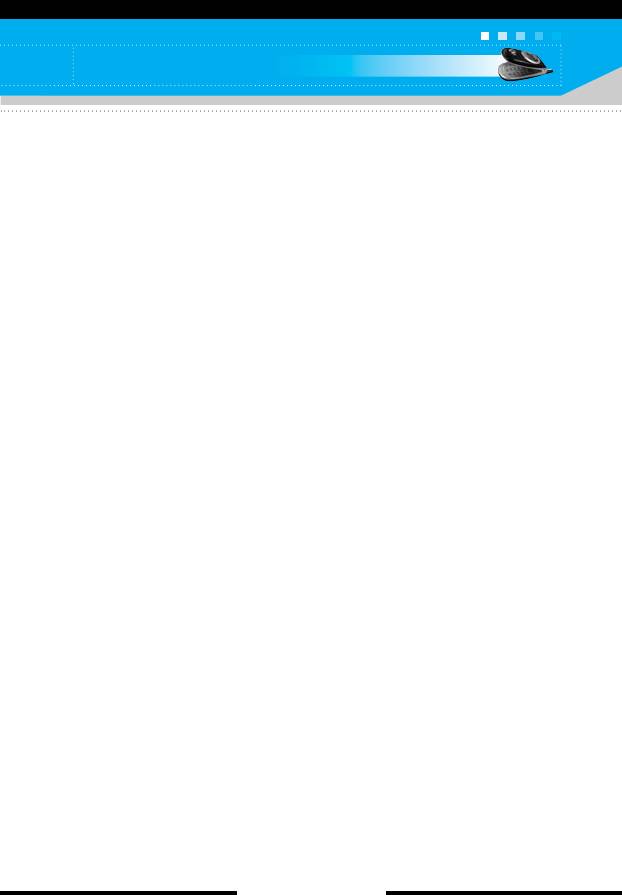
Messages
3) Press the left soft key [Send].
] Preview: Select this option to check out the multimedia
message you've created. Each slide is sequentially played
back automatically. You can also move to another slide from
the currently played slide using the left/right navigation keys.
To replay the message, press the left soft key [Replay].
] Save: Saves the message in drafts or as a template.
] Add slide: Add a slide before or after the current slide.
] Move to slide: Select this option to move to another slide
from the current slide.
] Delete slide: Deletes the current slide.
] Set slide format: You can set the following slide format.
- Set timer: Enter the timer in each field using the numeric
keypad.
- Swap text and picture: Swaps the text and picture.
] Add T9 dictionary: When you didn’t find a desired word in the
T9 text input mode, you can add a word in the T9 dictionary
using this option. After typing a word, press the left soft key
[Save].
] T9 languages: Select the T9 language for T9 input mode.
You can also deactivate the T9 input mode by selecting T9 off.
For further details on the T9 mode, refer to page 29 through
30.
] Exit: Exits from the Write multimedia message menu.
[ 55 C2200 User Guide ]
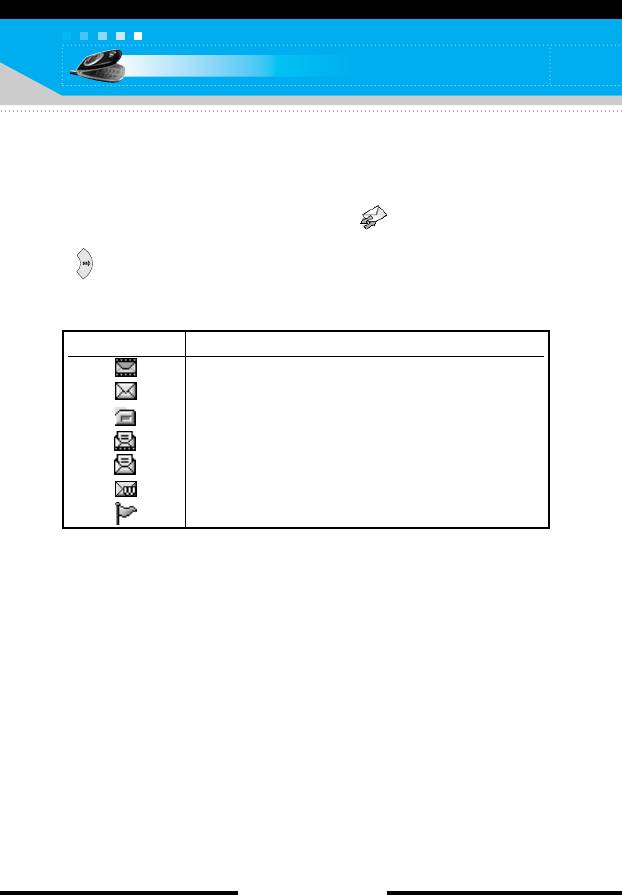
Messages
Inbox
Menu-5-3
You will be alerted when you have received messages. And they
will be stored in the Inbox.
Press the left soft key [Menu] and select → Inbox.
Or, you can take a shortcut by pressing the right navigation key
( ) in standby mode.
In the Inbox, you can identify each message by icons. For detail,
see the icon description below.
Icon Description
Multimedia message
Short message
SIM message
Read multimedia message
Read text message
Push message
Notified multimedia message
Each received message has the following options available.
Press the left soft key [Options].
] View: You can view the selected message.
] Reply: You can reply to the sender with a text message or a
multimedia message.
] Forward: You can forward the selected message to other
recipients.
] Return call: You can call back to the sender.
] Delete: Deletes the selected message from inbox.
] Extract: You can extract picture, sound, sender’s number, URL,
email address and so on from the message. They will be saved
in My folder, Contacts, or Bookmarks.
[ 56 C2200 User Guide ]
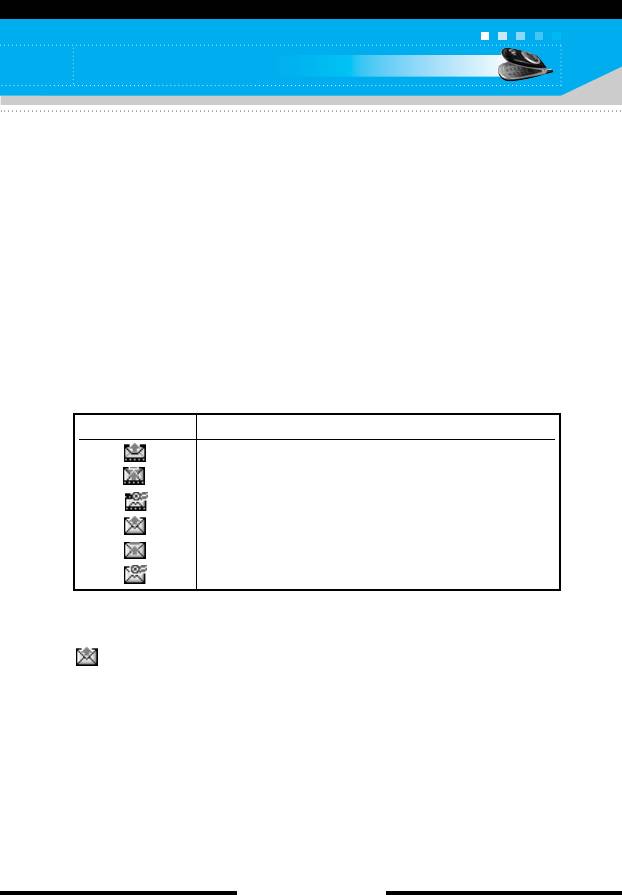
Messages
] View information: You can view the information of the
message: the sender's address, subject (only for multimedia
message), the date and time when the message has arrived,
message type and size, and the priority (only for multimedia
message).
Outbox
Menu-5-4
All the messages you have sent are stored in the Outbox folder.
You can view the list and contents of messages.
In the outbox message list, you can verify if the transmission was
successful. If the transmission was failed, “(Failed)” is displayed
before the recipient. You can also check whether you have received
the delivery report through the following icons.
Icon Description
MMS sent
MMS unsent
MMS delivery confirmed
SMS sent
SMS unsent
SMS delivery confirmed
In each message, the following options are available by pressing
the left soft key [Options].
The messages of which transmission was completed has
the following options.
] View: You can view the selected message.
] Forward: You can forward the selected message to other
recipients.
] Delete: Deletes the selected message from outbox.
] View information: You can view the information of selected
message: subject (only for multimedia message), the date and
time when you sent it, message type and size, the priority (only
for multimedia message), and recipients.
[ 57 C2200 User Guide ]
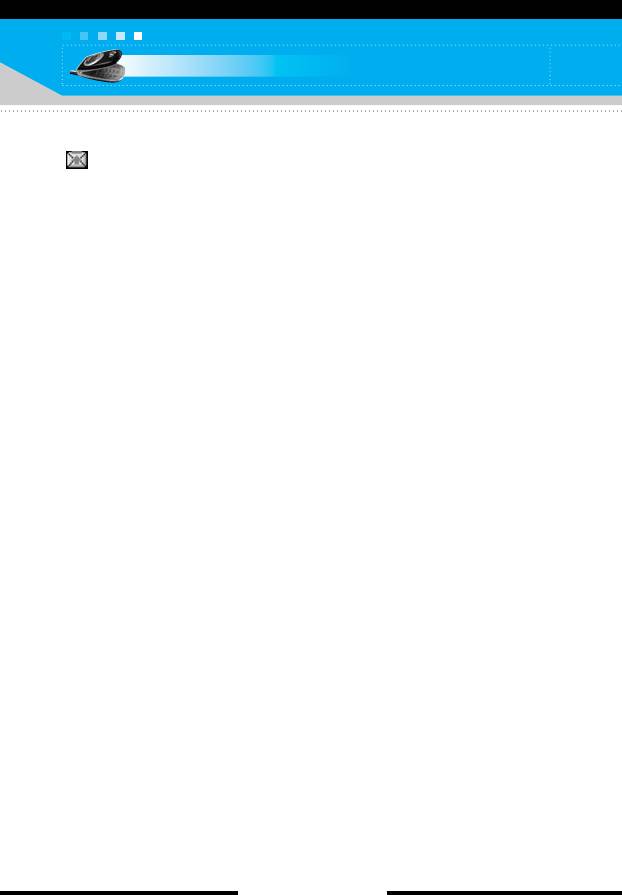
Messages
] Delete all: Deletes all the messages in the outbox folder.
The messages of which transmission is in progress has
the following options.
] View: You can view the selected message.
] Send: Select this to send it again.
] Cancel: Cancels transmitting of the message.
] Delete: Cancels transmitting the message and deletes the
message.
] View information: You can view the information of selected
message: subject (only for multimedia message), the date and
time when you sent it, message type and size, the priority
(only for multimedia message), and recipients.
] Send all: Sends all the messages of which transmission is in
progress again.
] Cancel all: Cancels all the message transmission.
] Delete all: Cancels all the message transmission and deletes all
of them.
[ 58 C2200 User Guide ]
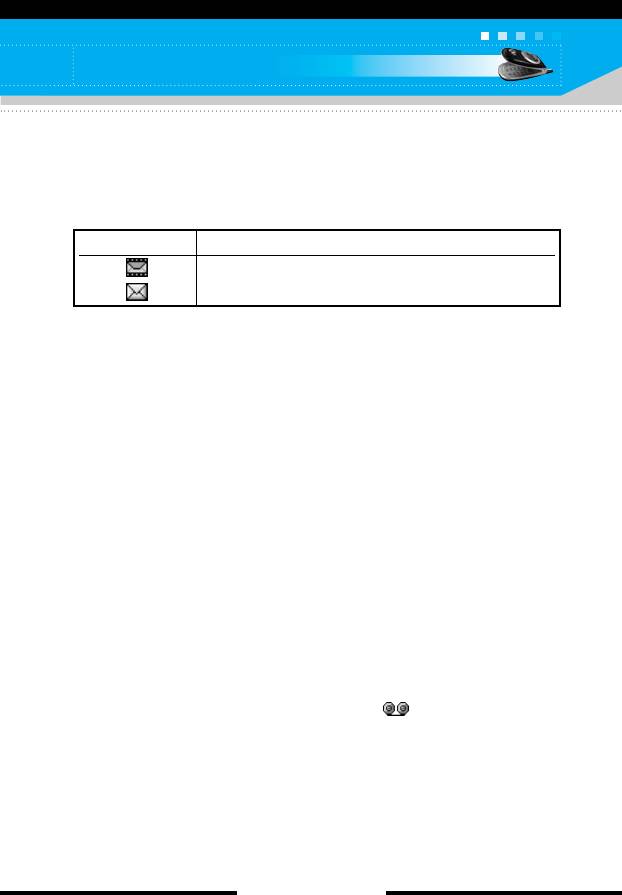
Messages
Drafts
Menu-5-5
You can view the messages saved as a draft. The draft messages
are listed with the date and time when they were saved. Scroll
through the list using up/down navigation keys.
Icon Description
Multimedia message
Text message
Each draft has the following options.
Press the left soft key [Options].
] View: You can view the selected message.
] Edit: You can edit the selected message.
] Delete: Deletes the selected message from the drafts folder.
] View information: You can view the information of selected
message: subject (only for multimedia message), the date and
time when saved, message type and size and the priority
(only for multimedia message).
] Delete all: Deletes all the messages from drafts folder.
Listen to voice mail
Menu-5-6
This menu provides you with a quick way of accessing your voice
mailbox (if provided by your network).
Before using this feature, you must enter the voice centre number
obtained from your network operator.
When new voice message is received, the symbol will be
displayed on the screen. Please check with your network provider
for details of their service in order to configure the handset
correctly.
[ 59 C2200 User Guide ]
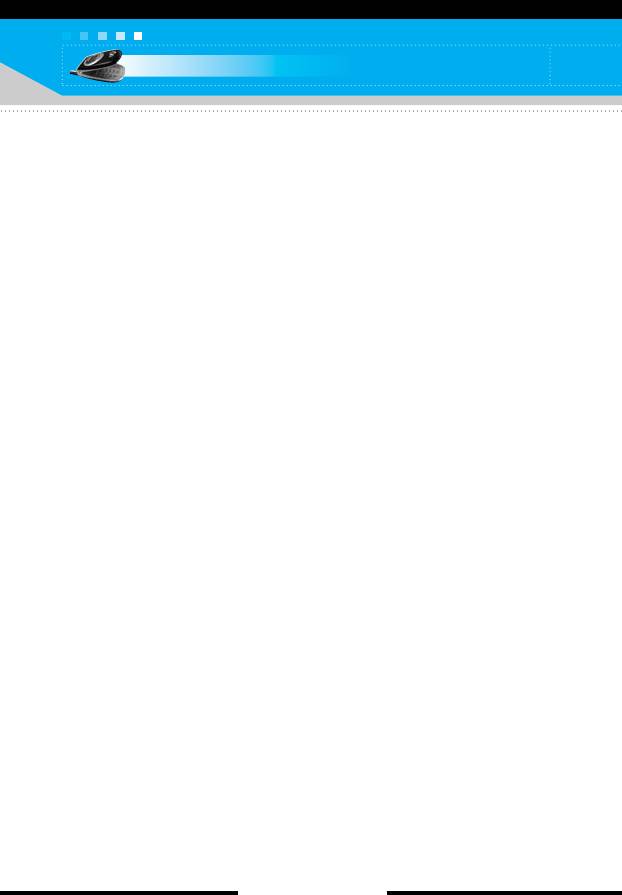
Messages
Info message
(Network dependent)
Menu-5-7
Info service messages are text messages sent by the network to
mobile phone users. They provide general information such as
weather reports or traffic conditions. Each type of information has
the number; therefore, you can contact the service provider as long
as you have input the certain number for the information. When you
receive an info service message, a popup message will indicate a
new message receipt or the info service message will be displayed
directly. The following options are available when viewing info
service messages.
Read
(Menu-5-7-1)
1. Select Read to view the message, it will be displayed on the
screen.
2. The message will be shown until another message is reached.
Topics
(Network dependent)
(Menu-5-7-2)
• Add new: You can add a new info service message number with
its nickname in the phone or in the SIM (if the SIM is available).
• View list: You can view the list of all the info service message
numbers. Press the left soft key [Options] to edit or delete the info
message category.
• Active list: You can set whether you will receive each info service
message or not using the left soft key [On/Off] in this list.
[ 60 C2200 User Guide ]
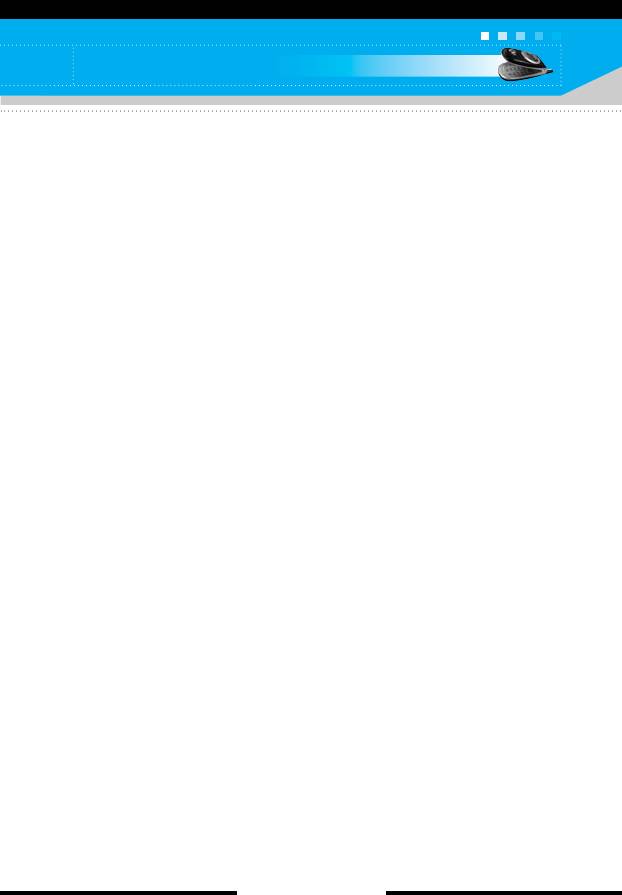
Messages
Templates
Menu-5-8
There are pre-defined messages in the list. You can view and edit
the template messages or create new messages. Two types of
templates are available: Text and Multimedia.
Text templates
(Menu-5-8-1)
• Please call me back.
• I’m late. I will be there at...
• Where are you now?
• I am on the way.
• Top urgent. Please contact.
• I love you.
The following options are available.
] View: You can view the selected template.
] Edit: Use this to write a new message or edit the selected
template message from the text template list.
] Write text message: Use this to send the selected template
message by SMS.
] Write multimedia message: Use this to send the selected
template message by MMS.
] Add new: Use this to create new template.
] Delete: Deletes the selected template.
] Delete all: Deletes all the text templates.
Multimedia templates
(Menu-5-8-2)
You can create a multimedia template after pressing the left soft
key [Add new]. And the multimedia templates you saved as a
template while creating a multimedia message in the Write
multimedia message (See page 54).
] View: You can view the multimedia template.
] Edit: You can edit the multimedia template.
[ 61 C2200 User Guide ]
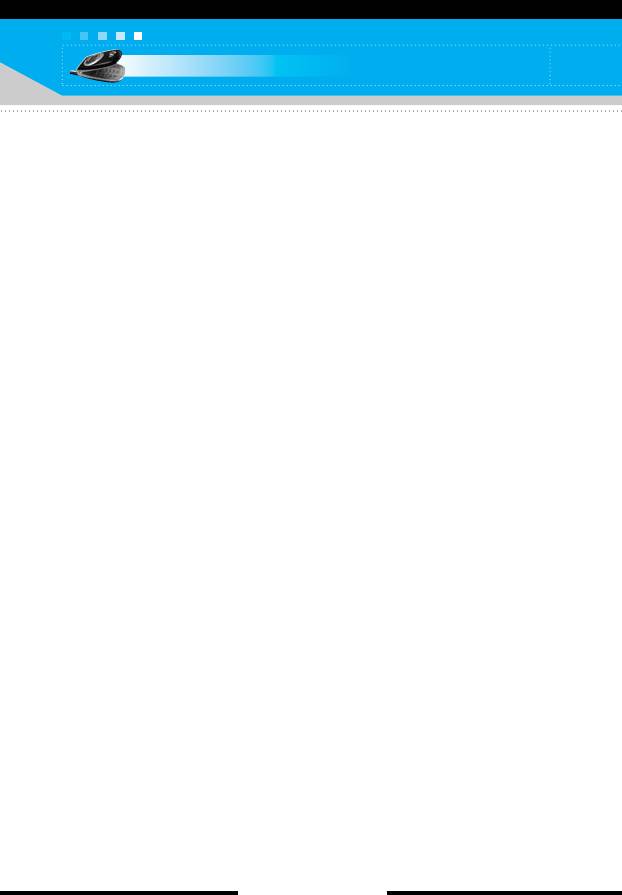
Messages
] Write multimedia message: You can write a multimedia
message with the multimedia template.
] Add new: Allows you to add a new multimedia template.
] Delete: Deletes the selected template message from the
multimedia template list.
] Delete all: Clears the multimedia template list.
Signature
(Menu-5-8-3)
This option helps you to make your own name card. Key in the
name, mobile phone number, home number, office number, Fax
number, and E-mail address. After creating the name card, you can
access the following options using the left soft key [Options].
] Edit: You can edit the name card.
] Write text message: Use this to send the name card by SMS.
] Write multimedia message: Use this to send the name card by
MMS.
] Delete: Deletes the name card.
Settings
Menu-5-9
Text message
(Menu-5-9-1)
This menu lets you set up default SMS information.
] Message types: Set the default message type (Text, Voice, Fax,
Natl. paging, X.400, E-mail, ERMES). The network can convert
the messages into the selected format.
] Validity period: Set the length of time for which your text
messages will be saved at the SMS center while attempts are
made to deliver them to the recipient. Possible values are
1 hour, 12 hours, 1 day, 1 week and the maximum authorised by
your network operator.
[ 62 C2200 User Guide ]
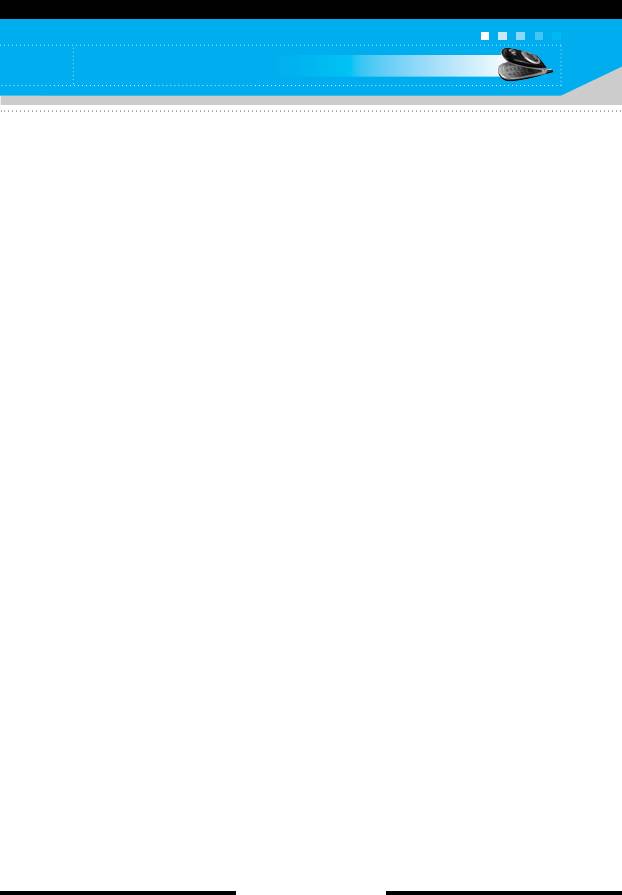
Messages
] Delivery report: Select whether to activate or deactivate the
report function. When this function is activated, the network
informs you whether or not your message has been delivered.
] Reply charging: Allows the recipient of your SMS message to
send you a reply via your message centre, if the service is
provided by the network.
] SMS centre: Saves or changes the number of your SMS centre
when sending text messages. You must obtain this number from
your service provider.
Multimedia message
(Menu-5-9-2)
Via this menu, you can set up the default multimedia message
information.
The following options are available.
] Priority: Set the priority for the multimedia messages you will
send.
] Validity period: Set the length of time for which your multimedia
messages will be saved in the network server while attempts are
made to deliver them to the recipient. Possible values are
1 hour, 12 hours, 1 day, 1 week and the maximum authorised by
your network operator.
] Delivery report: Select whether to activate or deactivate the
report function. When this function is activated, the network
informs you whether or not your message has been delivered.
] Auto download
- On: If you select this, messages are downloaded automatically
on receipt.
- Off: Requires you to confirm you want to download the
message.
- Home network only: If you select this, messages are
downloaded automatically on receipt in your home network
area. And outside your home service area, it requires you to
confirm you to download the message.
[ 63 C2200 User Guide ]
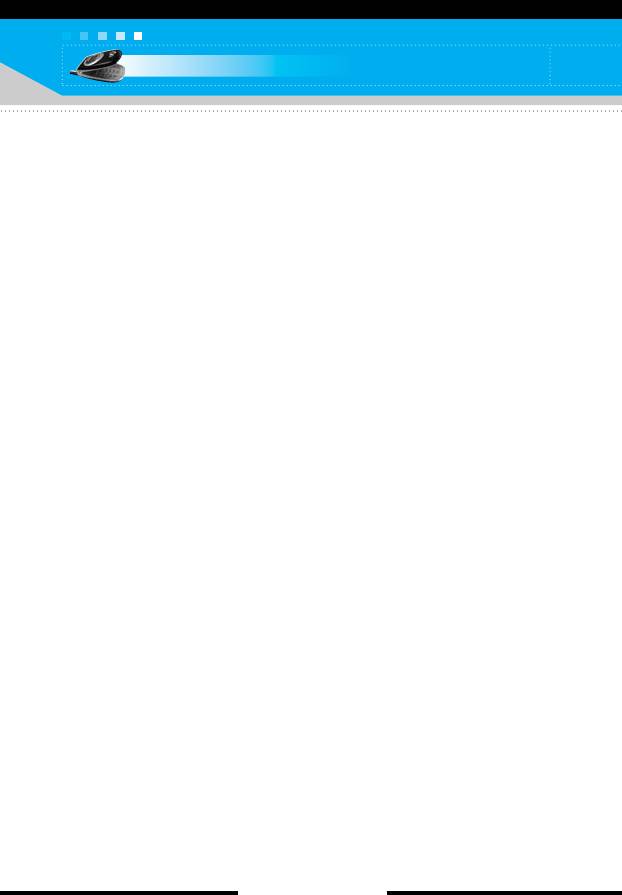
Messages
- Reject: If you select this, every message will be rejected on
receipt.
] Network settings: If you select the multimedia message server,
you can set the URL for multimedia message server.
] Permitted types: Set the permitted type. Possible
values are Personal, Advertisements and Information.
Voice mail centre
(Menu-5-9-3)
You can check the voice mail centre address.
Info message
(Menu-5-9-4)
Info service messages are text messages delivered by the network
to GSM. They provide general information such as weather reports,
traffic news, taxis, pharmacies, and stock prices. Each type of
information has the number; therefore, you can contact service
provider as long as you have input the certain number for the
information. When you have received an info service message, you
can see the popup message to show you that you have received a
message or the info service message is directly displayed.
The following options are available.
] Receive: If you select YES, your phone will receive Info service
messages. Otherwise, it will not receive Info service messages
any more.
] Alert: If you select YES, Your phone will beep when you have
received Info service message numbers. Otherwise, it will not
beep even though you have received info service messages.
] Languages: You can select the language you want by pressing
[On/Off]. Then, the info service message will be shown in the
language that you selected.
[ 64 C2200 User Guide ]
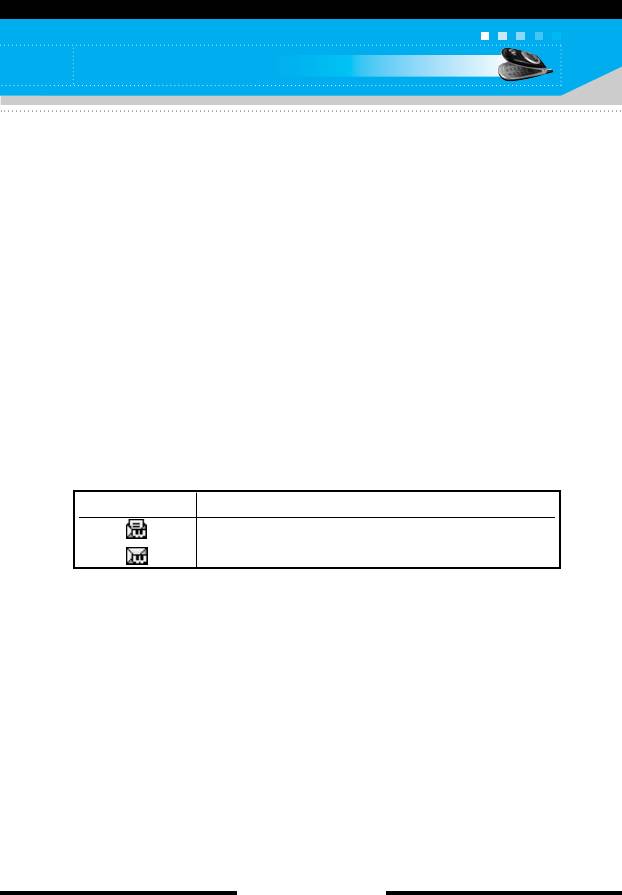
Messages
Push message
(Menu-5-9-5)
You can order push messages from WAP service providers. Push
messages are notifications of, for example, news headlines and
they can contain a text message or the address of a WAP service.
For availability and subscription, contact your WAP service
provider.
n Note • Service providers can update an existing push message with
a new incoming push message.
(Old one will be replaced with new one.)
• When push messages expire, they are deleted automatically.
In this menu, you can set the push message receive option.
] Receive on: If you select this, all push messages will be
accepted irrespective of the origination.
] Receive off: Will not accept any push message.
Icon Description
Read Push Message
Unread Push Message
After selecting a push message, the following menus are available.
• Information: Shows the information of the current push message.
• Load: Connects to a specific site using the information in the
current push message.
• Delete: Deletes the current push message.
• Delete All: Deletes all the messages in inbox (including SMS,
MMS, etc.).
[ 65 C2200 User Guide ]
Оглавление
- ǂ‰ÂÌËÂ
- íÂıÌË͇ ·ÂÁÓÔ‡ÒÌÓÒÚË
- îÛÌ͈ËË C2200
- èÓ‰„ÓÚӂ͇ Í Ì‡˜‡ÎÛ ‡·ÓÚ˚
- éÒÌÓ‚Ì˚ ÙÛÌ͈ËË
- ëÚÛÍÚÛ‡ ÏÂÌ˛
- Ç˚·Ó ÙÛÌ͈ËÈ Ë ÓÔˆËÈ
- èÓÙËÎË åÂÌ˛-1
- ÄÍÒÂÒÒÛ‡˚ MÂÌ˛-2
- åÓfl Ô‡Ô͇ MÂÌ˛-4
- ëÓÓ·˘ÂÌËfl MÂÌ˛-5
- àÏÂ̇ MÂÌ˛-6
- 鄇̇ÈÁ åÂÌ˛-7
- ä‡Ï‡ MÂÌ˛-8
- ç‡ÒÚÓÈÍË MÂÌ˛-9
- àÌÚÂÌÂÚ åÂÌ˛-
- àÁ·‡ÌÌ˚ MÂÌ˛-0
- SIM-åÂÌ˛ åÂÌ˛-#
- ÇÓÔÓÒ˚ Ë ÓÚ‚ÂÚ˚
- ÄÍÒÂÒÒÛ‡˚
- íÂıÌ˘ÂÒÍË ı‡‡ÍÚÂËÒÚËÍË
- Introduction
- C2200 features
- Getting started
- General functions
- Menu tree
- Profiles Menu-1
- Tools Menu-2
- My stuff Menu-4
- Messages Menu-5
- Contacts Menu-6
- Organiser Menu-7
- Camera Menu-8
- Settings Menu-9
- Internet Menu-
- Favourites Menu-0
- SIM service Menu-#
- Q&A
- Accessories
- Technical data



