LG C2200: Settings Menu-9
Settings Menu-9: LG C2200
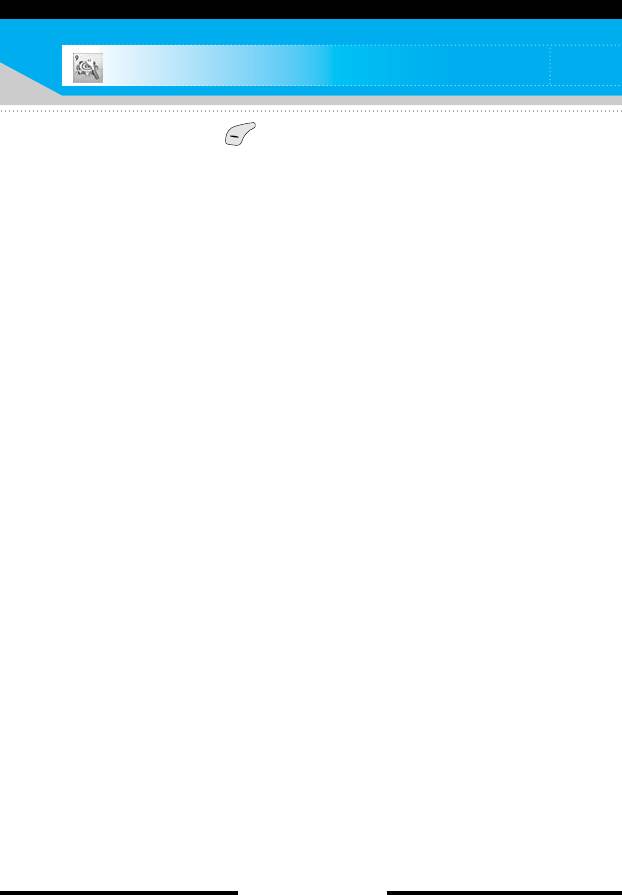
Settings Menu-9
Press the menu key ( ) and select Settings using the
navigation keys.
Date & Time
Menu-9-1
This option lets you change the current time and date displayed.
The following options are available.
Set date
(Menu-9-1-1)
Use this to enter the day, month and year. You can change the date
format via the Date format menu option.
Date format
(Menu-9-1-2)
DD/MM/YYYY (day/month/year)
MM/DD/YYYY (month/day/year)
YYYY/MM/DD (year/month/day)
Set time
(Menu-9-1-3)
Use this to enter the current time. You can choose the time format
via the Time format menu option.
Time format
(Menu-9-1-4)
24-hours
12-hours
[ 78 C2200 User Guide ]
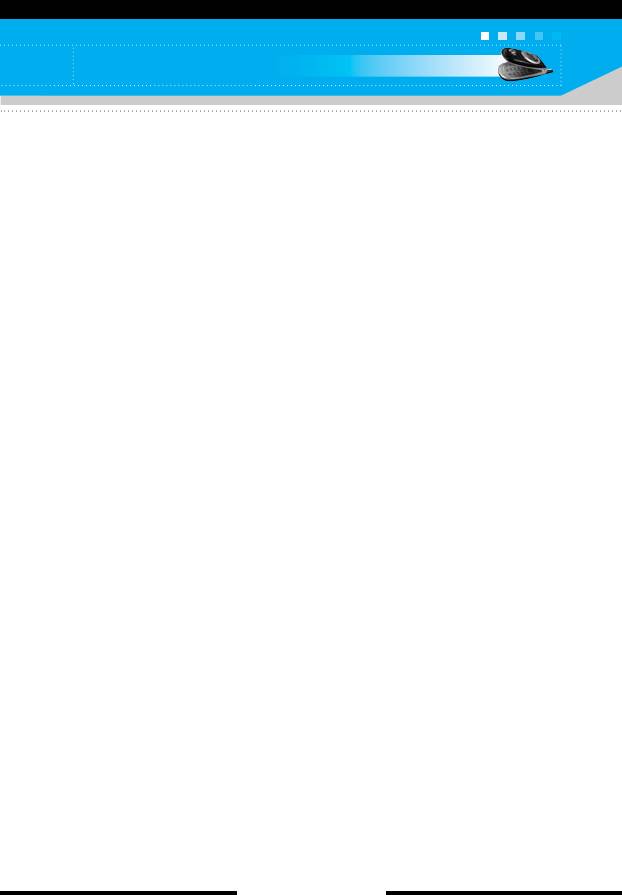
Settings
Phone settings
Menu-9-2
Many features of your phone can be customised to suit your
preferences. All of these features are accessed via the Phone
settings menu.
Display settings
(Menu-9-2-1)
] Wallpaper: Use this to set up the display on the LCD screen in
standby mode.
] Menu colour: Your phone provides you with 4 menu colour
themes. Set the menu colour by scrolling and pressing the left
soft key [Select].
] Greeting note: If you select On, you can edit the text which will
be displayed in standby mode
] Backlight: Use this to select whether or not the phone uses the
backlight. A small increase in standby/talk time can be achieved
by turning the backlight off.
] Information window: You can preview the current state of the
selected menu before opening the menu. The state is shown on
the bottom of the screen.
Language
(Menu-9-2-2)
You can select the display language. When the language option is
set to Automatic, the language is automatically selected according
to the language of the SIM card used. English will be set if the
language on the SIM card is not supported by the phone.
[ 79 C2200 User Guide ]
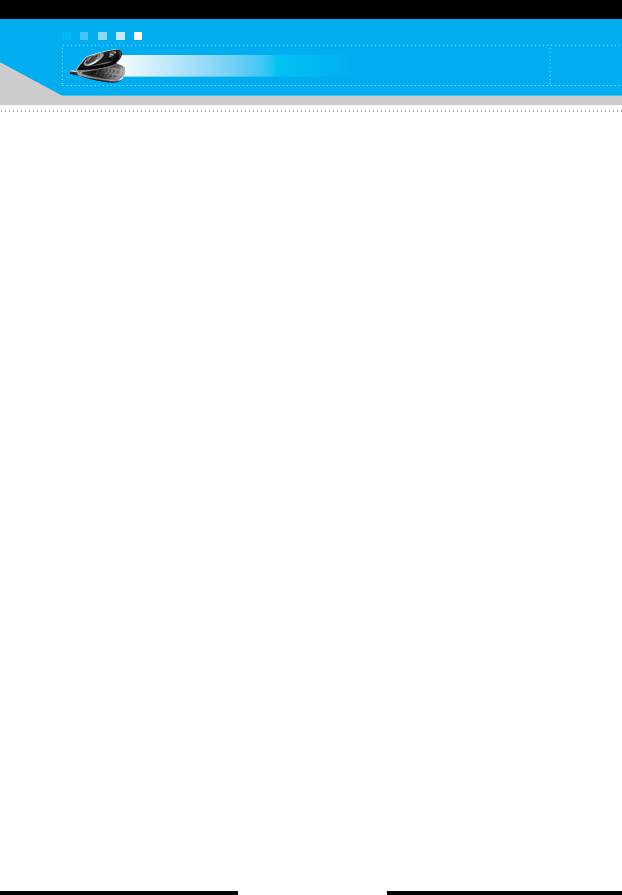
Settings
Call settings
Menu-9-3
To change the settings for call diverting.
Call divert
(Menu-9-3-1)
When this network service is activated, you can direct your
incoming calls to another number, for example, to your voice
mailbox number. For details, contact your network operator. Select
one of the divert options, for example, select If busy to divert voice
calls when your number is busy or when you reject incoming calls.
The following options are available.
All voice calls: Diverts all voice calls unconditionally.
If busy: Diverts voice calls when the phone is in use.
If no reply: Diverts voice calls which you do not answer.
If out of reach: Diverts voice calls when the phone is switched off
or out of coverage.
All data calls: Diverts to a number with a PC connection
unconditionally.
All fax calls: Diverts to a number with a fax connection
unconditionally.
Each option has the following menu:
] Activate: Activates the corresponding service.
- To voice mail centre: Forwards to message centre.
This function does not apply to All data calls and All fax calls
menus.
- To other number: Input the number for call diverting.
- To favourite number: After entering up to 5 frequently used
phone numbers, you can divert calls to them.
] Cancel: Cancels the selected call divert.
] View status: You can check the status of the service.
Cancel all: Cancels all call divert settings.
[ 80 C2200 User Guide ]
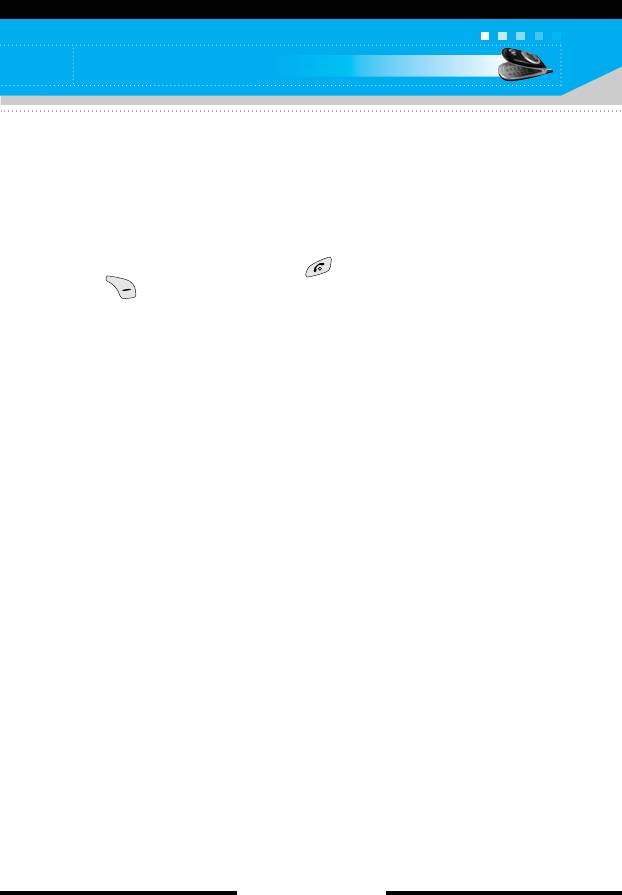
Settings
Answer mode
(Menu-9-3-2)
Select the desired mode to answer a call.
] Flip open: When the phone rings, you can answer a call simply
by opening the folder.
] Press any key: When the phone rings, you can answer a call by
pressing any key except the key and the right soft key
( ).
] Send only: You can answer a call only by pressing the send
key.
Send my number
(Menu-9-3-3)
This network service lets you decide whether your phone number is
displayed (On) or hidden (Off) from the person you are calling.
Select Set by network to reset the phone to the setting that you
have agreed upon with your service provider.
Call waiting
(Network Service)
(Menu-9-3-4)
The network will notify you of a new incoming call while you have a
call in progress. Select Activate to request the network to activate
call waiting, Cancel to request the network to deactivate call
waiting, or View status, to check if the function is active or not.
Minute minder
(Menu-9-3-5)
When set to On, the phone will beep every minute during an
outgoing call to keep you informed of the length of the call.
Auto redial
(Menu-9-3-6)
Select On, and your phone will make a maximum of four attempts
to connect the call after an unsuccessful call attempt.
[ 81 C2200 User Guide ]
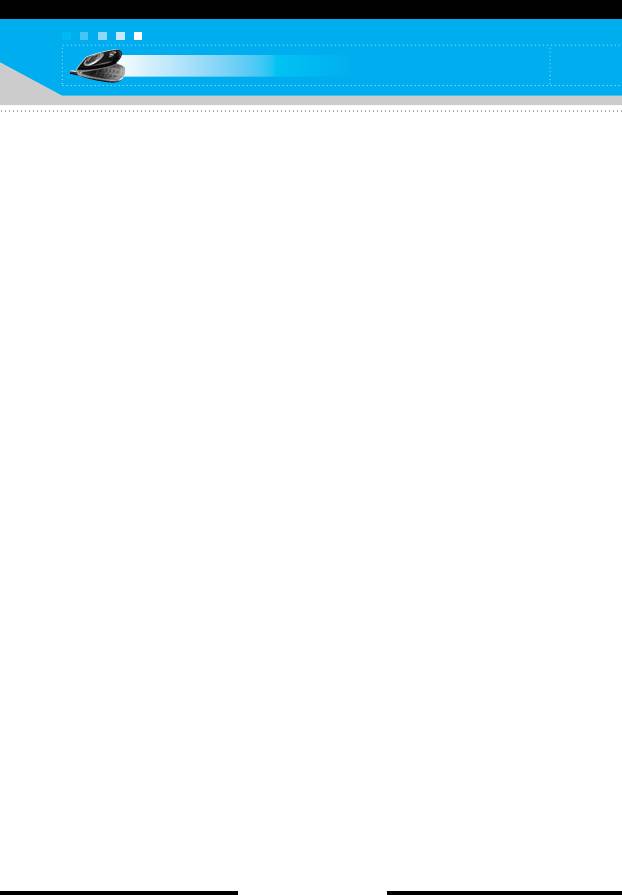
Settings
Closed user group
(Network dependent)
(Menu-9-3-7)
Restricts usage of the phone with numbers that belong to certain
user groups. When this function is used, every outgoing call is
associated with a group index. If a group index is specified, it is
used for all outgoing calls. If no group index is specified, the
network will use the preferential index (a specific index that is
stored in the network).
] Default: Activates the default group agreed on with the network
operator.
] Set: Select this to activate the selected CUG Index.
] Edit: You can edit the CUG name and CUG Index.
] Delete: Delets the selected CUG.
] Delete all: Delets all CUG.
Security settings
Menu-9-4
Various passwords are used to protect certain features of your
phone. Refer to page 24-25 for the various passwords.
PIN code request
(Menu-9-4-1)
When the PIN code request feature is enabled, you must enter
your PIN each time you switch the phone on. Consequently, any
person who does not have your PIN cannot use your phone without
your approval.
n Note Before disabling the PIN code request feature, you must enter
your PIN.
The following options are available:
• On: You must enter the PIN each time the phone is switched on.
• Off: The phone connects directly to the network when you switch
it on.
[ 82 C2200 User Guide ]
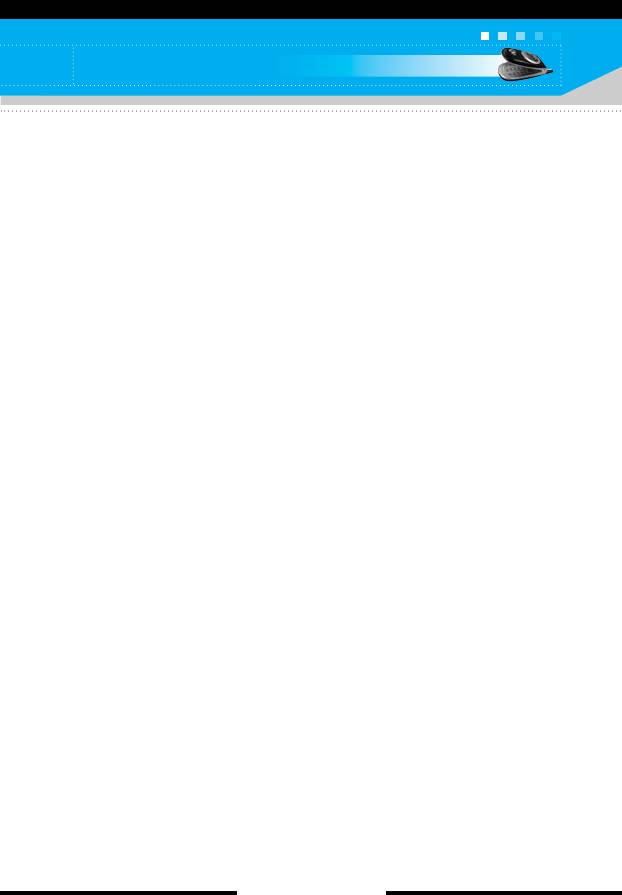
Settings
Phone lock
(Menu-9-4-2)
When the Phone lock feature is enabled, the phone is locked and
you must enter the phone password each time the phone is
switched on.
The password is factory set to 0000. To change the phone
password, refer to the Change codes–Security code menu option
(Menu-9-4-5-1). Once the correct password has been entered, you
can use the phone until you switch it off.
The following options are available:
1 Power on
] On: You are required to enter the phone password when you
switch the phone on.
] Off: You do not need to enter the phone password when you
switch the phone on.
] Automatic: Your phone will request security code only when you
change your SIM card.
2 Immediately
] After entering the correct security code, the phone will lock after
going into the idle state. If you want to disable this phone lock,
you should enter the right security code after pressing the right
soft key. If you power off in the phone lock state, when the
phone is next powered on, the phone is in the lock state.
[ 83 C2200 User Guide ]
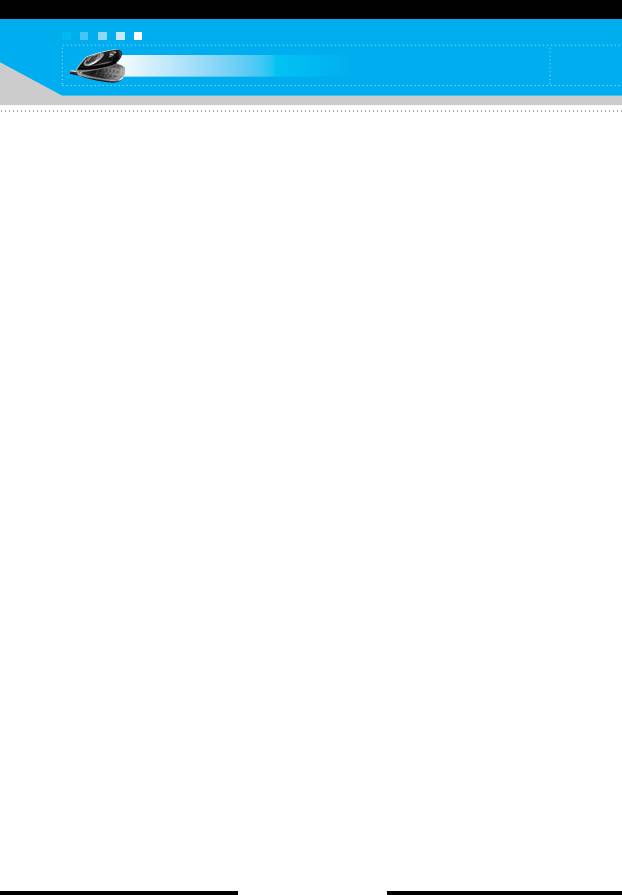
Settings
Call barring
(Network dependent)
(Menu-9-4-3)
Call barring lets you restrict the making and receiving of calls with
your phone. For this function, you need the barring password,
which you can obtain from your service provider.
The following options are available:
] All outgoing: No call can be made.
] International: International calls cannot be made.
] International when roam: When abroad, calls can be made
only to numbers within the current country and to your home
country, the country where your home network provider is
located.
] All incoming: No call can be received.
] Incoming when roam: Calls cannot be received when you are
using your phone outside your home service area.
] Cancel all: All call barring settings are deactivated; calls can be
made and received normally.
] Change password: Use this to set and change the call barring
password obtained from your service provider using this option.
You must enter the current password before you can specify a
new one. Once you have entered a new password, you are
asked to confirm it by entering it again.
n Note To use Call barring service, you must input the network
password. When calls are barred, calls may be possible to
certain emergency numbers on some networks.
[ 84 C2200 User Guide ]
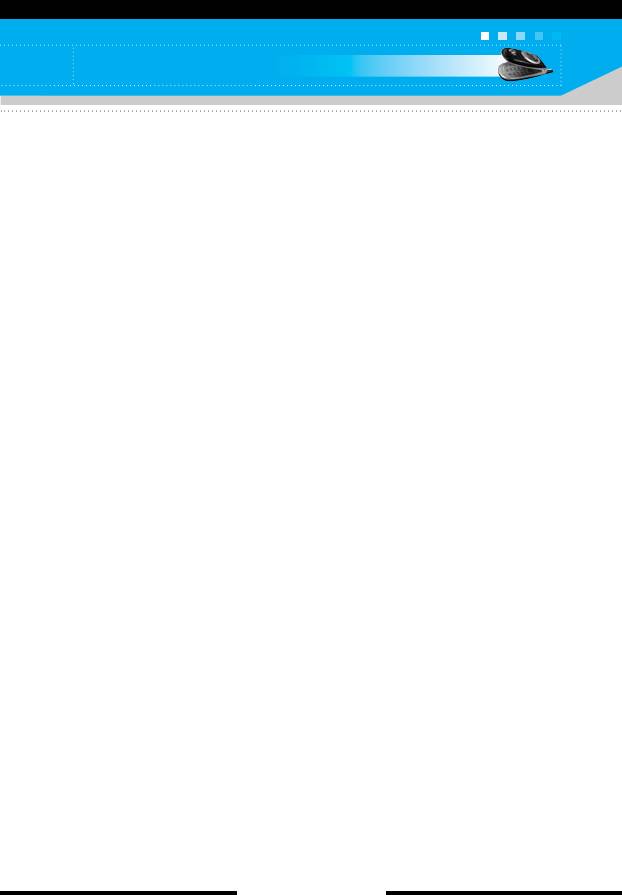
Settings
Fixed dial number (FDN)
(SIM dependent)
(Menu-9-4-4)
Use this to restrict your outgoing calls to selected phone numbers,
if this function is supported by your SIM card. The PIN2 code is
required.
The following options are available:
] Activate: Use this to only call phone numbers saved in the
phonebook. You must enter your PIN2 code.
] Cancel: Allows you to call any number.
] Number list: Use this to view the numbers saved as fixed dial
numbers.
n Note Not all SIM cards have a PIN2. If your SIM card does not, this
menu option is not displayed.
Change codes
(Menu-9-4-5)
The Change codes feature lets you change your current password
to a new one. You must enter the current password before you can
specify a new one.
Use this to change the access codes: Security code, PIN code,
PIN2 code
n Note PIN: Personal Identification Number
[ 85 C2200 User Guide ]
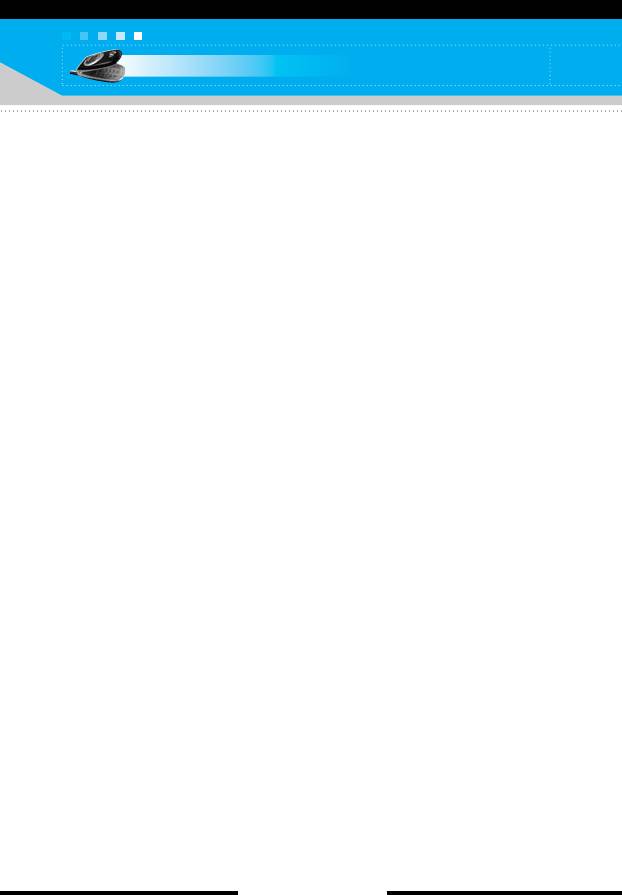
Settings
Network settings
Menu-9-5
The Network settings feature enables you to indicate whether the
network used when roaming (outside your home area) is selected
automatically, manually or preferably.
n Note You can select a network other than your home network only if
it has a valid roaming agreement with your home network.
Automatic
(Menu-9-5-1)
Use this to set the phone to automatically search for and select one
of the cellular networks available in your area.
The phone will default back to Automatic if it is switched off.
Manual
(Menu-9-5-2)
If you want to select the desired network manually from a list of
network. If the connection to the manually selected network is lost,
the phone will sound an error tone and ask you to select a network
again. The selected network must have a roaming agreement with
your home network, that is, the operator whose SIM card is in your
phone. The phone will let you select another network if the phone
fails to access the selected network. If you switch off the phone, the
phone will be reset to Automatic.
Preferred
(Menu-9-5-3)
You can set a list of preferred networks the handset should attempt
to register with first, before attempting to register to any other
networks. This list is created from the handset’s predefined list of
known networks.
[ 86 C2200 User Guide ]
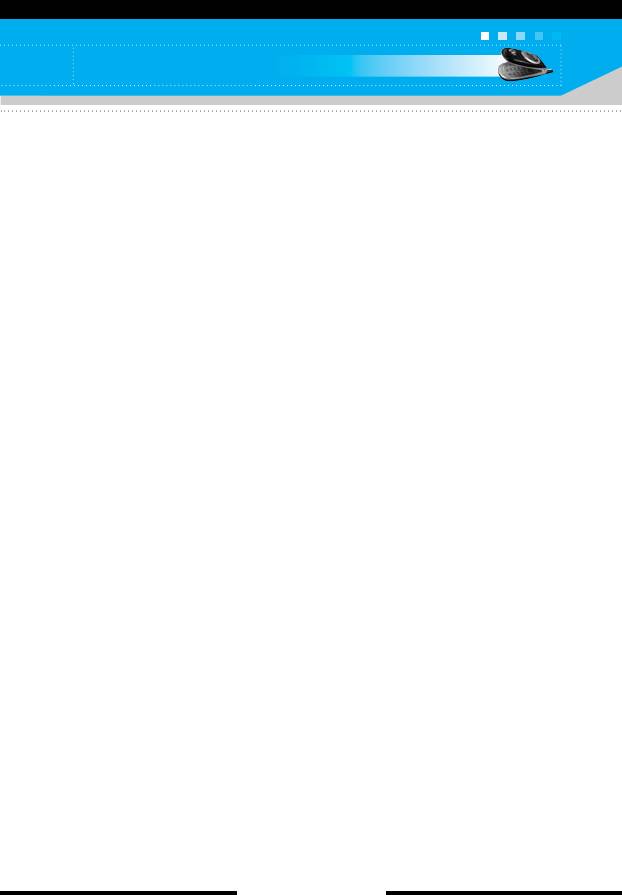
Settings
GPRS settings
Menu-9-6
GPRS (General Packet Radio Service) is a technology that allows
mobile phones to be used for sending and receiving data over the
mobile network. GPRS is a data bearer that enables wireless
access to data network such as the Internet.
Before you can use GPRS technology
- You need to subscribe to the GPRS service. For availability and
subscription to GPRS service, contact your network operator or
service provider.
- You need to save the GPRS settings for the applications used
over GPRS.
Power on
(Menu-9-6-1)
If you select Power on and you are in a network that supports
GPRS, the phone registers to the GPRS network and sending short
messages will be done via GPRS. Also, starting an active packet
data connection, for example, to send and receive e-mail, is
quicker.
When needed
(Menu-9-6-2)
If you select When needed, the phone will use a GPRS connection
only if you start an application or action that needs it. The GPRS
connection is closed after it is no longer required by any
application.
n Note If there is no GPRS coverage and you have chosen Automatic,
the phone will periodically try to establish a connection.
Reset settings
Menu-9-7
You can reset your phone to its default configuration. To do so,
proceed, as follows.
1. Select the Reset settings menu option.
2. You are requested to enter the 4-digit security code.
n Note The security code is preset to 0000. To change this, refer to
page 85.
[ 87 C2200 User Guide ]
Оглавление
- ǂ‰ÂÌËÂ
- íÂıÌË͇ ·ÂÁÓÔ‡ÒÌÓÒÚË
- îÛÌ͈ËË C2200
- èÓ‰„ÓÚӂ͇ Í Ì‡˜‡ÎÛ ‡·ÓÚ˚
- éÒÌÓ‚Ì˚ ÙÛÌ͈ËË
- ëÚÛÍÚÛ‡ ÏÂÌ˛
- Ç˚·Ó ÙÛÌ͈ËÈ Ë ÓÔˆËÈ
- èÓÙËÎË åÂÌ˛-1
- ÄÍÒÂÒÒÛ‡˚ MÂÌ˛-2
- åÓfl Ô‡Ô͇ MÂÌ˛-4
- ëÓÓ·˘ÂÌËfl MÂÌ˛-5
- àÏÂ̇ MÂÌ˛-6
- 鄇̇ÈÁ åÂÌ˛-7
- ä‡Ï‡ MÂÌ˛-8
- ç‡ÒÚÓÈÍË MÂÌ˛-9
- àÌÚÂÌÂÚ åÂÌ˛-
- àÁ·‡ÌÌ˚ MÂÌ˛-0
- SIM-åÂÌ˛ åÂÌ˛-#
- ÇÓÔÓÒ˚ Ë ÓÚ‚ÂÚ˚
- ÄÍÒÂÒÒÛ‡˚
- íÂıÌ˘ÂÒÍË ı‡‡ÍÚÂËÒÚËÍË
- Introduction
- C2200 features
- Getting started
- General functions
- Menu tree
- Profiles Menu-1
- Tools Menu-2
- My stuff Menu-4
- Messages Menu-5
- Contacts Menu-6
- Organiser Menu-7
- Camera Menu-8
- Settings Menu-9
- Internet Menu-
- Favourites Menu-0
- SIM service Menu-#
- Q&A
- Accessories
- Technical data



