LG C2200: Contacts Menu-6
Contacts Menu-6: LG C2200
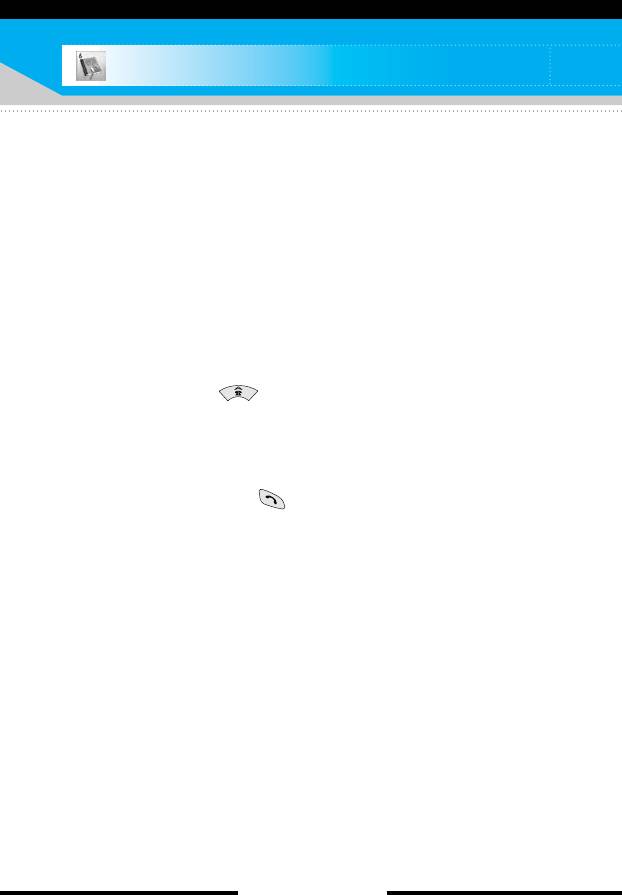
Contacts Menu-6
You can save phone numbers and their corresponding names in
the memory of your SIM card. In addition, you can save up to 200
numbers and names in the phone memory.
Press the left soft key [Menu] in standby mode, then select
Contacts.
Search
Menu-6-1
1. Select Search. You are asked to enter a name.
2. Enter the start of the name that you wish to find and press left
soft key [Search].
] You can access the Contacts directly by pressing the up
navigation key ( ) in standby mode.
n Note You can also scroll through the Contacts from the beginning,
by pressing the left soft key [List] directly.
3. After finding the desired contact, you can make a call to the
number by pressing the key. Or press the left soft key
[Option] to use the following options.
] Edit: You can edit the name and number.
] Write text message: Use this to write a text message to the
contact.
] Write multimedia message: Use this to write a multimedia
message to the contact.
] Copy: Use this to copy the contact entry from SIM to the phone
memory or vice versa.
] Main number: Select which number will be the main number.
The main number will be displayed first
] Delete: Deletes the contact.
[ 66 C2200 User Guide ]
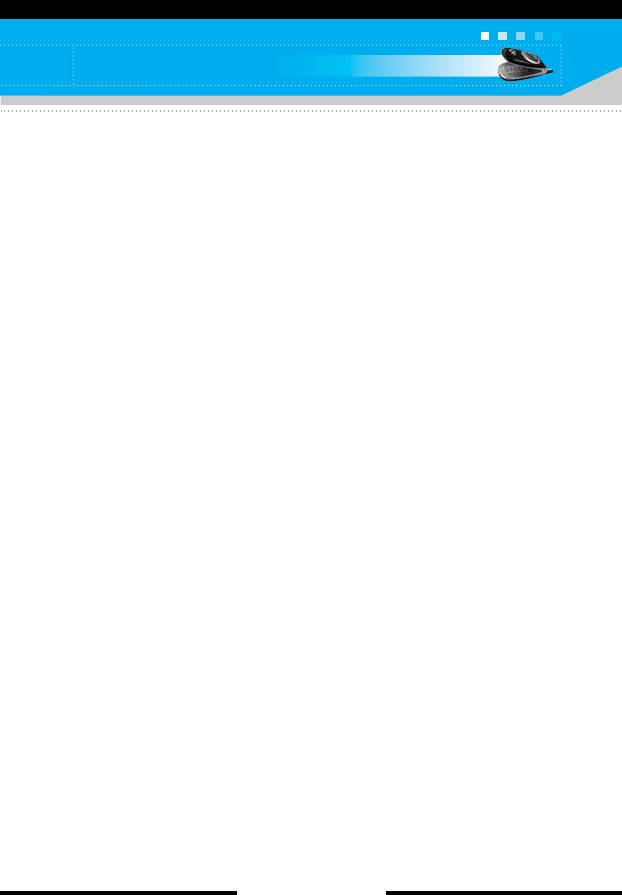
Contacts
Add new
Menu-6-2
You can add a contact entry using this function.
There are 2 memories: Phone memory and SIM memory. To select
the memory, go to Set memory [Menu-6-5-1]. The phone memory
capacity is 200 entries. You can enter up to 20 characters in each
name in the phone memory. The SIM card memory capacity
depends on the SIM card.
1. Press the Menu key and select Contacts → Add new.
2. You can add new contact entries to the SIM memory or the
phone memory. To select the memory, go to Set memory
[Menu-6-5-1]. (Refer to page 69.)
• Adding new entries into SIM memory
You can enter a name and number, and select the required group.
(Depends on the SIM)
• Adding new entries into the phone memory
You can enter a name, numbers, E-mail address and memo, and
select the required group. And select which number will be the
main number.
[ 67 C2200 User Guide ]
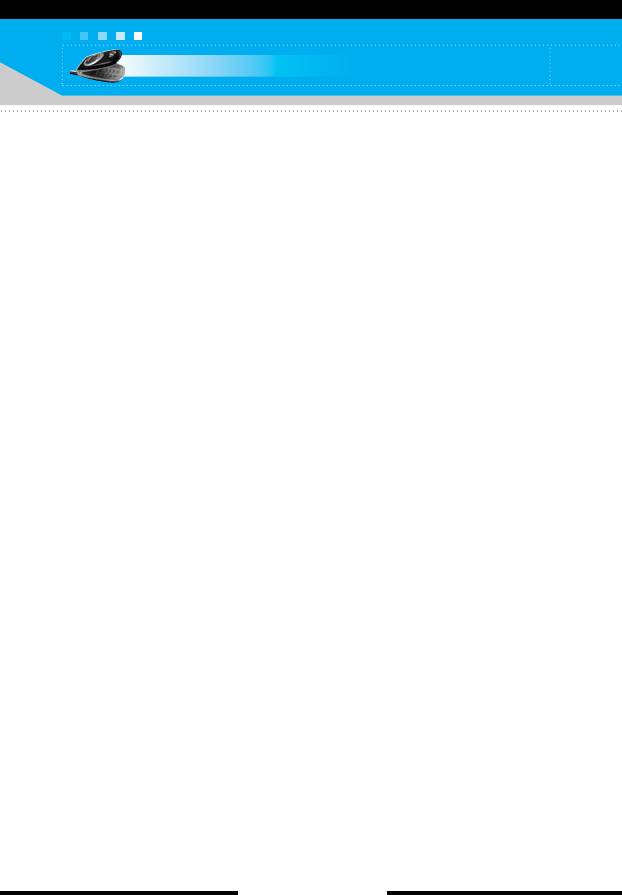
Contacts
Caller groups
Menu-6-3
You can list up to 20 contacts per group. There are 7 pre-defined
groups, where you can create lists.
1. Select Caller groups. All group lists will be displayed: Family,
Friend, Colleague, VIP, Group 1, Group 2, and Others.
2. Select the group name that you want to manage by pressing the
left soft key [Option]. The following submenus will be displayed.
] Member list: Displays the member list in the group.
] Group ringtone: Use this to select the ring tone to be used
when you receive a voice phone call from a person in the group.
] Group icon: Use this to select the graphic icon to be displayed
when you receive a call from a person in the group.
] Add member: Add a member to the group. You can add up to
20 members per group.
] Remove member: Removes the member from the group
member list. The contact entry still remains in the Contacts.
] Rename: Assigns a new name to the group.
Speed dial
Menu-6-4
You can assign any of the keys 2 to 9 with a name list entry.
You can call directly by pressing this key for 2-3 seconds.
1. Open the Contacts first by pressing the right soft key [Contacts]
in standby mode.
2. Scroll to Speed dial, then press [Select].
3. To add a number to Speed dial, select (Empty). Then, you can
search the name through the Contacts.
4. You can change or delete a speed dial number, make a call or
send a message by pressing the left soft key [Option].
[ 68 C2200 User Guide ]
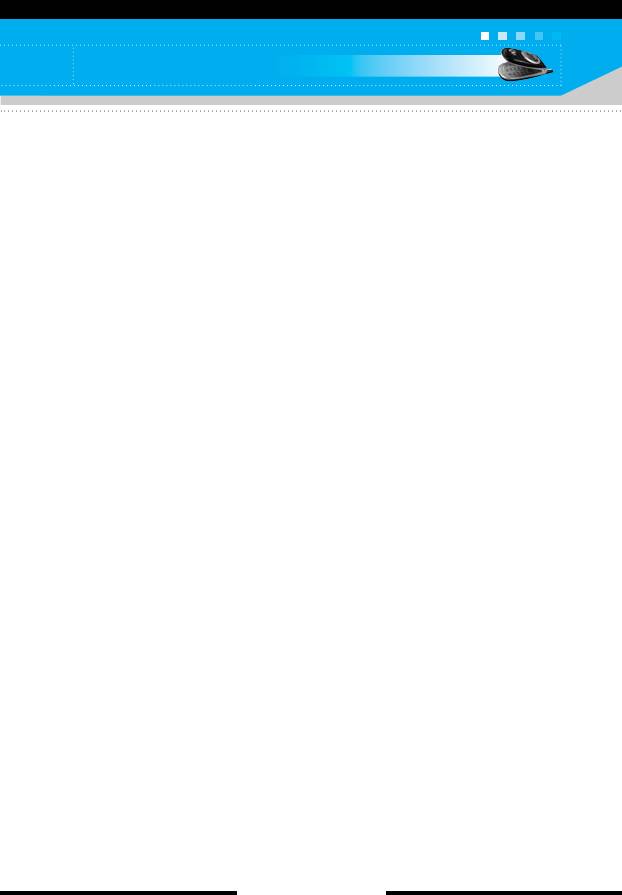
Contacts
Settings
Menu-6-5
Set memory
(Menu-6-5-1)
You can select the memory for the Contacts feature between the
SIM and the phone. If you select Variable, when adding entry, the
phone will ask where to save the number.
Search by
(Menu-6-5-2)
You can set the phone to search by name or number, when you
search the Contacts. If you select Variable, the phone will ask how
to search when you search the Contacts.
View options
(Menu-6-5-3)
You can set the Contact display option.
] Name only: When you search the Contacts, the list displays
only names.
] With pictures: When you search the Contacts, the list displays
names and corresponding pictures.
] Name & number: When you search the Contacts, the list
displays names and numbers.
Copy all
Menu-6-6
You can copy/move entries from the SIM card memory to the phone
memory and vice versa.
] SIM to Phone: Use this to copy the entry from the SIM Card to
the Phone memory.
] Phone to SIM: Use this to copy the entry from the Phone
memory to the SIM Card.
The following options are available.
• Keep original: When copying, the original dial numbers are kept.
• Delete original: When copying, the original dial numbers will be
erased.
[ 69 C2200 User Guide ]
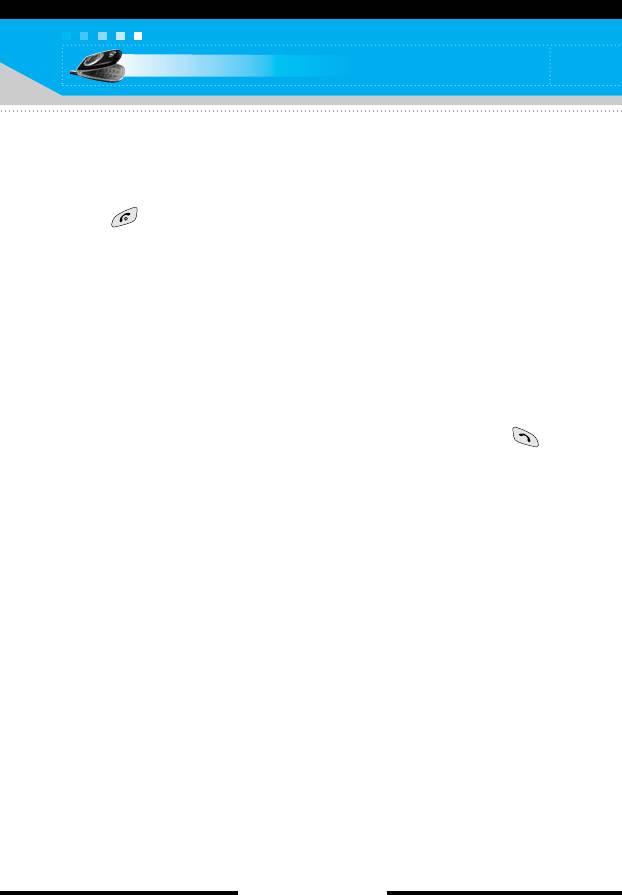
Contacts
Delete all
Menu-6-7
You can delete all entries in the SIM and/or phone. This function
requires the security code.
Press to return to standby mode.
Information
Menu-6-8
] Service dial number (SIM dependent): Use this to view the list
of Service Dialling Numbers (SDN) assigned by your network
operator (if supported by the SIM card). Such numbers include
the emergency, directory enquiries and voice mail numbers.
1. Select the Service dial number option.
2. The names of the available services will be shown.
3. Use the up/down navigation keys to select a service. Press .
] Memory status: You can check the current memory status of
the SIM card or the phone memory.
] Own number (SIM dependent): Use this to display your phone
number in the SIM card.
[ 70 C2200 User Guide ]
Оглавление
- ǂ‰ÂÌËÂ
- íÂıÌË͇ ·ÂÁÓÔ‡ÒÌÓÒÚË
- îÛÌ͈ËË C2200
- èÓ‰„ÓÚӂ͇ Í Ì‡˜‡ÎÛ ‡·ÓÚ˚
- éÒÌÓ‚Ì˚ ÙÛÌ͈ËË
- ëÚÛÍÚÛ‡ ÏÂÌ˛
- Ç˚·Ó ÙÛÌ͈ËÈ Ë ÓÔˆËÈ
- èÓÙËÎË åÂÌ˛-1
- ÄÍÒÂÒÒÛ‡˚ MÂÌ˛-2
- åÓfl Ô‡Ô͇ MÂÌ˛-4
- ëÓÓ·˘ÂÌËfl MÂÌ˛-5
- àÏÂ̇ MÂÌ˛-6
- 鄇̇ÈÁ åÂÌ˛-7
- ä‡Ï‡ MÂÌ˛-8
- ç‡ÒÚÓÈÍË MÂÌ˛-9
- àÌÚÂÌÂÚ åÂÌ˛-
- àÁ·‡ÌÌ˚ MÂÌ˛-0
- SIM-åÂÌ˛ åÂÌ˛-#
- ÇÓÔÓÒ˚ Ë ÓÚ‚ÂÚ˚
- ÄÍÒÂÒÒÛ‡˚
- íÂıÌ˘ÂÒÍË ı‡‡ÍÚÂËÒÚËÍË
- Introduction
- C2200 features
- Getting started
- General functions
- Menu tree
- Profiles Menu-1
- Tools Menu-2
- My stuff Menu-4
- Messages Menu-5
- Contacts Menu-6
- Organiser Menu-7
- Camera Menu-8
- Settings Menu-9
- Internet Menu-
- Favourites Menu-0
- SIM service Menu-#
- Q&A
- Accessories
- Technical data



