LG C2200: C2200 features
C2200 features: LG C2200
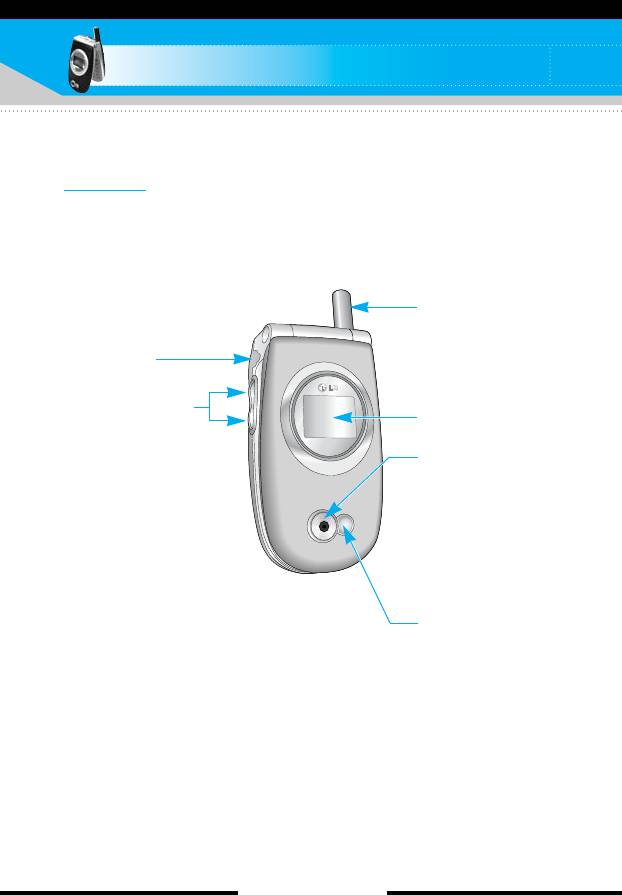
C2200 features
Parts of the phone
Front view
Antenna
Headset jack
Up/down side keys
Sub LCD screen
- When the phone is
closed, press and hold
Camera lens
down one of these keys
to display the current
n Note
time, to change the
If there is dirt on
display to the current
the camera lens,
date, and to dismiss the
it could affect the
image quality.
display on the outer
screen.
- Controls the volume of
keypad tone in standby
Mirror
mode with the phone
Use this for taking
open.
a self-shot.
- Controls the earpiece
volume during a phone
call.
[ 14 C2200 User Guide ]

C2200 features
Parts of the phone
Rear view
Holes for a carrying strap
Battery latch
SIM card socket
Battery terminals
Charger connector
/Cable connector
Battery
[ 15 C2200 User Guide ]
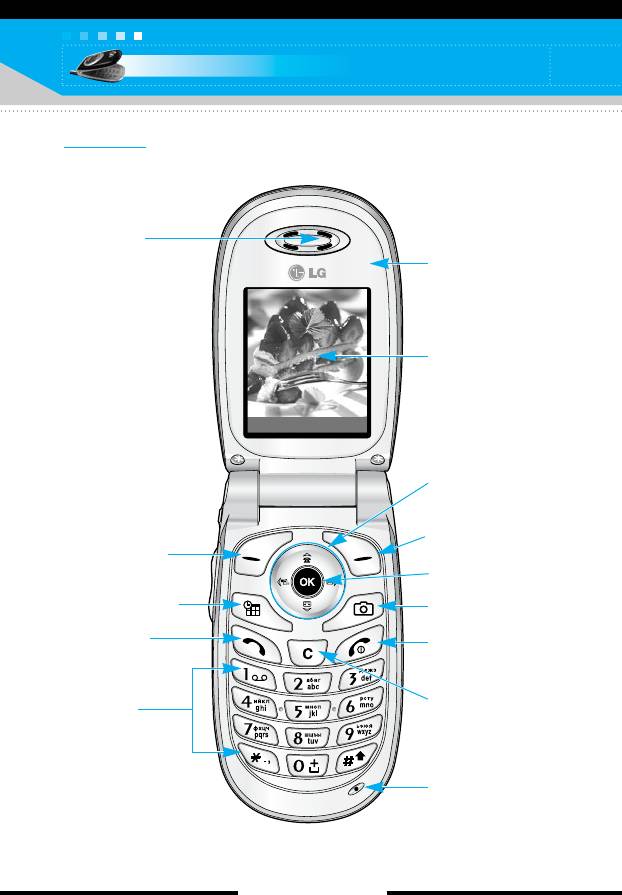
C2200 features
Open view
1. Earpiece
6. Mirror
7. LCD Screen
Menu Contacts
8. Navigation keys
9. Right soft key
2. Left soft key
10. Menu/Confirm
key
3. Scheduler key
11. Camera key
4. Send key
12. End / Power key
5. Alphanumeric
13. Clear key
keys
14. Microphone
[ 16 C2200 User Guide ]

C2200 features
1. Earpiece
2, 9. Left soft key/Right soft key: Each of these keys performs the
function indicated by the text on the screen immediately above it.
3. Scheduler key: A shortcut key to the Scheduler menu.
4. Send key: Dials a phone number and answers incoming calls.
You can also quickly access the latest incoming, outgoing and
missed calls, by pressing the key in standby mode.
5. Alphanumeric keys: Enter numbers, letters and some special
characters.
6. Mirror
7. LCD screen: Displays phone status icons, menu items, Web
information, pictures and more in full colour.
8. Navigation keys: Use to move the cursor up/down/left/right. And
you can quickly access the following features in standby mode.
• Up navigation key ( ): You can search the contact by
name by pressing this key in standby mode.
• Down navigation key ( ): Opens the voice memo list.
Holding this key down directly starts voice memo recording.
• Left navigation key ( ): A shortcut key to the profile menu.
Holding this key down changes into the manner mode.
• Right navigation key ( ): A shortcut key to the message
inbox.
10. Menu/Confirm key: Opens the menu and confirms actions.
* In standby mode, holding this key down connects to the
Internet.
11. Camera key: Press this key to open the camera module.
12. End/Power key: Used to end a call or reject a call and also to
go back to standby mode. Hold this key down to turn the phone
on/off.
[ 17 C2200 User Guide ]
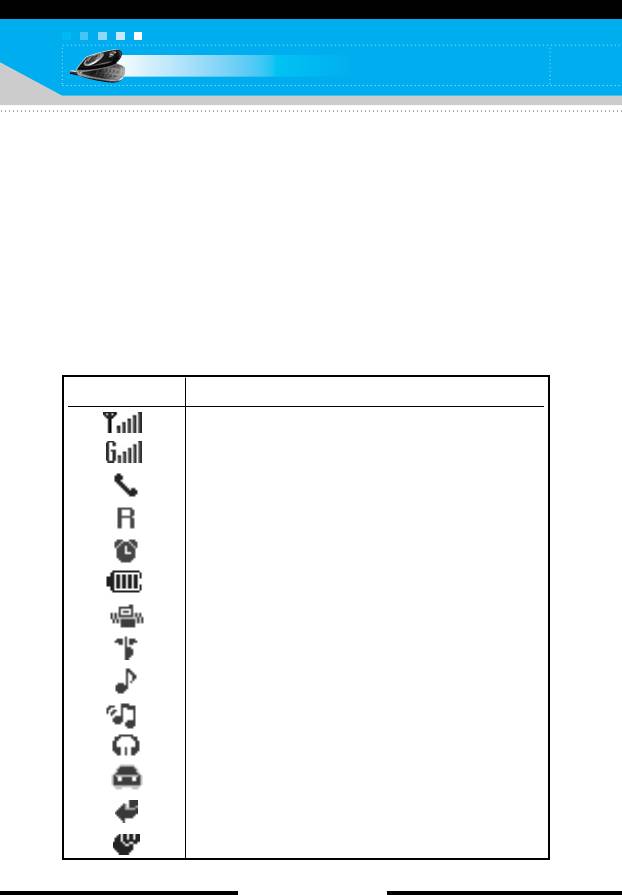
C2200 features
13. Clear key: Deletes a character by each press. Hold the key
down to clear all input in succession. Also use this key to go
back to the previous screen.
14. Microphone: Can be muted during a call for privacy.
(See page 33.)
Display information
The table below describes various display indicators or icons that
appear on the phone’s display screen.
On-Screen Icons
Icon Description
Indicates the strength of the network signal.
Indicates that GPRS service is available.
Indicates a call is in progress.
Indicates that you are roaming on another network.
Indicates the alarm has been set and is on.
Indicates the status of the battery charge.
Indicates that the vibration ringer has been set.
Indicates the Silent profile is activated.
Indicates the General profile is activated.
Indicates the Loud profile is activated.
Indicates the Headset profile is activated.
Indicates the Car profile is activated.
Indicates a call is diverted.
Indicates that the phone is accessing the WAP.
[ 18 C2200 User Guide ]
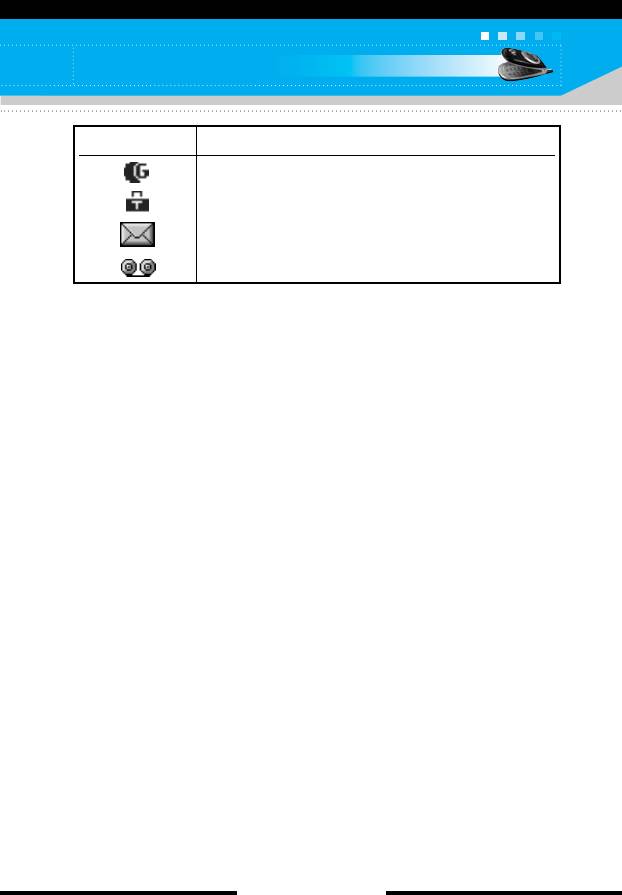
C2200 features
Icon Description
Indicates that you are using GPRS.
Indicates that you entered the security page.
Indicates the receipt of a message.
Indicates the receipt of a voice mail.
[ 19 C2200 User Guide ]
Оглавление
- ǂ‰ÂÌËÂ
- íÂıÌË͇ ·ÂÁÓÔ‡ÒÌÓÒÚË
- îÛÌ͈ËË C2200
- èÓ‰„ÓÚӂ͇ Í Ì‡˜‡ÎÛ ‡·ÓÚ˚
- éÒÌÓ‚Ì˚ ÙÛÌ͈ËË
- ëÚÛÍÚÛ‡ ÏÂÌ˛
- Ç˚·Ó ÙÛÌ͈ËÈ Ë ÓÔˆËÈ
- èÓÙËÎË åÂÌ˛-1
- ÄÍÒÂÒÒÛ‡˚ MÂÌ˛-2
- åÓfl Ô‡Ô͇ MÂÌ˛-4
- ëÓÓ·˘ÂÌËfl MÂÌ˛-5
- àÏÂ̇ MÂÌ˛-6
- 鄇̇ÈÁ åÂÌ˛-7
- ä‡Ï‡ MÂÌ˛-8
- ç‡ÒÚÓÈÍË MÂÌ˛-9
- àÌÚÂÌÂÚ åÂÌ˛-
- àÁ·‡ÌÌ˚ MÂÌ˛-0
- SIM-åÂÌ˛ åÂÌ˛-#
- ÇÓÔÓÒ˚ Ë ÓÚ‚ÂÚ˚
- ÄÍÒÂÒÒÛ‡˚
- íÂıÌ˘ÂÒÍË ı‡‡ÍÚÂËÒÚËÍË
- Introduction
- C2200 features
- Getting started
- General functions
- Menu tree
- Profiles Menu-1
- Tools Menu-2
- My stuff Menu-4
- Messages Menu-5
- Contacts Menu-6
- Organiser Menu-7
- Camera Menu-8
- Settings Menu-9
- Internet Menu-
- Favourites Menu-0
- SIM service Menu-#
- Q&A
- Accessories
- Technical data



