LG C2200: General functions
General functions: LG C2200
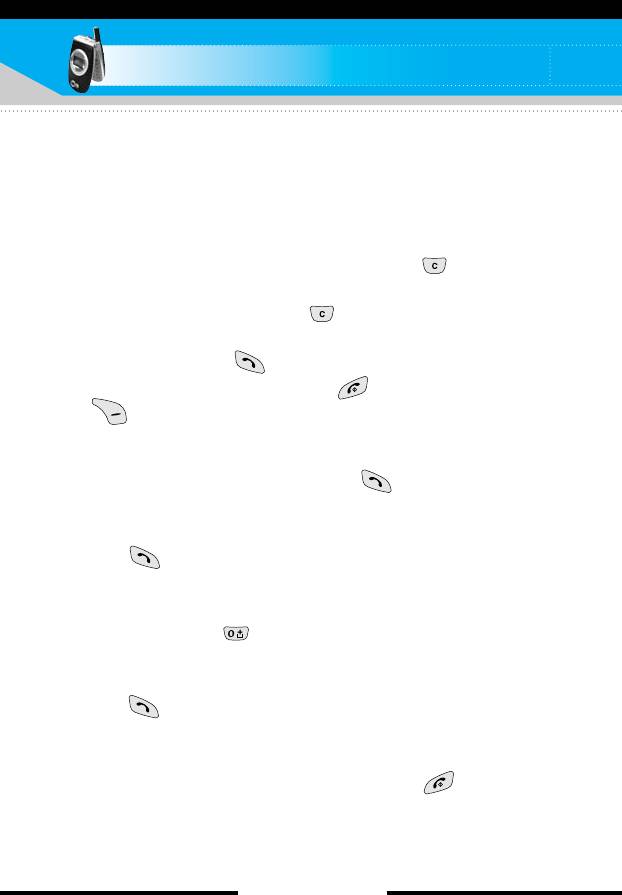
General functions
Making and answering calls
Making a call
1. Make sure your phone is switched on.
2. Enter a phone number, including the area code. When you
entered a wrong number, press the clear key ( ) to erase
one digit at a time.
] Press and hold the clear key ( ) to erase the digits in
succession.
3. Press the send key ( ) to call the number.
4. To end the call, press the end key ( ) or the right soft key
( ). You can also end the call by closing the folder.
Making a call using the send key
1. In standby mode, press the send key ( ), and the latest
incoming, outgoing and missed phone numbers will be displayed.
2. Select the desired number by using the up/down navigation key.
3. Press .
Making an international call
1. Press and hold the key for the international prefix. The ‘+’
character automatically selects the international access code.
2. Enter the country code, area code, and the phone number.
3. Press .
Ending a call
When you have finished your call, press the end ( ) key.
[ 26 C2200 User Guide ]
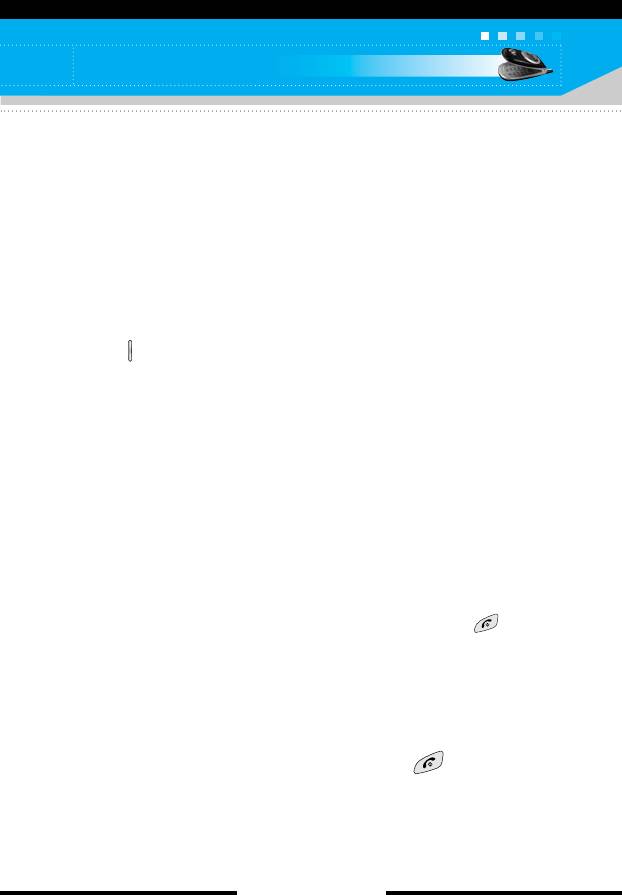
General functions
Making a call from the phonebook
(Contacts)
You can save the names and phone numbers dialled regularly in
the SIM card and/or phone memory, which is called Contacts.
You can dial a number by simply looking up the desired name in
Contacts. For further details on the Contacts feature, please refer
to page 66 through 70.
Adjusting the volume
If you want to adjust the earpiece volume during a call, use the side
keys ( ). Press the up side key to increase and down side key to
decrease the volume.
n Note In standby mode pressing the side keys adjusts the key tone
volume.
Answering a call
When you receive a call, the phone rings. If the caller can be
identified, the caller’s phone number (or name if saved in the
Contacts) is displayed.
1. To answer an incoming call, open the phone and press the send
key. Alternatively, please see page 81 for other answer modes.
n Note If Press any key has been set as the answer mode (see page
81), any key press will answer a call except for the or the
right soft key.
] To reject an incoming call, press and hold one of the side keys
on the left side of the phone without opening the folder.
] You can answer a call while using the Contacts or other menu
features.
2. To end the call, close the folder or press the key.
[ 27 C2200 User Guide ]
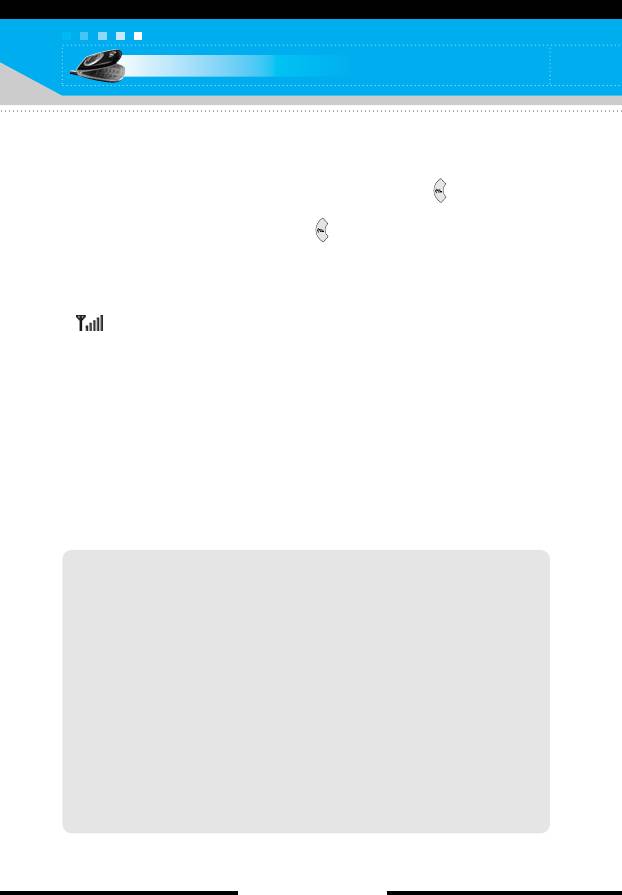
General functions
Switching quickly to
VViibbrraattee oonnllyy
mode
You can switch your phone quickly to the Vibrate only mode by
pressing and holding down the left navigation key ( ) after
opening the phone. To go back to the previous profile, press and
hold down the left navigation key ( ) again.
Signal strength
You can check the strength of your signal by the signal indicator
( ) on the LCD screen of your phone. Signal strength can vary,
particularly inside buildings. Moving near to a window may improve
reception.
Entering text
You can enter alphanumeric characters by using the phone’s
keypad. For example, storing names in the Contacts, writing a
message, creating a personal greeting or scheduling events in the
calendar all require entering text.
The following text input methods are available in the phone.
T9 mode
This mode lets you enter words with only one keystroke per
letter. Each key on the keypad has more than one letter. The T9
mode automatically compares your keystrokes with an internal
dictionary to determine the correct word, thus requiring far fewer
keystrokes than the traditional ABC mode. This is sometimes
known as predictive text.
ABC mode
This mode lets you enter letters by pressing the key labelled with
the required letter once, twice, three or four times until the letter
is displayed.
[ 28 C2200 User Guide ]
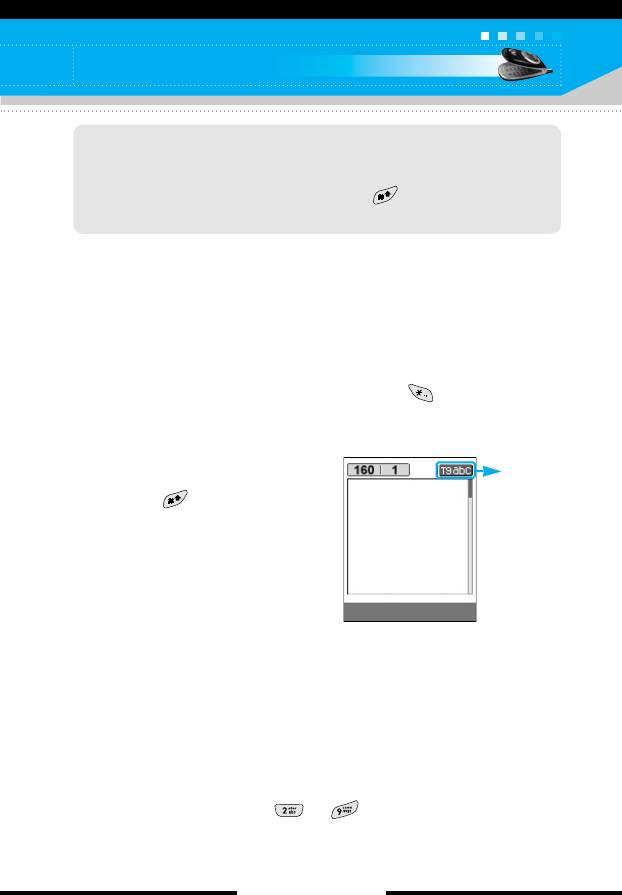
General functions
123 mode (Number mode)
Type numbers using one keystroke per number. To change to
123 mode in a text entry field, press the key until 123 mode
is displayed.
Changing the text input mode
1. When you are in a field that allows characters to be entered, you
will notice the text input mode indicator in the upper right corner
of the LCD screen.
- You can select the language of the T9 mode. Press the left soft
key [Options], then select T9 languages. You can also go to
T9 languages menu by holding down the key. Select the
desired language of T9 mode. You can also turn off the T9
mode by selecting T9 off. The default setting on the phone is
T9 enabled mode.
text input
2. Change the text input mode by
mode
pressing . You can check the
current text input mode in the
upper right corner of the LCD
screen.
Options Insert
] Using the T9 mode
The T9 predictive text input mode lets you enter words easily with a
minimum number of key presses. As you press each key, the
phone begins to display the characters that it thinks you are typing
based on the built-in dictionary. You can also add new words in the
dictionary. As new words are added, the word changes to reflect
the most likely candidate from the dictionary.
1. When you are in the T9 predictive text input mode, start entering
a word by pressing keys to . Press one key per letter.
- The word changes as letters are typed. Ignore what’s on the
screen until the word is typed completely.
[ 29 C2200 User Guide ]
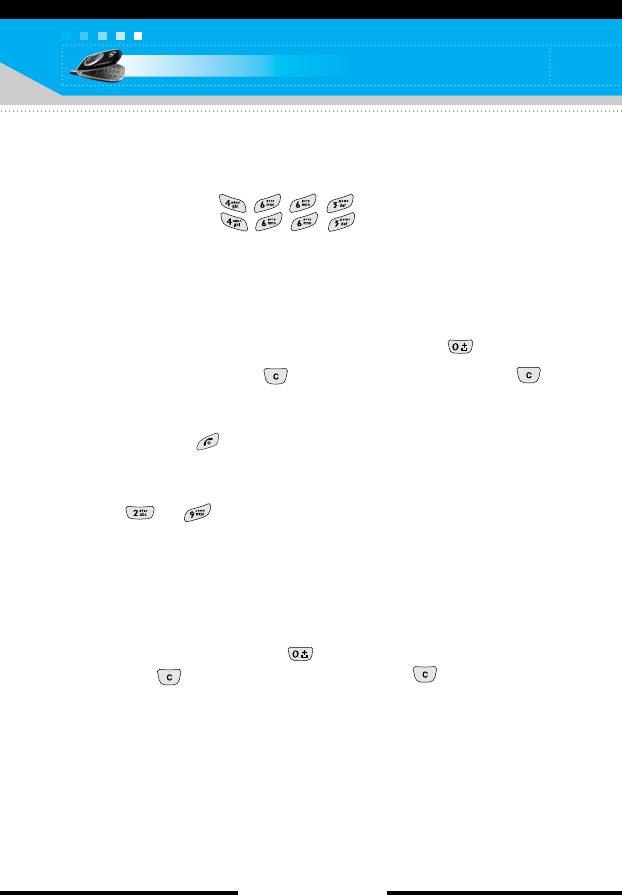
General functions
- If the word is still incorrect after typing completely, press the
up/down navigation key once or more to cycle through the
other word options.
Example: Press to type
Good
Press [Down navigation key] to
type Home
- If the desired word is missing from the word choice list, add it
using the ABC mode.
2. Enter the whole word before editing or deleting any keystrokes.
3. Complete each word with a space by pressing the key.
To delete letters, press the key. Press and hold down the
key to erase entire words in succession.
n Notice To exit from the text input mode without saving your input,
press . The phone goes back to standby mode.
] Using the ABC mode
Use the to keys to enter your text.
1. Press the key labelled with the required letter:
- Once for the first letter
- Twice for the second letter
- And so on
2. To insert a space, press the key once. To delete letters,
press the key. Press and hold down the key to erase
the entire words in succession.
[ 30 C2200 User Guide ]
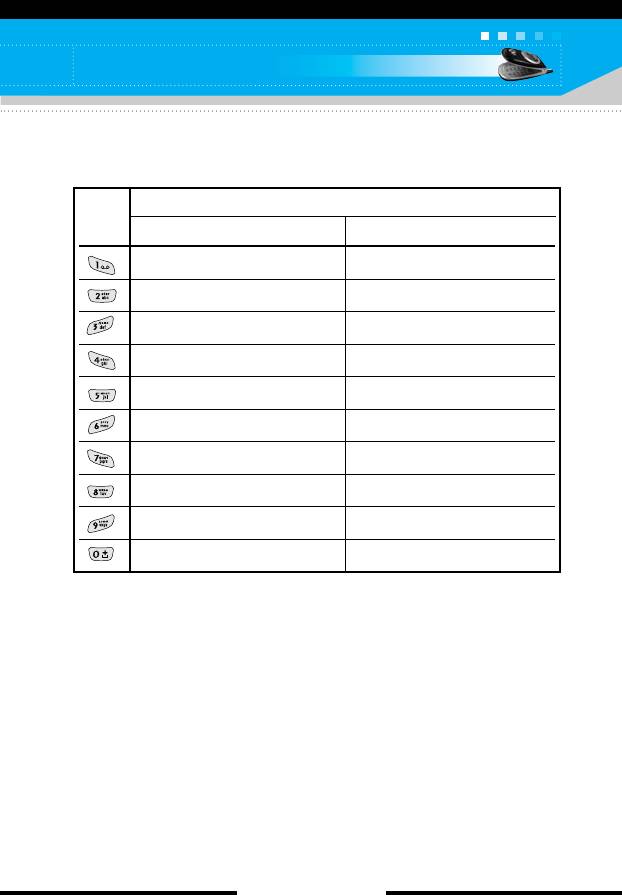
General functions
n Notice Refer to the table below for more information on the
characters available using the alphanumeric keys.
Characters in the order display
Key
Upper case Lower case
. , / ? ! - : ' " 1 . , / ? ! - : ' " 1
AB C 2 a b c 2
D E F 3 d e f 3
G H I 4 g h i 4
J K L 5 j k l 5
M N O 6 m n o 6
PQ R S 7 p q r s 7
T U V 8 t u v 8
W X Y Z 9 w x y z 9
Space key, 0 (Long press) Space key, 0 (Long press)
] Using the 123(Number) mode
The 123 mode enables you to enter numbers in a text message
(a telephone number, for example).
Press the keys corresponding to the required digits before manually
switching back to the appropriate text entry mode.
[ 31 C2200 User Guide ]
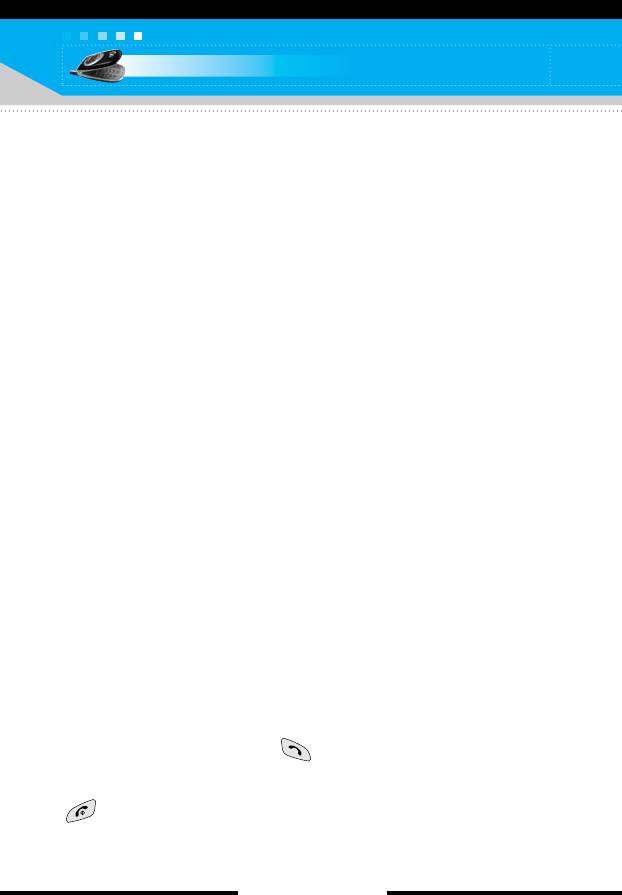
General functions
Contacts
You can save phone numbers and their corresponding names in
the memory of your SIM card.
In addition, you can save up to 200 numbers and names in the
phone memory.
The SIM card and phone are both used in the same way in the
Contacts menu.
(Refer to page 66 through 70 for details.)
In call menu
Your phone provides a number of control functions that you can
use during a call. To access these functions during a call, press the
left soft key [Options].
During a call
The menu displayed on the handset screen during a call is different
to the default main menu displayed when in standby mode, and the
options are described below.
Making a second call
You can get a number you wish to dial from Contacts to make a
second call. Press the right soft key then select Search. To save
the dialled number into Contacts during a call, press the right soft
key then select Add new.
Switching between two calls
To switch between two calls, press the left soft key [Options], then
select Swap or just press the key. You can select one of two
calls using up/down navigation keys. To end a call, highlight the
phone number using up/down navigation keys then press the
key.
[ 32 C2200 User Guide ]
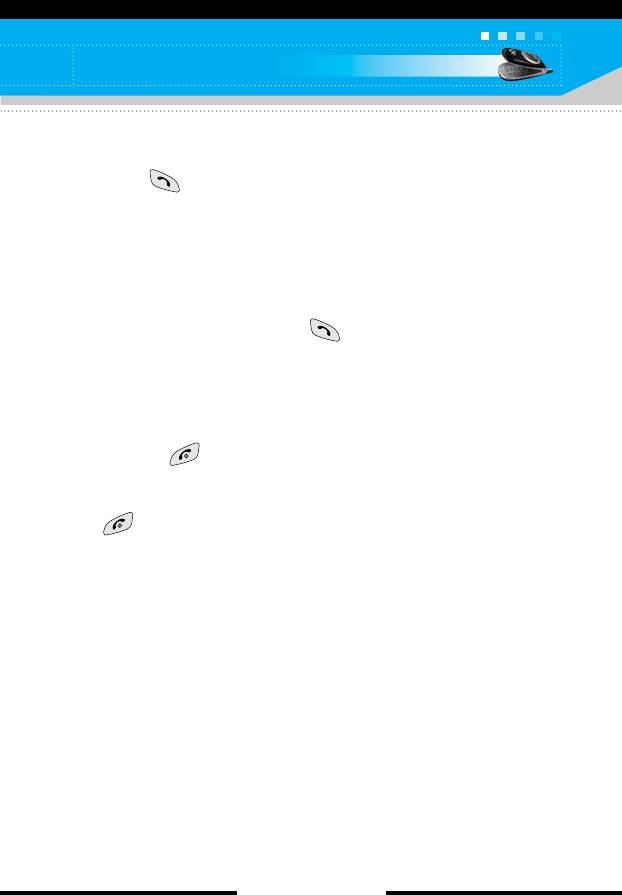
General functions
Answering an incoming call
To answer an incoming call when the handset is ringing, simply
press the key. The handset is also able to warn you of an
incoming call while you are already on a call. A tone sounds in the
earpiece, and the display will show that a second call is waiting.
This feature, known as Call waiting, is only available if your
network supports it. For details of how to activate and deactivate it
see Call waiting on page 81.
If Call waiting is activated, you can put the first call on hold and
answer the second, by pressing or by selecting right soft key,
then Hold & Answer. You can end the current call and answer the
waiting call by selecting right soft key and then End & Answer.
Rejecting an incoming call
You can reject an incoming call without answering by simply
pressing the key.
During a call, you can reject an incoming call by pressing the left
soft key [Menu] and selecting the Multiparty/Reject or by pressing
the key.
Muting the microphone
You can mute the microphone during a call by pressing the left soft
key [Options], then selecting Mute. When the handset is muted, the
caller cannot hear you, but you can still hear them. The handset
can be unmuted by pressing the [Unmute].
Switching DTMF tones on during a call
To turn DTMF tones on during a call, press the left soft key, and
then select DTMF on. DTMF tones can be turned off the same way.
DTMF tones allow your phone to make use of an automated
switchboard.
[ 33 C2200 User Guide ]

General functions
Multiparty or conference calls
The multiparty or conference service provides you with the ability to
have a simultaneous conversation with more than one caller, if your
network operator supports this feature. A multiparty call can only be
set up when you have one active call and one call on hold, both
calls having been answered. Once a multiparty call is set up, calls
can be added, disconnected or separated (that is, removed from
the multiparty call but still connected to you) by the person who set
up the multiparty call. These options are all available from the
In-Call menu. The maximum callers in a multiparty call are five.
Once started, you are in control of the multiparty call, and only you
can add callers to the multiparty call.
Making a second call
You can make a second call while currently on a call. Enter the
phone number and press the key. When the second call is
connected, the first call is automatically placed on hold. You can
swap between two calls by pressing the right soft key then
selecting Swap.
Setting up a multiparty call
Place one call on hold and while the active call is on, press the
right softkey and then select Multiparty/Join all.
Putting a multiparty call on hold
Press the right soft key, then select Multiparty/Hold all calls.
Activate the multiparty call on hold
Press the right soft key, then select Multiparty/Join all.
Adding calls to the multiparty call
To add a call to an existing multiparty call, press the right soft key,
then select Multiparty/Join all.
[ 34 C2200 User Guide ]
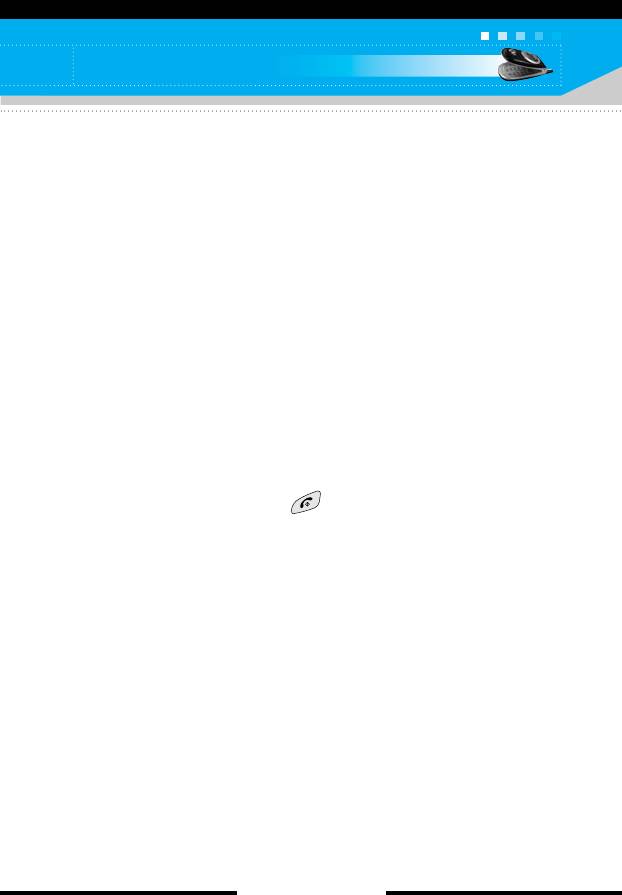
General functions
Putting a member of a multiparty call on hold
To place one selected caller (whose number is currently displayed
on the screen) of a multiparty call on hold, press the right soft key,
then select Multiparty/Exclude.
Displaying callers in a multiparty call
Using up/down navigation keys, you can scroll through the phone
numbers of the callers in a multiparty call.
Having a private call during a multiparty call
To have a private call with one caller from a multiparty call, display
the number of the caller you wish to talk to on the screen, then
press the right soft key. Select Multiparty/Private to put all the
other callers on hold.
Ending a multiparty call
The currently displayed caller from a multiparty call can be
disconnected by pressing the key. To end a multiparty call,
press the right soft key, then select Multiparty/End multiparty.
After pressing the right soft key, selecting Multiparty/End all will
end all the active and on-hold calls.
[ 35 C2200 User Guide ]
Оглавление
- ǂ‰ÂÌËÂ
- íÂıÌË͇ ·ÂÁÓÔ‡ÒÌÓÒÚË
- îÛÌ͈ËË C2200
- èÓ‰„ÓÚӂ͇ Í Ì‡˜‡ÎÛ ‡·ÓÚ˚
- éÒÌÓ‚Ì˚ ÙÛÌ͈ËË
- ëÚÛÍÚÛ‡ ÏÂÌ˛
- Ç˚·Ó ÙÛÌ͈ËÈ Ë ÓÔˆËÈ
- èÓÙËÎË åÂÌ˛-1
- ÄÍÒÂÒÒÛ‡˚ MÂÌ˛-2
- åÓfl Ô‡Ô͇ MÂÌ˛-4
- ëÓÓ·˘ÂÌËfl MÂÌ˛-5
- àÏÂ̇ MÂÌ˛-6
- 鄇̇ÈÁ åÂÌ˛-7
- ä‡Ï‡ MÂÌ˛-8
- ç‡ÒÚÓÈÍË MÂÌ˛-9
- àÌÚÂÌÂÚ åÂÌ˛-
- àÁ·‡ÌÌ˚ MÂÌ˛-0
- SIM-åÂÌ˛ åÂÌ˛-#
- ÇÓÔÓÒ˚ Ë ÓÚ‚ÂÚ˚
- ÄÍÒÂÒÒÛ‡˚
- íÂıÌ˘ÂÒÍË ı‡‡ÍÚÂËÒÚËÍË
- Introduction
- C2200 features
- Getting started
- General functions
- Menu tree
- Profiles Menu-1
- Tools Menu-2
- My stuff Menu-4
- Messages Menu-5
- Contacts Menu-6
- Organiser Menu-7
- Camera Menu-8
- Settings Menu-9
- Internet Menu-
- Favourites Menu-0
- SIM service Menu-#
- Q&A
- Accessories
- Technical data



