LG C2200: Camera Menu-8
Camera Menu-8: LG C2200
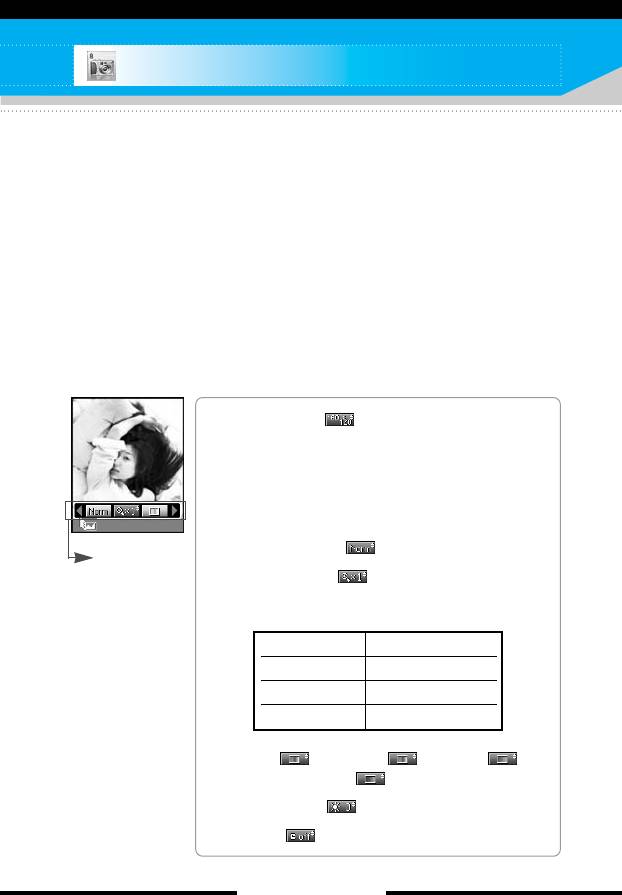
Camera Menu-8
With the C2200 phone, you can takes pictures and save them.
After taking a picture, you can also send it via MMS (Multimedia
Messaging Service) right away.
n Note If the battery is too low, you may not use the Camera feature.
Take photo
Menu-8-1
Press the Menu key and select Camera → Take photo using
navigation keys. Or, you can directly open the camera module by a
press of the Camera key in standby mode. The camera module
opens and you’ll see the view to be captured.
Before shooting, you can set the following options.
1. Resolution ( ): 48x48 (for phonebook),
160x120, 320x240, 640x480
n Note For the picture to be used in the
phonebook, select 48x48
(for phonebook). 160x120 is set as a
default.
Back
2. Image quality ( ): Fine/ Normal/ Basic.
preview option
menu bar
3. Digital zoom ( ): x1, x2, x4
n Note The maximum zoom scale depends on
the resolution as follows.
48 x 48 unavailable
160 x 120 1x, 2x, 4x
320 x 240 1x, 2x
640 x 480 1x
4. Tone ( ): Colour ( )/ Sepia ( )/
Black and white ( )
5. Brightness ( ): -2, -1, 0, +1, +2
6. Timer ( ): Off, 3 sec, 5 sec
[ 73 C2200 User Guide ]
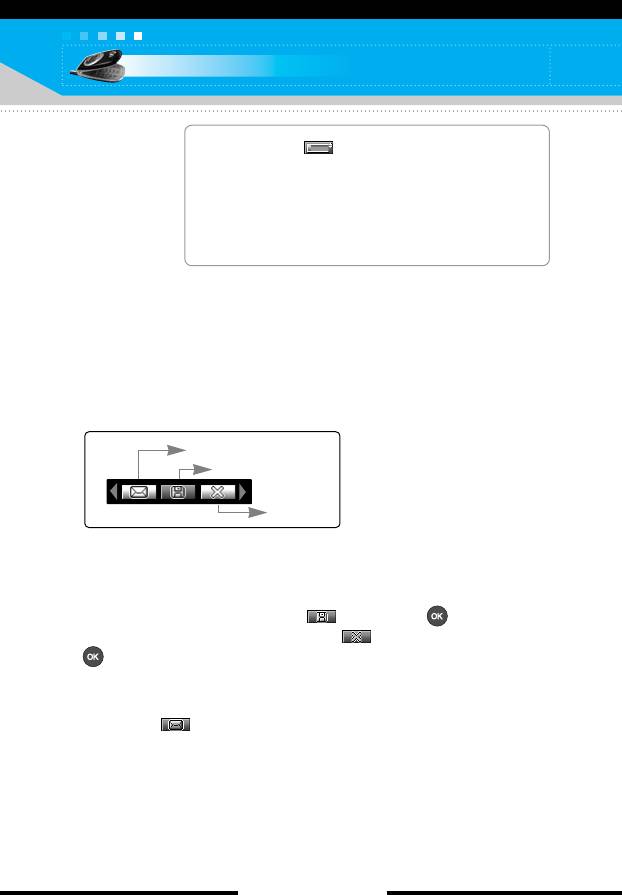
Camera
7. Memory ( ): Shows the current
memory status.
n Note If the memory is full, “Memory full”
message is popped up and you
cannot save a photo. Create space
by deleting old photos in My photos.
1. Center the desired option menu using the left/right navigation
keys.
2. Select the desired value with the up/down navigation keys.
3. After finishing all the setting, focus on the subject to capture and
press the Camera key or OK key. With a click, the image is
captured and the following menu bar appears.
MMS message
MMS message
Save
Delete
n Note If Auto save [Menu-8-4-1] is set to On, the captured image is
automatically saved without displaying this menu bar.
(Refer to page 76.)
4. To save the image, center the ( ) and press . If you don’t
want to save the image, center the ( ) and press
. You can immediately access My photos by pressing the left
soft key [My photos].
You can also send the image via multimedia message by
selecting ( ). For further information regarding multimedia
message writing, refer to page 54.
[ 74 C2200 User Guide ]
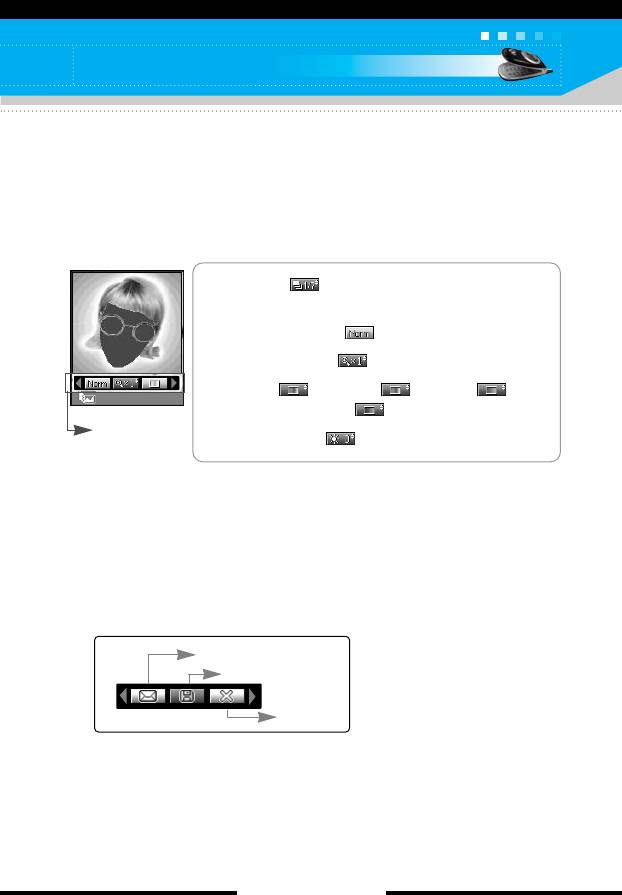
Camera
Take in modes
Menu-8-2
You can enjoy taking pictures in diverse preset frames. 7 preset
frames are available. Press the Menu key and select Camera →
Take in modes using navigation keys.
Before shooting, you can set the following options.
1. Frame ( ): Select the desired one from 7
preset frames.
2. Image quality ( ): Fine/ Normal/ Basic.
3. Digital zoom ( ): x1, x2, x4
4. Tone ( ): Colour( )/ Sepia( )/
Back
Black and white ( )
preview option
5. Brightness ( ): -2, -1, 0, +1, +2
menu bar
1. Center the desired option menu using the left/right navigation
keys.
2. Select the desired value with the up/down navigation keys.
3. After finishing all the setting, focus on the subject to capture and
press the Camera key or OK key. With a click, the image is
captured and the following menu bar appears.
MMS message
MMS message
Save
Delete
n Note If Auto save [Menu-8-4-1] is set to On, the captured image is
automatically saved without displaying this menu bar.
(Refer to page 76.)
[ 75 C2200 User Guide ]
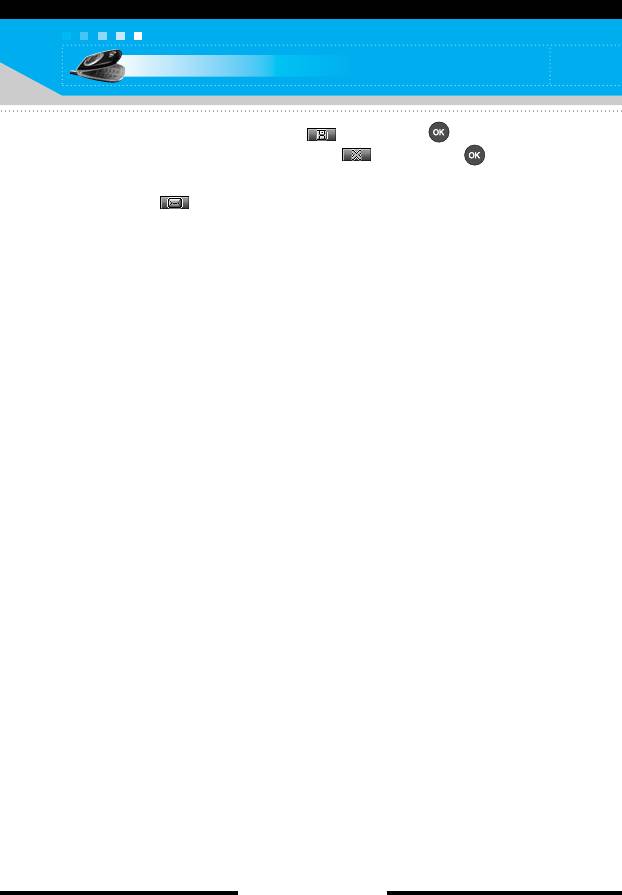
Camera
4. To save the image, center the ( ) and press . If you don’t
want to save the image, center the ( ) and press .
You can also send the image via multimedia message by
selecting ( ).
My photos
Menu-8-3
Press the Menu key and select Camera → My photos using
navigation keys.
All the photos taken in the Take photo and Take in modes are
stored in this menu. The latest taken picture comes first.
The photos are classified into General photos, Mode photos, and
Phonebook photos. And in All photos, you can view all the photos.
With pictures, you can do the following by pressing the left soft key
[Options].
] Delete: Deletes the selected photo.
n Note To clear up the My photos, go to Camera → Settings → Delete
all photos [Menu-8-4-2].
] Send via MMS: You can send the selected photo via MMS.
(Refer to page 54 regarding multimedia message writing.)
] Set as wallpaper: You can set the photo as wallpaper.
] Rename: You can change the name of the selected photo.
] Information: You can check the name, resolution, size, and date
and time of the selected photo.
Settings
Menu-8-4
Press the Menu key and select Camera → Settings using
navigation keys.
Auto save: If you set this On, the captured images are
automatically saved without displaying the Save menu bar.
Delete all photos: Use this menu to delete all the photos.
You are asked to confirm this action.
[ 76 C2200 User Guide ]
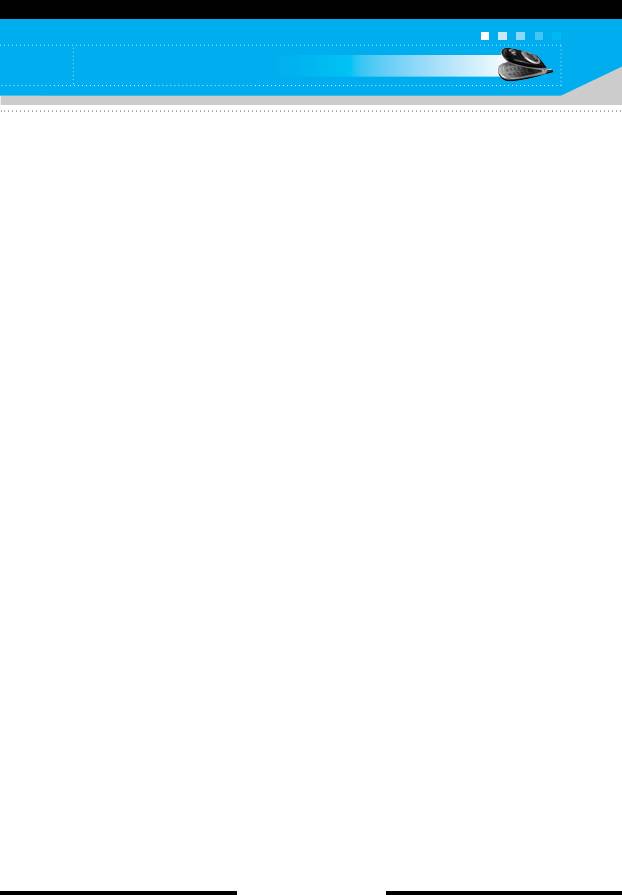
Camera
Memory status
Menu-8-5
Press the Menu key and select Camera → Memory status using
navigation keys.
You can check the current memory status for Camera feature.
[ 77 C2200 User Guide ]
Оглавление
- ǂ‰ÂÌËÂ
- íÂıÌË͇ ·ÂÁÓÔ‡ÒÌÓÒÚË
- îÛÌ͈ËË C2200
- èÓ‰„ÓÚӂ͇ Í Ì‡˜‡ÎÛ ‡·ÓÚ˚
- éÒÌÓ‚Ì˚ ÙÛÌ͈ËË
- ëÚÛÍÚÛ‡ ÏÂÌ˛
- Ç˚·Ó ÙÛÌ͈ËÈ Ë ÓÔˆËÈ
- èÓÙËÎË åÂÌ˛-1
- ÄÍÒÂÒÒÛ‡˚ MÂÌ˛-2
- åÓfl Ô‡Ô͇ MÂÌ˛-4
- ëÓÓ·˘ÂÌËfl MÂÌ˛-5
- àÏÂ̇ MÂÌ˛-6
- 鄇̇ÈÁ åÂÌ˛-7
- ä‡Ï‡ MÂÌ˛-8
- ç‡ÒÚÓÈÍË MÂÌ˛-9
- àÌÚÂÌÂÚ åÂÌ˛-
- àÁ·‡ÌÌ˚ MÂÌ˛-0
- SIM-åÂÌ˛ åÂÌ˛-#
- ÇÓÔÓÒ˚ Ë ÓÚ‚ÂÚ˚
- ÄÍÒÂÒÒÛ‡˚
- íÂıÌ˘ÂÒÍË ı‡‡ÍÚÂËÒÚËÍË
- Introduction
- C2200 features
- Getting started
- General functions
- Menu tree
- Profiles Menu-1
- Tools Menu-2
- My stuff Menu-4
- Messages Menu-5
- Contacts Menu-6
- Organiser Menu-7
- Camera Menu-8
- Settings Menu-9
- Internet Menu-
- Favourites Menu-0
- SIM service Menu-#
- Q&A
- Accessories
- Technical data



