LG G7030: Settings [Menu 4]
Settings [Menu 4]: LG G7030
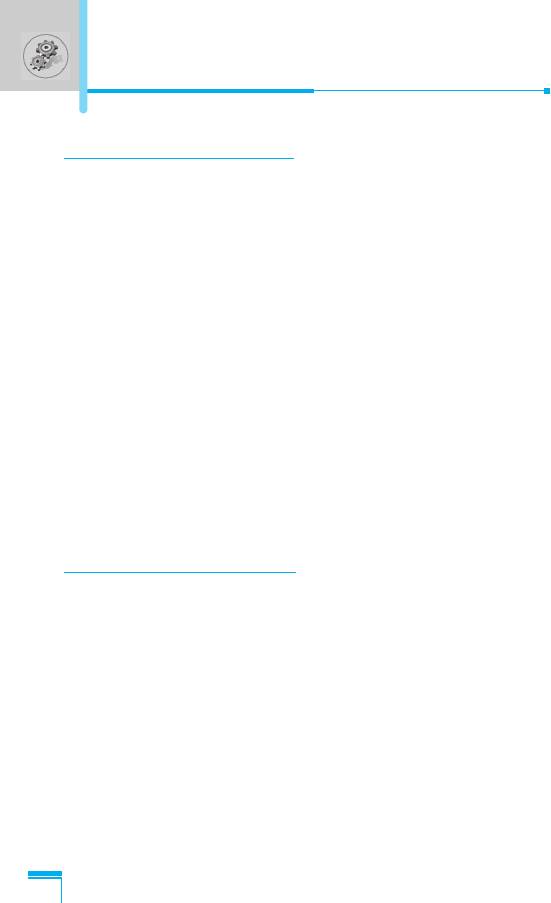
Settings [Menu 4]
Alarm clock [Menu 4-1]
You can set an alarm to go off on your phone.
• To set the alarm:
1. Enter the menu.
2. Select On using L , R.
3. Press D to move the cursor. Select AM or PM using L , R.
4. Set the alarm time using the numeric keypad. You can move the
cursor using L , R in the alarm time space.
5. Press D to move the cursor to the next option. Select one
from Once, Daily, Weekly, and Monthly using L , R.
6. Press < [Set]. You see the prompt, “Alarm is set”.
• To deactivate the alarm:
1. Enter the menu.
2. Select Off using L , R, then press < [Set].
3. You see the prompt, “Alarm off”.
Date & Time [Menu 4-2]
The phone has its own clock. In this menu you can set the time
format between 12-hour and 24-hour.
Set the time [Menu 4-2-1]
Menu Description
You can set time of your phone in this menu.
1. Select Set the time by pressing < [Select].
2. Enter the number you want to set the time.
3. Press < [Set].
46
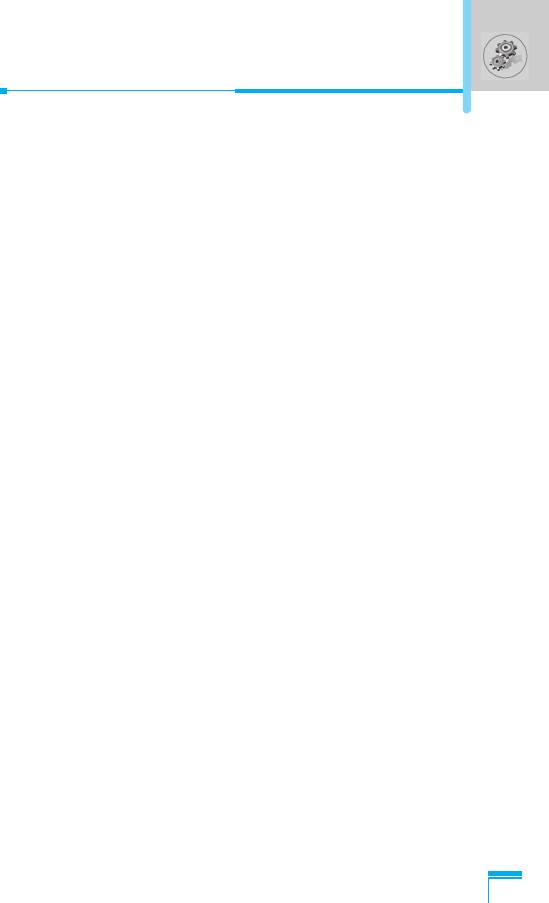
Time format [Menu 4-2-2]
You can select time format between 12-hour and 24-hour.
1. Scroll to highlight Time format by pressing < [Select].
2. Select 12 hour or 24 hour you want by pressing < [Select].
Set the date [Menu 4-2-3]
In this menu, you can set the date of your phone.
1. Enter the menu.
2. Select Set the date by pressing < [Select].
3. Enter the number you want to set the date.
4. Press < [Set].
Date format [Menu 4-2-4]
You can set the Date format in this menu.
[Y: Year, M: Month, D: Day]
• YYYY/MM/DD
• DD/MM/YYYY
• MM/DD/YYYY
Menu Description
47
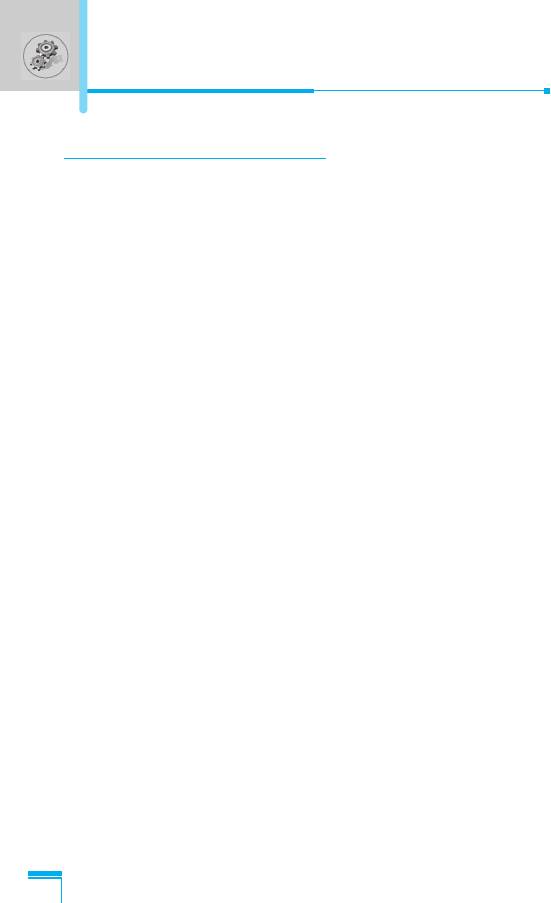
Settings [Menu 4]
Phone settings [Menu 4-3]
You can set the phone as you want. Scroll to highlight Phone
settings menu, and then press < [Select].
Language [Menu 4-3-1]
This menu provides you with selection of the language. If
Automatic is set, the language is chosen based on the current SIM
card. English will be set if the language on the SIM card is not
supported in the phone.
Wallpaper [Menu 4-3-2]
You can select one of the pictures by pressing L , R.
Sub LCD [Menu 4-3-3]
You can set the various functions of sub LCD.
• My display [Menu 4-3-3-1]
You can set the graphic item.
• Sliding time [Menu 4-3-3-2]
You can set the interval of the sliding screen.
• Font colour [Menu 4-3-3-3]
You can set the colour of font displayed on Sub LCD.
Menu Description
Backlight [Menu 4-3-4]
You can set the light-up duration you want every time you press a
key or open the flip.
Contrast [Menu 4-3-5]
You can set the brightness of LCD you want by pressing L , R.
48
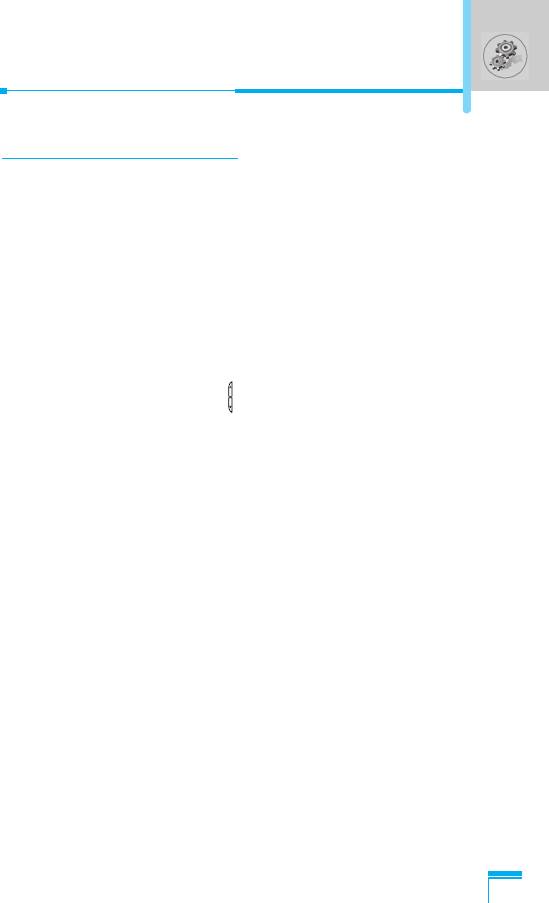
Call settings [Menu 4-4]
You can set the menu relevant to a call by pressing < [Select] in
Settings menu.
Answer mode[Menu 4-4-1]
• Flip open [Menu 4-4-1-1]
If you select this menu, you can receive an incoming call when
only opening folder.
• Press any key [Menu 4-4-1-2]
If you select this menu, you can receive an incoming call by
pressing any key except E, key.
• Send only [Menu 4-4-1-3]
If you select this menu, you can receive a call only by pressing
send key.
Own number sending [Menu 4-4-2]
(network and subscription dependent)
You can send your phone number to the other party dependent on
setting this function.
• Set by network [Menu 4-4-2-1]
If you select this, you can send your phone number depending on
Menu Description
two line service such as line 1 or line 2.
• On [Menu 4-4-2-2]
If you select this, you can send your phone number to the other
party. That is, your phone number will be displayed on receiver’s
phone.
• Off [Menu 4-4-2-3]
If you select this, you can’t send your phone number.
49
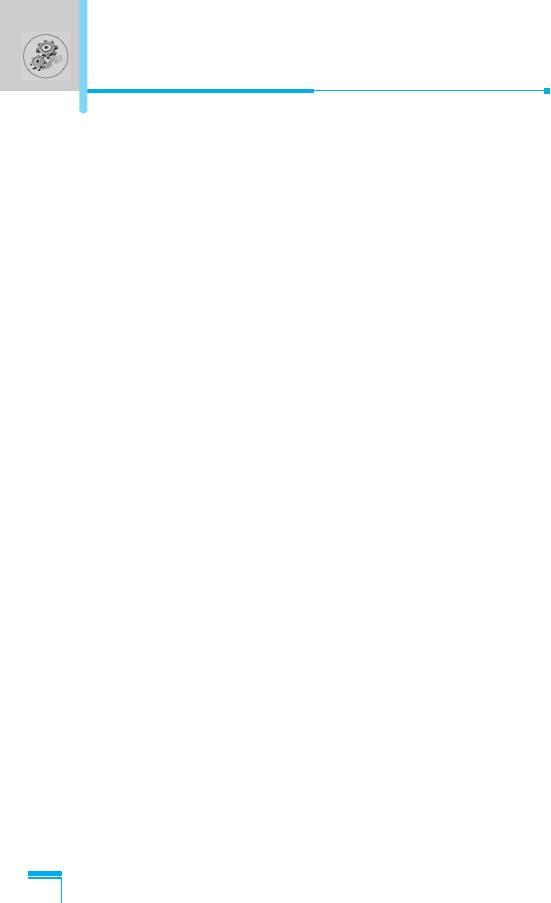
Settings [Menu 4]
Call wait service [Menu 4-4-3]
If this service is enabled, you can accept a waiting (incoming) call. If
this service is disabled, you cannot recognize the waiting (incoming)
call.
• Activate [Menu 4-4-3-1]
Activating the corresponding service.
• Cancel [Menu 4-4-3-2]
Deactivating the corresponding service.
• View status [Menu 4-4-3-3]
Checking the status of the service.
Automatic redial [Menu 4-4-4]
• On [Menu 4-4-4-1]
When this function is activated, your phone will try to make a call
in case of failing to connect.
• Off [Menu 4-4-4-2]
Your phone will not make any attempts to connect the call after
failing to connect.
Minute minder [Menu 4-4-5]
If you select On, you can check the call duration by beep sound
Menu Description
every minute during a call.
50
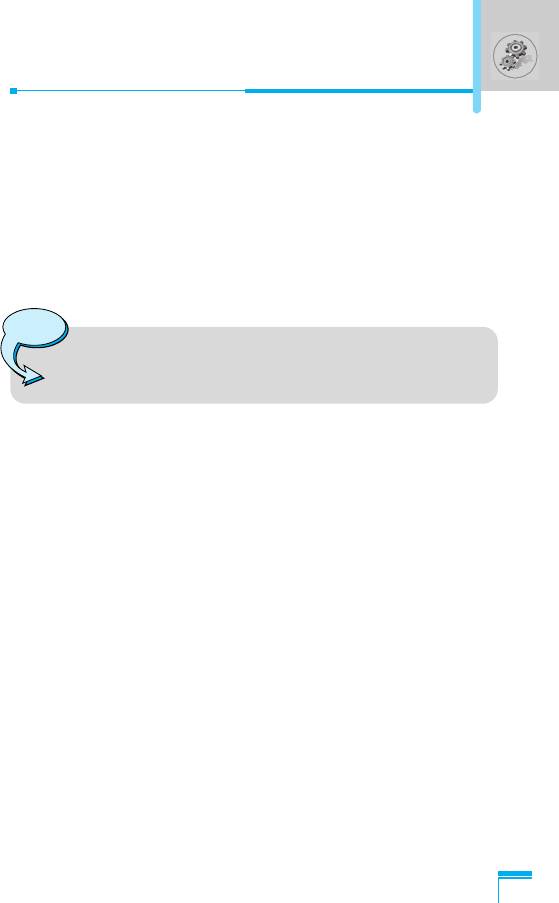
Phone line in use [Menu 4-4-6]
This function is only used if Two-line service is supported by the
Service Provider. Two independent phone numbers are registered
for the phone. This function provides you with the selection the
currently used phone number.
1. Line 1 : Select Line 1 as the current phone number.
2. Line 2 : Select Line 2 as the current phone number.
Note
• If you select Line 2 in the area where alternative line
service is not supported, you can’t make a call.
Closed user group [Menu 4-4-7]
(network dependent)
Use this function to restrict usage of the phone calls with numbers
that belong to certain user groups. When this function is used, every
outgoing and incoming call is associated with a group index. If a
group index is specified, it is used for all outgoing calls. If no group
index is specified, the network will use the preferential index (a
specific index that is stored in the network).
A. Preset : Setting the selected CUG Index.
B. On : Activating and editing the CUG Index.
Menu Description
C. Off : Deleting the selected CUG.
51
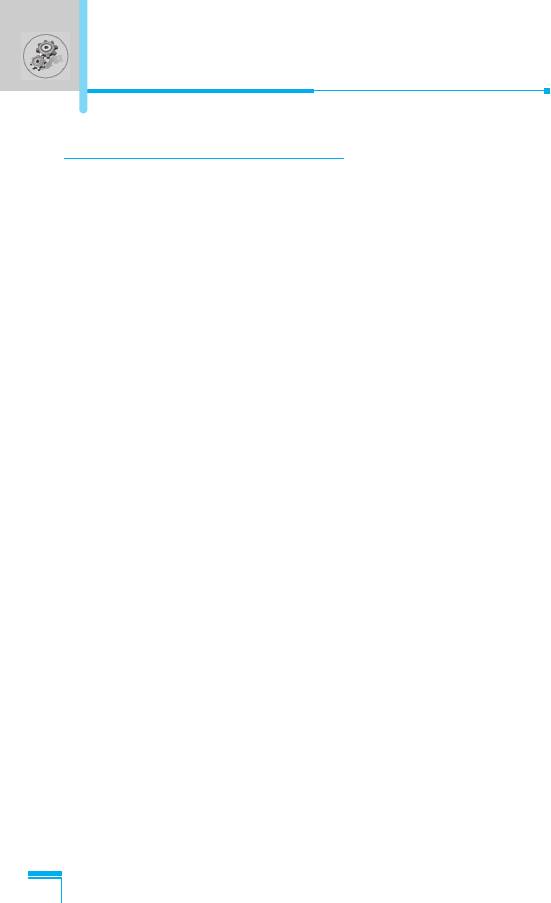
Settings [Menu 4]
Security settings [Menu 4-5]
PIN code request [Menu 4-5-1]
In this menu, you can set the phone to ask for the PIN code of your
SIM card when the phone is switched on. If this function is
activated, you’ll be requested to enter the PIN code.
1. Press < [Menu] in standby mode.
2. Press key 4 for direct access or use U and D to enter
Settings.
3. Scroll to highlight Security settings menu.
4. Select PIN code request by pressing < [Select].
5. You can view the following submenus.
• Enable : You can activate this function.
• Disable : You can cancel setting this function.
Call barring service [Menu 4-5-2]
(Network dependent)
The Call barring service prevents your phone from making or
receiving certain category of calls. This function requires the call
barring password. You can view the following submenus.
• All outgoing calls [Menu 4-5-2-1]
You can bar all outgoing calls.
Menu Description
• Outgoing international [Menu 4-5-2-2]
You can bar outgoing international calls.
• Outg. intl roam (Outgoing international roaming)
[Menu 4-5-2-3]
You can bar outgoing international roaming call.
52
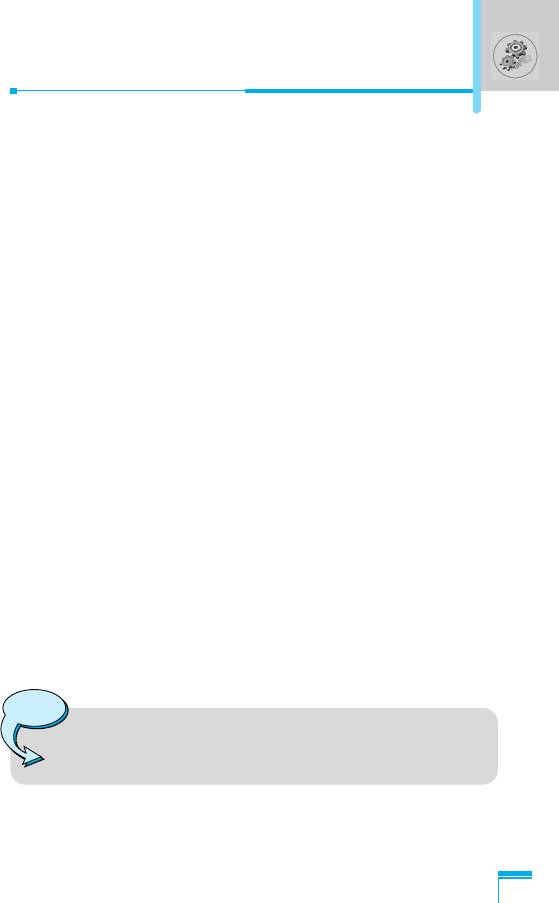
• Incoming calls [Menu 4-5-2-4]
You can bar incoming calls.
• Inc. when roam (Incoming calls when roaming)
[Menu 4-5-2-5]
You can bar incoming calls when roaming.
• All data calls [Menu 4-5-2-6]
You can bar all data calls.
• All fax calls [Menu 4-5-2-7]
You can bar all fax calls.
• Cancel all barrings [Menu 4-5-2-8]
You can cancel all call barring services.
The Submenus of Call Barring Service
- Activate [Menu 4-5-2-x-1]
If you apply call barring service to service provider, you can
use it.
- Cancel [Menu 4-5-2-x-2]
You can cancel the function.
- View status [Menu 4-5-2-x-3]
Menu Description
You can check the current status of call barring service.
Note
• To use Call barring service, you must input the network
password.
53
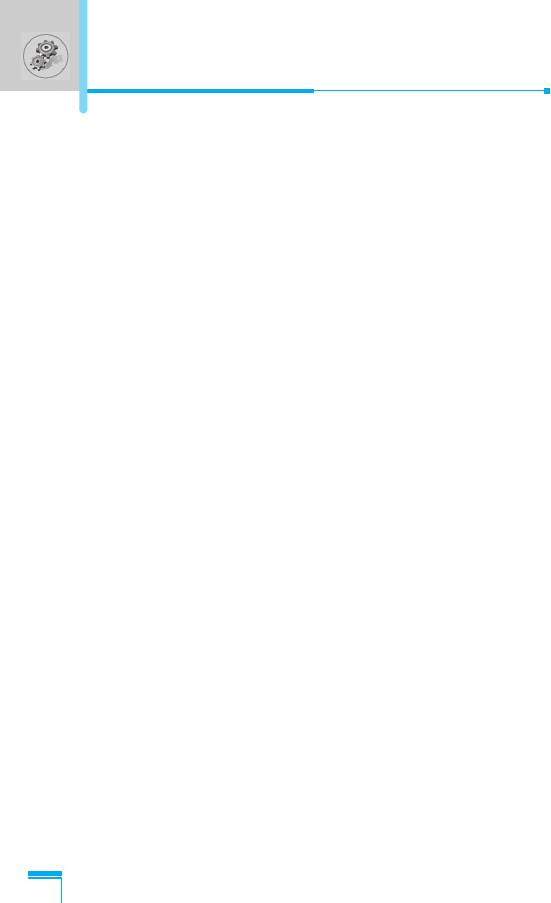
Settings [Menu 4]
Fixed dial number [Menu 4-5-3] (SIM dependent)
You can restrict your outgoing calls to selected phone numbers. The
numbers are protected by your PIN2 code.
1. Press < [Menu] in standby mode.
2. Press 4 key for direct access or use U and D to enter
Settings.
3. Scroll to highlight Security settings menu.
4. Select Fixed dial number by pressing < [Select].
5. Input PIN2 code, and then press < [OK].
6. If the PIN2 code is correct, you can view the following submenus.
• Enable : You can restrict your outgoing calls to selected
phone numbers.
• Disable : You can call without restricting phone numbers.
• Number list : You can view fixed dial numbers and add, edit,
delete.
Change codes [Menu 4-5-4]
You can change the access codes: Security code, PIN1 code,
PIN2 code, Barring password .
1. Press < [Menu] in standby mode.
2. Press 4 key for direct access or use U and D to enter
Settings.
Menu Description
3. Scroll to highlight Security settings menu.
4. Select Change codes by pressing < [Select].
5. If you want to change the Security code/PIN/PIN2/ Barring
password, press < [OK].
6. Input new Security code/PIN/PIN2/Barring password (Network
Dependent).
54
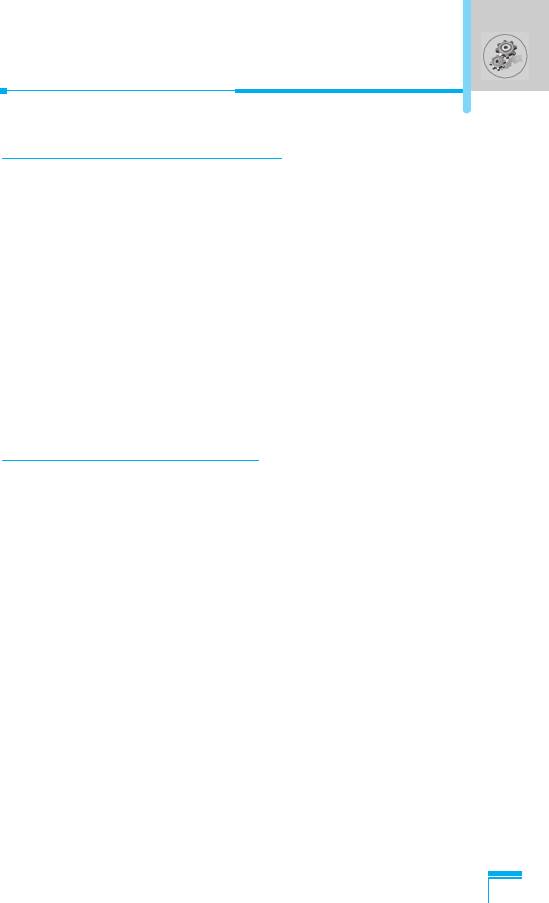
Network settings [Menu 4-6]
You can select the network, which you will be registered either
automatically or manually. Usually, the network selection is set
Automatic.
Automatic [Menu 4-6-1]
The phone automatically selects available network in the area.
Manual [Menu 4-6-2]
The phone will find the list of available networks and show you
them. Then you can select the network that you want to use if this
network has a roaming agreement with your home network
operator.
GPRS settings [Menu 4-7]
When you use GPRS to connect to the Internet, you can make a
data call. In order to use GPRS, you set the following options.
Terminal type [Menu 4-7-1]
• Dual [Menu 4-7-1-1]
• GPRS only [Menu 4-7-1-2]
• GSM only [Menu 4-7-1-3]
Menu Description
Incoming GPRS session [Menu 4-7-2]
• Automatic [Menu 4-7-2-1]
• Manual [Menu 4-7-2-2]
55
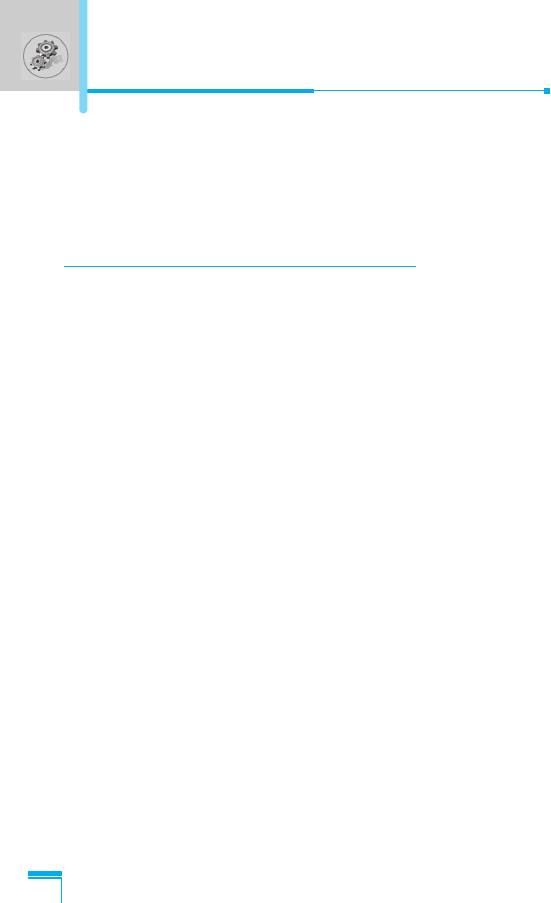
Settings [Menu 4]
External device [Menu 4-7-3]
When you use Internet via GPRS by using external device, you can
set APN, IP address, DNS, User ID, and password as to 5 profiles.
Otherwise, you may be offered those information by network.
Restore factory settings [Menu 4-8]
You can set the handset to the default configuration by selecting the
Settings/Factory reset option. You need a security code to activate
this function.
Menu Description
56
Оглавление
- ÑÎfl LJ¯ÂÈ ÅÂÁÓÔ‡ÒÌÓÒÚË
- ëÓ‰ÂʇÌËÂ
- ÄÍÒÂÒÒÛ‡˚
- ó‡ÒÚË íÂÎÂÙÓ̇
- éÔËÒ‡ÌË ä·‚˯
- éÔËÒ‡ÌË ä·‚˯
- àÌÙÓχˆËfl ̇ ÑËÒÔÎÂÂ
- ìÒÚ‡ÌÓ‚ÍË
- ìÒÚ‡ÌÓ‚ÍË ìÒÚ‡ÌÓ‚ÍË
- èÓfl‰ÓÍ ‚Íβ˜ÂÌËfl ÚÂÎÂÙÓ̇
- äÓ‰˚ ‰ÓÒÚÛÔ‡
- éÒÛ˘ÂÒÚ‚ÎÂÌË ‚˚ÁÓ‚Ó‚ Ë ÓÚ‚ÂÚ Ì‡ ‚˚ÁÓ‚˚
- íÂÎÂÙÓÌ̇fl ÍÌË„‡
- ëÚÛÍÚÛ‡ ÏÂÌ˛
- ëÓÓ·˘ÂÌËfl [åÂÌ˛ 1]
- ÜÛ̇ΠÁ‚ÓÌÍÓ‚ [åÂÌ˛ 2]
- èÓÙËÎË [åÂÌ˛ 3]
- 臉ÂÒ. [åÂÌ˛ 5]
- 鄇̇ÈÁ [åÂÌ˛ 6]
- ê‡Á‚Î Ë ëÎÛÊ [åÂÌ˛ 7]
- àÌÚÂÌÂÚ [åÂÌ˛ 8]
- SIM-Ò‚ËÒ
- ìıÓ‰ Ë íÂıÌ˘ÂÒÍÓ ӷÒÎÛÊË‚‡ÌËÂ
- íÂıÌ˘ÂÒÍË чÌÌ˚Â
- á‡ÏÂÚÍË
- For Your Safety
- Contents
- Package contents
- Parts of the Phone
- Key Description
- Key Description
- Display Information
- Installation
- Powering On Sequence
- Access Codes
- Making and Answering calls
- Menu Tree
- Messages [Menu 1]
- Call register [Menu 2]
- Profiles [Menu 3]
- Settings [Menu 4]
- Call divert [Menu 5]
- Organizer [Menu 6]
- Fun & Tools [Menu 7]
- Internet [Menu 8]
- Internet On-line menu
- SIM service [Menu 9]
- Care and Maintenance
- Technical data
- Memo


