LG G7030: Messages [Menu 1]
Messages [Menu 1]: LG G7030
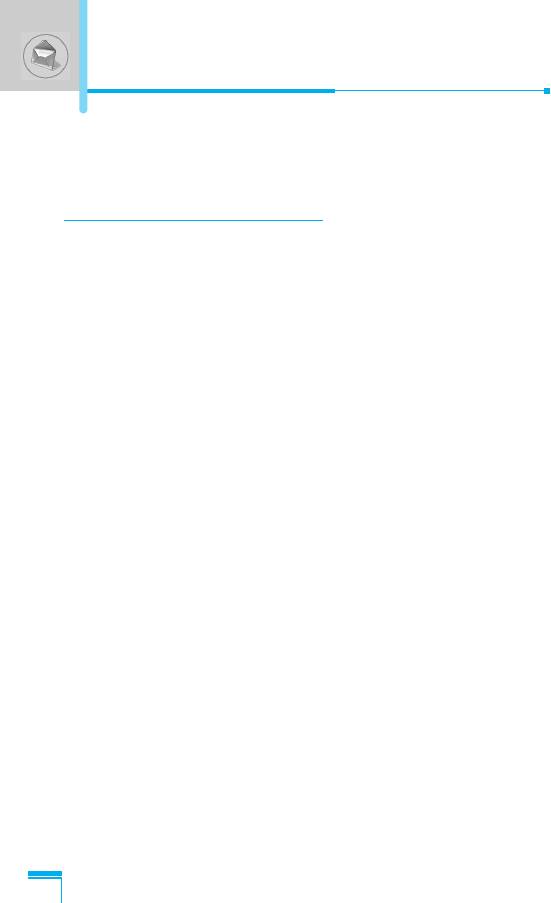
Messages [Menu 1]
This menu includes functions related to SMS (Short Message
Service), voice mail, as well as the network’s service messages.
Write message [Menu 1-1]
You can write and edit text message up to 480 characters. In
addition, you can check the page number in writing message.
1. Enter the Messages menu by pressing < [Select].
2. If you want to write a new message, select Write message in the
menu.
3. Input the message.
4. When you finish writing the message, press < [Options]. Then
following option menu will be displayed.
Send
Sends the text message.
1. Enter the phone number to send the message.
2. Press < [OK]. If you don’t want to send it, press > [Back].
Save
Stores the message in Outbox.
If you want to save it in Outbox, press < [Select].
Insert template
Menu Description
The template is pre-defined message. You can select one of the
templates and add it to the message you will send.
28
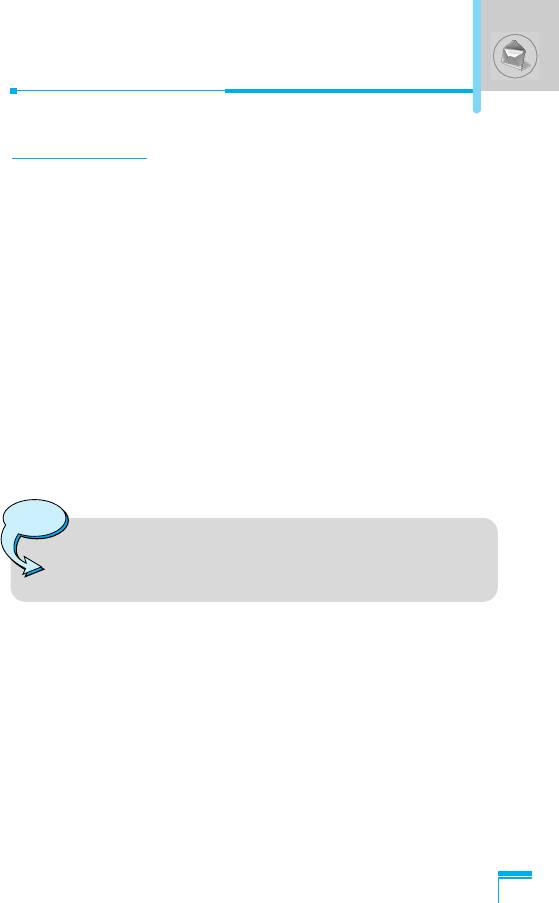
EMS function
You can use EMS only if the network supports this service.
Attach picture
If you want to append the picture on sending message, you can
select it through EMS. You can also select one of the various
pictures.
Attach animation
If you want to append the animation on sending message, you can
select it through EMS. In addition, You can select the one of 15
animations which you want.
Attach sound
If you want to append the sound on sending message, you can
select it through EMS.
Note
• You may not send or receive the message through
EMS due to the incompatibility between G7030 phone
and the others.
Insert number
Menu Description
When you enter message, you can insert the phone number stored
in the SIM card or in the phone. If the number is stored in the
phone, you can also insert home number and office number.
29
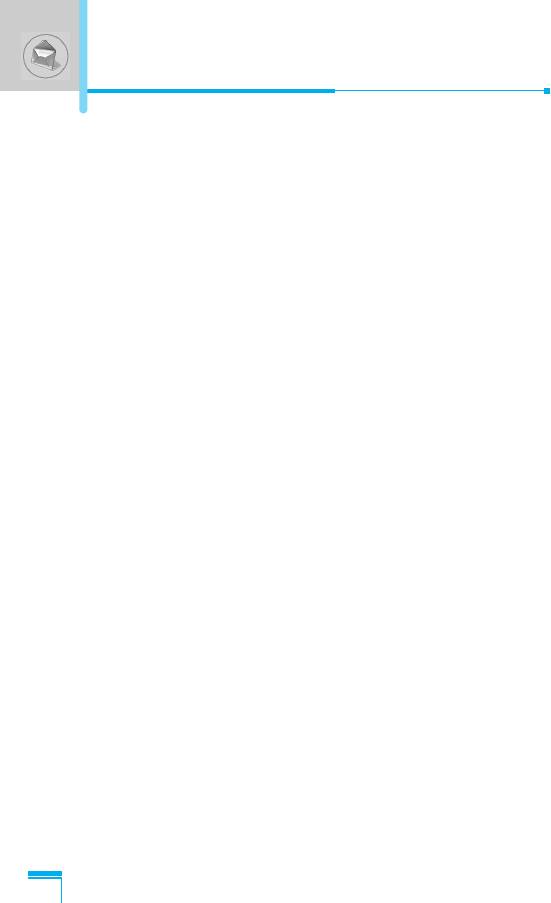
Messages [Menu 1]
eZi dictionary
You can add, delete and edit a word in eZi dictionary. If you save it
in a dictionary, this word has a high priority than others.
• How to add a word in a dictionary
1. Scroll to highlight eZi dictionary.
2. <No entry> message will be displayed when nothing is saved.
Once a word is saved in a dictionary, you can view the word list.
3. Press < [Add] .
4. After entering a word, press < [OK].
• How to delete a word from a dictionary
1. Scroll to highlight eZi dictionary.
2. Select a word you want to delete, and then press < [Options].
3. Select Delete menu.
• How to edit a word in a dictionary
1. Scroll to highlight eZi dictionary.
2. Select a word you want to edit, and then press < [Options].
3. Select Edit menu.
Menu Description
30
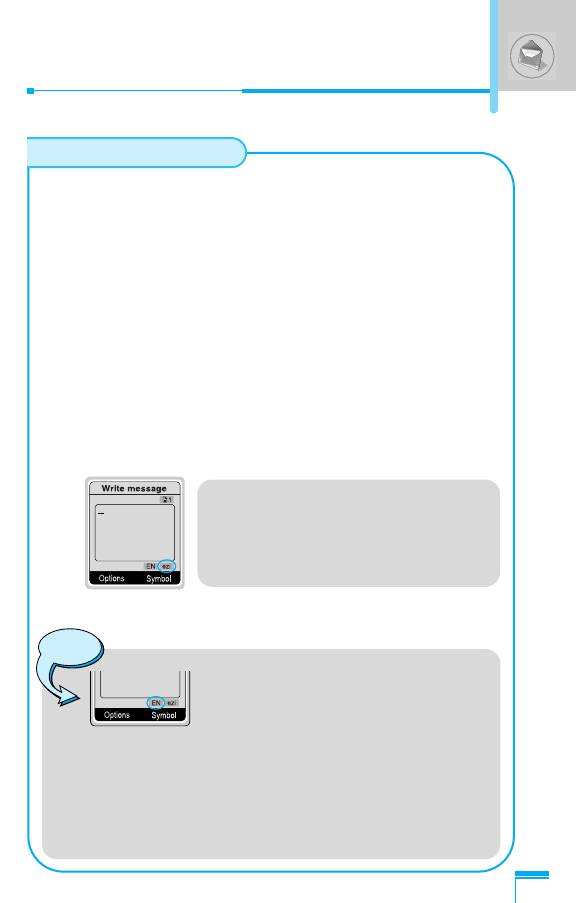
How to Use eZi text
eZi text mode allows you to type a word easily and quickly.
Simply pressing each key once for each character, you can get
the word you want. Therefore, you don’t need to input all
characters to make a word.
• How to change mode
There are 4 modes. : eZi mode, Numeric mode, Letter mode
(Capital and Small). You can change and choose one among
the editor modes by pressing #.
1. How to write a message in eZi mode
1. Select Messages by pressing < [Select].
2. Select Write message by pressing < [Select].
3. In eZi text mode, you just press a key marked a character
on the keypad. In addition, you can space out by pressing
0 key.
Example
• For making “Tomorrow”, you just
press 8 ➞ 6 ➞ 6 ➞ 6
➞ 7 in sequence.
4. After writing the message, press < [Options].
Note
Menu Description
1. To change the language, press
* key. You can check the
selected language below the text
box.
2. Once you press the corresponding key, > key will
be changed to “Change”. Then you can change
the capital form with > [Change].
For example : You ➞ you ➞ y.o.u. ➞ Y.O.U. ➞
YOU. After selecting the desired form by pressing
[OK], > key will return to “Symbol”.
31
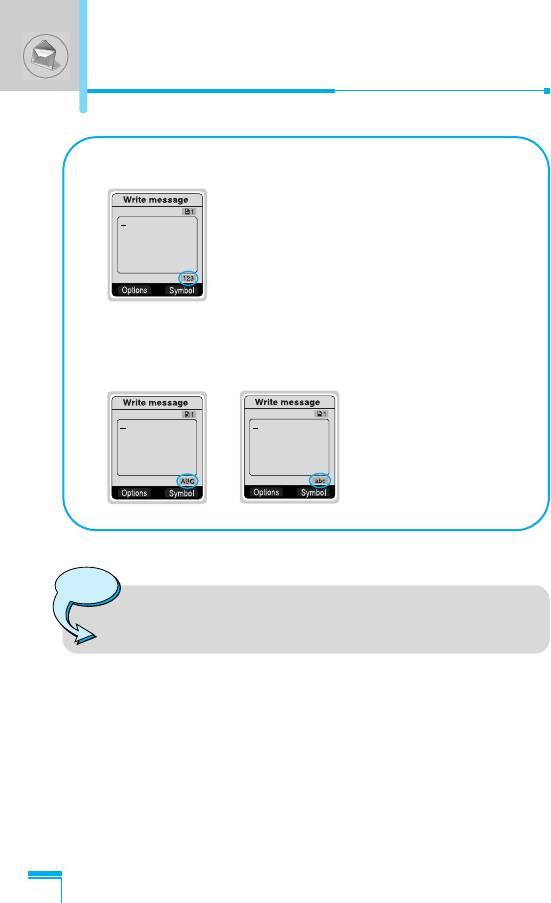
Messages [Menu 1]
2. Numeric mode
To enter numbers, select this mode using
# key.
3. Letter mode
In this mode, you can input letters. There are capital letter
mode and small letter mode.
Note
1. If you want to space, press 0.
2. To delete a letter, use C key.
Menu Description
32
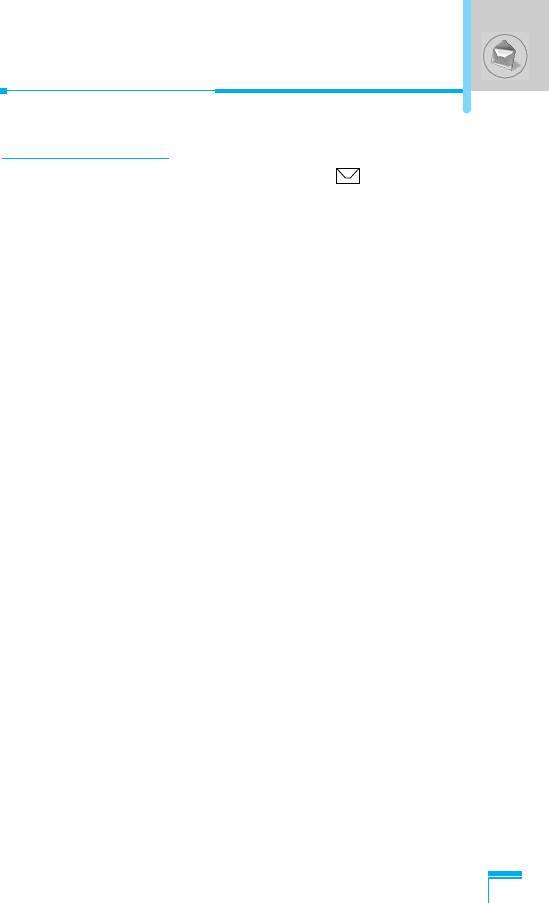
Inbox [Menu 1-2]
When you receive a text message, the symbol is displayed on
the screen. You can save it in the incoming message list. Select the
desired message by scrolling U , D you can delete all incoming
messages by selecting Delete all at the bottom of the list. After
reading the message, press < [Options] to access the available
options.
Reply [Menu 1-2-1]
You can reply to the incoming message, if you press < [Select].
Forward [Menu 1-2-2]
You can forward the selected message to other party, if you
press < [Select].
Delete [Menu 1-2-3]
You can delete the message if you press < [Select].
Get number [Menu 1-2-4]
If the message has the number, you can not only extract it but also
save it in the phonebook. You can also call to this number.
Save attachments [Menu 1-2-5]
You can save attachments such as pictures, sound, or animation.
Menu Description
(This option is shown only when there is any attachment.)
Return call [Menu 1-2-6]
You can call back to sender by pressing S [Send].
33
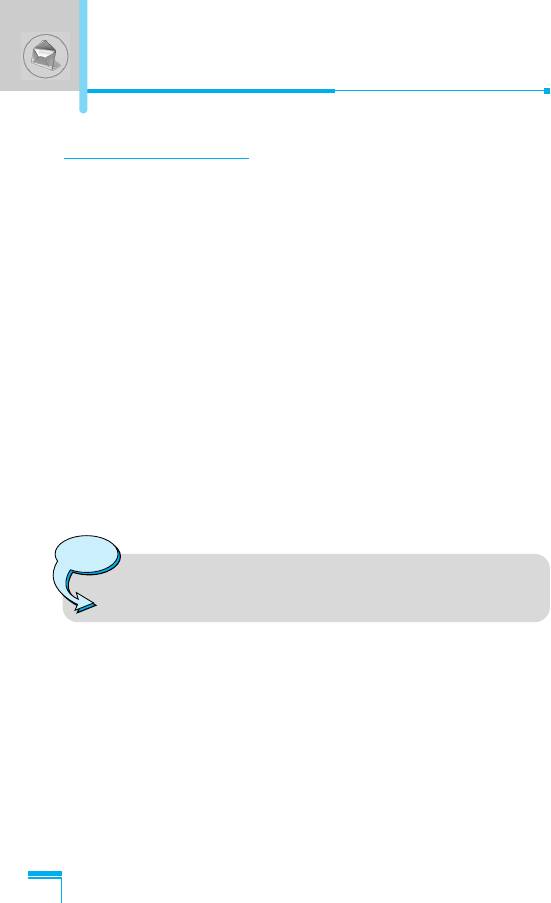
Messages [Menu 1]
Outbox [Menu 1-3]
When you enter this menu, you can see the outgoing message list.
You can select the desired message by scrolling U , D and
press < [Select] to read it. And if you want to exit from Outbox
menu, press > [Back]. In addition, you can delete all outgoing
messages by selecting Delete all menu at the bottom of the list.
After reading a message, press < [Options] to access the following
submenus.
Forward [Menu 1-3-1]
You can forward the message to other party.
Delete [Menu 1-3-2]
You can delete the message.
Get number [Menu 1-3-3]
If the message has the phone number, you can not only extract it
but also save it in the phonebook. You can call to this number.
Note
• If you space out as inputting numbers, the receiver
can check them respectively.
Menu Description
34
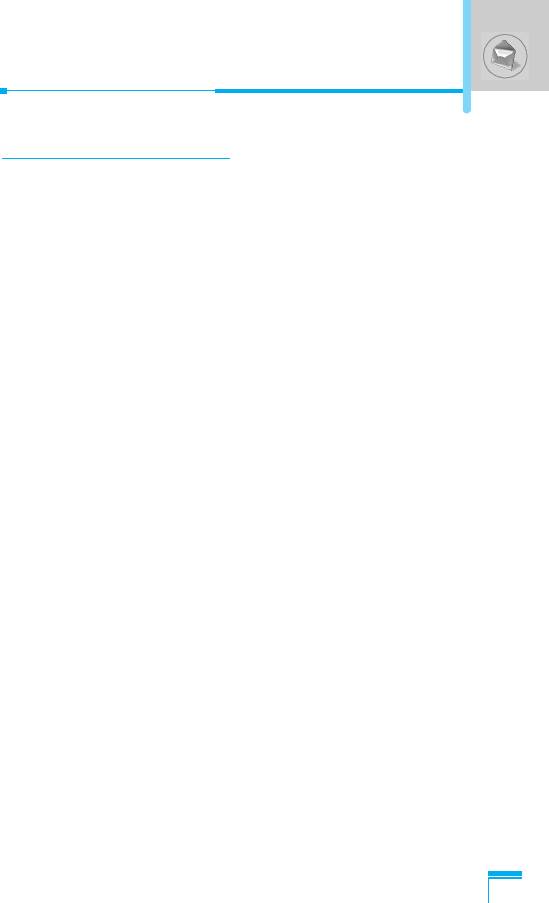
Info service [Menu 1-4]
Cell Broadcast messages (CB message) are text ones that are sent
by the network to GSM phone users. The network provides general
information such as weather reports, traffic news, tax, pharmacies,
and stock prices. Each type of information has the number;
therefore, you can contact service provider. When you receive CB
message, you can view the submenus below:
Receive [Menu 1-4-1]
• Yes : If you select this menu, your phone will receive the Cell
Broadcast message.
• No : If you select this menu, your phone will not receive the Cell
Broadcast message.
Inbox [Menu 1-4-2]
You can read and delete received CB messages.
Topics [Menu 1-4-3]
If you want to create new topics, press < [Select]. Then, you select
New topics menu by < [Select]. If you have already topics, you can
delete, edit, and activate by pressing < [Options].
Alert [Menu 1-4-4]
• On
Menu Description
When Cell broadcast message is arrived, your phone will inform
you by beep.
• Off
When Cell broadcast message is arrived, your phone will not
beep.
35
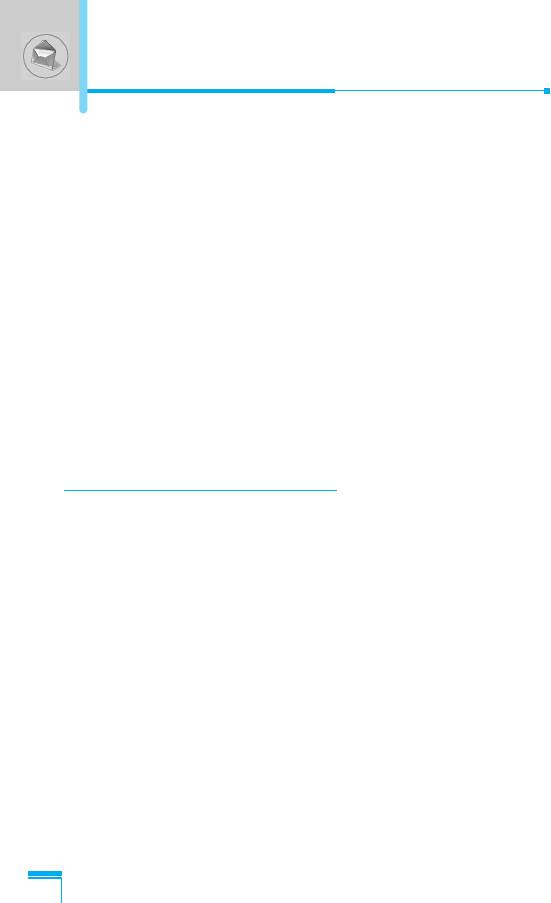
Messages [Menu 1]
Auto display [Menu 1-4-5]
When you receive CB message, it is automatically displayed on the
window. You can read it by scrolling U , D .
• On
The message will be displayed on the screen automatically.
• Off
The message will not be displayed on the screen automatically.
Language [Menu 1-4-6] (Dependent upon the Network)
You can select the language pressing < [Select]. Then, the cell
broadcast message will be displayed in the language that you
selected. If you use all languages supported by phone, select
Automatic at the bottom of the list.
Voice messages [Menu 1-5]
Listen to voice messages [Menu 1-5-1]
In this menu, you can listen to your voice messages. If the address
of voicemail centre is already is saved in phone, your phone
connects it automatically. Otherwise, the phone requires entering
the address.
Voice mailbox number [Menu 1-5-2]
Menu Description
You can input voice mailbox address number.
36
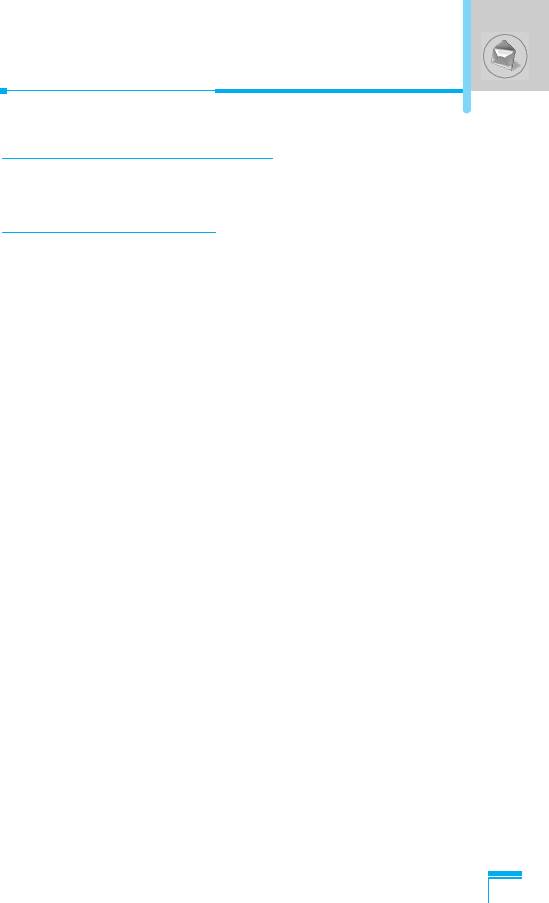
Delivery reports [Menu 1-6]
You can read and delete delivery report messages.
Templates [Menu 1-7]
You can see 10 pre-defined messages in the list. You can view
templates already saved in a list before editing it. You can change
those ones. The rest ones are <Empty>. You can add the new one.
Edit [Menu 1-7-1]
You can edit a template.
Delete [Menu 1-7-2]
You can delete a template.
Send [Menu 1-7-3]
You can send the text message with a template.
Menu Description
37
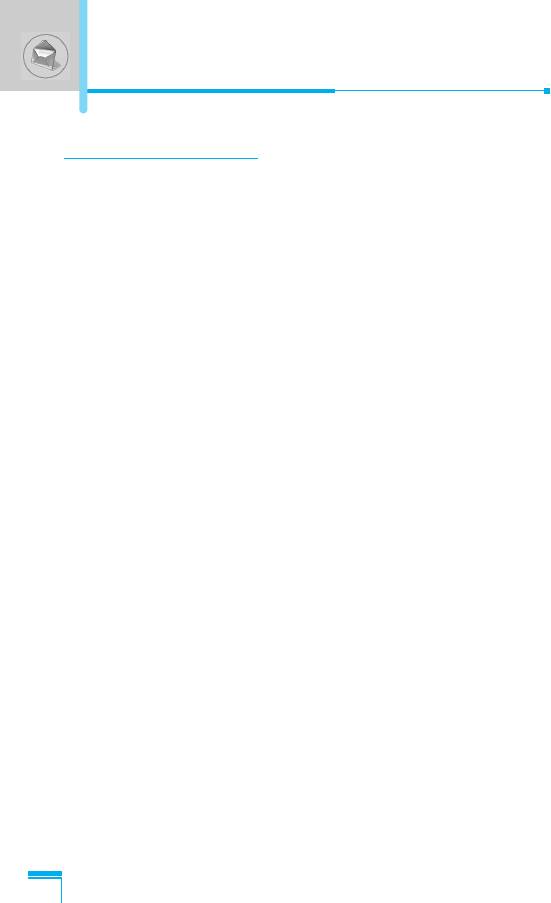
Messages [Menu 1]
Settings [Menu 1-8]
Message centre number [Menu 1-8-1]
You can input the address of message centre.
Message types [Menu 1-8-2]
Text, Voice, Fax, Paging, X.400, E-mail, ERMES
Usually, the type of message is set to Text type. You can replace
your text with the alternative formats, which are suitable for the
device that will be received the message. Contact your service
provider for the availability of this function.
Validity period [Menu 1-8-3]
This network service allows you to set how long your text messages
will be stored at the message center.
Delivery reports [Menu 1-8-4]
If you set Yes in this menu, you can check whether your message is
sent to the other party successfully or not.
Pay for reply [Menu 1-8-5]
When the other party replies to your message, you can pay for this.
Check memory [Menu 1-8-6]
Menu Description
If you select this menu, you can check the used and total memories.
The total memory is the sum of SIM and Phone memory.
38
Оглавление
- ÑÎfl LJ¯ÂÈ ÅÂÁÓÔ‡ÒÌÓÒÚË
- ëÓ‰ÂʇÌËÂ
- ÄÍÒÂÒÒÛ‡˚
- ó‡ÒÚË íÂÎÂÙÓ̇
- éÔËÒ‡ÌË ä·‚˯
- éÔËÒ‡ÌË ä·‚˯
- àÌÙÓχˆËfl ̇ ÑËÒÔÎÂÂ
- ìÒÚ‡ÌÓ‚ÍË
- ìÒÚ‡ÌÓ‚ÍË ìÒÚ‡ÌÓ‚ÍË
- èÓfl‰ÓÍ ‚Íβ˜ÂÌËfl ÚÂÎÂÙÓ̇
- äÓ‰˚ ‰ÓÒÚÛÔ‡
- éÒÛ˘ÂÒÚ‚ÎÂÌË ‚˚ÁÓ‚Ó‚ Ë ÓÚ‚ÂÚ Ì‡ ‚˚ÁÓ‚˚
- íÂÎÂÙÓÌ̇fl ÍÌË„‡
- ëÚÛÍÚÛ‡ ÏÂÌ˛
- ëÓÓ·˘ÂÌËfl [åÂÌ˛ 1]
- ÜÛ̇ΠÁ‚ÓÌÍÓ‚ [åÂÌ˛ 2]
- èÓÙËÎË [åÂÌ˛ 3]
- 臉ÂÒ. [åÂÌ˛ 5]
- 鄇̇ÈÁ [åÂÌ˛ 6]
- ê‡Á‚Î Ë ëÎÛÊ [åÂÌ˛ 7]
- àÌÚÂÌÂÚ [åÂÌ˛ 8]
- SIM-Ò‚ËÒ
- ìıÓ‰ Ë íÂıÌ˘ÂÒÍÓ ӷÒÎÛÊË‚‡ÌËÂ
- íÂıÌ˘ÂÒÍË чÌÌ˚Â
- á‡ÏÂÚÍË
- For Your Safety
- Contents
- Package contents
- Parts of the Phone
- Key Description
- Key Description
- Display Information
- Installation
- Powering On Sequence
- Access Codes
- Making and Answering calls
- Menu Tree
- Messages [Menu 1]
- Call register [Menu 2]
- Profiles [Menu 3]
- Settings [Menu 4]
- Call divert [Menu 5]
- Organizer [Menu 6]
- Fun & Tools [Menu 7]
- Internet [Menu 8]
- Internet On-line menu
- SIM service [Menu 9]
- Care and Maintenance
- Technical data
- Memo


