LG G7030: Organizer [Menu 6]
Organizer [Menu 6]: LG G7030
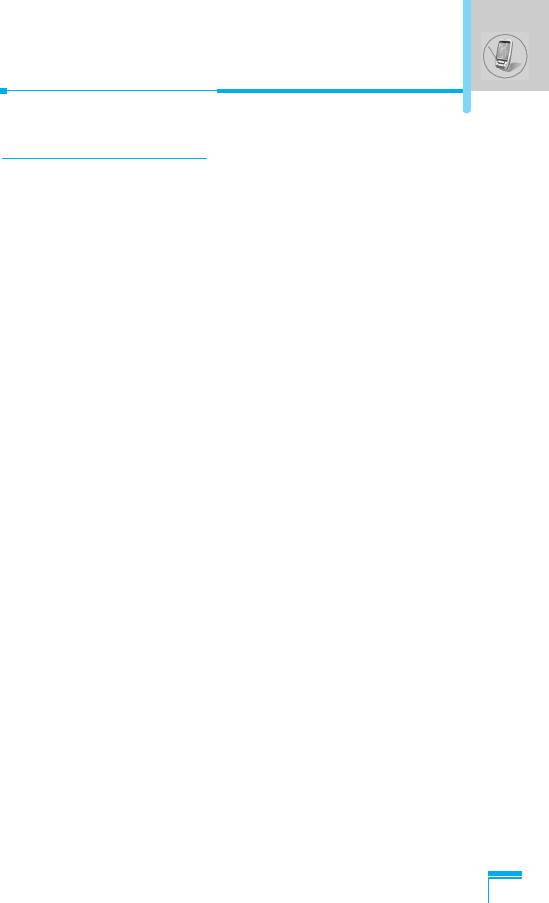
Organizer [Menu 6]
Schedule [Menu 6-1]
When you enter this menu Calendar will show up. On top of the
screen there are sections for date and icons. You can change the
day, month and year by using L , R. Whenever you change the
date, the calendar will be updated according to the date. And
square cursor will be located on the date. If a date is shown in
different color, it means there are schedule notes on that day. This
function helps to remind you of meetings, memorial days, or what to
do. When you add schedule notes on a day, you can view the
following submenus.
Edit [Menu 6-1-1]
You can add the notes on the selected date and change it.
Delete [Menu 6-1-2]
You can delete the notes you’ve already set.
Add new [Menu 6-1-3]
You can input maximum 30 characters and 30 notes.
View all schedules [Menu 6-1-4]
Shows the notes that are set for all schedules.
Go to date [Menu 6-1-5]
You can check the date you’ve already input.
Menu Description
59
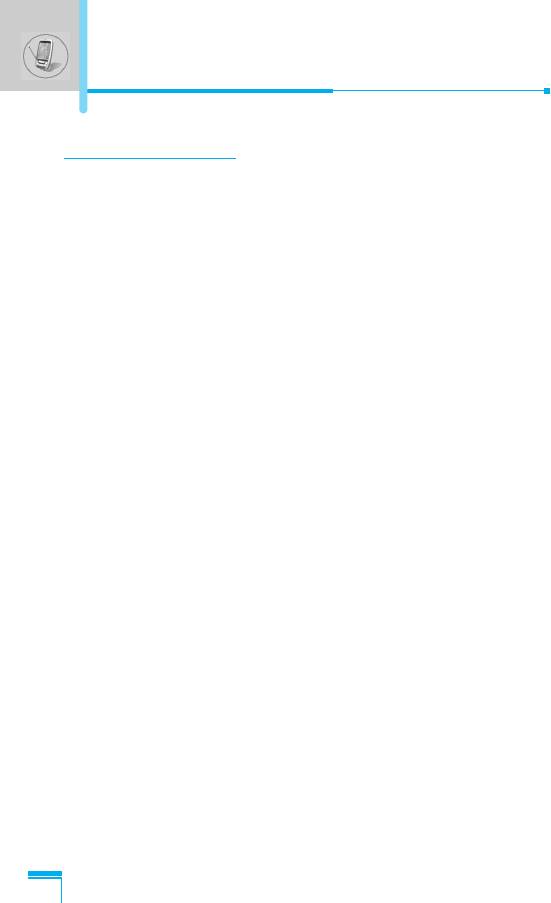
Organizer [Menu 6]
Memo [Menu 6-2]
1. Scroll to highlight Memo.
2. Press < [Select].
3. Input a memo and then press < [Save].
4. You can view the following submenus.
Edit [Menu 6-2-1]
You can edit the selected memo.
Add new [Menu 6-2-2]
You can add a new memo up to 20 memos and 40 characters.
Delete [Menu 6-2-3]
You can delete the selected memo.
Delete all [Menu 6-2-4]
You can delete all the memos you made before.
Menu Description
60
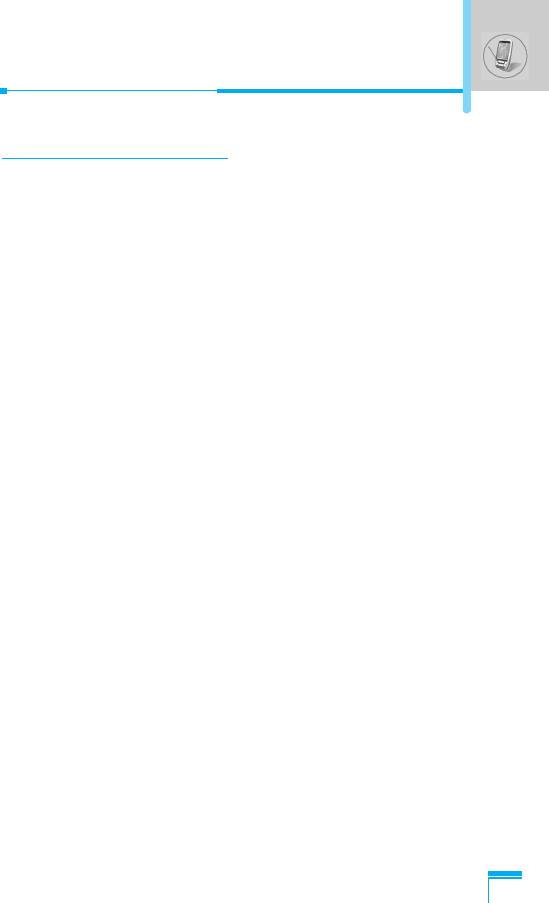
Phonebook [Menu 6-3]
You can create a personal phonebook by saving phone numbers
and accompanying names. An easy to make calls is by recalling the
phone numbers and names saved in your phonebook.
Search [Menu 6-3-1]
(Calling from phonebook)
1. Open the phonebook first by pressing > [Names] in standby
mode. You can also go Organizer – Phonebook by scrolling
U , D .
2. Search pressing < [Select] to enter.
3. You can find an entry by name.
4. Select < [List].
5. If you want to edit, view, delete, copy and call by the entry, select
< [Options]. The below menu will be displayed.
• Edit : You can edit the name, number, E-mail, and
fax by pressing < [Select].
• View detail : You can view the name and number in detail.
• Delete : You can delete an entry.
• Save to SIM/ : You can copy an entry from SIM to phone or
phone from phone to SIM.
• Call : You can call by the chosen entry.
Menu Description
• Write message : You can send a message to the entry.
61
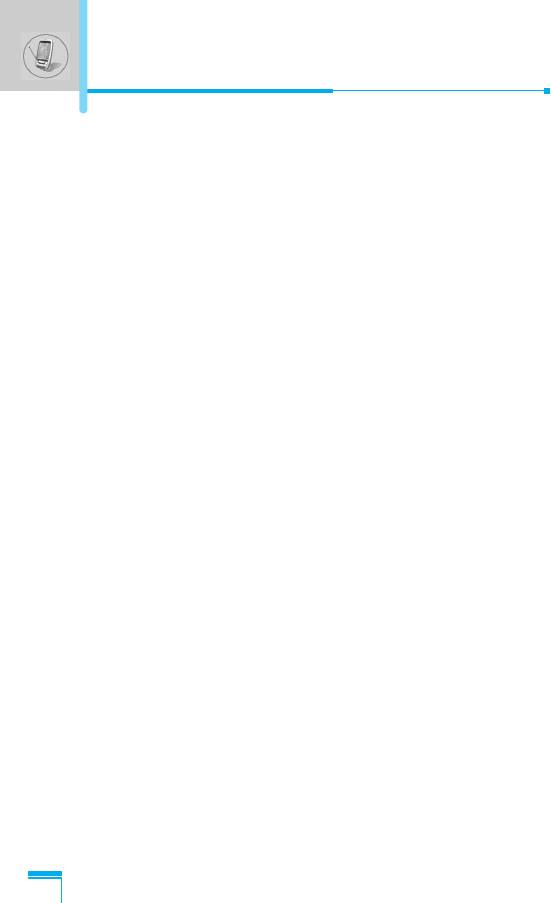
Organizer [Menu 6]
Add new [Menu 6-3-2]
You can add phonebook entry using this function. There are 2
memories: Phone memory and SIM memory. To select the memory,
go to Set memory [Menu 6-3-5]. The Phone memory capacity is
255 entries. You can enter up to 20 characters in each name in the
Phone memory. But in the SIM card, it depends on the SIM card.
1. Open the phonebook first by pressing > [Names] in standby
mode. You can also go Phonebook by scrolling U , D .
2. Scroll to highlight Add new, and press < [Select] to enter.
• SIM :
You can add name, number, and group setting for an entry.
a. Write a name to add.
b. Press D . Then you can input a number.
c. Press D . Then you can select one of the groups by using L ,
R.
d. Press < [Save].
• Phone :
You can add name, number (mobile, home, office), E-mail
address, group and memo.
a. Write a name to add.
b. Press D .
Menu Description
c. You can select the number entry you want to input using L , R
and then press D .
d. You can select a group by pressing L , R.
e. Press < [Save].
62
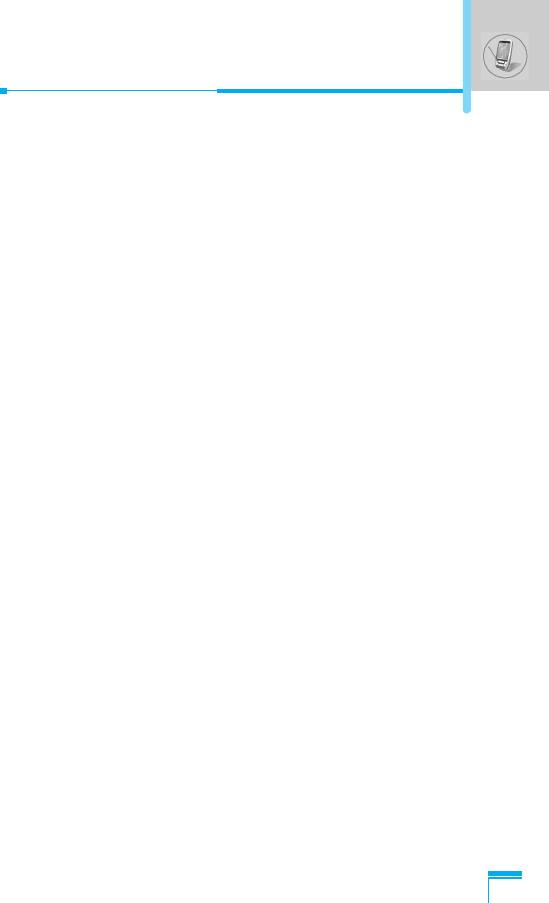
Caller groups [Menu 6-3-3]
There are 6 groups and others you can make lists to.
1. Press > [Names] to enter into the phonebook in standby mode.
2. Scroll to Caller groups then press < [Select] to enter this menu.
3. Every Group list will be displayed: Family, VIP, Friends,
Colleague, Group 1, Group 2, Others.
4. Select Group name that you want to manage by pressing <
[Options].
5. Then submenus below will be displayed except Others.
• Member list
You can edit, copy or call the caller group.
• Rename
You can edit a group name.
• Group ring tone
You can choose ring sound of each group.
• Group icon
You can select Icon of each group.
Menu Description
63
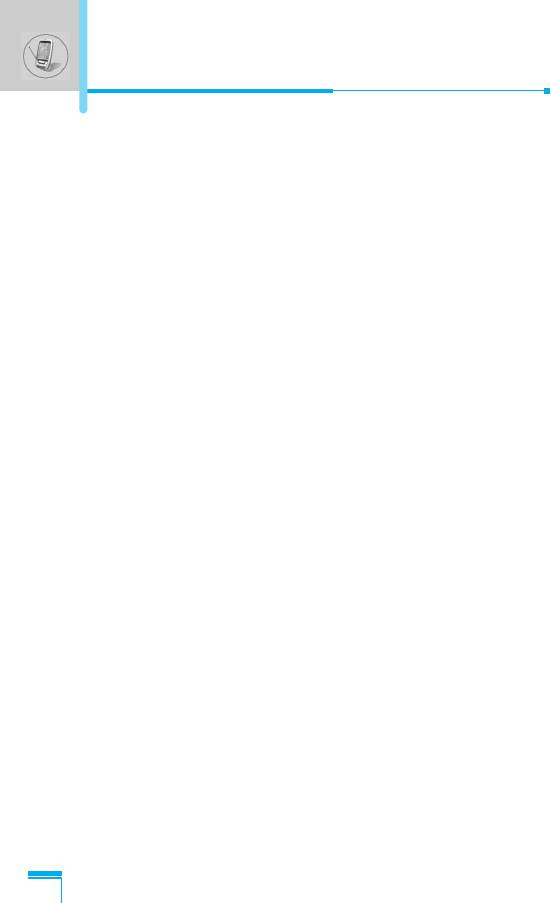
Organizer [Menu 6]
Speed dials [Menu 6-3-4]
You can associate any of the keys 2 to 9 with a Name list
entry. You can call directly by pressing this key for 2-3 seconds.
1. Open the phonebook first by pressing > [Names] in standby
mode. You can also go Phonebook menu by scrolling L , R.
2. Scroll to Speed dials, then press < [Select] to enter this menu.
3. Every Speed dial will be displayed.
4. If you want to add Speed dial, select <Empty>. Then, you can
search the name in phonebook.
5. If you select allocated name by speed dial, you can view following
the submenus.
• Change : You can change the allocation of speed dial.
• Delete : You can delete the allocated speed dial number.
Set memory [Menu 6-3-5]
You can set the preferred memory between SIM memory and
Phone memory.
1. Open the phonebook first by pressing > [Names] in standby
mode.
2. Scroll to Set memory, then press < [Select] to enter.
3. Select SIM or Phone, then press < [Select].
Menu Description
64
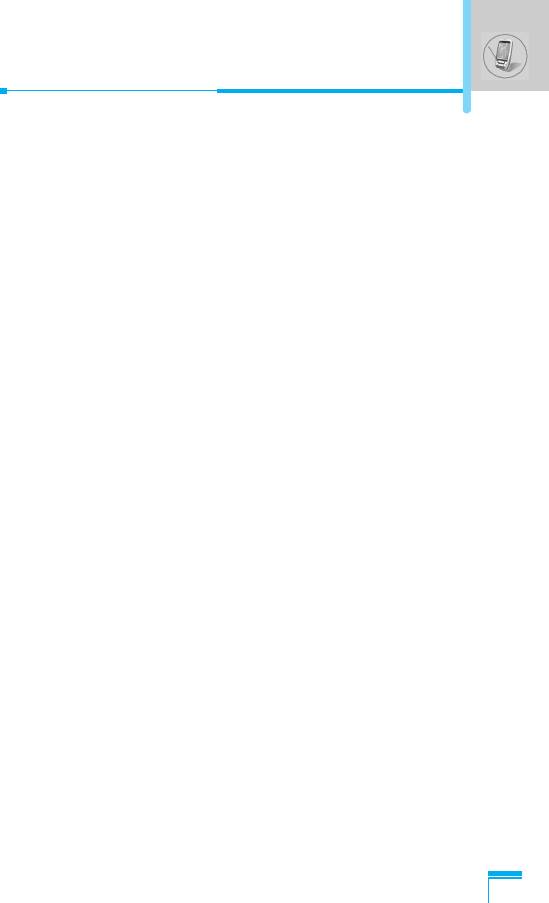
Delete all [Menu 6-3-6]
You can delete all entries in SIM, Phone. This function requires
Security code.
1. Press > [Names] to enter the phonebook in standby mode.
2. Scroll to Delete all, then press < [Select].
3. Then select a memory to erase: SIM, Phone.
4. And then you will be requested to enter Security code.
5. Press < [Select] or, press > [Back] to cancel.
Copy all [Menu 6-3-7]
You can copy/move entries from SIM card memory to Phone
memory or from Phone memory to SIM card memory.
1. Open the phonebook first by pressing > [Names] in standby
mode.
2. Scroll to Copy all, then press < [Select] to enter this menu.
3. Then submenus below will be displayed.
• SIM to Phone [Menu 6-3-7-1]
You can copy the entry from SIM Card to Phone memory.
• Phone to SIM [Menu 6-3-7-2]
You can copy the entry from Phone memory to SIM Card.
- Keep original [Menu 6-3-7-x-1]
Menu Description
Both original and relocated entries are kept in memories.
- Delete original [Menu 6-3-7-x-2]
Original entry is deletes whereas relocated entry remains in the
memory.
65
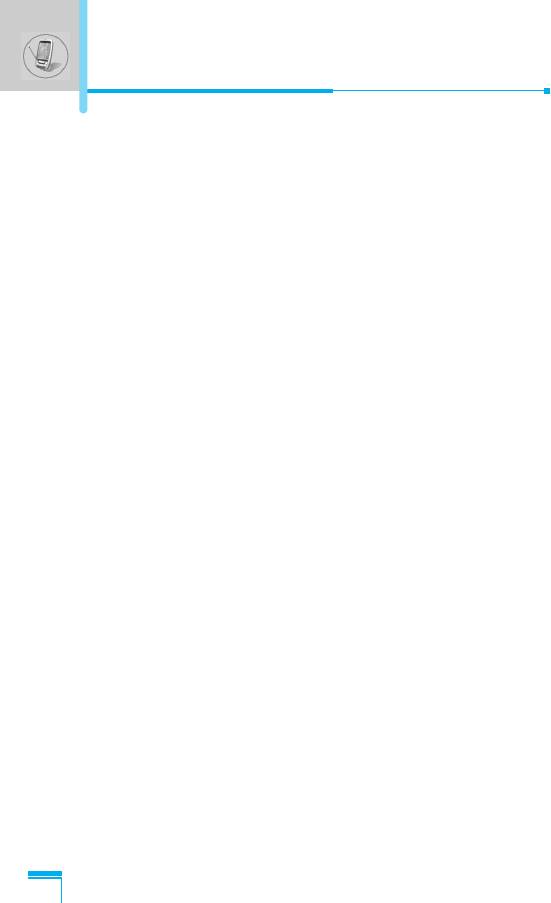
Organizer [Menu 6]
Information [Menu 6-3-8]
You can select a service dial number, check memory and own
number list
• Service dial number
Use this function to access a particular list of services provided by
your network operator (if supported by the SIM card).
1. Open the phonebook first by pressing > [Names] in standby
mode.
2. Scroll to Information and scroll to service dial number, then
press < [Select] to enter.
3. The names of the available services will be shown.
4. Use U , D and to select a service, press S [Send].
• Check memory
This feature allows you to see how many free and in-use are in
your phonebook.
1. Open the phonebook first by pressing > [Names] in standby
mode. You can also go Phonebook menu by scrolling U ,
D . Select Information by pressing < [Select].
2. Scroll to Check memory, and then press < [Select] to enter
this menu.
• Own number (SIM dependent)
Menu Description
You can check your own number in SIM card.
If own number is empty, you can add new one. You can also edit
and delete it.
66
Оглавление
- ÑÎfl LJ¯ÂÈ ÅÂÁÓÔ‡ÒÌÓÒÚË
- ëÓ‰ÂʇÌËÂ
- ÄÍÒÂÒÒÛ‡˚
- ó‡ÒÚË íÂÎÂÙÓ̇
- éÔËÒ‡ÌË ä·‚˯
- éÔËÒ‡ÌË ä·‚˯
- àÌÙÓχˆËfl ̇ ÑËÒÔÎÂÂ
- ìÒÚ‡ÌÓ‚ÍË
- ìÒÚ‡ÌÓ‚ÍË ìÒÚ‡ÌÓ‚ÍË
- èÓfl‰ÓÍ ‚Íβ˜ÂÌËfl ÚÂÎÂÙÓ̇
- äÓ‰˚ ‰ÓÒÚÛÔ‡
- éÒÛ˘ÂÒÚ‚ÎÂÌË ‚˚ÁÓ‚Ó‚ Ë ÓÚ‚ÂÚ Ì‡ ‚˚ÁÓ‚˚
- íÂÎÂÙÓÌ̇fl ÍÌË„‡
- ëÚÛÍÚÛ‡ ÏÂÌ˛
- ëÓÓ·˘ÂÌËfl [åÂÌ˛ 1]
- ÜÛ̇ΠÁ‚ÓÌÍÓ‚ [åÂÌ˛ 2]
- èÓÙËÎË [åÂÌ˛ 3]
- 臉ÂÒ. [åÂÌ˛ 5]
- 鄇̇ÈÁ [åÂÌ˛ 6]
- ê‡Á‚Î Ë ëÎÛÊ [åÂÌ˛ 7]
- àÌÚÂÌÂÚ [åÂÌ˛ 8]
- SIM-Ò‚ËÒ
- ìıÓ‰ Ë íÂıÌ˘ÂÒÍÓ ӷÒÎÛÊË‚‡ÌËÂ
- íÂıÌ˘ÂÒÍË чÌÌ˚Â
- á‡ÏÂÚÍË
- For Your Safety
- Contents
- Package contents
- Parts of the Phone
- Key Description
- Key Description
- Display Information
- Installation
- Powering On Sequence
- Access Codes
- Making and Answering calls
- Menu Tree
- Messages [Menu 1]
- Call register [Menu 2]
- Profiles [Menu 3]
- Settings [Menu 4]
- Call divert [Menu 5]
- Organizer [Menu 6]
- Fun & Tools [Menu 7]
- Internet [Menu 8]
- Internet On-line menu
- SIM service [Menu 9]
- Care and Maintenance
- Technical data
- Memo


