LG 47LA790V: LED TV
LED TV: LG 47LA790V
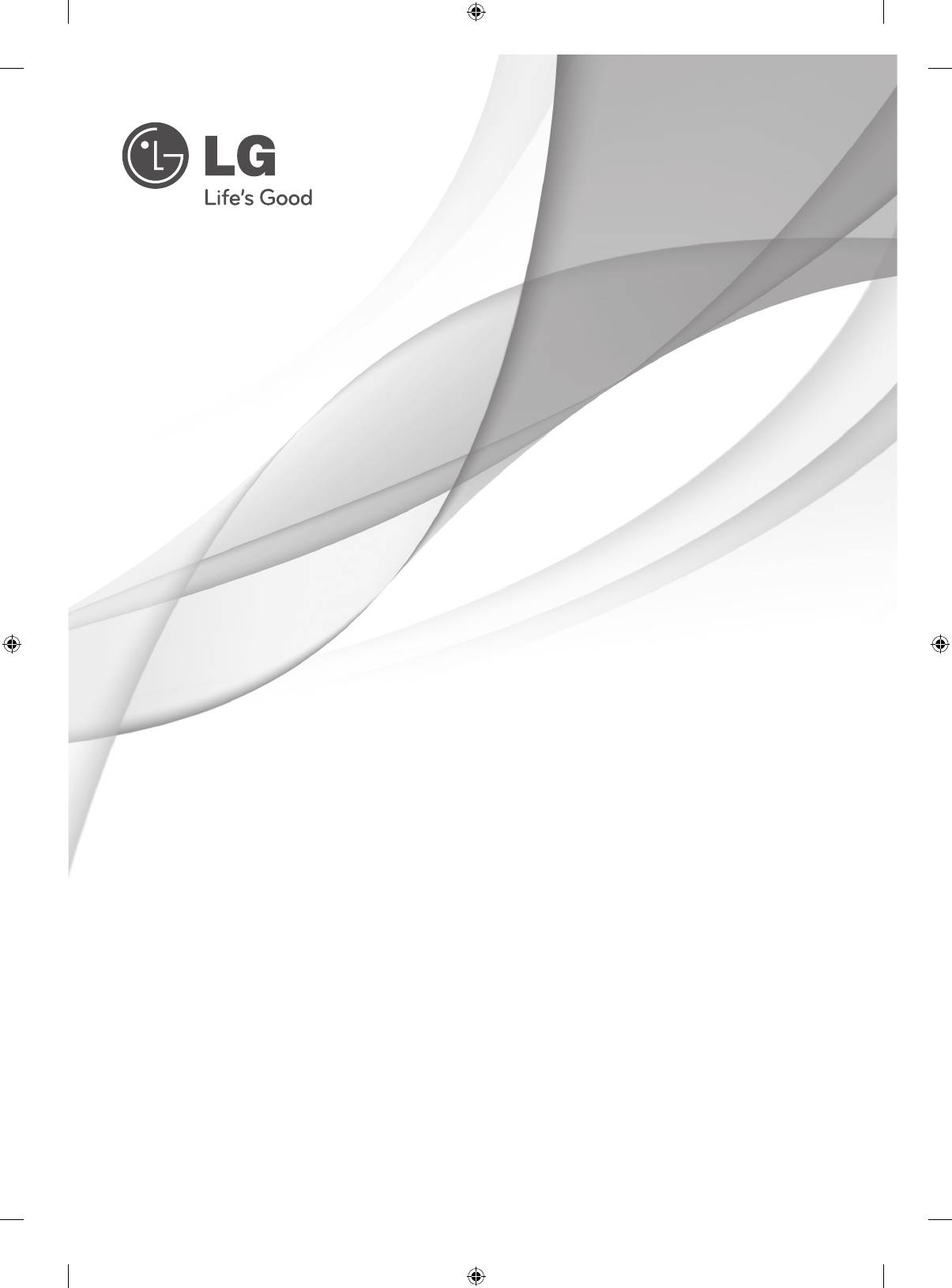
OWNER’S MANUAL
LED TV
* LG LED TV applies LCD screen with LED backlights.
Please read this manual carefully before operating
your set and retain it for future reference.
www.lg.com
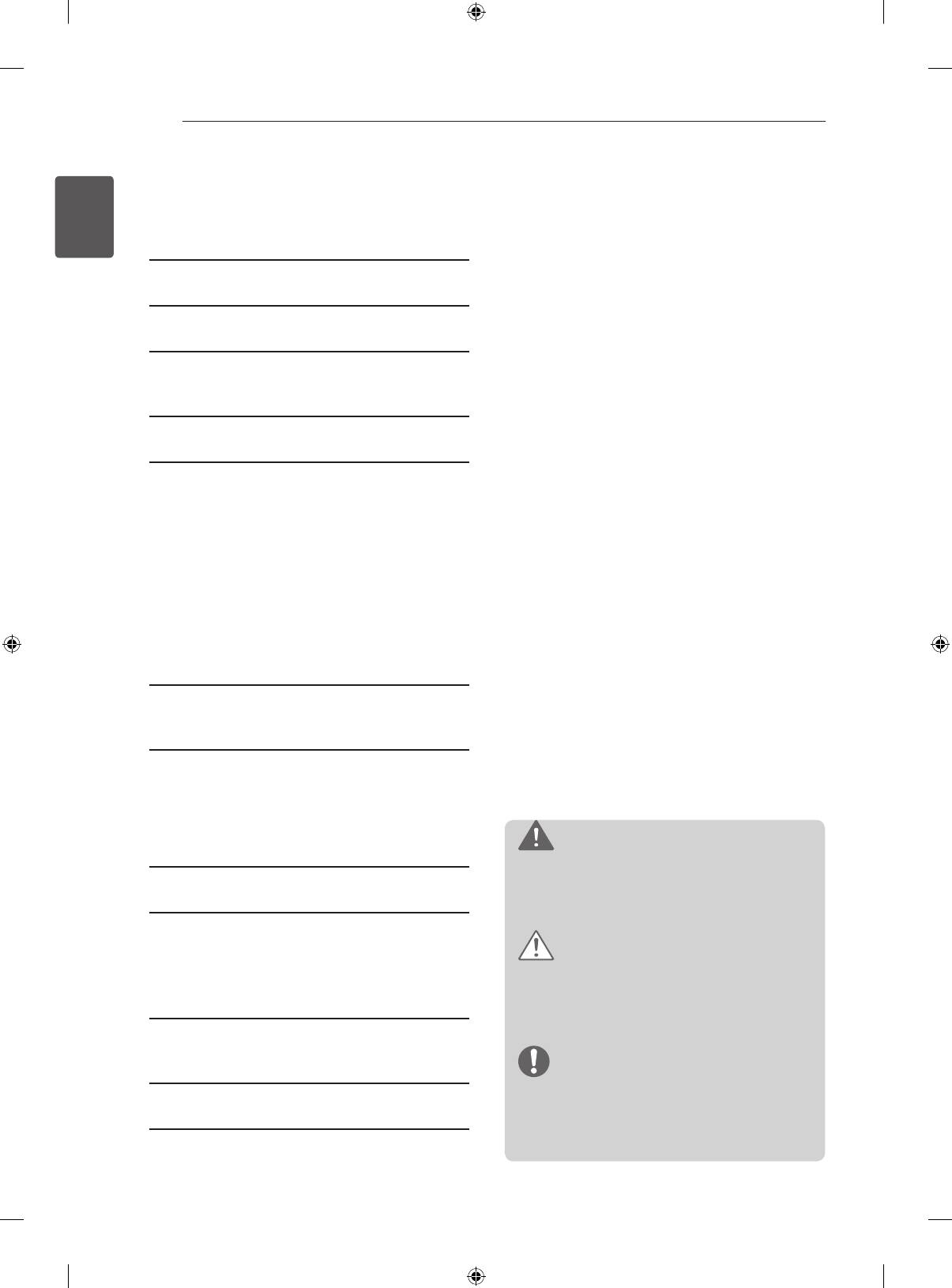
2
TABLE OF CONTENTS
ENGLISH
TABLE OF CONTENTS
ENG
3 LICENSES
3 OPEN SOURCE SOFTWARE NOTICE
4 SAFETY INSTRUCTIONS
10 - Viewing 3D Imaging (Only 3D models)
12 INSTALLATION PROCEDURE
12 ASSEMBLING AND PREPARING
12 Unpacking
15 Separate purchase
16 Parts and buttons
17 Lifting and moving the TV
18 Mounting on a table
19 Mounting on a wall
21 Using Built-in Camera
21 - Preparing Built-in Camera
22 Name of Parts of Buil-in Camera
22 - Checking the Camera's Shooting Range
23 REMOTE CONTROL
24 MAGIC REMOTE CONTROL
FUNCTIONS
25 Registering Magic Remote Control
25 How to use Magic Remote Control
25 Precautions to Take when Using the Magic
Remote Control
WARNING
26 USING THE USER GUIDE
If you ignore the warning message, you may
be seriously injured or there is a possibility
27 MAINTENANCE
of accident or death.
27 Cleaning your TV
27 - Screen, frame, cabinet and stand
CAUTION
27 - Power cord
If you ignore the caution message, you may
be slightly injured or the product may be
27 TROUBLESHOOTING
damaged.
28 EXTERNAL CONTROL DEVICE
NOTE
SETUP
The note helps you understand and use
the product safely. Please read the note
28 SPECIFICATIONS
carefully before using the product.
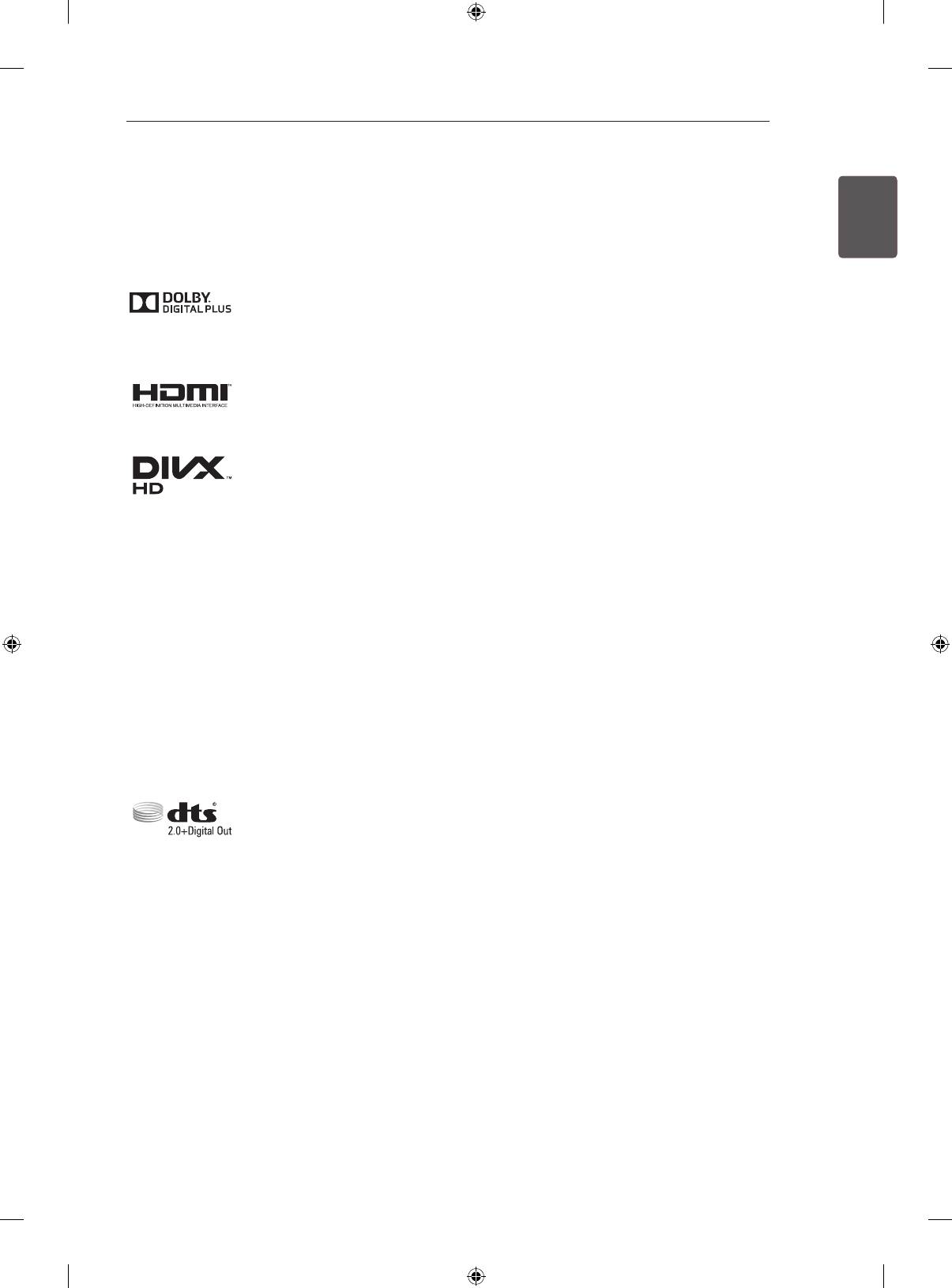
LICENSES / OPEN SOURCE SOFTWARE NOTICE
3
LICENSES
ENGENGLISH
Supported licenses may differ by model. For more information about licenses, visit www.lg.com.
Manufactured under license from Dolby Laboratories. “Dolby” and the double-D
symbol are trademarks of Dolby Laboratories.
The terms HDMI and HDMI High-Definition Multimedia Interface, and the HDMI logo
are trademarks or registered trademarks of HDMI Licensing LLC in the United States
and other countries.
ABOUT DIVX VIDEO: DivX® is a digital video format created by DivX, LLC, a
subsidiary of Rovi Corporation. This is an ofcial DivX Certied® device that plays
DivX video. Visit divx.com for more information and software tools to convert your
les into DivX video.
ABOUT DIVX VIDEO-ON-DEMAND: This DivX Certied® device must be registered
in order to play purchased DivX Video-on-Demand (VOD) movies. To obtain your
registration code, locate the DivX VOD section in your device setup menu. Go to vod.
divx.com for more information on how to complete your registration.
“DivX Certied® to play DivX® video up to HD 1080p, including premium content.”
“DivX®, DivX Certied® and associated logos are trademarks of Rovi Corporation or
its subsidiaries and are used under license.”
“Covered by one or more of the following U.S. patents :
7,295,673; 7,460,668; 7,515,710; 7,519,274”
Manufactured under license under U.S. Patent Nos: 5,956,674; 5,974,380; 6,487,535
& other U.S. and worldwide patents issued & pending. DTS, the Symbol & DTS and
the Symbol together are registered trademarks & DTS 2.0+Digital Out is a trademark
of DTS, Inc. Product includes software. © DTS, Inc. All Rights Reserved.
OPEN SOURCE SOFTWARE NOTICE
To obtain the source code under GPL, LGPL, MPL and other open source licenses, that is contained in this
product, please visit http://opensource.lge.com .
In addition to the source code, all referred license terms, warranty disclaimers and copyright notices are
available for download.
LG Electronics will also provide open source code to you on CD-ROM for a charge covering the cost of
performing such distribution (such as the cost of media, shipping and handling) upon email request to
opensource@lge.com. This offer is valid for three (3) years from the date on which you purchased the
product.
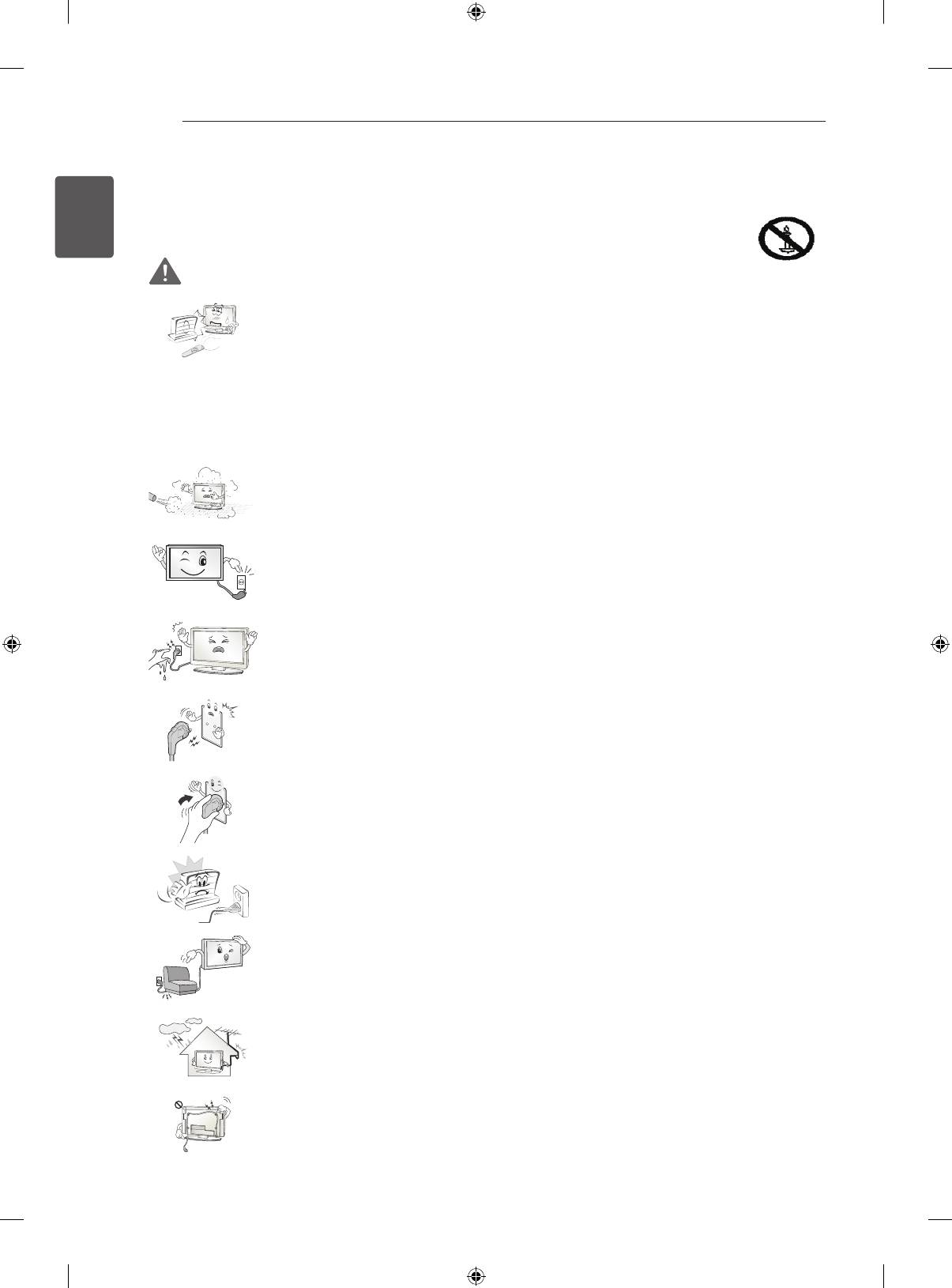
4
SAFETY INSTRUCTIONS
ENGLISH
ENG
SAFETY INSTRUCTIONS
Please read these safety precautions carefully before using the product.
WARNING
Do not place the TV and/or remote control in the following environments:
» A location exposed to direct sunlight
» An area with high humidity such as a bathroom
» Near any heat source such as stoves and other devices that produce heat
» Near kitchen counters or humidifiers where they can easily be exposed to steam or
oil
» An area exposed to rain or wind
» Near containers of water such as vases
Otherwise, this may result in fire, electric shock, malfunction or product deformation.
Do not place the product where it might be exposed to dust.
This may cause a fire hazard
Mains Plug is the TV connecting/disconnecting device to AC mains electric supply.
This plug must remain readily attached and operable when TV is in use.
Do not touch the power plug with wet hands. Additionally, if the cord pin is
wet or covered with dust, dry the power plug completely or wipe dust off.
You may be electrocuted due to excess moisture.
Make sure to connect Mains cable to compliant AC mains socket with Grounded
earth pin. (Except for devices which are not grounded on earth.) Otherwise
possibility you may be electrocuted or injured.
Insert power cable plug completely into wall socket otherwise if not secured
completely into socket, fire ignition may break out.
Ensure the power cord does not come into contact with hot objects such as a heater.
This may cause a fire or an electric shock hazard.
Do not place a heavy object, or the product itself, on power cables.
Otherwise, this may result in fire or electric shock.
Bend antenna cable between inside and outside building to prevent rain from flowing
in.
This may cause water damaged inside the Product and could give an electric shock.
When mounting TV onto wall make sure to neatly install and isolate cabling from rear
of TV as to not create possibility of electric shock /fire hazard.
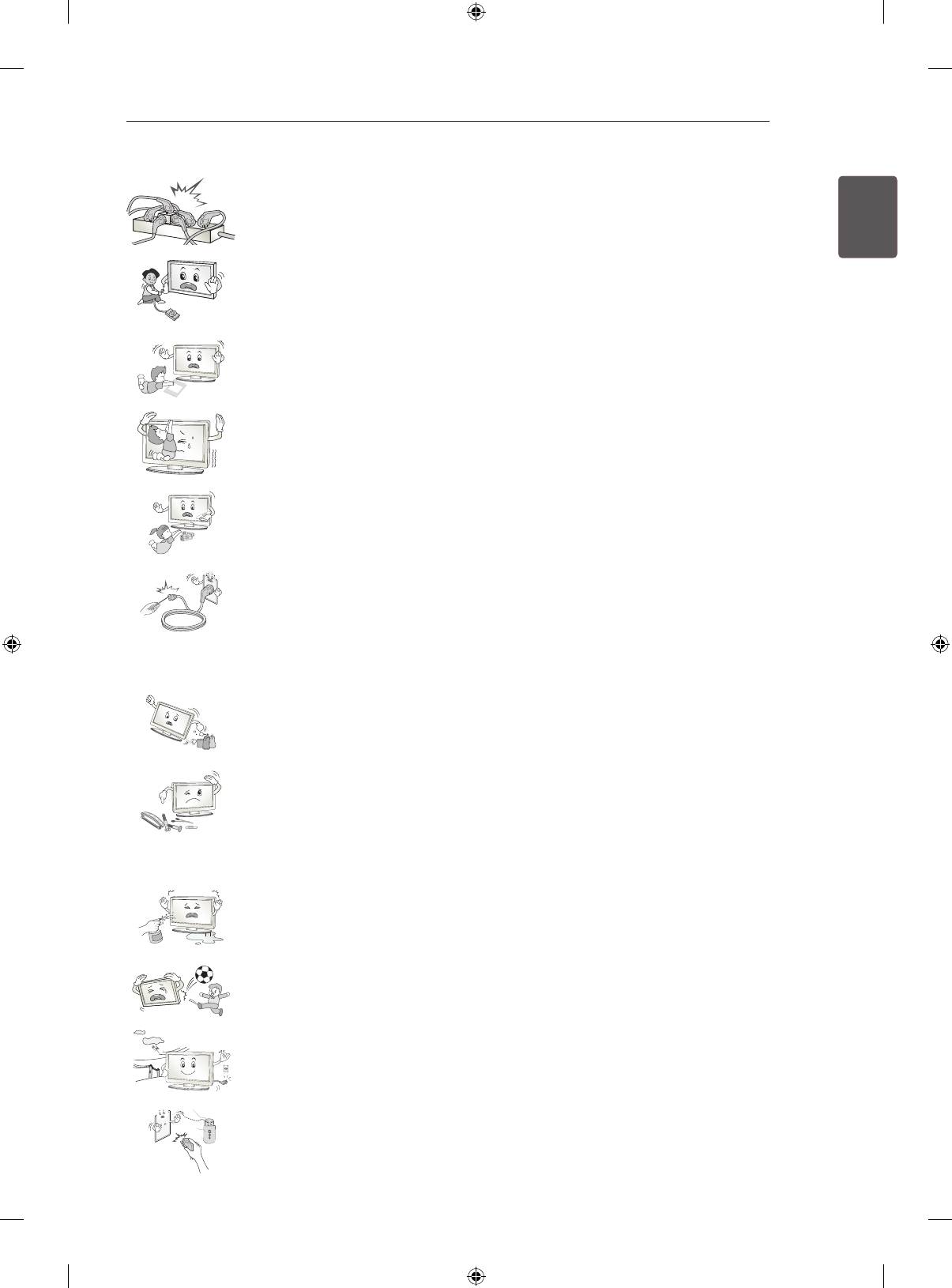
SAFETY INSTRUCTIONS
5
Do not plug too many electrical devices into a single multiple electrical outlet.
ENGENGLISH
Otherwise, this may result in fire due to over-heating.
Do not drop the product or let it fall over when connecting external devices.
Otherwise, this may result in injury or damage to the product.
Keep the anti-moisture packing material or vinyl packing out of the reach of children.
Anti-moisture material is harmful if swallowed. If swallowed by mistake, force the
patient to vomit and visit the nearest hospital. Additionally, vinyl packing can cause
suffocation. Keep it out of the reach of children.
Do not let your children climb or cling onto the TV.
Otherwise, the TV may fall over, which may cause serious injury.
Dispose of used batteries carefully to ensure that a small child does not consume
them.
Please seek Doctor- Medical Attention immediately if child consumes batteries.
Do not insert any metal objects/conductors (like a metal chopstick/cutlery/screwdriver)
between power cable plug and input Wall Socket while it is connected to the input
terminal on the wall. Additionally, do not touch the power cable right after plugging
into the wall input terminal. Do not let your children climb or cling onto the TV.
Otherwise, the TV may fall over, which may cause serious injury. (Depending on
model)
Do not put or store inflammable substances near the product.
There is a danger of combustion/explosion or fire due to careless handling of the
inflammable substances.
Do not drop metallic objects such as coins, hair pins, chopsticks or wire into the
product, or inflammable objects such as paper and matches. Children must pay
particular attention.
Electrical shock, fire or injury can occur. If a foreign object is dropped into the
product, unplug the power cord and contact the service centre.
Do not spray water on the product or scrub with an inflammable substance (thinner
or benzene). Fire or electric shock accident can occur.
Do not allow any impact, shock or any objects to fall into the unit, and do not drop
anything onto the screen.
You may be injured or the product can be damaged.
Desiccant
Never touch this product or antenna during a thunder or lighting storm.
You may be electrocuted.
Never touch the wall outlet when there is leakage of gas, open the windows and
ventilate.
It may cause a fire or a burn by a spark.
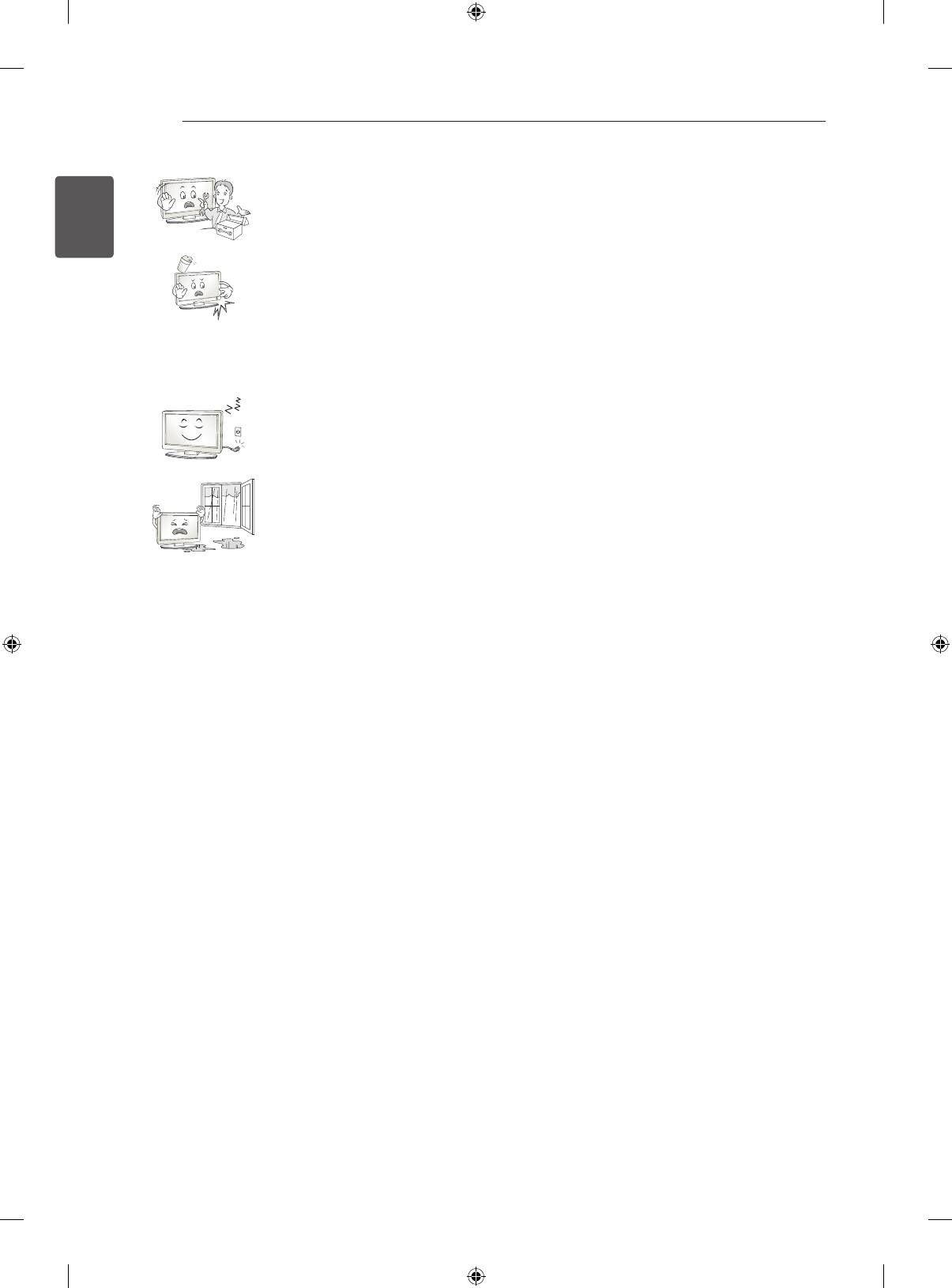
6
SAFETY INSTRUCTIONS
ENGLISH
Do not disassemble, repair or modify the product at your own discretion.
ENG
Fire or electric shock accident can occur.
Contact the service centre for check, calibration or repair.
If any of the following occur, unplug the product immediately and contact your local
service centre.
» The product has been impacted by shock
» The product has been damaged
» Foreign objects have entered the product
» The product produced smoke or a strange smell
This may result in fire or electric shock.
Unplug the TV from AC mains wall socket if you do not intend to use the TV for
a long period of time. Accumulated dust can cause fire hazard and insulation
deterioration can cause electric leakage/shock/fire.
Apparatus shall not be exposed to dripping or splashing and no objects filled with
liquids, such as vases, shall be placed on the apparatus.
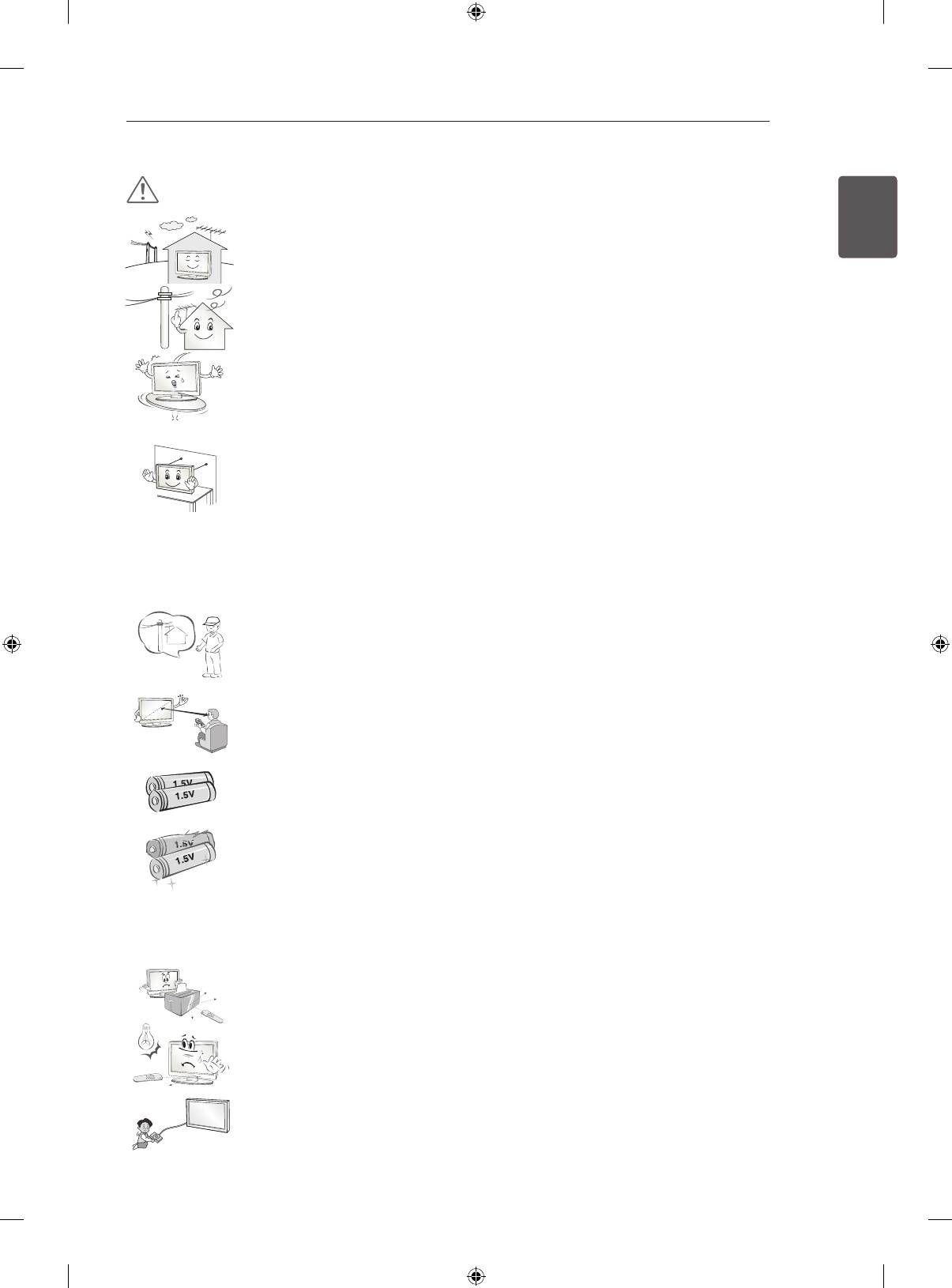
SAFETY INSTRUCTIONS
7
CAUTION
ENGENGLISH
Install the product where no radio wave occurs.
There should be enough distance between an outside antenna and power
lines to keep the former from touching the latter even when the antenna falls.
This may cause an electric shock.
Do not install the product on places such as unstable shelves or inclined surfaces.
Also avoid places where there is vibration or where the product cannot be fully
supported.
Otherwise, the product may fall or flip over, which may cause injury or damage to
the product.
If you install the TV on a stand, you need to take actions to prevent the product from
overturning. Otherwise, the product may fall over, which may cause injury.
If you intend to mount the product to a wall, attach VESA standard mounting interface (optional parts)
to the back of the product. When you install the set to use the wall mounting bracket (optional parts),
fix it carefully so as not to drop.
Only use the attachments / accessories specified by the manufacturer.
When installing the antenna, consult with a qualified service technician. If not
installed by a qualified technician, This may create a fire hazard or an electric shock
hazard.
We recommend that you maintain a distance of at least 2 to 7 times the diagonal
screen size when watching TV.
If you watch TV for a long period of time, this may cause blurred vision.
Only use the specified type of battery.
This could cause damage to the remote control.
Do not mix new batteries with old batteries.
This may cause the batteries to overheat and leak.
Batteries should not be exposed to excessive heat. For example, keep away from direct sunlight ,
open fireplace and electric heaters.
Do not place non-rechargeable batteries in charging device.
Make sure there are no objects between the remote control and its sensor.
Signal from Remote Control can be interrupted due to external/internal lighting eg
Sunlight, fluorescent lighting. If this occurs turn off lighting or darken viewing area.
When connecting external devices such as video game consoles, make sure the
connecting cables are long enough.
Otherwise, the product may fall over, which may cause injury or damage the
product.
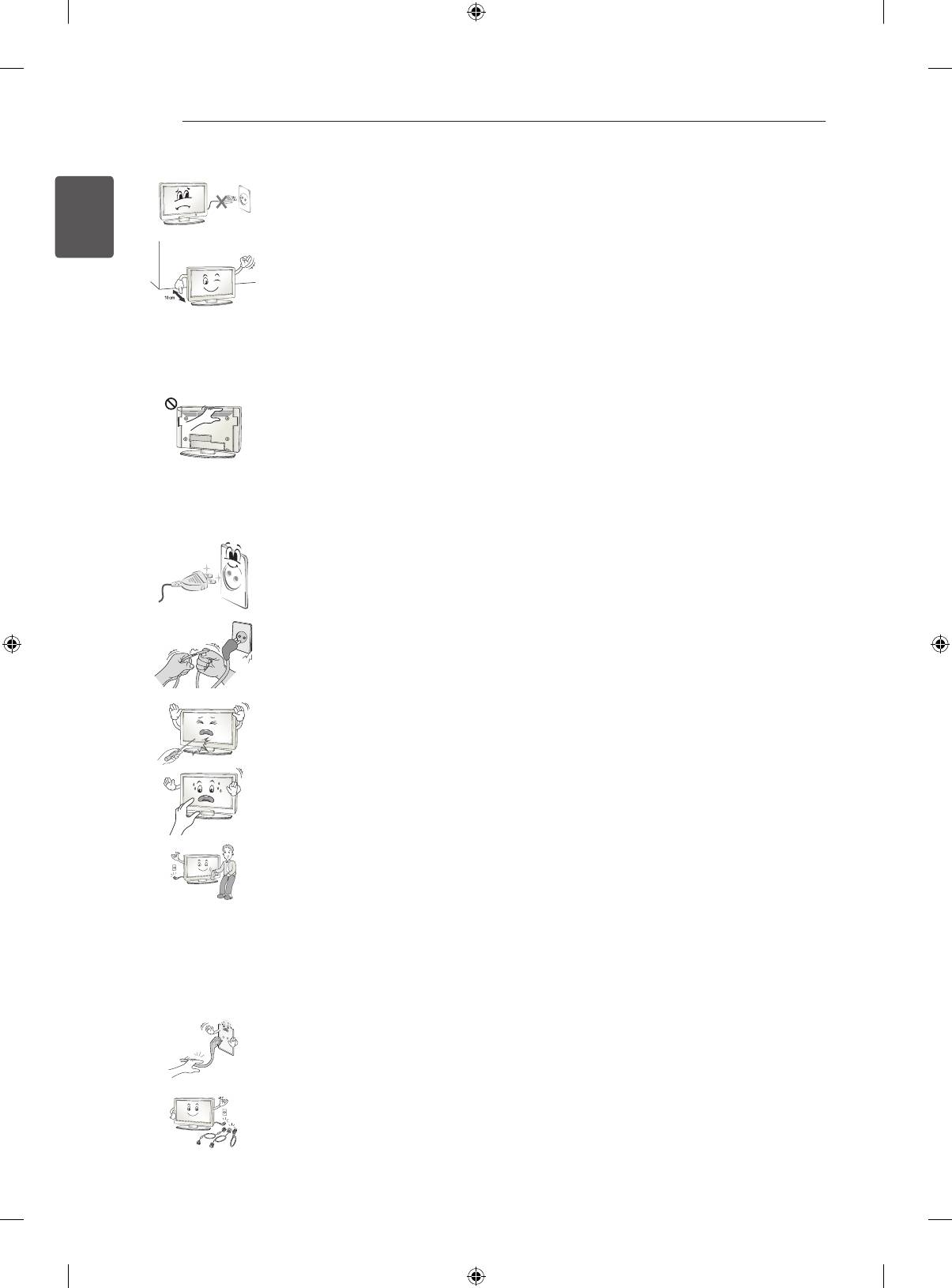
8
SAFETY INSTRUCTIONS
ENGLISH
Do not turn the product On/Off by plugging-in or unplugging the power plug to the
ENG
wall outlet. (Do not use the power plug for switch.)
It may cause mechanical failure or could give an electric shock.
Please follow the installation instructions below to prevent the product from
overheating.
» The distance between the product and the wall should be more than 10 cm.
» Do not install the product in a place with no ventilation (e.g., on a bookshelf or in a
cupboard).
» Do not install the product on a carpet or cushion.
» Make sure the air vent is not blocked by a tablecloth or curtain.
Otherwise, this may result in fire.
Take care not to touch the ventilation openings when watching the TV for long
periods as the ventilation openings may become hot. This does not affect the
operation or performance of the product.
Periodically examine the cord of your appliance, and if its appearance indicates damage or
deterioration, unplug it, discontinue use of the appliance, and have the cord replaced with an exact
replacement part by an authorized servicer.
Prevent dust collecting on the power plug pins or outlet.
This may cause a fire hazard.
Protect the power cord from physical or mechanical abuse, such as being twisted,
kinked, pinched, closed in a door, or walked upon. Pay particular attention to plugs,
wall outlets, and the point where the cord exits the appliance.
Do not press strongly upon the panel with a hand or sharp object such as nail,
pencil or pen, or make a scratch on it, as it may cause damage to screen.
Avoid touching the screen or holding your finger(s) against it for long periods of time.
Doing so may produce some temporary or permanent distortion/damage to screen.
When cleaning the product and its components, unplug the power first and wipe it
with a soft cloth. Applying excessive force may cause scratches or discolouration.
Do not spray with water or wipe with a wet cloth. Never use glass cleaner, car or
industrial shiner, abrasives or wax, benzene, alcohol etc., which can damage the
product and its panel.
Otherwise, this may result in fire, electric shock or product damage (deformation,
corrosion or breakage).
As long as this unit is connected to the AC wall outlet, it is not disconnected from the AC power source
even if you turn off this unit by SWITCH.
When unplugging the cable, grab the plug and unplug it, by pulling at the plug. Don’t
pull at the cord to unplug the power cord from the power board, as this could be
hazardous.
When moving the product, make sure you turn the power off first. Then,
unplug the power cables, antenna cables and all connecting cables.
The TV set or power cord may be damaged, which may create a fire hazard or
cause electric shock.
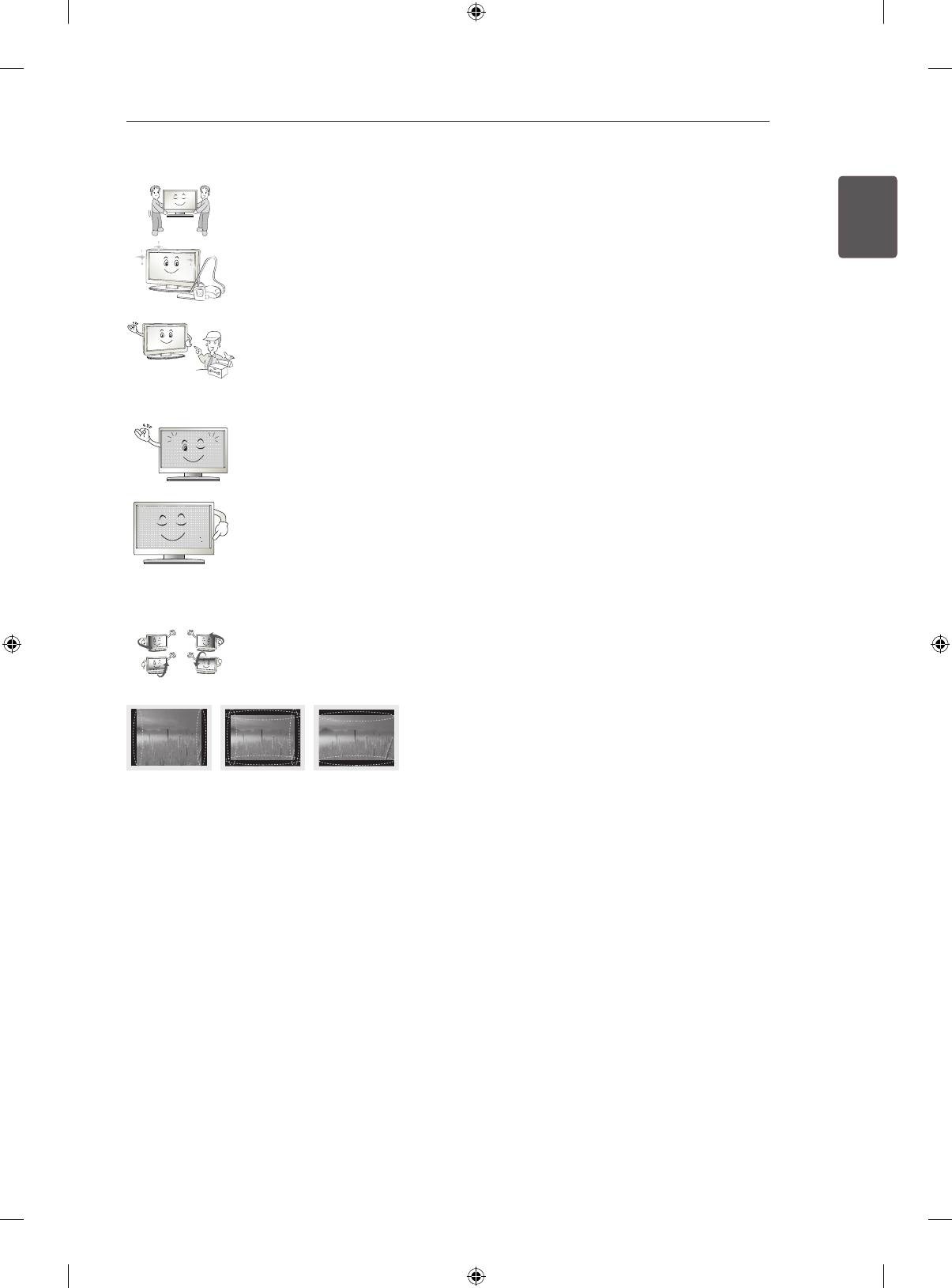
SAFETY INSTRUCTIONS
9
When moving or unpacking the product, work in pairs because the product is heavy.
ENGENGLISH
Otherwise, this may result in injury.
Contact the service centre once a year to clean the internal parts of the product.
Accumulated dust can cause mechanical failure.
Refer all servicing to qualified service personnel. Servicing is required when the
apparatus has been damaged in any way, such as power supply cord or plug is
damaged, liquid has been spilled or objects have fallen into the apparatus, the
apparatus has been exposed to rain or moisture, does not operate normally, or has
been dropped.
If the product feels cold to the touch, there may be a small “flicker” when it is turned
on. This is normal, there is nothing wrong with product.
The panel is a high technology display product with resolution of two million
to six million pixels. You may see tiny black dots and/or brightly coloured dots
(red, blue or green) at a size of 1 ppm on the panel. This does not indicate a
malfunction and does not affect the performance and reliability of the product.
This phenomenon also occurs in third-party products and is not subject to exchange
or refund.
You may find different brightness and color of the panel depending on your viewing
position(left/right/top/down).
This phenomenon occurs due to the characteristic of the panel. It is not related with
the product performance, and it is not malfunction.
Displaying a still image (e.g., broadcasting channel logo, on-screen menu, scene from a video game)
for a prolonged time may cause damage to the screen, resulting in retention of the image, which is
known as image sticking. The warranty does not cover the product for image sticking.
Avoid displaying a fixed image on your television’s screen for a prolonged period (2 or more hours for
LCD, 1 or more hours for Plasma).
Also, if you watch the TV at a ratio of 4:3 for a long time, image sticking may occur on the borders of
the panel.
This phenomenon also occurs in third-party products and is not subject to exchange or refund.
Generated Sound
“Cracking” noise: A cracking noise that occurs when watching or turning off the TV is generated by
plastic thermal contraction due to tempera-ture and humidity. This noise is common for products
where thermal deformation is required. Electrical circuit humming/panel buzzing: A low level noise is
generated from a high-speed switching circuit, which supplies a large amount of current to operate a
product. It varies depending on the product.
This generated sound does not affect the performance and reliability of the product.
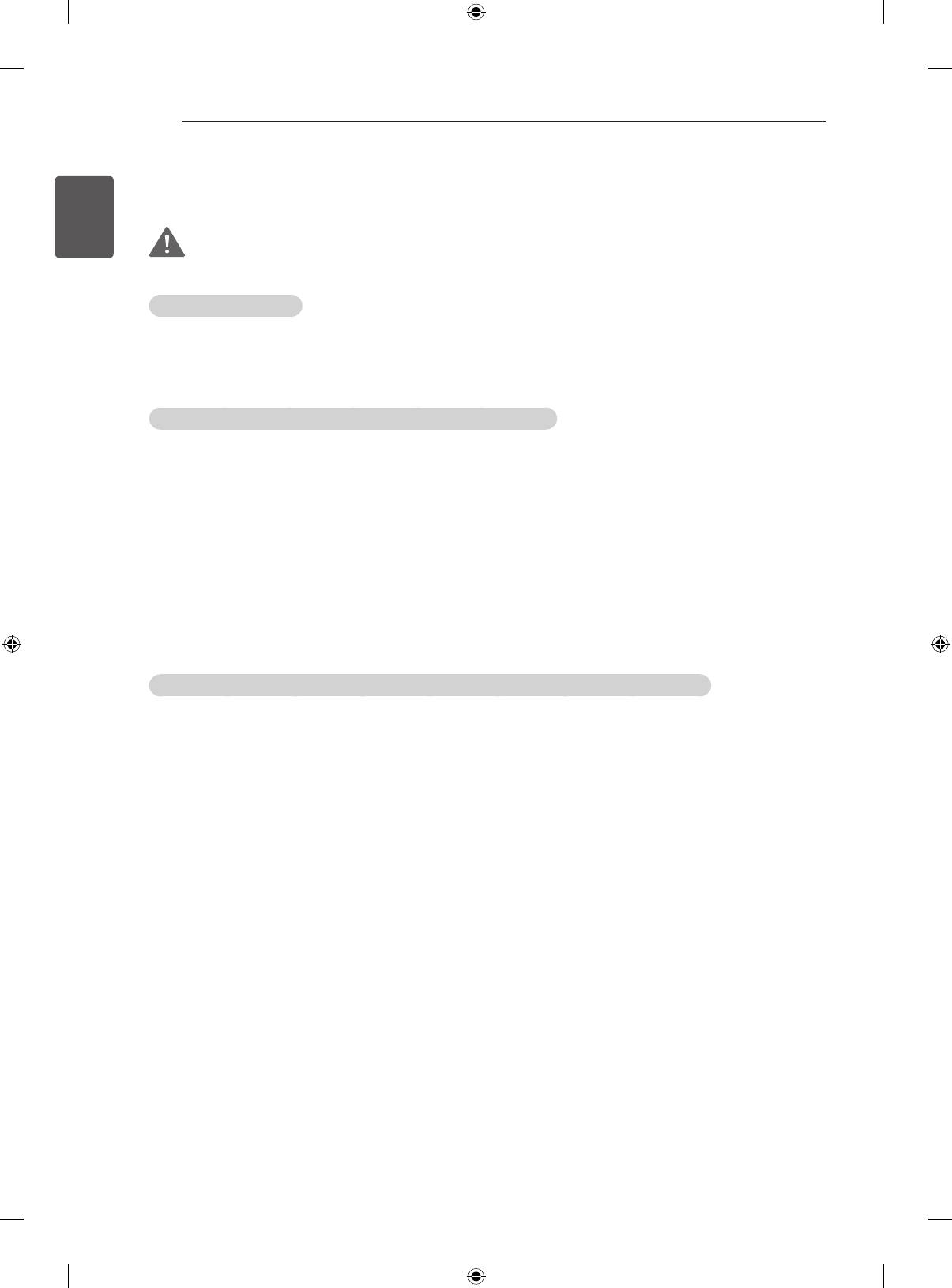
10
SAFETY INSTRUCTIONS
ENGLISH
Viewing 3D Imaging (Only 3D models)
ENG
WARNING
Viewing Environment
Viewing Time
- When watching 3D contents, take 5 - 15 minute breaks every hour. Viewing 3D contents for a long
period of time may cause headache, dizziness, fatigue or eye strain.
Those that have a photosensitive seizure or chronic illness
Some users may experience a seizure or other abnormal symptoms when they are exposed to a
ashing light or particular pattern from 3D contents.
Do not watch 3D videos if you feel nausea, are pregnant and/ or have a chronic illness such as epilepsy,
cardiac disorder, or blood pressure disease, etc.
3D Contents are not recommended to those who suffer from stereo blindness or stereo anomaly. Double
images or discomfort in viewing may be experienced.
If you have strabismus (cross-eyed), amblyopia (weak eyesight) or astigmatism, you may have trouble
sensing depth and easily feel fatigue due to double images. It is advised to take frequent breaks than
the average adult.
If your eyesight varies between your right and left eye, revise your eyesight prior to watching 3D
contents.
Symptoms which require discontinuation or refraining from watching 3D contents
Do not watch 3D contents when you feel fatigue from lack of sleep, overwork or drinking.
When these symptoms are experienced, stop using/watching 3D contents and get enough rest until the
symptom subsides.
- Consult your doctor when the symptoms persist. Symptoms may include headache, eyeball pain,
dizziness, nausea, palpitation, blurriness, discomfort, double image, visual inconvenience or fatigue.
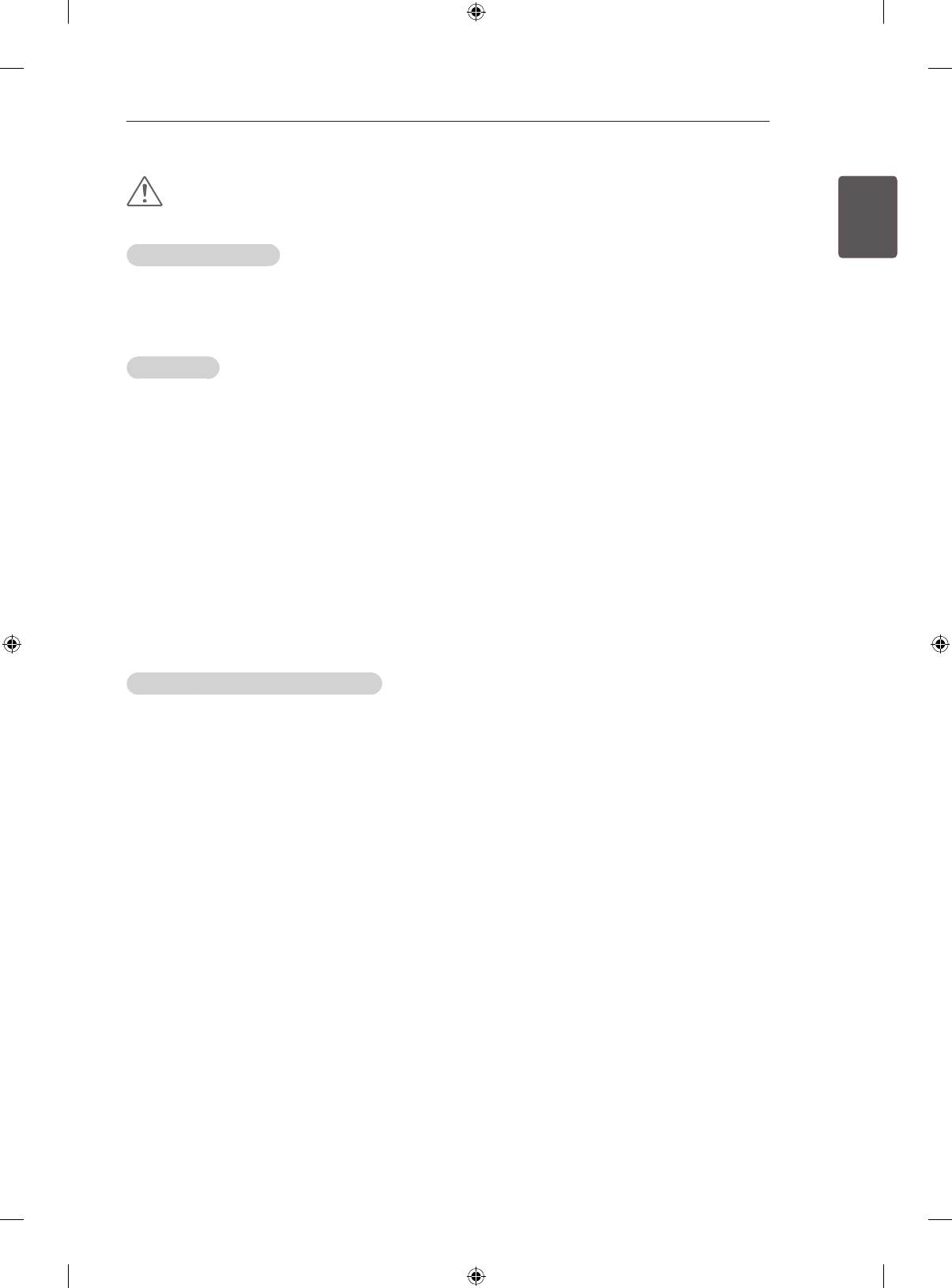
SAFETY INSTRUCTIONS
11
ENGENGLISH
CAUTION
Viewing Environment
Viewing Distance
- Maintain a distance of at least twice the screen diagonal length when watching 3D contents. If you
feel discomfort in viewing 3D contents, move further away from the TV.
Viewing Age
Infants/Children
- Usage/ Viewing 3D contents for children under the age of 6 are prohibited.
- Children under the age of 10 may overreact and become overly excited because their vision is in
development (for example: trying to touch the screen or trying to jump into it. Special monitoring
and extra attention is required for children watching 3D contents.
- Children have greater binocular disparity of 3D presentations than adults because the distance
between the eyes is shorter than that of adults. Therefore they will perceive more stereoscopic
depth compared to adults for the same 3D image.
Teenagers
- Teenagers under the age of 19 may react with sensitivity due to stimulation from light in 3D
contents. Advise them to refrain from watching 3D contens for a long time when they are tired.
Elderly
- The elderly may perceive less 3D effect compared to the young. Do not sit closer to the TV than the
recommended distance.
Cautions when using the 3D glasses
Make sure to use LG 3D glasses. Otherwise, you may not be able to view 3D videos properly.
Do not use 3D glasses instead of your normal glasses, sunglasses or protective goggles.
Using modied 3D glasses may cause eye strain or image distortion.
Do not keep your 3D glasses in extremely high or low temperatures. It will cause deformation.
The 3D glasses are fragile and are easily scratched. Always use a soft, clean piece of cloth when wiping
the lenses. Do not scratch the lenses of the 3D glasses with sharp objects or clean/wipe them with
chemicals.
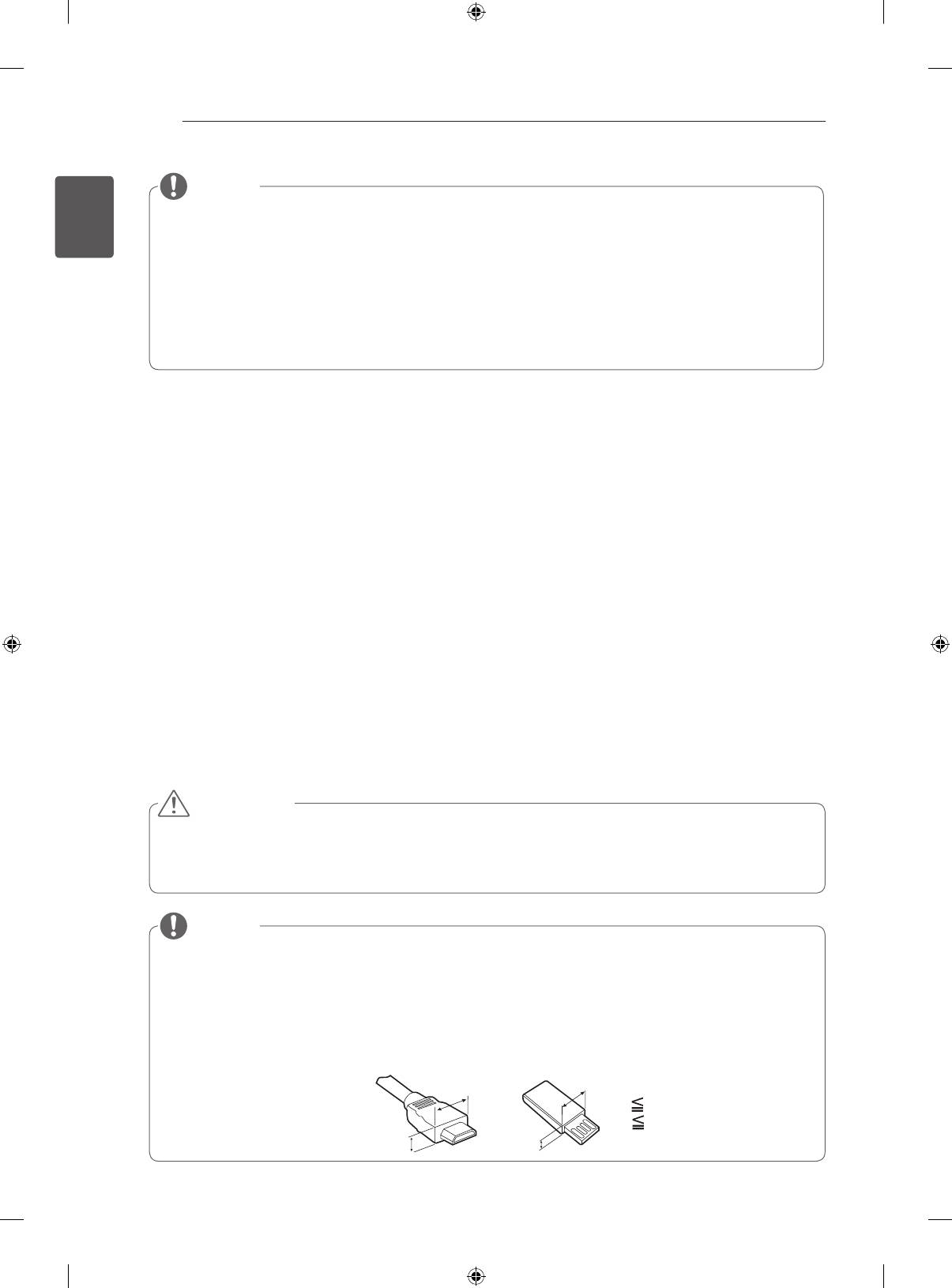
12
INSTALLATION PROCEDURE / ASSEMBLING AND PREPARING
ENGLISH
NOTE
ENG
Image shown may differ from your TV.
Your TV’s OSD (On Screen Display) may differ slightly from that shown in this manual.
The available menus and options may differ from the input source or product model that you are using.
New features may be added to this TV in the future.
The TV can be placed in standby mode in order to reduce the power consumption. And the TV should be
turned off if it will not be watched for some time, as this will reduce energy consumption.
The energy consumed during use can be significantly reduced if the level of brightness of the picture is
reduced, and this will reduce the overall running cost.
INSTALLATION PROCEDURE
1 Open the package and make sure all the accessories are included.
2 Attach the stand to the TV set.
3 Connect an external device to the TV set.
4 Make sure the network connection is available.
You can use the TV network functions only when the network connection is made.
ASSEMBLING AND PREPARING
Unpacking
Check your product box for the following items. If there are any missing accessories, contact the local
dealer where you purchased your product.
The illustrations in this manual may differ from the actual product and item.
CAUTION
Do not use any unapproved items to ensure the safety and product life span.
Any damages or injuries by using unapproved items are not covered by the manufacturer’s warranty.
Some models have a thin film attached on to the screen and this must not be removed.
NOTE
The items supplied with your product may vary depending on the model.
Product specifications or contents of this manual may be changed without prior notice due to upgrade of
product functions.
For an optimal connection, HDMI cables and USB devices should have bezels less than 10 mm thick and
18 mm width. Use an extension cable that supports USB 2.0 if the USB cable or USB memory stick does
not fit into your TV’s USB port.
A 10 mm
B 18 mm
A
B
A
B
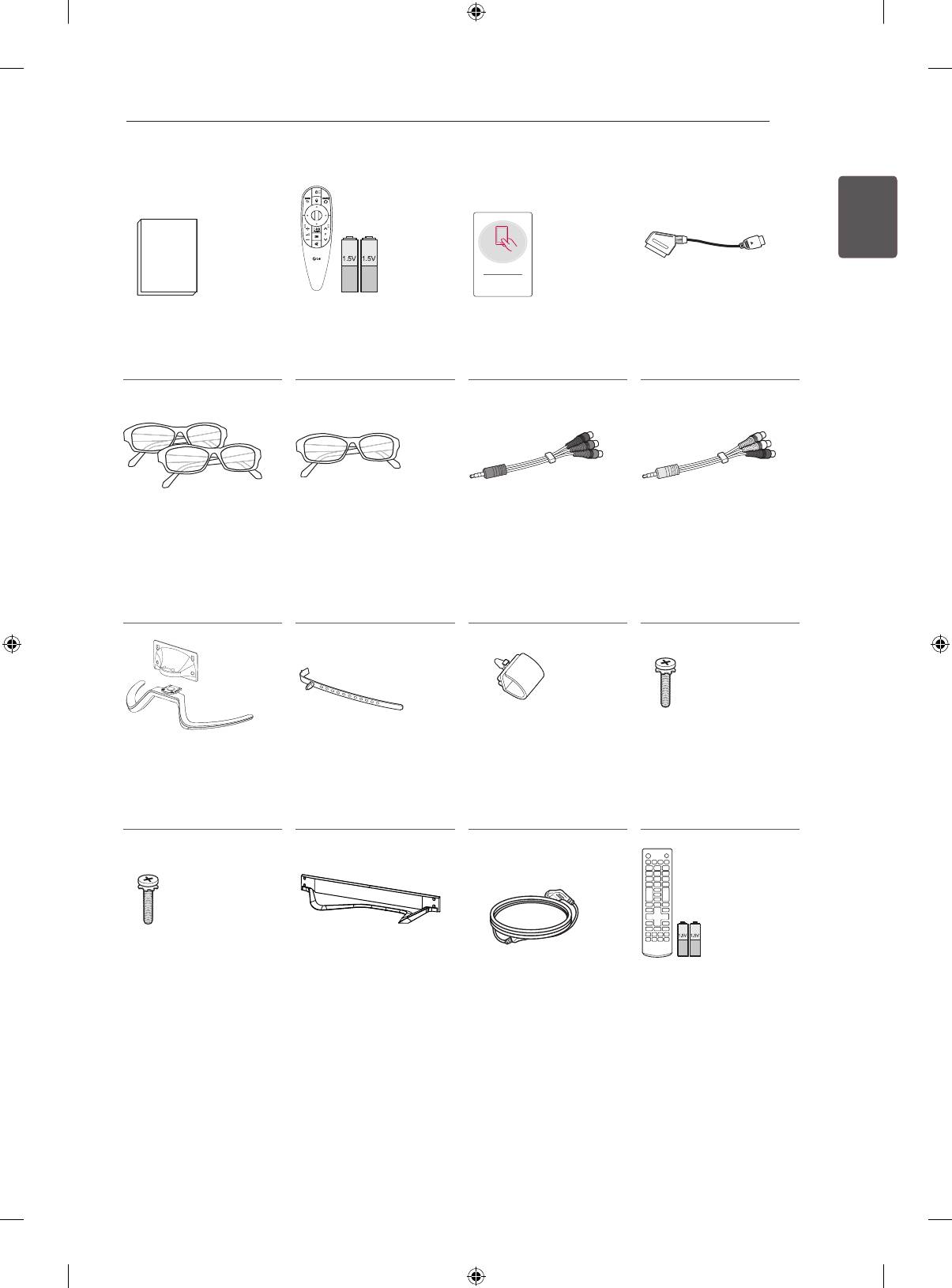
ASSEMBLING AND PREPARING
13
ENGENGLISH
INPUT
AV MODE
TV
ENERGY
SAVING
1 2 3
4 5 6
9
7 8
FLASHBK
LIST
0
FAV
MARK
3D
MUTE
E
G
A
P
CHVOL
MENU
INFO
Q.MENU
ENTER
EXIT
BACK
L/R SELECT
FREEZE
RATIO
Tag On
Owner’s manual Magic remote control,
Tag on
Scart gender cable
batteries (AA)
(Depending on model)
(See p.A-44)
(See p. 24)
Dual play glasses
Cinema 3D Glasses
Component video
Composite video
(Depending on model)
The number of 3D
cable
cable
glasses may differ
(See p.A-25)
(See p.A-25, A-27)
depending on the
model or country.
Stand Base/ Stand
Cable holder
Cable Management
Stand Screws
Body
(Depending on model)
(Only LA79**)
8EA, M4 x 14
(Only LA79**)
(See p. A-5)
(See p.A-5)
(Only LA79**)
(See p. A-3)
(See p. A-3)
Stand Screws
Stand Base
Power Cord
Remote control,
4EA, M4 x 16
(Only LA860*, LA96**,
(Depending on model)
batteries (AAA)
(Only LA860*, LA868*,
LA97**)
(Depending on model)
LA96**, LA97**)
(See p.A-3)
(See p. 23)
(See p. A-3, A-4)
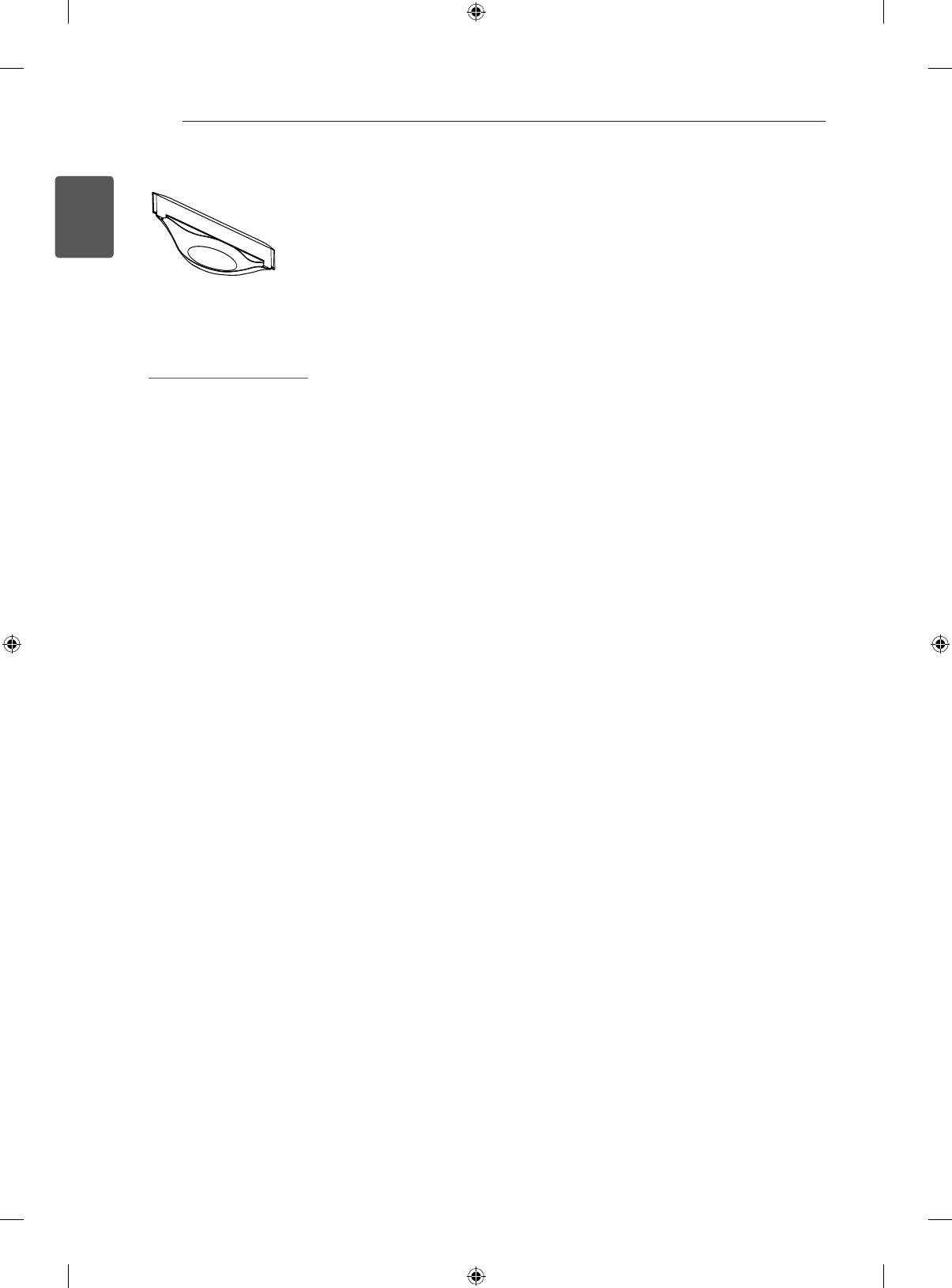
14
ASSEMBLING AND PREPARING
ENGLISH
ENG
Stand Base
(Only LA868*)
(See p.A-4)
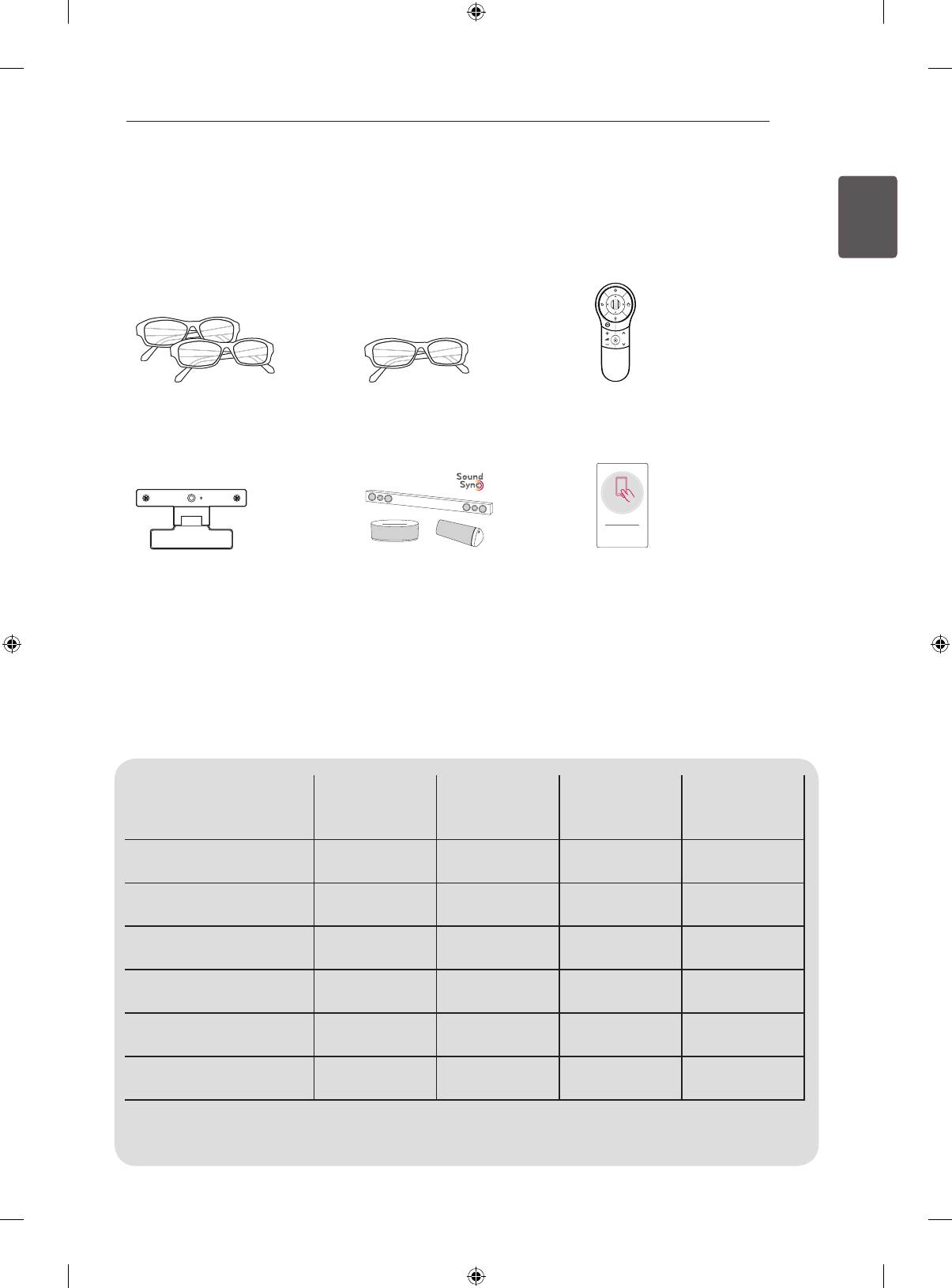
ASSEMBLING AND PREPARING
15
Separate purchase
ENGENGLISH
Separate purchase items can be changed or modified for quality improvement without any notification.
Contact your dealer to buy these items.
These devices only work with certain models.
123
P
AG-F***DP
AG-F***
AN-MR400
Dual play glasses
Cinema 3D glasses
Magic remote
Tag On
AN-VC5**
LG Audio device
Tag on
Video call camera
Compatibility
LA79** LA86**
LA96** LA97**
AG-F***DP
• • • •
Dual play glasses
AG-F***
• • • •
Cinema 3D glasses
AN-MR400
• • • •
Magic remote
AN-VC5**
•
Video call camera
LG Audio device
• • • •
Tag on
• • • •
The model name or design may be changed depending on the upgrade of product functions, manufacturer’s
circumstances or policies.
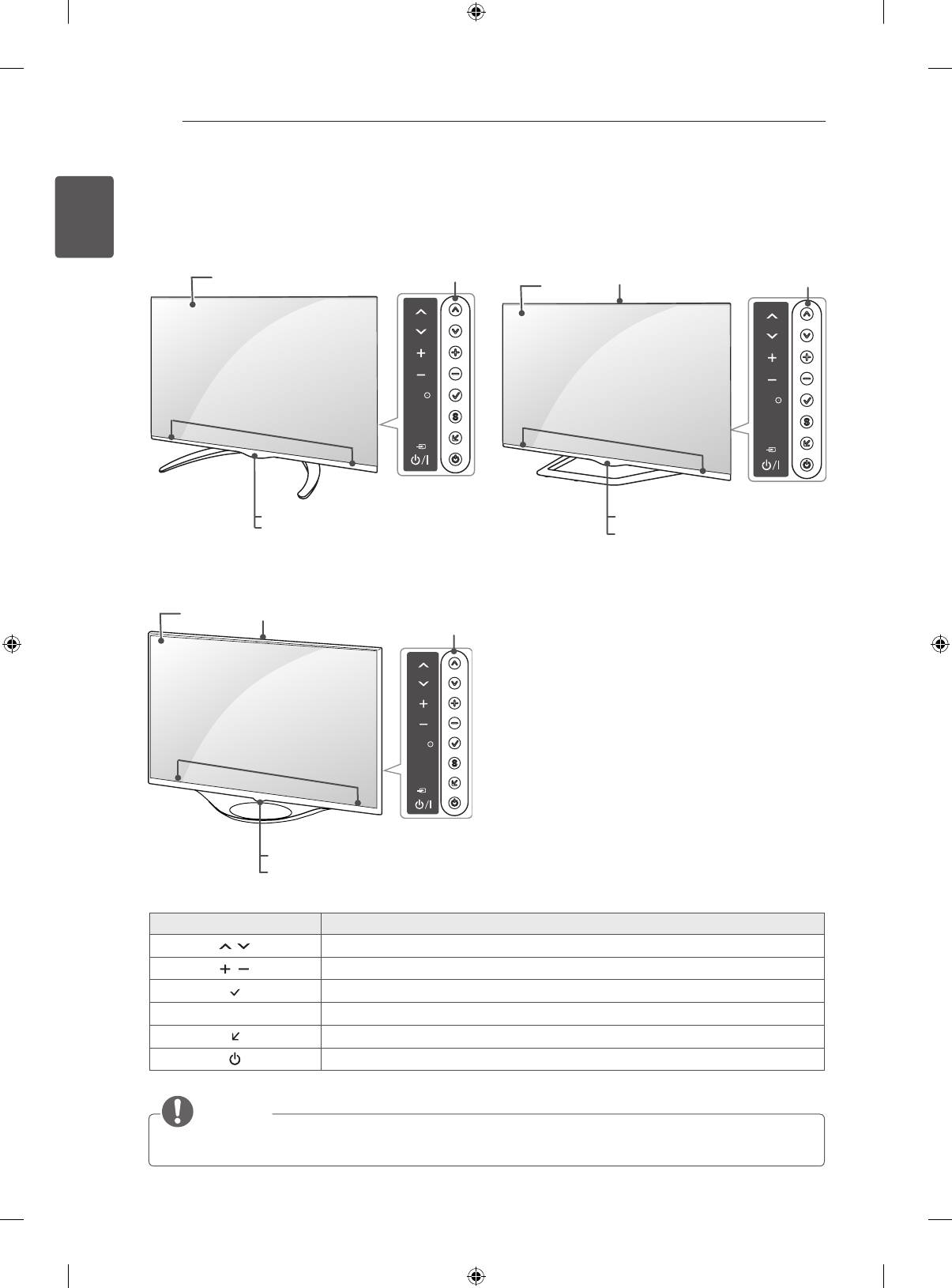
16
ASSEMBLING AND PREPARING
ENGLISH
Parts and buttons
ENG
Button Description
H
Scrolls through the saved programmes.
H
Adjusts the volume level.
H
Selects the highlighted menu option or confirms an input.
S
Accesses the main menu, or saves your input and exits the menus.
H
A type : LA79**
B type : LA860*, LA96**, LA97**
Changes the input source.
Turns the power on or off.
OK
SETTINGS
INPUT
Screen
Buttons
Speakers
Remote control sensor
LG Logo light
OK
SETTINGS
INPUT
Video call camera
Buttons
Screen
Speakers
Remote control sensor
LG Logo light
NOTE
You can set the
LG Logo Light
to on or off by selecting OPTION in the main menus.
OK
SETTINGS
INPUT
C type : LA868*
Screen
Video call camera
Buttons
Speakers
Remote control sensor
LG Logo light
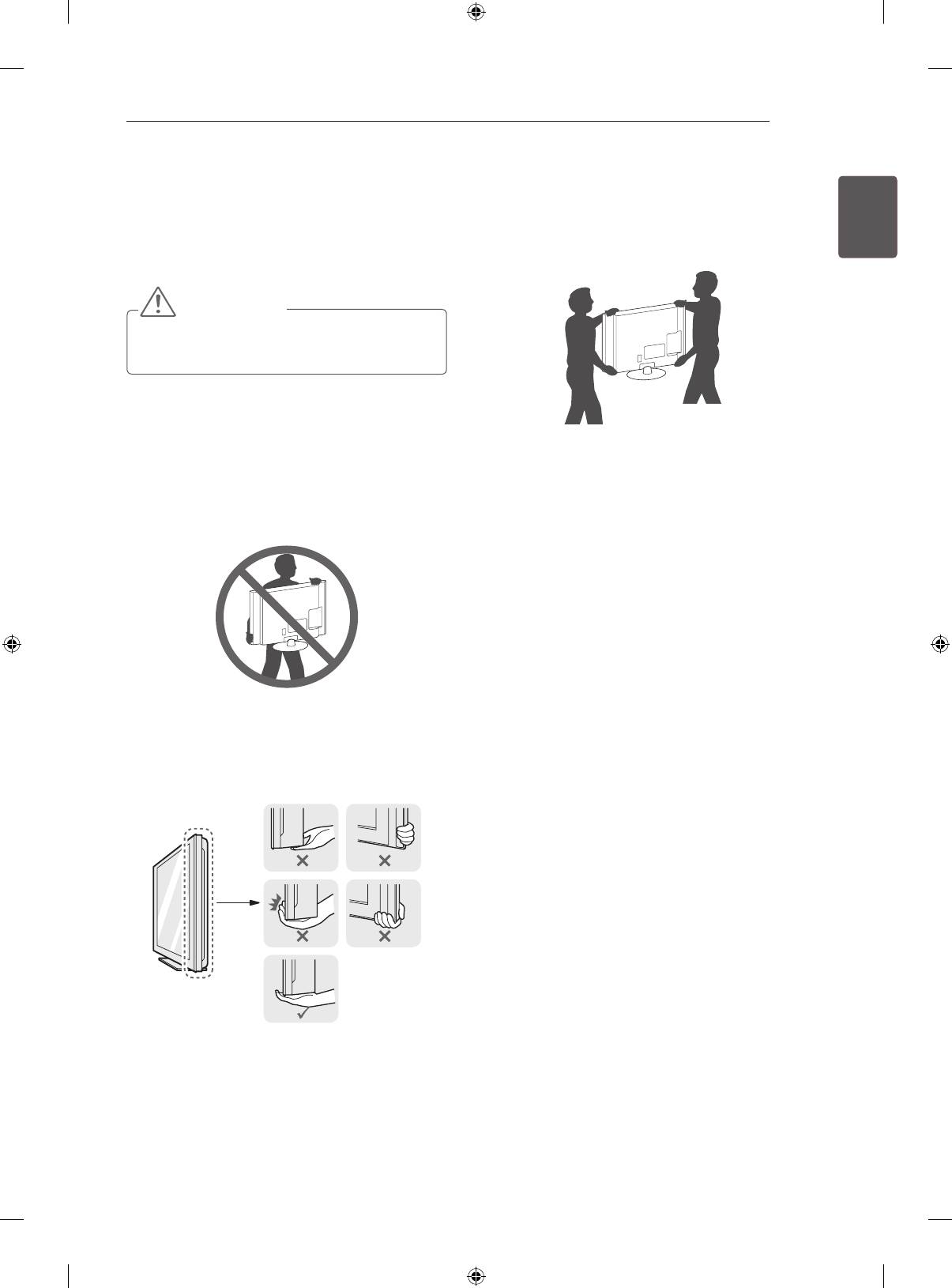
ASSEMBLING AND PREPARING
17
When transporting a large TV, there should be
Lifting and moving the TV
at least 2 people.
ENGENGLISH
When transporting the TV by hand, hold the TV
Please note the following advice to prevent the
as shown in the following illustration.
TV from being scratched or damaged and for safe
transportation regardless of its type and size.
CAUTION
Avoid touching the screen at all times, as
this may result in damage to the screen.
It is recommended to move the TV in the box
or packing material that the TV originally came
in.
When transporting the TV, do not expose the
Before moving or lifting the TV, disconnect the
TV to jolts or excessive vibration.
power cord and all cables.
When transporting the TV, keep the TV upright,
When holding the TV, the screen should face
never turn the TV on its side or tilt towards the
away from you to avoid damage.
left or right.
Do not apply excessive pressure to cause
exing /bending of frame chassis as it may
damage screen.
Hold the top and bottom of the TV frame rmly.
Make sure not to hold the transparent part,
speaker, or speaker grill area.
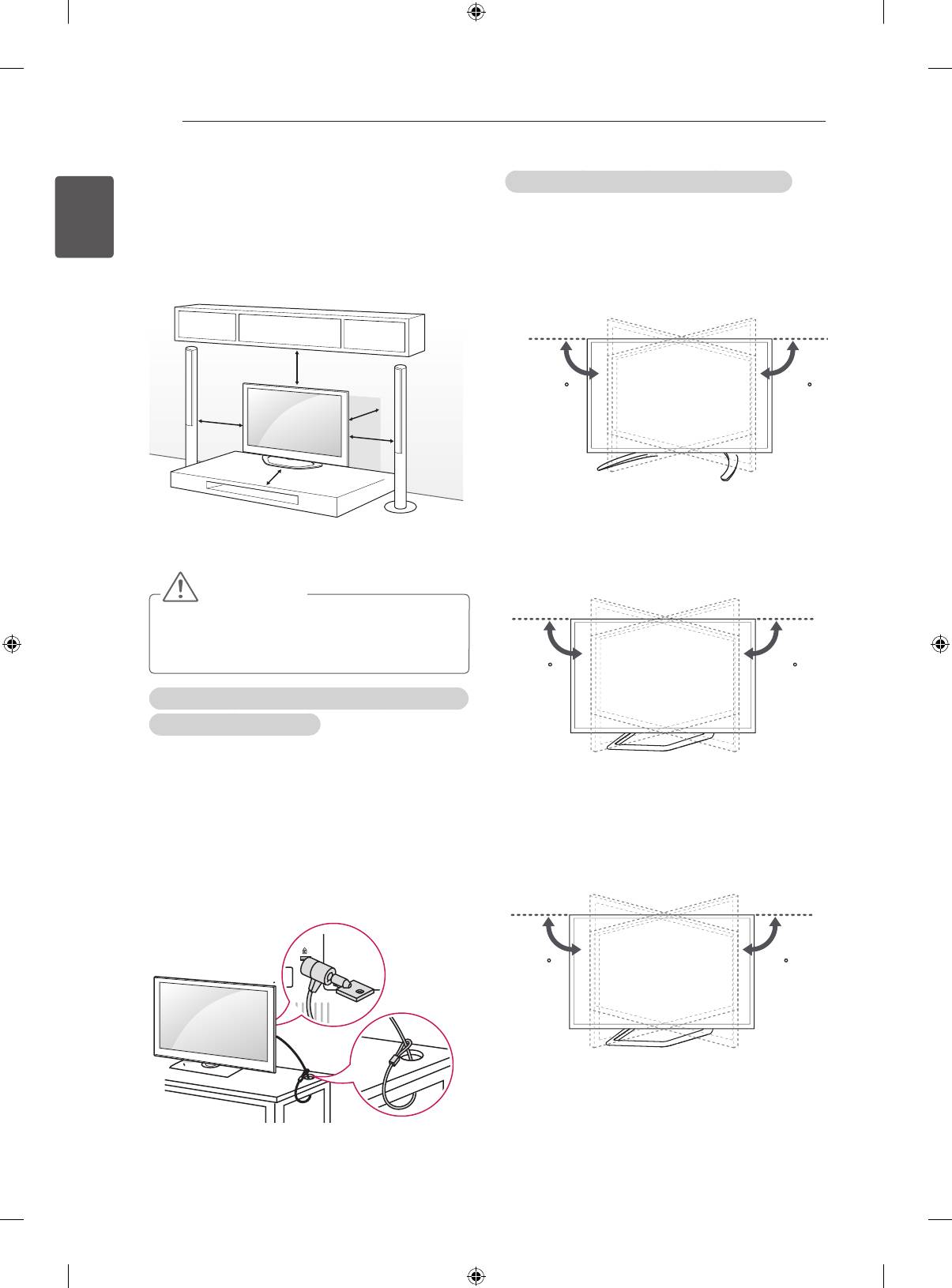
18
ASSEMBLING AND PREPARING
ENGLISH
Adjusting the angle of the TV to suit view
Mounting on a table
ENG
1 Lift and tilt the TV into its upright position on a
(This feature is not available for all models.)
table.
Swivel 15 degrees to the left or right and adjust the
- Leave a 10 cm (minimum) space from the
angle of the TV to suit your view.
wall for proper ventilation.
(Only LA79**)
10 cm
1515
10 cm
10 cm
10 cm
10 cm
Swivel 10 degrees to the left or right and adjust the
2 Connect the power cord to a wall outlet.
angle of the TV to suit your view.
(Only 42/47LA860*, 47LA96**)
CAUTION
Do not place the TV near or on sources
of heat, as this may result in fire or other
damage.
1010
Using the Kensington security system (This feature is
not available for all models.)
Image shown may differ from your TV.
The Kensington security system connector is
located at the rear of the TV. For more information
of installation and using, refer to the manual
Swivel 8 degrees to the left or right and adjust the
provided with the Kensington security system or
angle of the TV to suit your view.
visit
http://www.kensington.com.
(Only 55/60LA860*, 55LA96**)
Connect the Kensington security system cable
between the TV and a table.
88
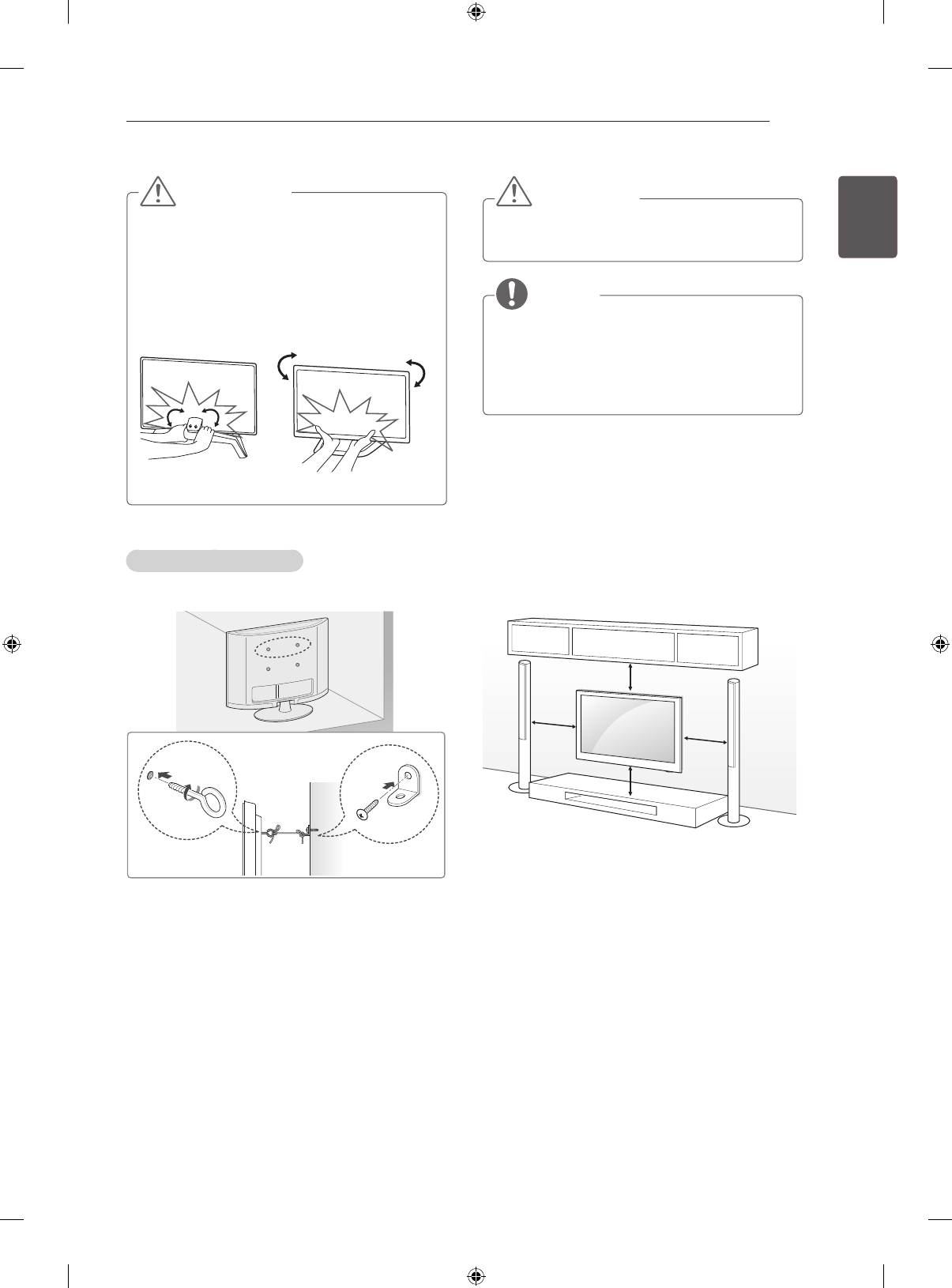
ASSEMBLING AND PREPARING
19
CAUTION
ENGENGLISH
CAUTION
When adjusting the angle adof the product,
Make sure that children do not climb on or
watch out for your fingers.
hang on the TV.
»
Personal injury may occur if hands or fingers
are pinched. If the product is tilted too much,
it may fall, causing damage or injury.
NOTE
Use a platform or cabinet that is strong and
large enough to support the TV securely.
Brackets, bolts and ropes are not provided.
You can obtain additional accessories from
your local dealer.
Mounting on a wall
<Rear> <Front>
Attach an optional wall mount bracket at the rear
of the TV carefully and install the wall mount
bracket on a solid wall perpendicular to the
oor. When you attach the TV to other building
materials, please contact qualied personnel.
Securing the TV to a wall
LG recommends that wall mounting be performed
by a qualied professional installer.
(This feature is not available for all models.)
10 cm
10 cm
10 cm
10 cm
1 Insert and tighten the eye-bolts, or TV brackets
and bolts on the back of the TV.
- If there are bolts inserted at the eye-bolts posi-
tion, remove the bolts first.
2 Mount the wall brackets with the bolts to the
wall.
Match the location of the wall bracket and the
eye-bolts on the rear of the TV.
3 Connect the eye-bolts and wall brackets tightly
with a sturdy rope.
Make sure to keep the rope horizontal with the
flat surface.
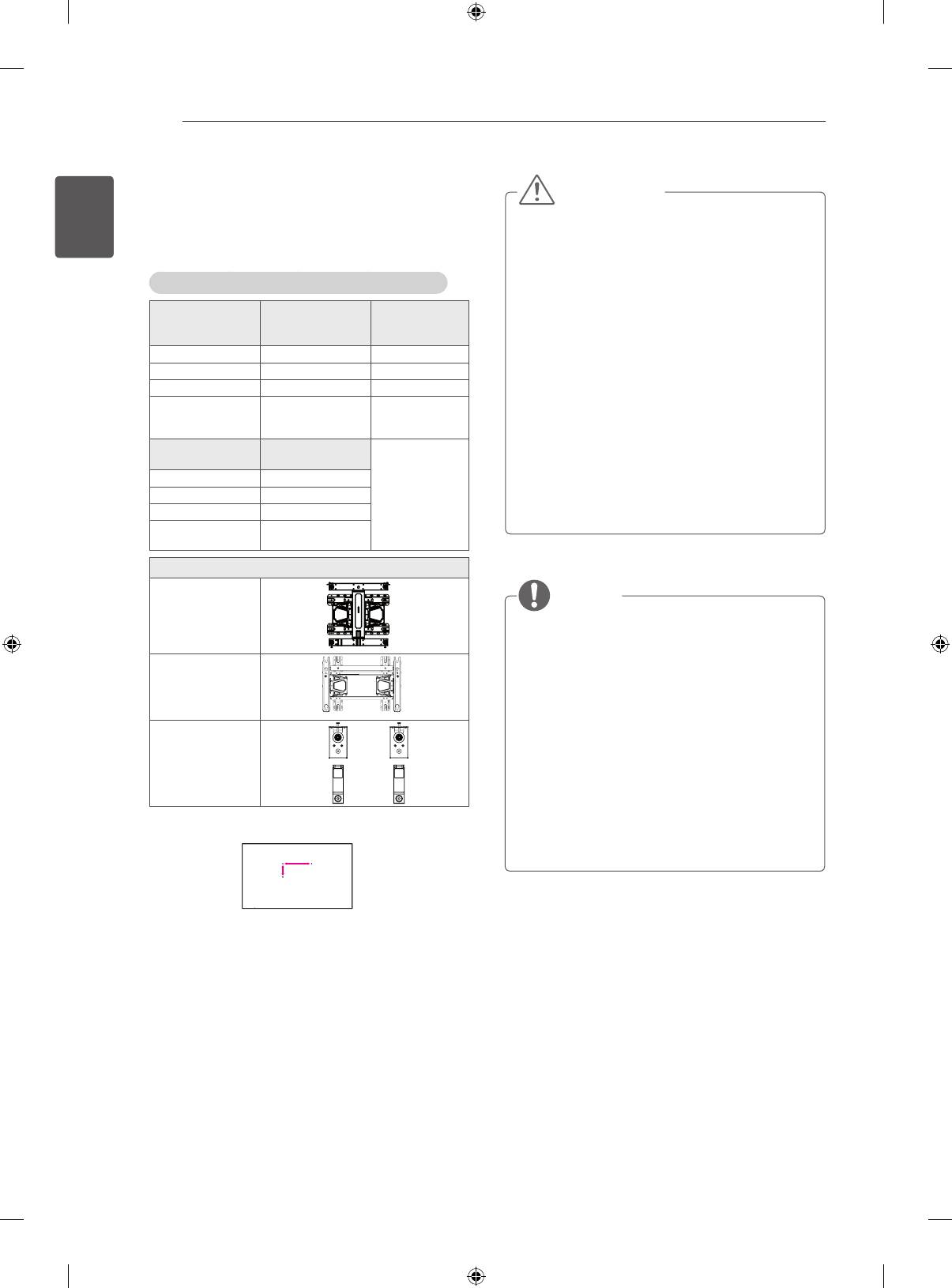
20
ASSEMBLING AND PREPARING
ENGLISH
Make sure to use screws and wall mount
ENG
CAUTION
bracket that meet the VESA standard. Standard
dimensions for the wall mount kits are described in
Disconnect the power first, and then move
the following table.
or install the TV. Otherwise electric shock
may occur.
If you install the TV on a ceiling or slanted
Separate purchase(Wall Mounting Bracket)
wall, it may fall and result in severe injury.
Model
42/47/55LA79**
70LA86**
Use an authorised LG wall mount and
42/47/55LA86**
55/65LA97**
47/55LA96**
contact the local dealer or qualified
VESA (A x B) 400 x 400 600 x 400
personnel.
Standard screw M6 M8
Do not over tighten the screws as this may
Number of screws 4 4
cause damage to the TV and void your
Wall mount
MSW240
LSW630B
warranty.
bracket
LSW430B
Use the screws and wall mounts that meet
Model
60LA86**
the VESA standard. Any damages or injuries
by misuse or using an improper accessory
VESA (A x B) 400 x 400
are not covered by the manufacturer’s
Standard screw
M6
warranty.
Number of screws 4
Wall mount
LSW430B
bracket
Wall mount bracket
LSW430B
NOTE
Use the screws that are listed on the VESA
standard screw specifications.
LSW630B
The wall mount kit includes an installation
manual and necessary parts.
The wall mount bracket is not provided. You
can obtain additional accessories from your
MSW240
local dealer.
The length of screws may differ depending
on the wall mount. Make sure to use the
proper length.
For more information, refer to the manual
supplied with the wall mount.
A
B
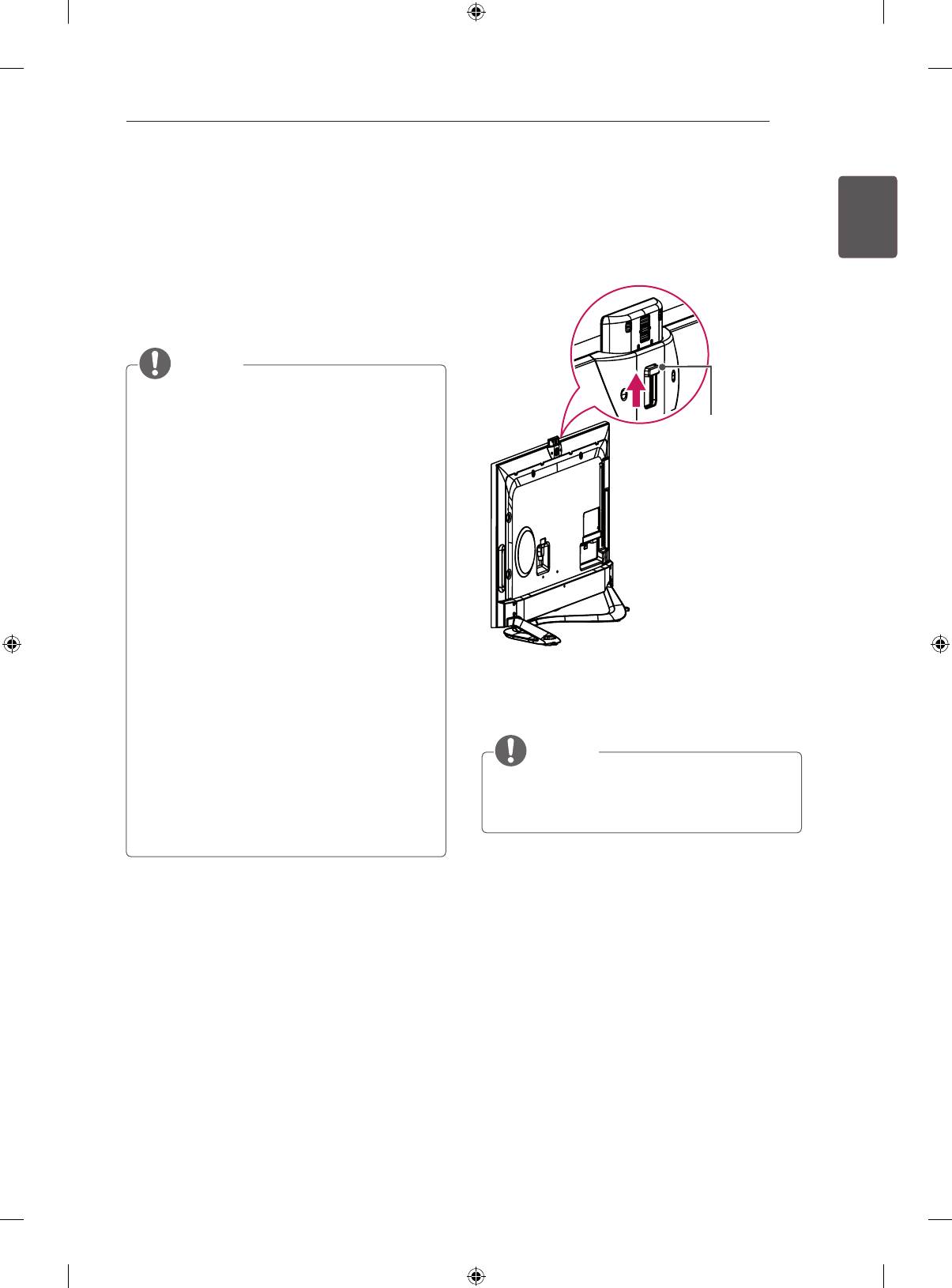
ASSEMBLING AND PREPARING
21
Preparing Built-in Camera
Using Built-in Camera
ENGENGLISH
(Depending on model)
1
Pull up the slide at the back of the TV.
You can make a Skype video call or use the mo-
tion recognition function using the built-in camera
of the TV. This TV does not support the use of an
external camera.
NOTE
Before using the built-in camera, you must
recognize the fact that you are legally
Slide
responsible for the use or misuse of the
camera by the relevant national laws
including the criminal law.
The relevant laws include the Personal
Information Protection law which regulates
the processing and transferring of personal
information and the law which regulates the
monitoring by camera in a workplace and
other places.
When using the built-in camera, avoid
questionable, illegal, or immoral situations.
Other than at public places or events,
consent to be photographed may be
required. We suggest avoiding the following
situations :
(1) Using the camera in areas where the use
of camera is generally prohibited such as
restroom, locker room, tting room and
security area.
NOTE
(2) Using the camera while causing the
Remove the protective film before using the
infringement of privacy.
(3) Using the camera while causing the
built-in camera.
violation of the relevant regulations or laws.
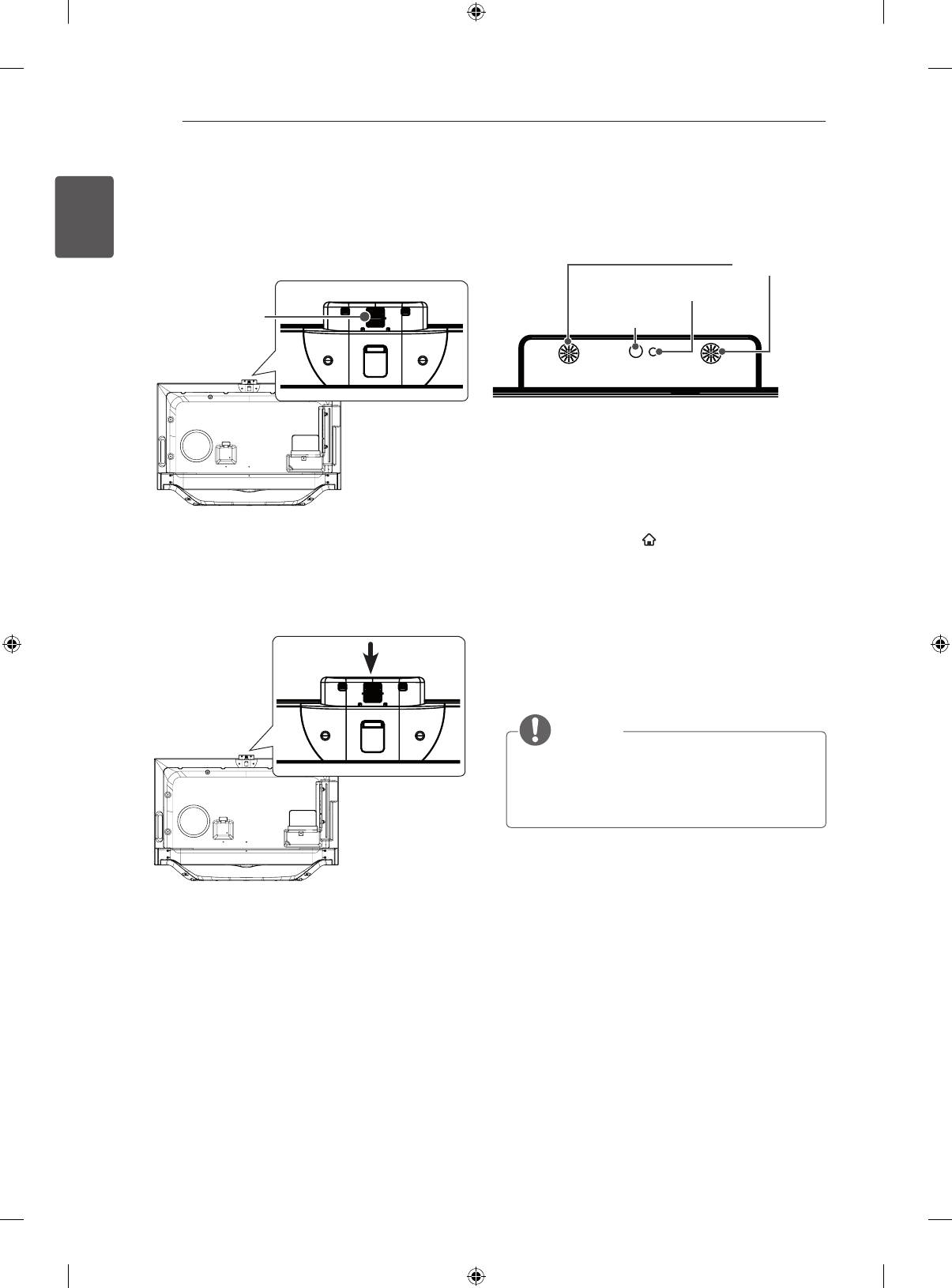
22
ASSEMBLING AND PREPARING
ENGLISH
ENG
Remote control
LG Logo Light (Only LA64**, LA66**)
Power Indicator (Only LA62**)
Remote control
Power Indicator
2
You can adjust the angle of the camera with the
Name of Parts of Built-in
angle adjustment lever on the back of the built-
in camera (within 5 degrees vertically).
Camera
Microphone
Indicator
Angle
Adjustment
Camera Lens
Lever
Checking the Camera's Shooting
Range
1 Press the SMART button on the remote
3
Pull down the built-in camera when you are not
control to display the More menu.
using it.
2 Select Settings from the More menu and then
press the wheel (OK) button.
3 Go to OPTION
➡
Camera Setting Help and
press the wheel (OK) button
.
NOTE
The optimal distance from the camera to use
the motion recognition function is between
1.5 and 4.5 m.
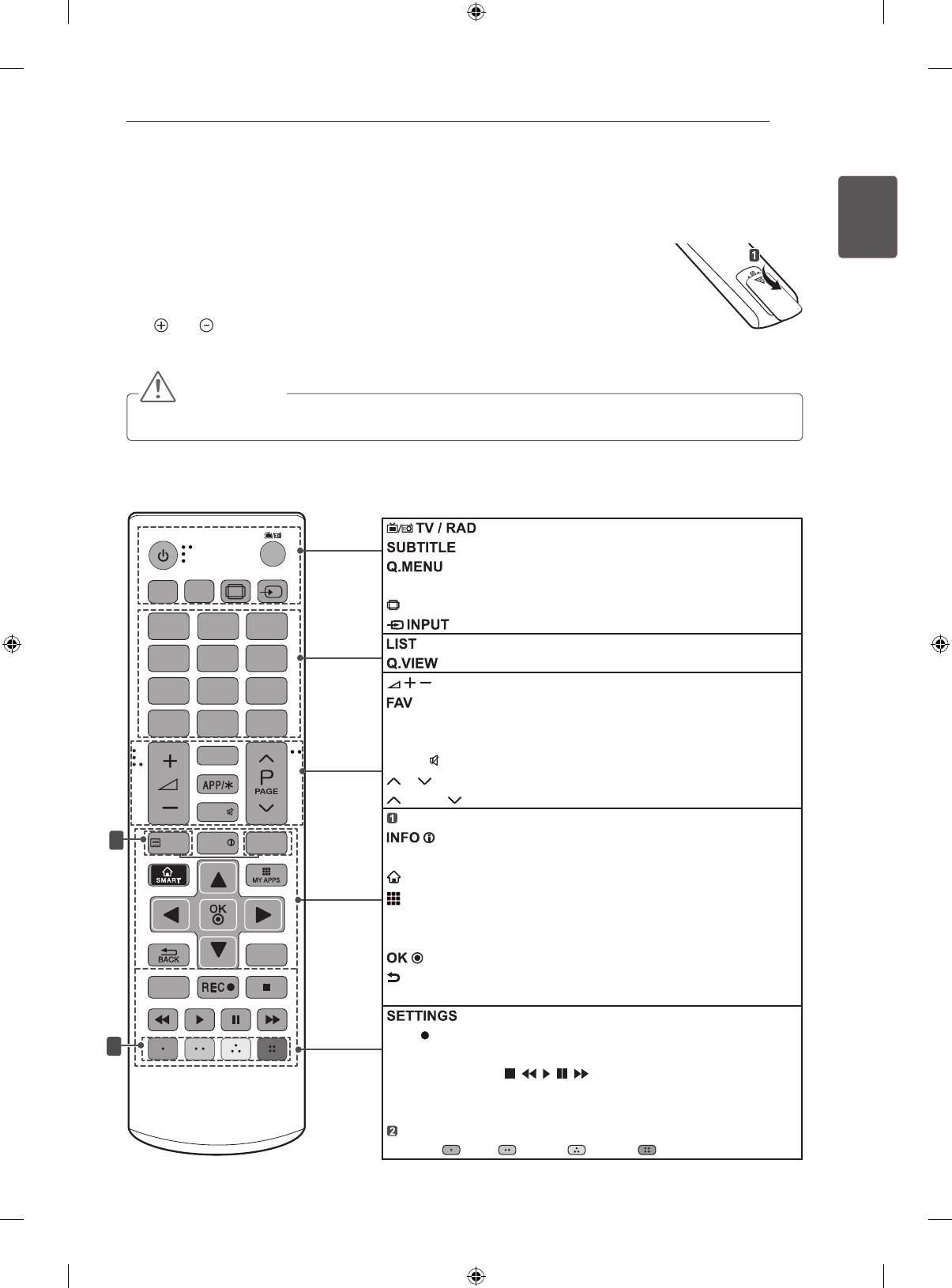
REMOTE CONTROL
23
REMOTE CONTROL
ENGENGLISH
(Depending on model)
The descriptions in this manual are based on the buttons on the remote control.
Please read this manual carefully and use the TV correctly.
To replace batteries, open the battery cover, replace batteries (1.5 V AAA) matching
the and ends to the label inside the compartment, and close the battery cover.
To remove the batteries, perform the installation actions in reverse.
CAUTION
Do not mix old and new batteries, as this may damage the remote control.
Make sure to point the remote control toward the remote control sensor on the TV.
Q.MENU
1
4 5 6
7 8 9
LIST
TEXT
EXIT
AD/PIP
TV /
RAD
RATIO
INPUT
GUIDE
2 3
Q.VIEW
0
FAV
MUTE
INFO
T.OPT
SETTINGS
Time Machine
Selects Radio, TV and DTV programme.
Recalls your preferred subtitle in digital mode.
Accesses the Quick menus.
SUBTITLE
GUIDE Shows programme guide.
RATIO Resizes an image.
Changes the input source.
Accesses the saved programme list.
Returns to the previously viewed programme.
Adjusts the volume level.
Accesses your favourite programme list.
APP/
*
Select the MHP TV menu source. (Only Italy.)
(Depending on model)
MUTE Mutes all sounds.
P Scrolls through the saved programmes.
PAGE Moves to the previous or next screen.
TELETEXT buttons These buttons are used for teletext.
1
Views the information of the current programme and
screen.
SMART Accesses the Smart Home menus.
MY APPS Shows the list of Apps.
Navigation buttons (up/down/left/right) Scrolls through
menus or options.
Selects menus or options and conrms your input.
LIVE TV
BACK Returns to the previous level.
EXIT
Clears on-screen displays and return to TV viewing.
Accesses the main menus.
REC
Start to record and display record menu.
2
LIVE TV Return to LIVE TV.
Control buttons ( ) Controls the Premium contents,
Time Machine or Smart Share menus or the SIMPLINK compat-
ible devices (USB or SIMPLINK or Time Machine).
Coloured buttons These access special functions in some
menus. ( Red Green Yellow Blue)
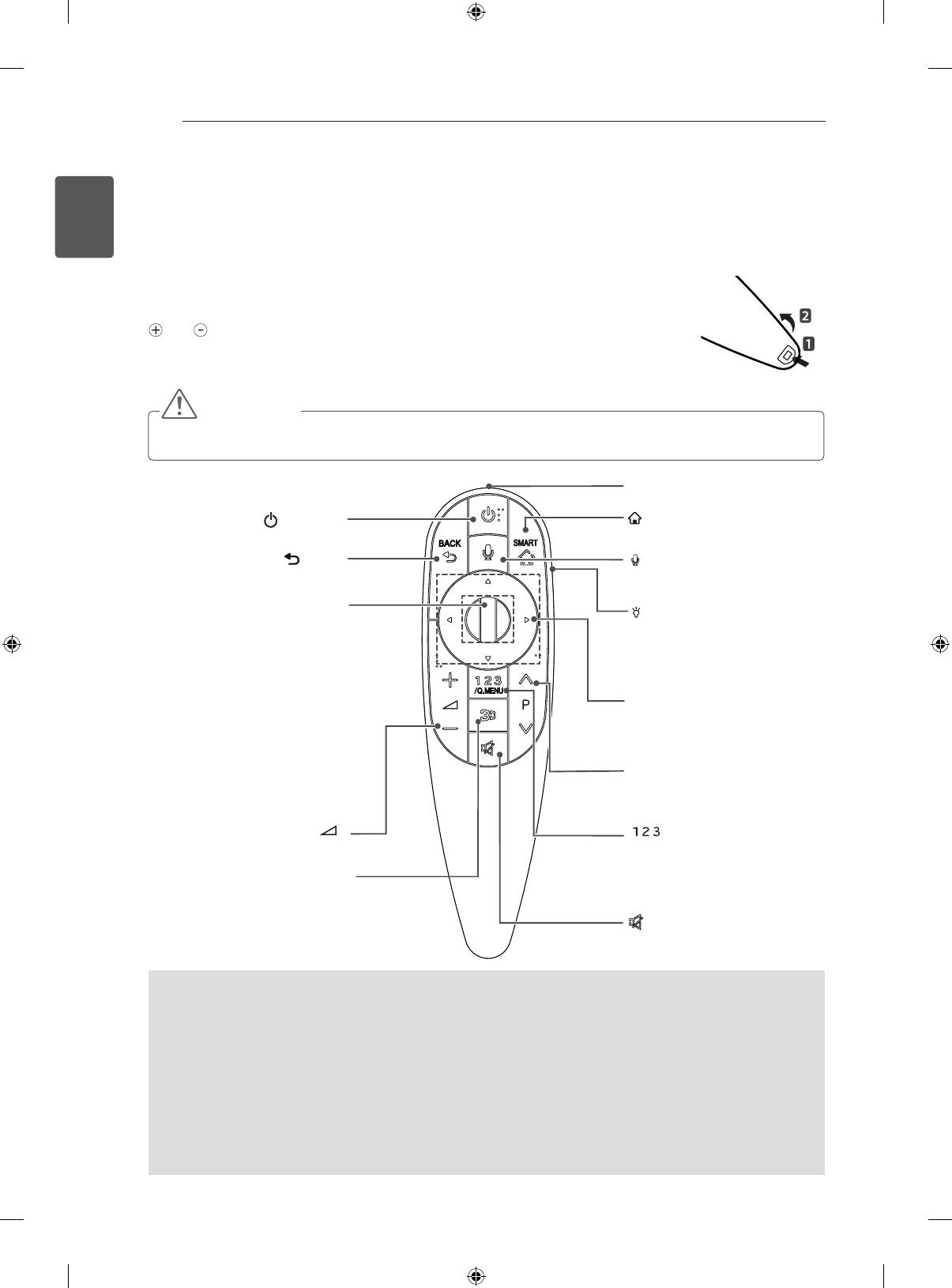
24
MAGIC REMOTE CONTROL FUNCTIONS
ENGLISH
ENG
MAGIC REMOTE CONTROL FUNCTIONS
This item is not included for all models.
When the message “Magic Remote Control battery is low. Change the battery.” is
displayed, replace the battery.
To replace batteries, open the battery cover, replace batteries (1.5 V AA) matching
and ends to the label inside the compartment, and close the battery cover. Be
sure to point the remote control toward the remote control sensor on the TV.
To remove the batteries, perform the installation actions in reverse.
CAUTION
Do not mix old and new batteries, as this may damage the remote control.
Pointer (RF transmitter)
(POWER)
SMART
Turns the TV on or off.
Accesses the Smart Home.
BACK
Voice recognition
Returns to the previous level.
(Depending on model)
Wheel(OK)
LIGHTING ON/OFF
Selects menus or options and
Turns the light on and off.
confirms your input.
If you set it to ON, the light
Scrolls through the saved
automatically turns off in 5
programmes.
seconds
If you press the navigation
button while moving the pointer
Navigation buttons (up/down/
on the screen, the pointer
left/right)
disappears, and the Magic
Scrolls through menus or op-
Remote Control works as a
tions.
regular remote control.
ꕌPꕍ
To display the pointer again,
Scrolls through the saved
shake the Magic Remote
programmes or channels.
Control from side to side.
+ -
/Q.MENU
Adjusts the volume level.
Accesses the quick menus.
Accesses the Universal Control.
3D
(This feature is not available in all
Used for viewing 3D video.
countries.)
(MUTE)
Mutes all sounds.
Voice recognition(Depending on model)
Network connection is required to use the voice recognition function.
The recognition rate may vary depending on the user’s characteristics (voice, pronunciation, intonation
and speed) and the environment (noise and TV volume).
1. Press the Voice recognition button.
2. Speak when the voice display window appears on the left of the TV screen.
• The voice recognition may fail when you speak too fast or too slow.
• Use the Magic remote control no further than 10 cm from your face.
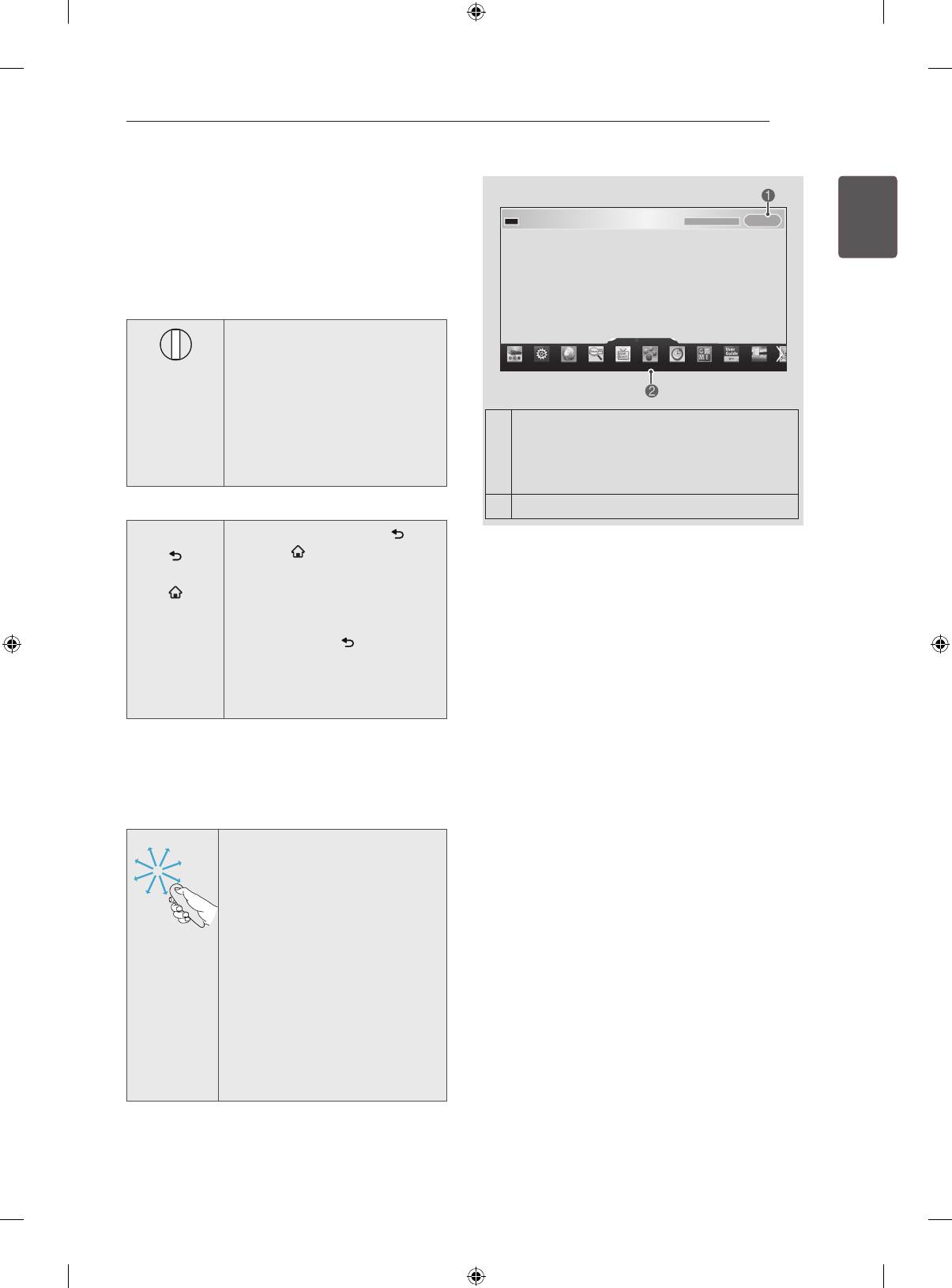
MAGIC REMOTE CONTROL FUNCTIONS
25
Registering Magic Remote
ENGENGLISH
Control
It is necessary to ‘pair’ (register) the magic remote
control to your TV before it will work.
How to register the Magic Remote Control
BACK
HOME
MY APPS
P
11-1...
1 To register automatically,
More
turn the TV on and press the
Wheel(OK) button. When
registration is completed, the
completion message appears
on the screen.
If you press Wheel(OK) on the Magic
2 If registration fails, turn the TV
off and back on, then press
Remote Control, the following screen
the Wheel(OK) button to
1
appears.
complete registration.
Shows information about the current
programme and screen.
How to re-register the Magic Remote Control
2
You can select More Menu.
BACK
1 Press and hold the BACK and
SMART
buttons together for 5
seconds to reset, then register it
SMART
by following “How to register the
Magic Remote Control” above.
Precautions to Take when
2 To re-register the Magic
Remote Control, press and
Using the Magic Remote
hold the BACK button for 5
Control
seconds toward the TV. When
registration is completed, the
completion message appears
Use the Magic Remote Control within the
on the screen.
maximum communication distance (10 m).
Using the Magic Remote Control beyond this
distance, or with an object obstructing it, may
How to use magic remote
cause a communication failure.
control
A communication failure may occur due to
nearby devices. Electrical devices such as
a microwave oven or wireless LAN product
may cause interference, as these use the
1 If the pointer disappears, move
How to use Magic Remote
the Magic Remote Control
same bandwidth (2.4 GHz) as the Magic
Control
slightly to left or right. Then, it
Remote Control.
will automatically appear on the
The Magic Remote Control may be damaged
screen.
or may malfunction if it is dropped or receives
»
If the pointer has not been used
for a certain period of time, it will
a heavy impact.
disappear.
Take care not to bump into nearby furniture
2 You can move the pointer by
or other people when using the Magic
aiming the Pointer Receiver of
Remote Control.
the Magic Remote Control at
your TV then move it left, right,
Manufacturer and installer cannot provide
up or down.
service related to human safety as the
»
If the pointer does not work
applicable wireless device has possibility of
properly, leave the Magic
electric wave interference.
Remote Control for 10 seconds
then use it again.
It is recommended that an Access Point (AP)
be located more than 1 m away from the
TV. If the AP is installed closer than 1 m, the
Magic Remote Control may not perform as
expected due to frequency interference.
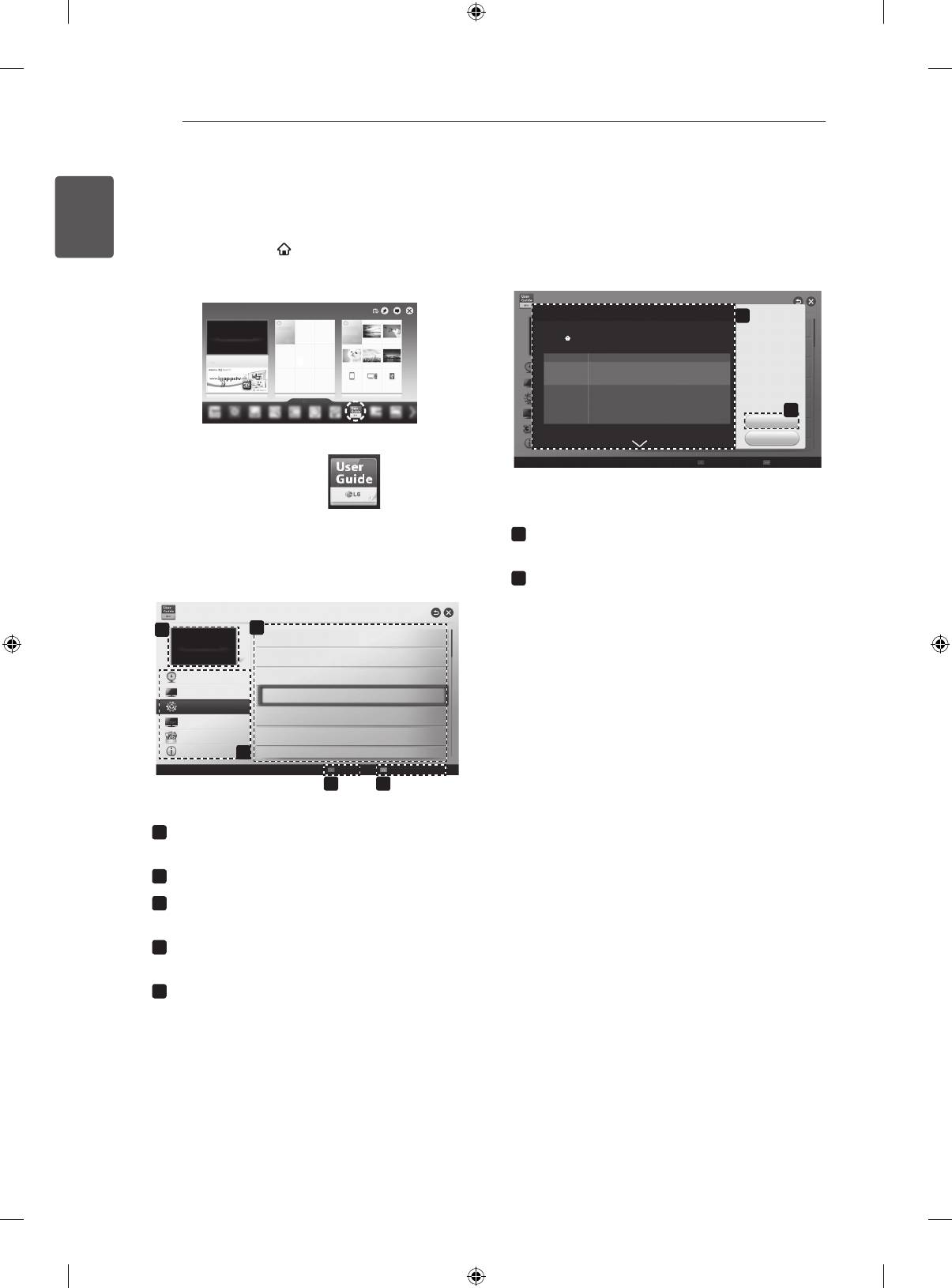
26
USING THE USER GUIDE
ENGLISH
USING THE USER GUIDE
ENG
User Guide allows you to more easily access the detailed TV information.
1 Press the SMART button to access the Smart
Home menu.
2 Select User Guide and press Wheel(OK).
OPTION > To set language
1
SMART Settings OPTION Language
Selects Menu Language and Audio Language displayed on the screen.
Menu Language
Selects a language for the display text.
[In Digital Mode Only]
Audio Language
When watching a digital broadcast containing several audio
languages, you can select the language you want.
[In Digital mode Only]
Subtitle
Use the Subtitle function when two or more subtitle
Language
languages are broadcast.
✎ If subtitle data in a selected language is not broadcast,
2
User Guide
the default language subtitle will be displayed.
Try Now
Close
User Guide
1
Shows the description of the selected menu.
You can use
ꕌ
/
ꕍ
to move between pages.
2
Moves to the selected menu directly from the
User Guide.
User Guide
1
3
To use input device
To set time options
PROGRAMME Setting
To set TV lock options
PICTURE, SOUND Setting
To set language
OPTION
To set country
LG SMART Function
Advanced Function
Disabled Assistance
Information
2
To set Magic remote control
Index
Online User Guide
4 5
1
Shows the current watching programme or
input source screen.
2
Allows to select the category you want.
3
Allows to select the item you want.
You can use
ꕌ
/
ꕍ
to move between pages.
4
Allows to browse the description of the
function you want from the index.
5
Provides the detailed information on the
functions of LG Smart TV when the Internet
is connected.
(It may not be available depending on the
country/language.)
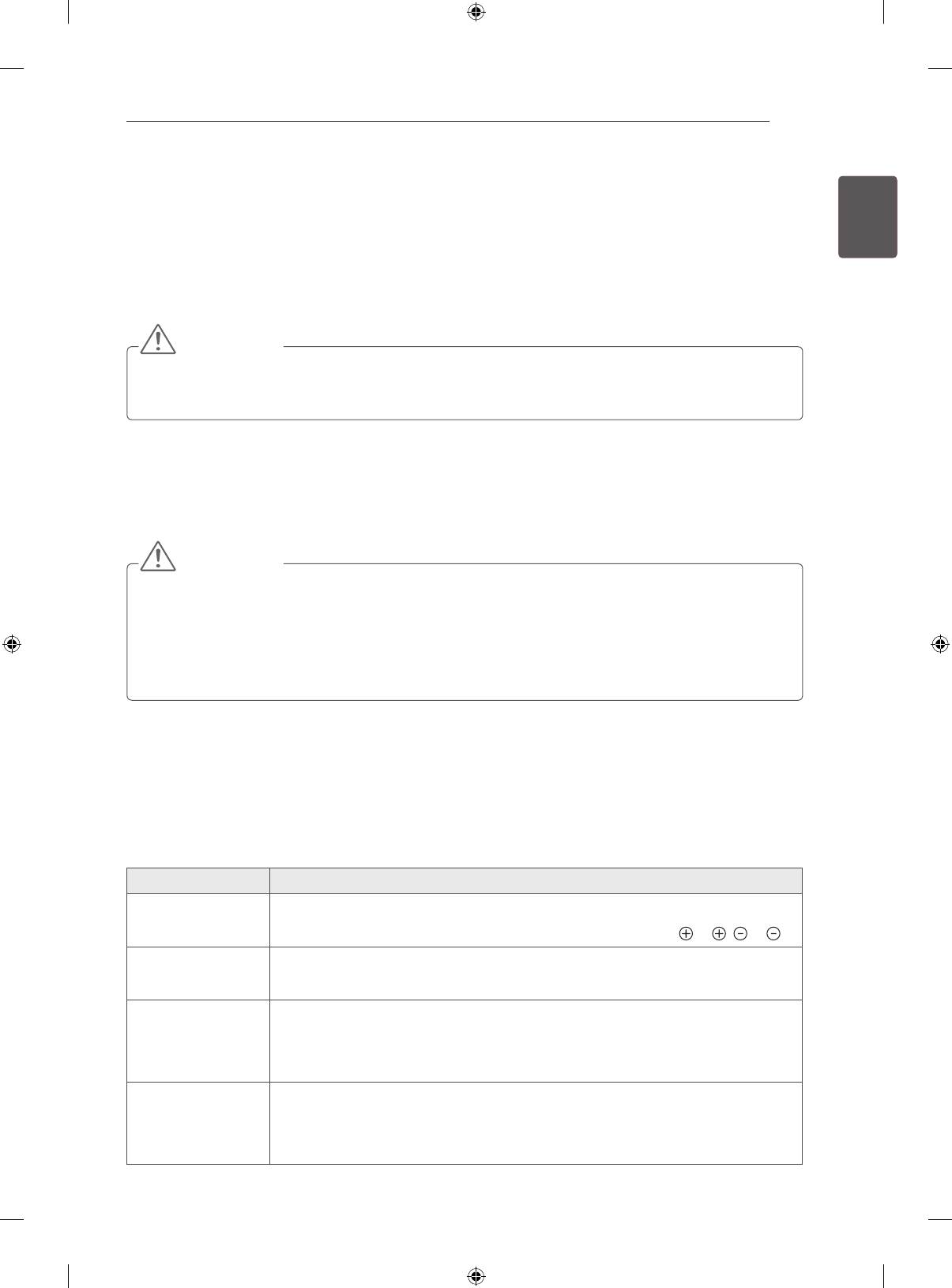
MAINTENANCE / TROUBLESHOOTING
27
MAINTENANCE
ENGENGLISH
Cleaning your TV
Clean your TV regularly to keep the best performance and to extend the product lifespan.
CAUTION
Make sure to turn the power off and disconnect the power cord and all other cables first.
When the TV is left unattended and unused for a long time, disconnect the power cord from the wall
outlet to prevent possible damage from lightning or power surges.
Screen, frame, cabinet and stand
To remove dust or light dirt, wipe the surface with a dry, clean, and soft cloth.
To remove major dirt, wipe the surface with a soft cloth dampened in clean water or a diluted mild
detergent. Then wipe immediately with a dry cloth.
CAUTION
Avoid touching the screen at all times, as this may result in damage to the screen.
Do not push, rub, or hit the screen surface with your fingernail or a sharp object, as this may result in
scratches and image distortions.
Do not use any chemicals as this may damage the product.
Do not spray liquid onto the surface. If water enters the TV, it may result in fire, electric shock, or
malfunction.
Power cord
Remove the accumulated dust or dirt on the power cord regularly.
TROUBLESHOOTING
Problem Solution
Cannot control
Check the remote control sensor on the product and try again.
the TV with the
Check if there is any obstacle between the product and the remote control.
remote control.
Check if the batteries are still working and properly installed ( to , to ).
No image display
Check if the product is turned on.
and no sound is
Check if the power cord is connected to a wall outlet.
produced.
Check if there is a problem in the wall outlet by connecting other products.
The TV turns off
Check the power control settings. The power supply may be interrupted.
suddenly.
Check if the Auto Standby or Off Time feature is activated in the TIME
settings.
If there is no signal while the TV is on, the TV will turn off automatically after
15 minutes of inactivity.
When connecting
Turn the TV off/on using the remote control.
to the PC (HDMI
Reconnect the HDMI cable.
DVI), ‘No signal’
Restart the PC with the TV on.
or ‘Invalid Format’
is displayed.
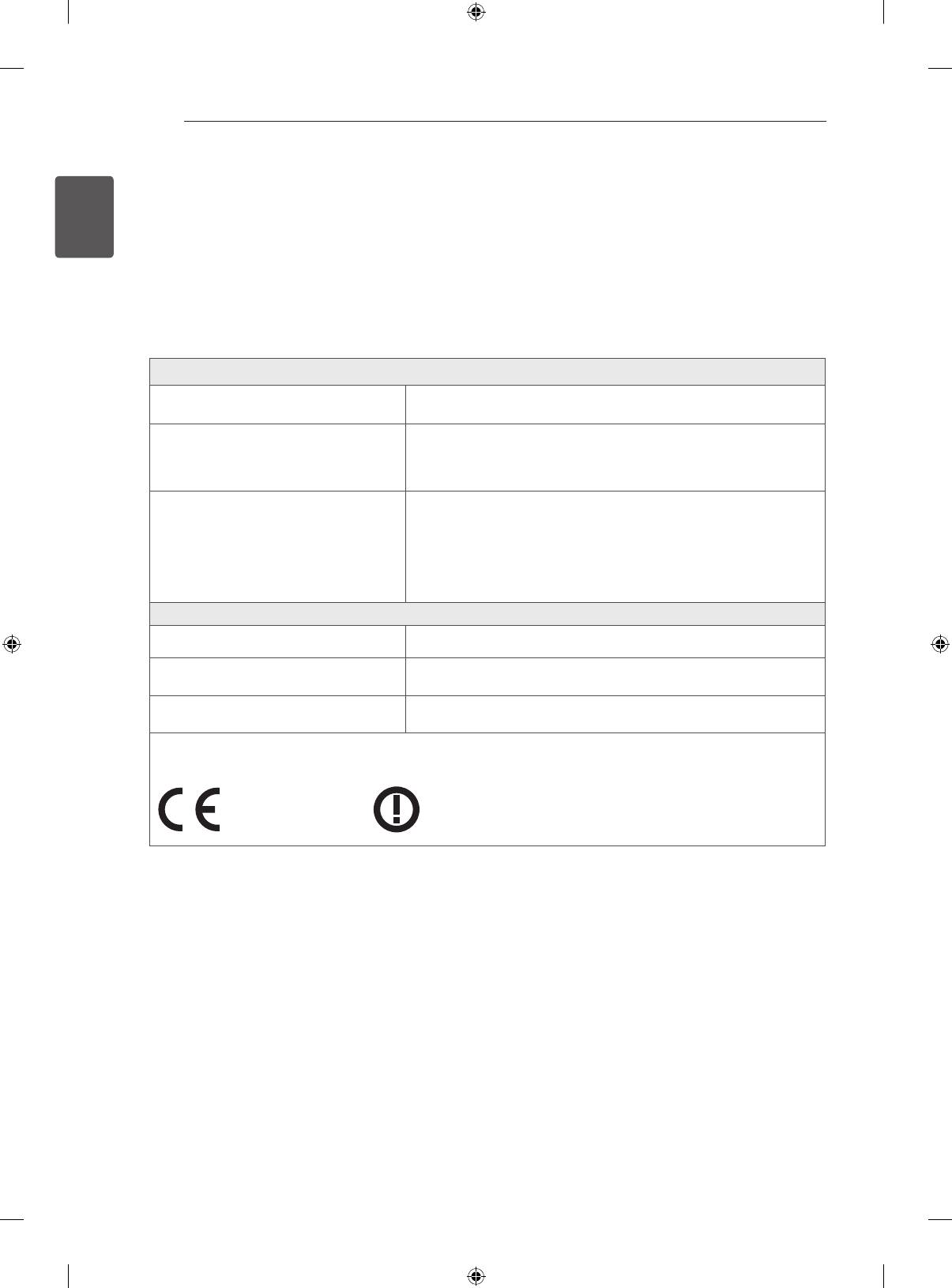
28
EXTERNAL CONTROL DEVICE SETUP / SPECIFICATIONS
ENGLISH
ENG
SPECIFICATIONS
Wireless LAN module(TWFM-B006D) specification
Standard IEEE802.11a/b/g/n
2400 to 2483.5 MHz
Frequency Range
5150 to 5250 MHz
5725 to 5850 MHz (for Non EU)
802.11a: 11 dBm
802.11b: 14 dBm
Output Power
802.11g: 10.5 dBm
(Max.)
802.11n - 2.4GHz: 11 dBm
802.11n - 5GHz: 12.5 dBm
Bluetooth module (BM-LDS401) specification
Standard Bluetooth Version 3.0
Frequency Range 2400 ~ 2483.5 MHz
Output Power (Max.) 10 dBm or lower
Because band channel used by the country could be different, the user can not change or adjust the
operating frequency and this product is set for the regional frequency table.
0197
0197
EXTERNAL CONTROL DEVICE SETUP
To obtain the external control device setup information, please visit www.lg.com




