LG P7200 black: Tools [Menu 9]
Tools [Menu 9]: LG P7200 black
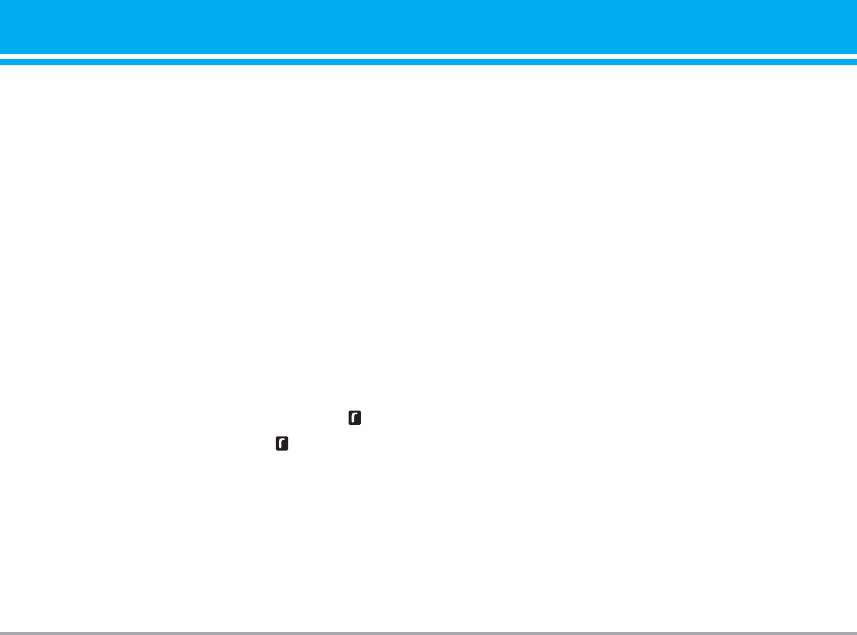
Tools [Menu 9]
Favourites [Menu 9-1]
applications and so on.
n Note
This option allows you to add your own favourites to
• If you use a pcsync via bluetooth, you can exchange the
the list already provided. Once you create your own
data within only phonebook
menu, you can access the desired function quickly in
• When you receive data from another Bluetooth device,
the idle screen by pressing the up navigation key.
the phone requests for a confirmation. After confirming
n Note The menu of SMS, MMS and MP3 is already pro-
the transfer, the file will be copied in your phone.
vided in your own favourites.
• Depending on the file type, it will be stored in the fol-
lowing folders:
- MP3(.mp3, mp4, aac, m4a, wma): Music folder.
Alarm clock [Menu 9-2]
- Video (.3GP): Video folder.
You can set up to 5 alarm clocks to go off at a
- Phonebook contacts (.VCF): Phonebook.
specified time.
- Text(.txt): Text folder.
1. Select On and enter the alarm time you want.
- Other files (.*.*): File storage folder.
2. Select the repeat period: Once, Mon~Fri, Mon~Sat,
• Supported Bluetooth software (Bluetooth stacks) for
Everyday.
DUN: Recommended drivers WidComm Bluetooth for
Windows 1.4 and 3.0
3. Select the alarm tone you want and press [OK].
4. Edit the alarm name and press [OK].
Paired devices [Menu 9-3-1]
You can view all devices which are compatible with
Bluetooth [Menu 9-3]
bluetooth phone.
Bluetooth enables compatible mobile devices,
n Note Due to a compatibility problem, some devices may
peripherals and computers that are in close proximity
not support this function.
to communicate directly with each other without
wires. This handset supports built-in Bluetooth
Handsfree devices [Menu 9-3-2]
connectivity, which makes it possible to connect
You can view the list of handsfree devices which is
them with compatible Bluetooth headsets, computer
compatible with bluetooth phone.
P7200 61
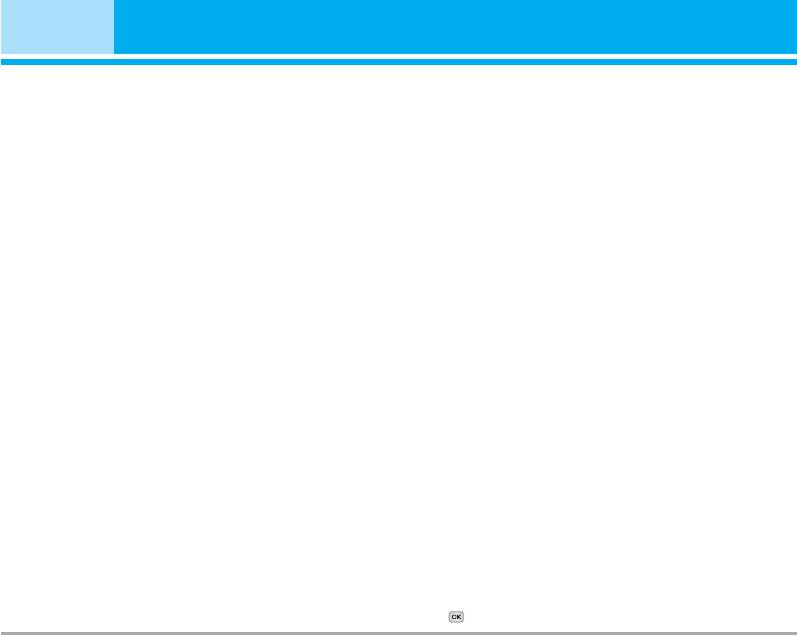
Tools [Menu 9]
If you enter Paired devices or Handsfree devices
] My handset's name
menu, you access the options as follow.
You can set the name of bluetooth device. The
] Connect/Disconnect: Allows to connect the other
default name is LG P7200.
bluetooth devices.
Supported services [Menu 9-3-4]
] Add new : Allows to search new bluetooth device.
] Assign name: Allows to change the name of
You can see own bluetooth service list, like a File
bluetooth.
transfer, Image printing, Pc sync and so on.
] Set as authorised/Set as unauthorised: Allows to
Modem [Menu 9-4]
set the authorised connection between each
bluetooth devices.
You can access the network services through
] All service: Allows to view all services which are
Modem. If you want to use PCsync, Contents banks,
supported by bluetooth device.
Internet Cube, you should access Modem Menu and
plug the cable.
] Delete: Allows to delete the bluetooth device.
] Delete all: Allows to delete all bluetooth devices.
Calculator [Menu 9-5]
Settings [Menu 9-3-3]
This contains the standard functions such as +, –, x, ÷
You can register new device which is compatible
: Addition, Subtraction, Multiplication, and Division.
with bluetooth. If you already have added the device,
Furthermore, you can use the various function of
you can search it after entering a password.
calculator such as +/-, sin, cos, tan, log, in, exp, sqrt.
] Set bluetooth
1. Input the numbers by pressing numeric keys.
You can activate or cancel bluetooth function.
2. Use a navigation key to select a sign for
] My handset's visibility
calculation.
You can set the function that your phone is shown
3. Then input the numbers.
on the other bluetooth devices.
4. Press key to view the result.
62 P7200

5. To input the decimal number, press key. If you
SIM-Menu [Menu 9-8]
press key, you can enter ( ).
This menu depends on SIM and the network services.
6.
To end Calculator, press the right soft key
[Back].
Unit converter [Menu 9-6]
This converts any measurement into a unit you want.
There are 9 types that can be converted into units:
Currency, Surface, Length, Weight, Temperature,
Volume, Velocity, Shoes and Clothes.
1. You can select one of four unit types by pressing
[Select] key.
2. Select the unit you want to convert by pressing
and . It's impossible to input "-" symbol in
unit converter.
3. Select the standard value by using , .
World time [Menu 9-7]
You can view clocks of the world’s major cities.
1. Select the city belonged to the time zone by
pressing , key.
2. You can set the current time to the city time you
select by pressing the left soft key [Set].
P7200 63
Оглавление
- Оглавление
- Введение
- Для Вашей безопасности
- Рекомендации для безопасного и эффективного использования
- Функции P7200
- Подготовка к началу работы
- Основные функции
- Выбор функций и опций
- Меню во время разговора
- Cxeмa мeню
- Мои игры и разное [Меню 1]
- Контакты [Меню 2]
- Органайзер [Меню 3]
- Мультимедиа [Меню 4]
- Сообщения [Меню 5]
- Мои папки [Меню 6]
- Дисплей [Меню 7]
- Профили [Меню 8]
- Аксессуары [Меню 9]
- Браузер [Меню *]
- Вызовы [Меню 0]
- Настройки [Меню #]
- Аксессуары
- Технические характеристики
- Contents
- Introduction
- For Your Safety
- Guidelines for safe and efficient use
- P7200 features
- Installation
- General Functions
- Selecting Functions and Options
- In-Call Menu
- Menu Tree
- Games & Apps [Menu 1]
- Contacts [Menu 2]
- Organiser [Menu 3]
- Multimedia [Menu 4]
- Messages [Menu 5]
- My stuff [Menu 6]
- Display [Menu 7]
- Profiles [Menu 8]
- Tools [Menu 9]
- Browser [Menu ]
- Call register [Menu 0]
- Settings [Menu #]
- Accessories
- Technical Data

