LG P7200 black: Messages [Menu 5]
Messages [Menu 5]: LG P7200 black
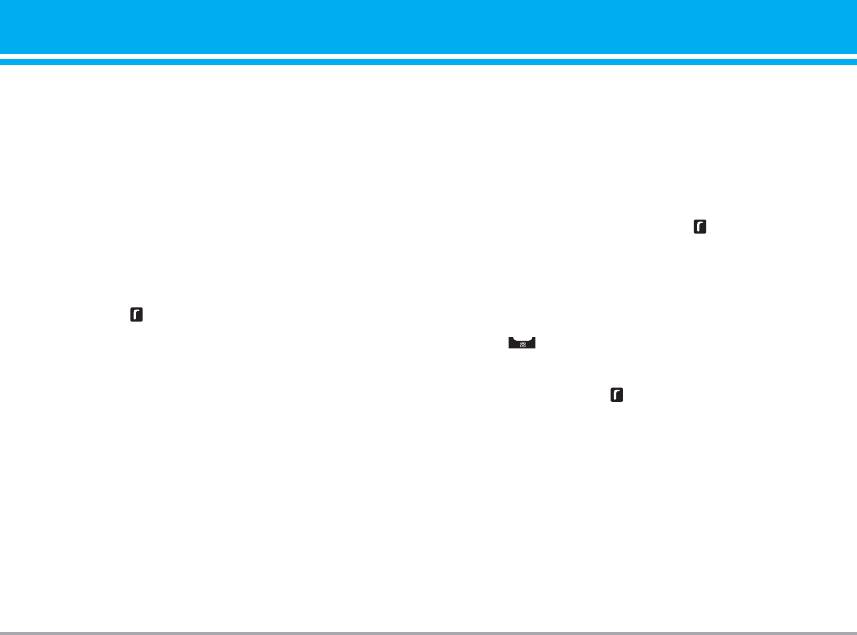
Messages [Menu 5]
New message [Menu 5-1]
] Contacts: You can add phone numbers or e-mail
addresses in address book.
This menu includes functions related to SMS (Short
] Symbol: You can add special characters.
Message Service), MMS (Multimedia Message
Service), Email, voice mail, as well as the network’s
] My business card: You can add your Business card
service messages.
to the message.
5. If you want to set option for your text, or to finish
Write text message [Menu 5-1-1]
your writing, press the left soft key [Options].
You can write and edit text message, checking the
number of message pages.
Options
1. Enter the New messages menu by pressing the left
] Send: Sends text messages.
soft key [Select].
1. Enter numbers of recipient.
2. If you want to write a new message, select Write
2. Press key to add more recipients.
text message.
3. You can add phone numbers in the address book.
3. To make text input easier, use T9.
4. Press the left soft key after entering numbers.
4. Press [Insert] to attach the followings.
All messages will be automatically saved in the
outbox folder, even after a sending failure.
Insert
] Save to drafts: Stores messages in Drafts.
] Images: You can insert the Default graphics or
] Font & Alignment: You can select Size and Style of
graphics in My pictures that are available for short
fonts, and the alignment of text.
messages.
] Colour: You can select Colour of foreground and
] Sounds: You can insert sounds that are available
background.
for short messages.
] Text templates: You can use Text templates already
set in the phone.
P7200 43
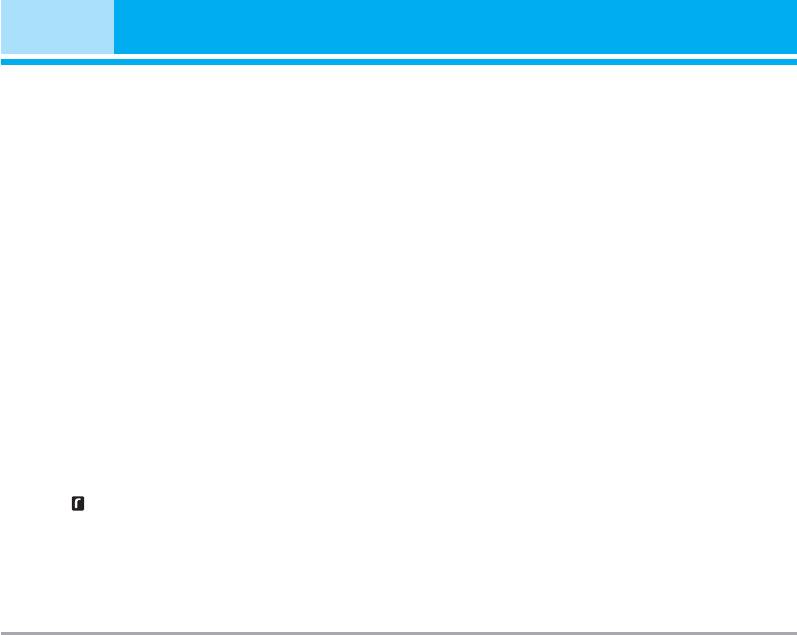
Messages [Menu 5]
] Add T9 dictionary: You can add your own word.
4. Press Insert to add Image, Sound, External memo-
This menu can be shown only when edit mode is
ry, Contacts, Symbol, New photo, New sound, Text
Predictive (ABC/abc/123).
templates, My business card.
] T9 languages: Select the language for T9 input
Maximum available file size, that can be inserted to
mode. You can also deactivate T9 input mode by
MMS-message, is 100 kb.
selecting ‘T9 off’.
Options
] Exit: If you press Exit while writing a message, you
can end the writing message and back to the
] Send: You can send multimedia messages to
Message menu. The message you have written is
multiple recipients, priorities your message, and
not saved.
make it sent later as well.
n Note The phone which supports EMS release 5 is
n Note All messages will be automatically saved in the
available to send colour pictures, sounds, text
outbox folder, even after a sending failure.
styles, etc.. The other party may not receive
pictures, sounds or text styles you sent properly if
] Preview : You can preview multimedia messages
the phone does not support such options.
you wrote.
] Save: You can save multimedia messages To drafts
Write multimedia message [Menu 5-1-2]
or As template.
You can write and edit multimedia messages,
] Edit subject: Modifies multimedia messages you
checking message size.
chose.
1. Enter the New message menu by pressing the left
] Add slide: You can add a slide before or after
soft key [Select].
current slide.
2. If you want to write a new message, select Write
] Move to slide: You can move to previous or next
multimedia message.
slide.
3. You can create a new message or choose one of
] Delete slide: You can delete current slides.
the multimedia message templates already made.
44 P7200
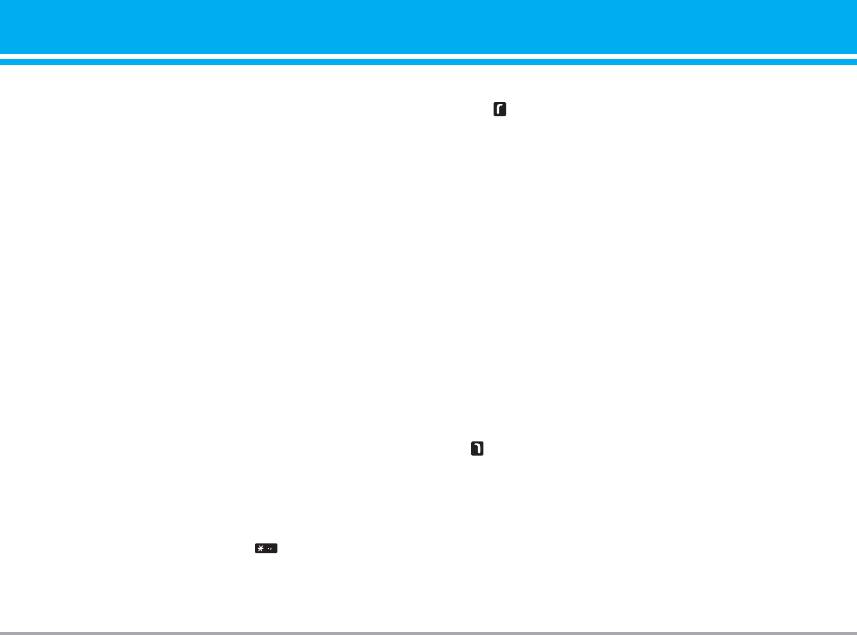
] Set slide format
3. After writing an email message, press the left soft
- Set timer: You can set timer for slide, text, picture
key [Options]. You can access the following
and sound.
option menus.
] Add T9 dictionary: You can add your own word.
] Send: Sends the email message.
This menu can be shown only when edit mode is
] Edit recipients: You can edit recipients.
Predictive (ABC/abc/123).
] Edit subject: You can edit the subject.
] T9 languages: Select the language for T9 input
] Save to drafts: Select this to save the message in
mode. You can also deactivate T9 input mode by
Drafts.
selecting ‘T9 off’.
] T9 dictionary: Select the language for T9 input
] Exit: You can get back to the Message menu.
mode. You can also deactivate the T9 input mode
n Note
If you select the picture (50K) on writing
by selecting 'T9 off'.
multimedia message, loading duration will take
around 10 seconds at least. Furthermore, you
] Exit: If you select this while writing the message,
can’t activate any key during loading time. After 10
you can exit from writing message and go back to
seconds, it is available to write multimedia
the previous screen. The message you have written
message.
is not stored.
Write email message [Menu 5-1-3]
4. You can attach files by pressing the right soft key
[Attach].
To send/receive an email, you should set up the email
account. Refer to Email on page 50 first.
n Note •
For each e-mail account you may save up to 50
messages (totally 150 for three accounts). In
1. You can input up to 12 email addresses in the To
Inbox folder you may save not more than 30
and Cc field.
messages, in Drafts and Outbox folders - 5 mes-
sages, and in Sent folder up to 10 messages. In
Tip: To input "@", press the and select "@".
case Drafts Outbox or Sent folder is full, and you
2. Key in the subject of the mail and press OK.
try to save new message to one of this folders,
first saved message will be automatically delet-
ed.
P7200 45
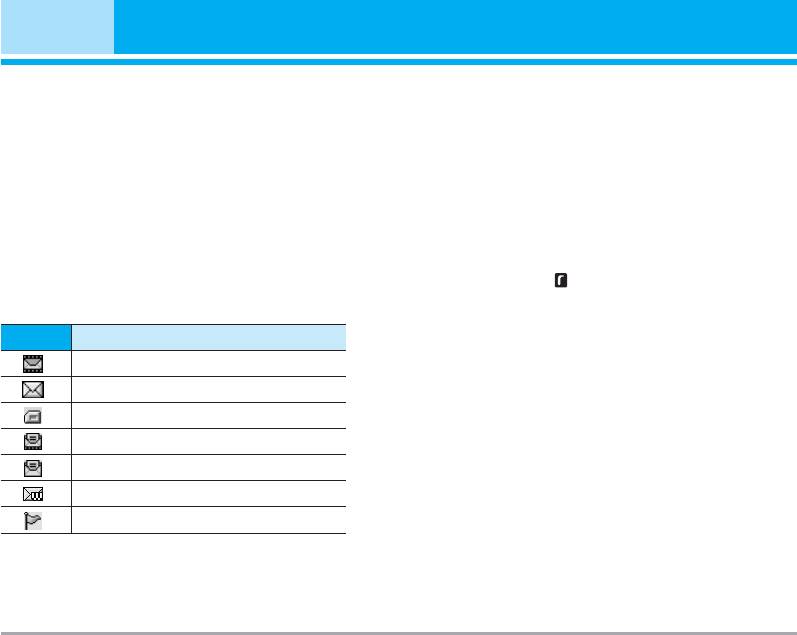
Messages [Menu 5]
• Maximum size for one sent message is 300 kb
media and applications.
with attachments, and maximum size for one
received message is 100 kb. In case you have
* SIM message
received message with more than 5 attach-
ments, only 5 of them will be received. Some
SIM message means the message exceptionally
attachment may display incorrectly.
stored in SIM card. You can move this message to
the phone.
Inbox [Menu 5-2]
For notified multimedia message, you have to wait for
downloading and processing of the message.
You will be alerted when you have received messages.
They will be stored in Inbox.
To read a message, select one of the messages by
In Inbox, you can identify each message by icons.
pressing the left soft key .
For detail, see the icon directive.
] View: You can view the received messages.
Icon
Icon directive
] Delete: You can delete the current message.
Multimedia message
] Reply: You can reply to the sender.
Short message
] Forward: You can forward the selected message to
another party.
SIM message
] Return call: You can call back to the sender.
Read multimedia message
] Information: You can view information about
Read text message
received messages; Sender’s address, Subject
Push message
(only for Multimedia message), Message date &
Notified multimedia message
time, Message type, Message size.
] Delete all: You can delete all messages.
If the phone shows ‘No space for SIM message’, you
have to delete only SIM messages from Inbox. If the
phone displays ‘No space for message’, you can
make space of each repository as deleting messages,
46 P7200
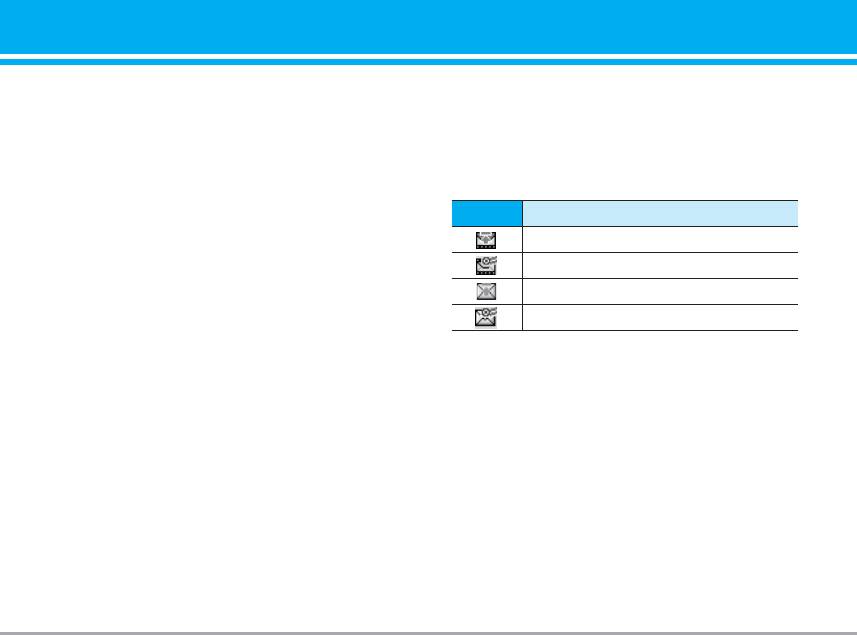
Mailbox [Menu 5-3]
Outbox [Menu 5-5]
When you access this menu, you can either connect
This menu allows to view the message which is
to your remote mailbox to retrieve your new email
about to send or is failed sending. After sending the
messages, or you can view the previously retrieved
message successfully, the message will be moved to
email messages without logging in to the email
sent menu.
server.
Icon
Icon directive
You can check the saved emails, drafts, outbox, and
MMS Unsent
sent emails. In the Inbox, up to 30 emails are stored.
MMS delivery confirmed
Drafts [Menu 5-4]
SMS unsent
Using this menu, you can preset up to five multimedia
SMS delivery confirmed
messages that you use most frequently. This menu
] View: You can view the message.
shows the preset multimedia message list.
] Forward: You can send the message. After sending
The following options are available.
the message, this will be moved to sent menu.
] View : You can see the multimedia messages.
] Delete: You can delete the message.
] Edit: Modifies the massage you choose.
] Information: You can check information of each
] Delete: Deletes the message you choose.
message.
] Information: To view the information of the
] Delete all: You can delete all messages in outbox.
message.
] Delete all: Deletes all of the messages in the folder.
P7200 47
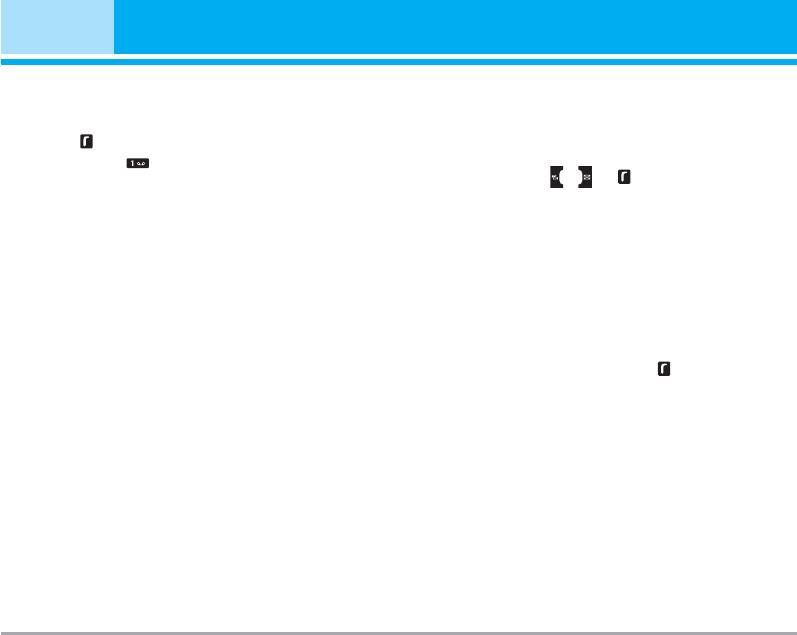
Messages [Menu 5]
Listen to voice mail [Menu 5-6]
Read [Menu 5-7-1]
Once this menu has been selected, simply press the
1. When you have received an info service message
left soft key [OK] to listen to voice mail. You can
and select Read to view the message, it will be
also hold down the key in standby mode to listen
displayed on the screen. You can read another
to voice mail.
message by scrolling , or [Next].
n Note When you receive a voice mail, your phone
2. The message will be shown until another message
displays the icon and you hear an alert. Please
is reached.
check with your network provider for details of
their service in order to configure the handset
Topics [Menu 5-7-2]
correctly.
(Dependent to network and subscription)
] Add new: You can add Info service message
Info message [Menu 5-7]
numbers in the Phone memory with its nickname.
(Dependent to network and subscription)
] View list: You can see Info service message
Info service messages are text messages delivered
numbers which you added. If you press [Options],
by the network to GSM. They provide general
you can edit and delete info message category
information such as weather reports, traffic news,
which you added.
taxis, pharmacies, and stock prices. Each type of has
] Active list: You can select info service message
the number; therefore, you can contact service
numbers in the active list. if you activate an info
provider as long as you have input the certain
service number, you can receive messages sent
number for the information. When you have received
from the number.
an info service message, you can see the popup
message to show you that you have received a
message or the info service message is directly
displayed. To view the message again or not in
standby mode, follow the sequence shown below;
48 P7200
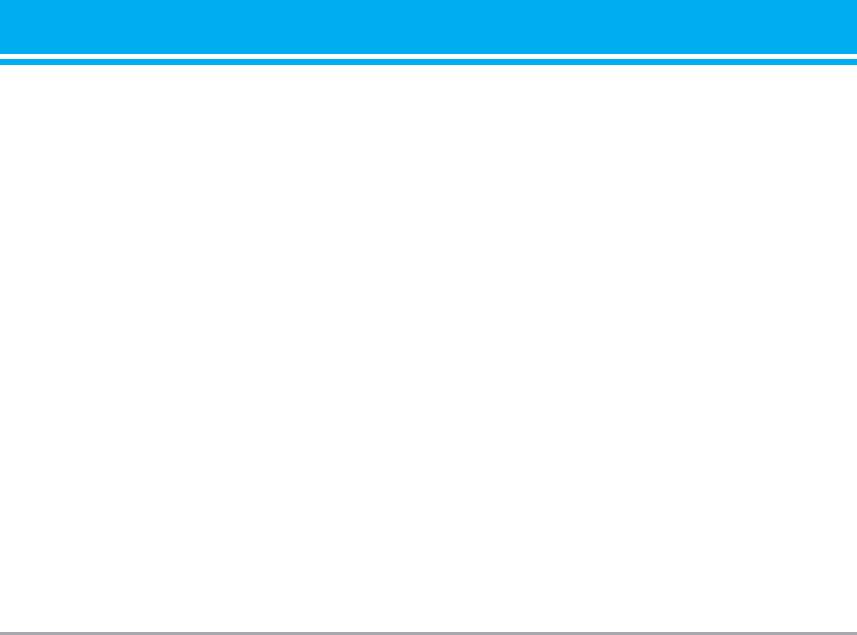
Templates [Menu 5-8]
Settings [Menu 5-9]
Text templates [Menu 5-8-1]
Text message [Menu 5-9-1]
You have 6 text templates as below;
] Message types:
• Please call me back.
Text, Voice, Fax, Natl. paging, X.400, E-mail,
ERMES
• I'm late. I will be there at
Usually, the type of message is set to Text. You can
• Where are you now ?
convert your text into alternative formats. Contact
• I am on the way.
your service provider for the availability of this
• Top urgent. Please contact.
function.
• I love you.
] Validity period: This network service allows you to
set how long your text messages will be stored at
Multimedia templates [Menu 5-8-2]
the message centre.
After saving new template, you can use the following
] Delivery report: If you set to Yes, you can check
options.
whether your message is sent successfully.
] View : You can see multimedia templates.
] Reply charging: When a message is sent, it allows
the recipients to reply and charge the cost of the
] Delete: You can delete multimedia templates.
reply to your telephone bill.
] Add new: Allows you to add new multimedia
] SMS centre: If you want to send the text message,
templates.
you can receive the address of SMS centre
] Write messages: You can write and send
through this menu.
multimedia messages.
] Edit: You can edit multimedia templates.
Mulitimedia message [Menu 5-9-2]
] Delete all: Allows you to delete all multimedia
] Priority: You can set the priority of the message
messages.
you choose.
P7200 49
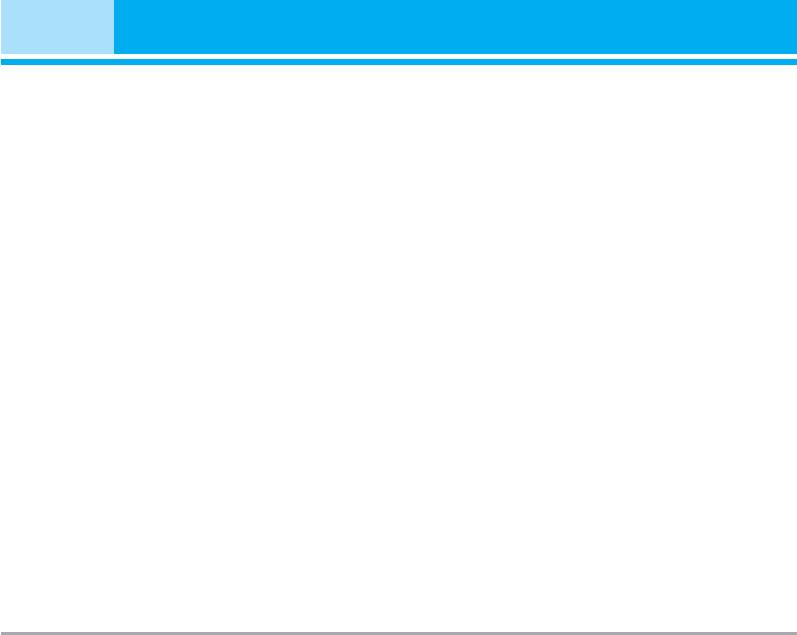
Messages [Menu 5]
] Validity period: This network service allows you to
Email [Menu 5-9-3]
set how long your text messages will be stored at
This menu allows you to edit, delete or add an email
the message centre.
account.
] Subject: You can enter multimedia messages
] Account
subject when this menu is on.
You can set up to 3 email accounts by selecting
] Delivery report: If it is set to Yes in this menu, you
Add new.
can check whether your message is sent
Using the Edit menu, you can set the following
successfully.
values.
] Auto retrieve: If you select On, you receive
] Set as default
multimedia messages automatically. If you select
Off, you receive only notification message in the
] Edit
inbox and then you can check this notification.
- Title: Account name.
If you select Home network only, you receive
- User ID: Enter your email ID.
multimedia messages depends on Homenetwork.
- Password: Enter your email password.
] Network settings: If you select multimedia
- Email address: Enter the email address given to
message server, you can set URL for multimedia
you by your service provider.
message server.
- Outgoing server: Enter the SMTP address and
] Permitted message types
Port number of computer that sends your email.
Personal: Personal message.
- Incoming server: Enter the POP3 address and Port
Advertisements: Commercial message.
number of the that receives your email.
Information: Necessary information.
- Leave msg on server: Select Yes to leave the
messages on the server.
- Insert signature: Select Yes to attach your
signature to your email messages.
50 P7200
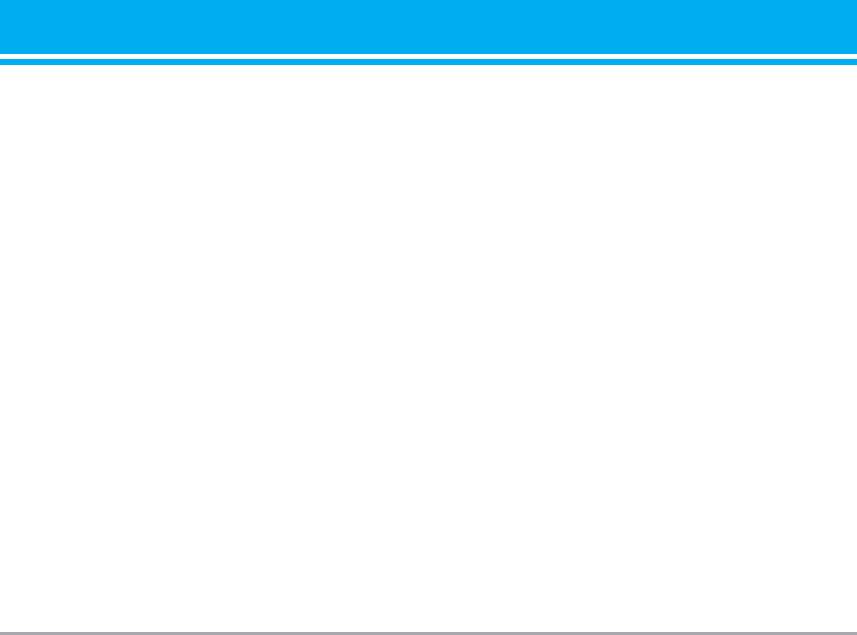
- Access point: Allow you to select the access
Voice mailbox number [Menu 5-9-4]
point from the list.
You can receive the voicemail if your network service
- SMTP port number: Allow you to edit SMTP port
provider supports this feature. When a new voicemail
number.
is arrived, the symbol will be displayed on the screen.
- POP3 port number: Allow you to edit POP3 port
Please check with your network service provider for
number.
details of their service in order to configure the
- Outgoing server ID/PW: Enter the ID and
phone accordingly.
password for sending your email.
] Home: You can listen to voice mails by selecting
] Delete: Deletes the selected account from the list.
Home.
] Access point
] Roaming: Even when you are in abroad, you can
listen to voice mails if roaming service is
You can edit the access points.
supported.
There are default access points for some
operators, stored in phone memory.
Info message [Menu 5-9-5]
] Title: Access point name.
] Receive
] APN: Input the APN of Access point.
Yes: If you select this menu, your phone will
] User ID: Enter the User ID of your access point.
receive Info service messages.
] Passw ord: Enter the Password of your access
No: If you select this menu, your phone will not
point.
receive Info service messages any more.
] Signature
] Alert
You can make your signature.
Yes: Your phone will beep when you have received
Info service message numbers.
No: Your phone will not beep even though you have
received info service messages.
P7200 51
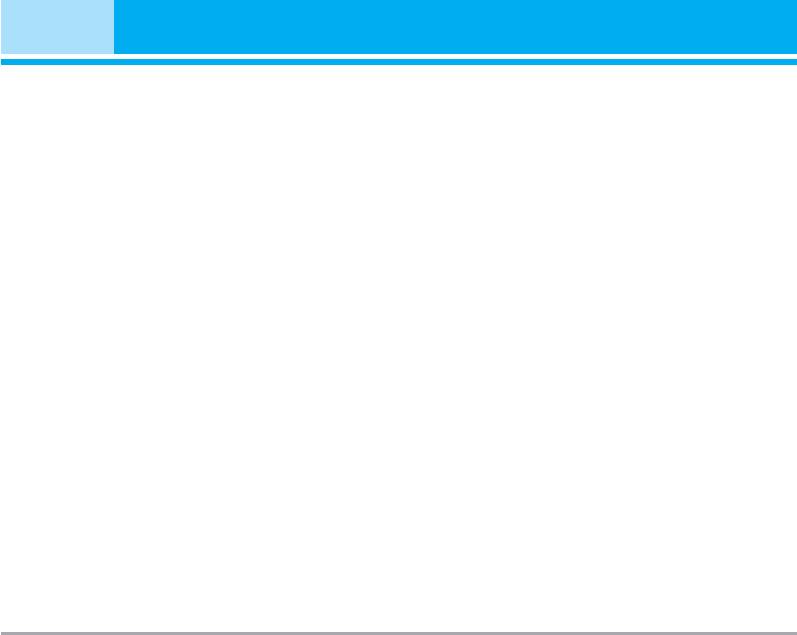
Messages [Menu 5]
] Languages
You can select the language you want by pressing
[On/Off]. Then, the info service message will be
shown in the language that you selected.
Push message [Menu 5-9-6]
You can set the option whether you will receive the
message or not.
52 P7200
Оглавление
- Оглавление
- Введение
- Для Вашей безопасности
- Рекомендации для безопасного и эффективного использования
- Функции P7200
- Подготовка к началу работы
- Основные функции
- Выбор функций и опций
- Меню во время разговора
- Cxeмa мeню
- Мои игры и разное [Меню 1]
- Контакты [Меню 2]
- Органайзер [Меню 3]
- Мультимедиа [Меню 4]
- Сообщения [Меню 5]
- Мои папки [Меню 6]
- Дисплей [Меню 7]
- Профили [Меню 8]
- Аксессуары [Меню 9]
- Браузер [Меню *]
- Вызовы [Меню 0]
- Настройки [Меню #]
- Аксессуары
- Технические характеристики
- Contents
- Introduction
- For Your Safety
- Guidelines for safe and efficient use
- P7200 features
- Installation
- General Functions
- Selecting Functions and Options
- In-Call Menu
- Menu Tree
- Games & Apps [Menu 1]
- Contacts [Menu 2]
- Organiser [Menu 3]
- Multimedia [Menu 4]
- Messages [Menu 5]
- My stuff [Menu 6]
- Display [Menu 7]
- Profiles [Menu 8]
- Tools [Menu 9]
- Browser [Menu ]
- Call register [Menu 0]
- Settings [Menu #]
- Accessories
- Technical Data

