LG P7200 black: Browser [Menu ]
Browser [Menu ]: LG P7200 black

Browser [Menu
]
*
You can access various WAP (Wireless Application
Using the WAP browser menu
Protocol) services such as banking, news, weather
There are various menu options available when
reports and flight information. These services are
surfing the Mobile Web.
specially designed for mobile phones and they are
n Note The WAP browser menus may vary, depending on
maintained by WAP service providers.
your browser version.
Check the availability of WAP services, pricing and
tariffs with your network operator and/or the service
Home [Menu *-1]
provider whose service you wish to use. Service
providers will also give you instructions on how to
Connects to a homepage. The homepage will be the
use their services.
site which is defined in the activated profile. It will be
defined by the service provider if you have not
Once connected, the homepage is displayed. The
defined it in the activated profile.
content depends on the service provider. To exit the
browser at any time, press the ( ) key. The phone
will return to the idle menu.
Bookmarks [Menu *-2]
Navigating with the WAP browser
This menu allows you to store the URL of favourite
web pages for easy access at a later time.
You can surf the Internet using either the phone keys
or the WAP browser menu.
To create a bookmark
1. Press the left soft key [Options].
Using the phone keys
2. Select Add new and press the OK key.
When surfing the Internet, the phone keys function
differently to phone mode.
3. After entering the desired URL and title, press the
OK key.
Key
Description
Scrolls each line of the content area
Returns to the previous page
Selects options and confirms actions
64 P7200
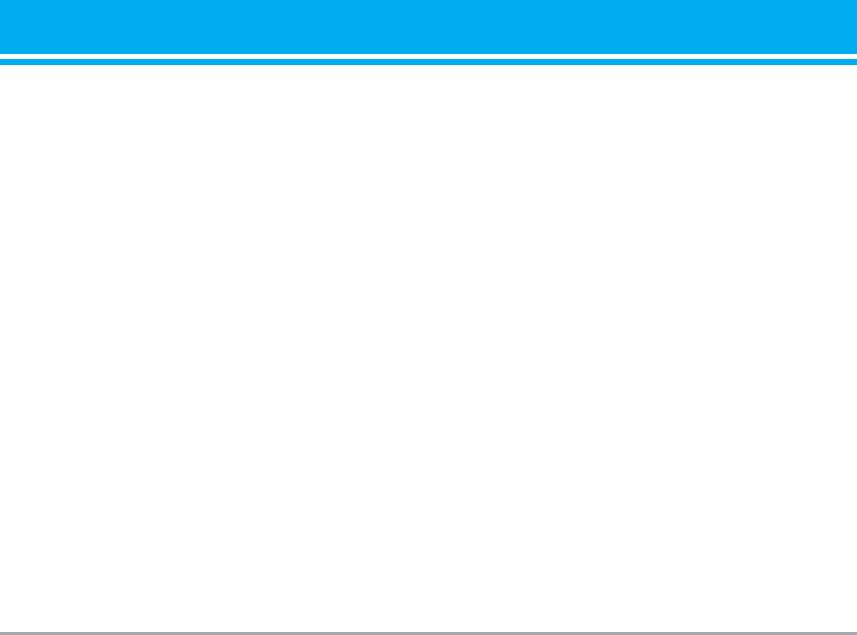
After selecting a desired bookmark, the following
Each profile has submenus as follows:
options are available.
] Activate: Activates the selected profile.
] Connect: Connects to the selected bookmark.
] Settings: Use this to edit and change WAP settings
] Add new : Select this to create a new bookmark.
for the selected profile.
] Edit: You can edit the URL and/or the title of the
- Homepage: This setting allows you to enter the
selected bookmark.
address (URL) of a site you want to use as
] Delete: Deletes the selected bookmark.
homepage. You do not need to type http:// at the
front of each URL as the WAP Browser will
] Delete all: Deletes all the bookmarks.
automatically add it.
- Bearer: You can set the bearer data service.
Go to URL [Menu *-3]
1 Data/2 GPRS
You can connect directly to the site you want. After
- Data settings: Appears only if you select Data
entering a specific URL, press the OK key.
Settings as a Bearer/service.
Settings [Menu *-4]
Dial number: Enter the telephone number to dial to
access your WAP gateway.
You can set the profile, cache, cookie and security
User ID: The users identity for your dial-up server
related to internet service.
(and NOT the WAP gateway).
Profiles [Menu *-4-1]
Password: The password required by your dial-up
server (and NOT the WAP gateway) to identify you.
A profile is the network information used to connect
to the Internet.
Call type: Select the type of data call : Analogue of
Digital (ISDN).
There are default profiles for some operators, stored
in phone memory. It's impossible to rename default
Linger time: You need to enter timeout period. After
profiles.
entering that, the WAP navigation service will be
unavailable if any data is not input or transferred.
P7200 65

Browser [Menu
]
*
Call speed: The speed of your data connection;
Cache [Menu *-4-2]
9600 or 14400 ( Depends on Operator)
The information or services you have accessed are
- GPRS settings: The service settings are only
saved in the cache memory of the phone.
available when GPRS is chosen as a bearer
service.
Cookie [Menu *-4-3]
APN: Input the APN of the GPRS.
The information or services you have accessed are
User ID: The users identify for your APN server.
saved in the cache memory of the phone.
Password: The password required by your APN
Clear cache [Menu *-4-4]
server.
- Proxy settings
Removes all context saved in cache.
n Note
A cache is a buffer memory, which is used to save
Proxy: Activates or cancels proxy.
data temporarily.
IP address: Input the IP address of the Proxy server
you access.
Clear cookie [Menu *-4-5]
Port: Input the Proxy Port.
Removes all context saved in cookie.
- DNS settings
Security [Menu *-4-6]
Primary server: Input the IP address of the primary
DNS server you access.
A list of the available certification is shown.
Secondary server: Input the IP address of the
] Authority: You can see the list of authority
secondary DNS server you access.
certificates that have been stored in your phone.
] Rename: You can change the profile name.
] Personal: You can see the list of personal
certificates that have been stored in your phone.
] Add new : You can add a new profile.
] Delete: Deletes the selected profile from the list.
66 P7200
Оглавление
- Оглавление
- Введение
- Для Вашей безопасности
- Рекомендации для безопасного и эффективного использования
- Функции P7200
- Подготовка к началу работы
- Основные функции
- Выбор функций и опций
- Меню во время разговора
- Cxeмa мeню
- Мои игры и разное [Меню 1]
- Контакты [Меню 2]
- Органайзер [Меню 3]
- Мультимедиа [Меню 4]
- Сообщения [Меню 5]
- Мои папки [Меню 6]
- Дисплей [Меню 7]
- Профили [Меню 8]
- Аксессуары [Меню 9]
- Браузер [Меню *]
- Вызовы [Меню 0]
- Настройки [Меню #]
- Аксессуары
- Технические характеристики
- Contents
- Introduction
- For Your Safety
- Guidelines for safe and efficient use
- P7200 features
- Installation
- General Functions
- Selecting Functions and Options
- In-Call Menu
- Menu Tree
- Games & Apps [Menu 1]
- Contacts [Menu 2]
- Organiser [Menu 3]
- Multimedia [Menu 4]
- Messages [Menu 5]
- My stuff [Menu 6]
- Display [Menu 7]
- Profiles [Menu 8]
- Tools [Menu 9]
- Browser [Menu ]
- Call register [Menu 0]
- Settings [Menu #]
- Accessories
- Technical Data

