LG P7200 black: Settings [Menu #]
Settings [Menu #]: LG P7200 black
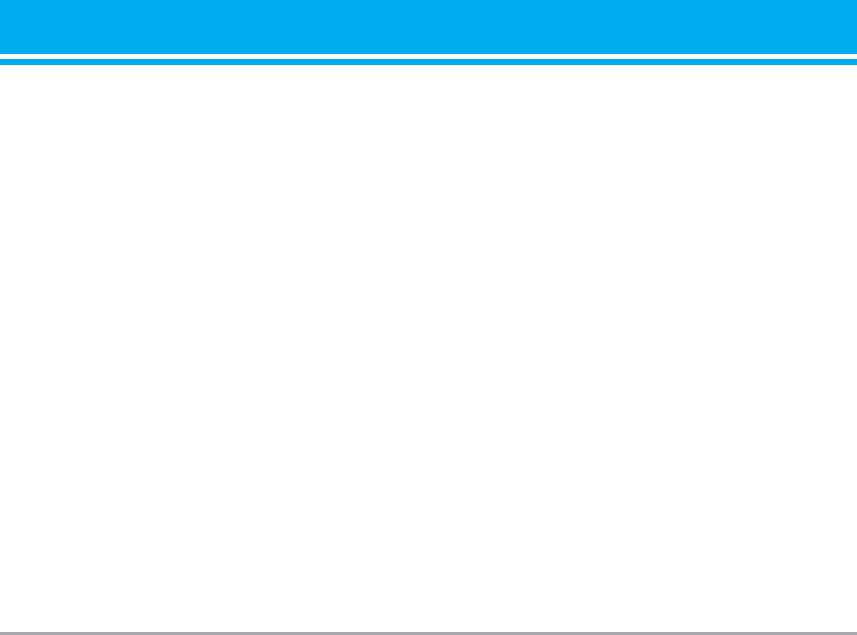
Settings [Menu #]
Date &Time [Menu #-1]
Call [Menu #-3]
You can set functions relating to the date and time.
You can set the menu relevant to a call by pressing
[Select] in the Setting menu.
Set date [Menu #-1-1]
Call divert [Menu #-3-1]
] Set date
You can enter the current date.
The Call divert service allows you to divert incoming
voice calls, fax calls, and data calls to another num-
] Date format
ber. For details, contact your service provider.
You can set the Date format such as DD/MM/YYYY,
] All voice calls
MM/DD/YYYY, YYYY/MM/DD.
(D: Day / M: Month / Y: Year)
Diverts voice calls unconditionally.
] If busy
Set time [Menu #-1-2]
Diverts voice calls when the phone is in use.
] Set time
] If no reply
You can enter the current time.
Diverts voice calls which you do not answer.
] Time format
] If out of reach
Your can set the time format between 24-hour and
Diverts voice calls when the phone is switched off
12-hour.
or out of coverage.
] All data calls
Language [Menu #-2]
Diverts to a number with a PC connection
You can change the language for the display texts in
unconditionally.
your phone. This change will also affect the
] All fax calls
Language Input mode.
Diverts to a number with a fax connection
unconditionally.
P7200 69
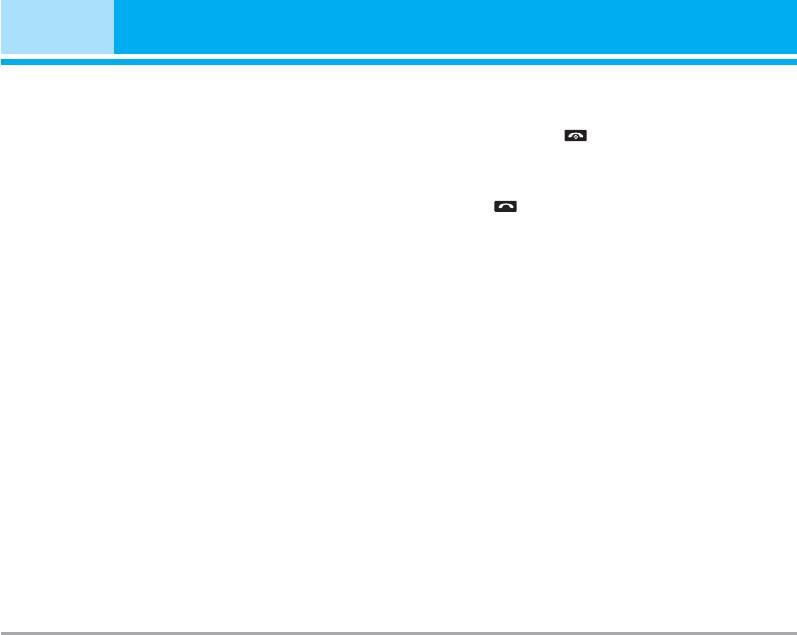
Settings [Menu #]
] Cancel all
] Any key
Cancels all call divert service.
If you select this menu, you can receive a call by
The submenus
pressing any key except [End] key.
Call divert menus have the submenus shown below.
] Send key only
• Activate
If you select this menu, you can receive a call by
only pressing [Send] key.
Activate the corresponding service.
To voice mail centre
Send my number [Menu #-3-3]
Forwards to message centre. This function is not
(network and subscription dependent)
shown at All data calls and All fax calls menus.
] Set by network
To other number
If you select this, you can send your phone number
Inputs the number for diverting.
depending on two line service such as line 1 or line 2.
To favourite number
] On
You can check recent 5 diverted numbers.
You can send your phone number to another party.
Your phone number will be shown on the receiver’s
• Cancel
phone.
Deactivate the corresponding service.
] Off
• View status
Your phone number will not be shown.
View the status of the corresponding service.
Call waiting [Menu #-3-4]
Answ er mode [Menu #-3-2]
(network dependent)
] Flip open
] Activate
If you select this menu, you can receive an
If you select Activate, you can accept a waiting
incoming call when only opening flip.
(receiving) call.
70 P7200
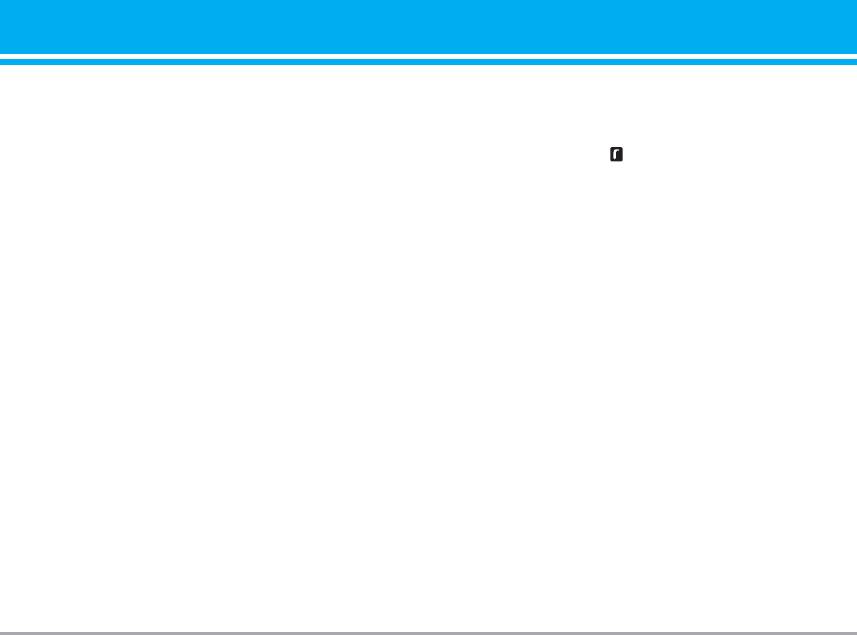
] Cancel
If this function is activated, you’ll be requested to
If you select Cancel, you cannot recognize the
enter the PIN code.
waiting (receiving) call.
1. Select PIN code request in the security settings
] View status
menu, and then press [Select].
Shows the status of Call waiting.
2. Set Enable/Disable
3. If you want to change the setting, you need to
Minute minder [Menu #-3-5]
enter PIN code when you switch on the phone.
If you select On, you can check the call duration by
4. If you enter wrong PIN code more than 3 times, the
deep sound every minute during a call.
phone will lock out. If the PIN is blocked, you will
need to key in PUK code.
Auto redial [Menu #-3-6]
5. You can enter your PUK code up to 10 times. If you
] On
put wrong PUK code more than 10 times, you can
When this function is activated, the phone will
not unlock your phone. You will need to contact
automatically try to redial in the case of failure to
your service provider.
connect a call.
Handset lock [Menu #-4-2]
] Off
You can use security code to avoid unauthorized use
Your phone will not make any attempts to redial
of the phone. Whenever you switch on the phone, the
when the original call has not connected.
phone will request security code if you set phone
lock to When switch on. Default security code is
Security [Menu #-4]
"0000".
PIN code request [Menu #-4-1]
If you set phone lock to When SIM changed, your
phone will request security code only when you
In this menu, you can set the phone to ask for the PIN
change your SIM card.
code of your SIM card when the phone is switched
on.
P7200 71
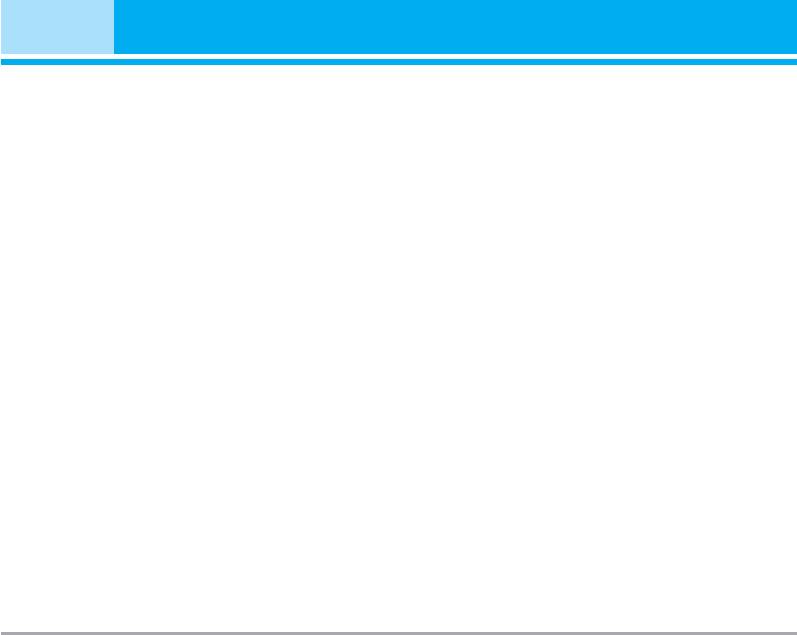
Settings [Menu #]
Call barring [Menu #-4-3]
The submenus:
The Call barring service prevents your phone from
• Activate
making or receiving certain category of calls. This
Allows to request the network to set call restriction
function requires the call barring password. You can
on.
view the following submenus.
• Cancel
] All outgoing calls
Set the selected call restriction off.
The barring service for all outgoing calls.
• View status
] Outgoing international
View the status whether the calls are barred or not.
The barring service for all outgoing international
calls.
Fixed dial number [Menu #-4-4]
] Outgoing international when roaming
(SIM dependent)
The barring service for all international outgoing
You can restrict your outgoing calls to selected
calls except home network.
phone numbers. The numbers are protected by your
PIN2 code.
] All incoming
] Enable
The barring service for all incoming calls.
You can restrict your outgoing calls to selected
] Incoming when roaming
phone numbers.
The barring service for all incoming calls when
] Disable
roaming.
You can cancel fixed dialling function.
] Cancel all
] Number list
You can cancel all barring services.
You can view the number list saved as Fixed dial
] Change password
number.
You can change the password for Call Barring
Service.
72 P7200
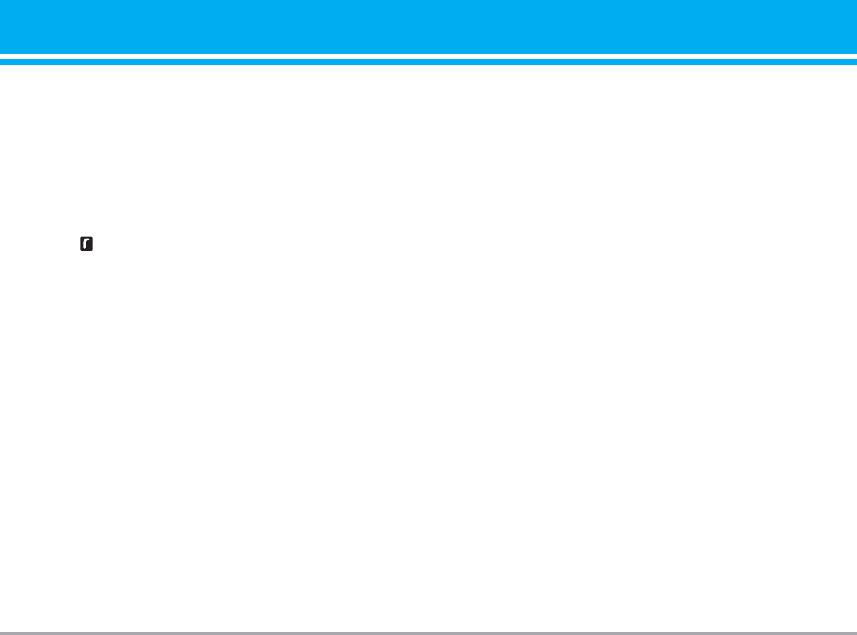
Change codes [Menu #-4-5]
Manual
PIN is an abbreviation of Personal Identification
The phone will find the list of available networks and
Number to prevent use by unauthorized person.
show you them. Then you can select the network
You can change the access codes: Security code,
which you want to use if this network has a roaming
PIN code, PIN2 code.
agreement with your home network operator. The
phone let you select another network if the phone
1. If you want to change the Security code/PIN1/PIN2
fails to access the selected network.
code input your original code, and then press
[OK].
Preferred
2. Input new Security code/PIN1/PIN2 code and
You can set a list of preferred networks and the
verify them.
phone attempts to register with first, before
attempting to register to any other networks. This list
Netw ork [Menu #-5]
is set from the phone’s predefined list of known
networks.
You can select a network which will be registered
either automatically or manually. Usually, the network
Band selection [Menu #-5-2]
selection is set to Automatic.
EGSM/DCS
Netw ork selection [Menu #-5-1]
According to depending on Network situation, you
can select EGSM/DCS.
You can select a network type.
EGSM/PCS
Automatic
According to depending on Network situation, you
If you select Automatic mode, the phone will
can select EGSM/PCS.
automatically search for and select a network for
you. Once you have selected “Automatic”, the phone
will be set to “Automatic” even though the power is
off and on.
P7200 73
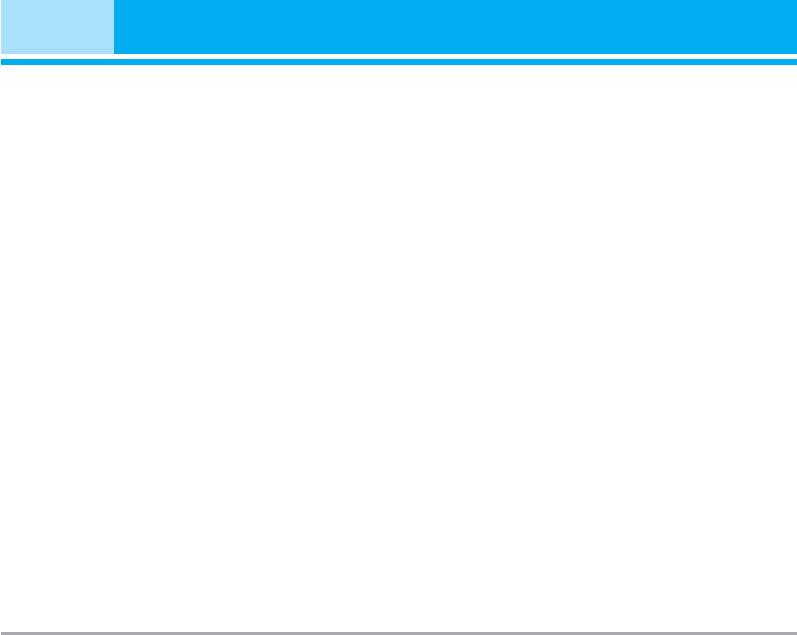
Settings [Menu #]
GPRS Attach [Menu #-6]
Reset settings [Menu #-8]
You can set GPRS service depending on various
You can initialize all factory defaults. You need
situations.
Security code to activate this function.
] Restore default settings: Allows you to restore
Switch on [Menu #-6-1]
default settings.
If you select this menu, the phone is automatically
] Clear multimedia memory: Allows you to format the
registered to a GPRS network when you switch the
multimedia memory and create a default directory.
phone on. Starting a WAP or PC dial-up application
] Clear external memory: Allows you to format the
created the connection between phone and network
external memory and create default directory.
and data transfer is possible. When you end the
application, GPRS connection is ended but the
registration to the GPRS network remains.
When needed [Menu #-6-2]
If you select this menu, the GPRS connection is
established when you connect a WAP service and
closed when you end the WAP connection.
Memory status [Menu #-7]
You can check free space and memory usage of each
repository, Internal memory, Multimedia memory and
External memory. You can go to each repository
menu.
74 P7200
Оглавление
- Оглавление
- Введение
- Для Вашей безопасности
- Рекомендации для безопасного и эффективного использования
- Функции P7200
- Подготовка к началу работы
- Основные функции
- Выбор функций и опций
- Меню во время разговора
- Cxeмa мeню
- Мои игры и разное [Меню 1]
- Контакты [Меню 2]
- Органайзер [Меню 3]
- Мультимедиа [Меню 4]
- Сообщения [Меню 5]
- Мои папки [Меню 6]
- Дисплей [Меню 7]
- Профили [Меню 8]
- Аксессуары [Меню 9]
- Браузер [Меню *]
- Вызовы [Меню 0]
- Настройки [Меню #]
- Аксессуары
- Технические характеристики
- Contents
- Introduction
- For Your Safety
- Guidelines for safe and efficient use
- P7200 features
- Installation
- General Functions
- Selecting Functions and Options
- In-Call Menu
- Menu Tree
- Games & Apps [Menu 1]
- Contacts [Menu 2]
- Organiser [Menu 3]
- Multimedia [Menu 4]
- Messages [Menu 5]
- My stuff [Menu 6]
- Display [Menu 7]
- Profiles [Menu 8]
- Tools [Menu 9]
- Browser [Menu ]
- Call register [Menu 0]
- Settings [Menu #]
- Accessories
- Technical Data

