LG P7200 black: General Functions
General Functions: LG P7200 black
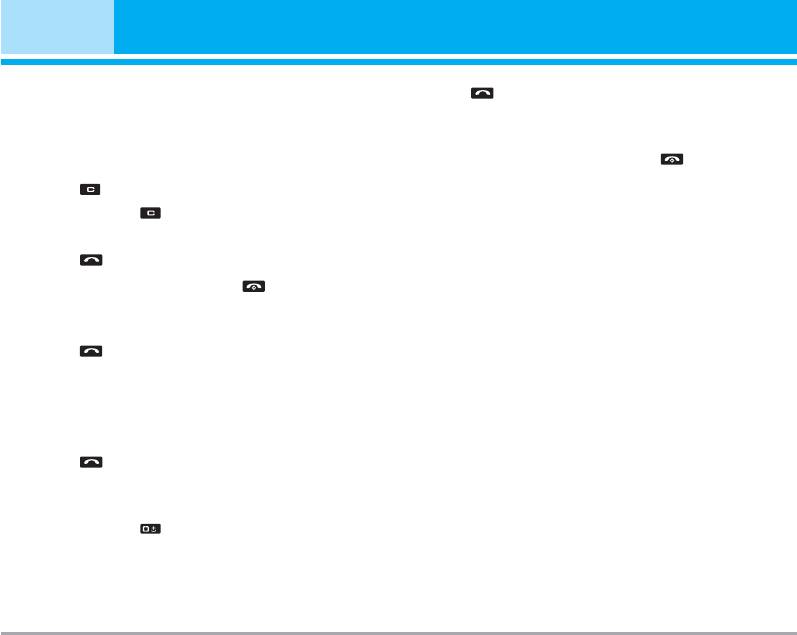
General Functions
Making a Call
3. Press the key.
1. Make sure your phone is powered on.
Ending a Call
2. Enter a phone number including the area code.
When you have finished a call, press the key.
To edit a number on the display screen, simply
press the key to erase one digit at a time.
Making a Call From the Contact list
]
Press and hold the key to erase the entire
You can store names and phone numbers dialled
number.
frequently in the SIM card as well as the phone
3. Press the key to call.
memory known as the Contact list.
4. When you want to finish, press the key.
You can dial a number by simply looking up a name in
the contact list. For more details on the Contacts
Making a Call by Send Key
feature, please refer to page 30.
1. Press the key, and the most recent incoming,
outgoing and missed phone numbers will be
Adjusting the Volume
displayed.
During a call, if you want to adjust the earpiece
2. Select the desired number by using the navigation
volume, use the side keys of the phone.
key.
In idle mode, you can adjust the key volume using the
3. Press the key.
side keys.
Making International Calls
Answ ering a Call
1. Press and hold the key for the international
When you receive a call, the phone rings and the
prefix. The ‘+’ character can be replaced with the
flashing phone icon appears on the screen. If the
international access code.
caller can be identified, the caller’s phone number (or
2. Enter the country code, area code, and the phone
name if stored in your Address Book) is displayed.
number.
20 P7200
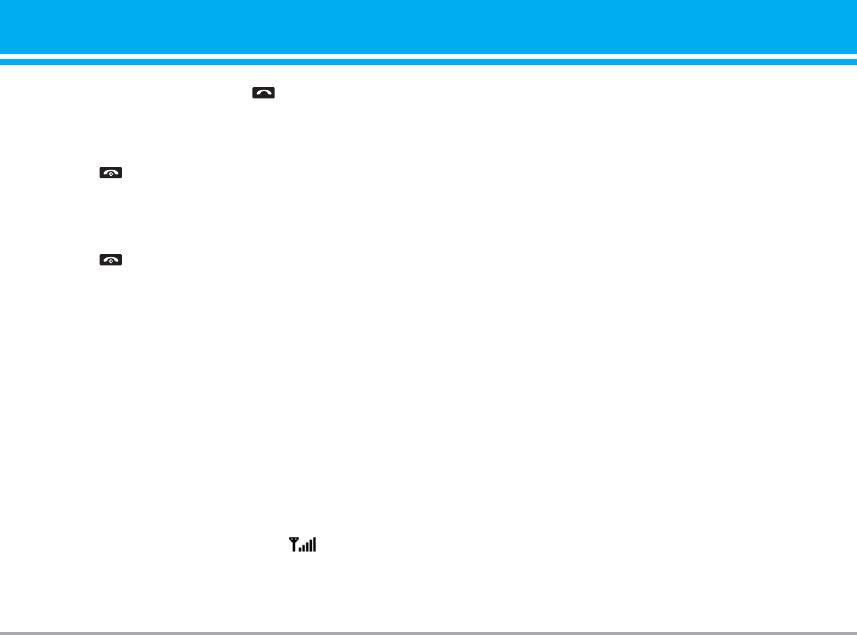
1. Open the flip and press the key or the left soft
Entering Text
key to answer an incoming call. If the Any Key
You can enter alphanumeric characters by using the
menu option [Menu #-3-2], see p. 70, has been set
phone’s keypad. For example, storing names in the
to any key press will answer a call except for
Address Book, writing a message, creating
the key or the right soft key.
scheduling events in the calendar all require entering
n Note To reject an incoming call, press and hold the side
text. The following text input methods are available in
keys on the left side of the phone.
the phone.
2. End the call by closing the phone or pressing
n Note Some fields may allow only one text input mode
the key.
(e.g. telephone number in address book fields).
n Note You can answer a call while using the Address
Book or other menu features. In case phone is
T9 Mode
connected with PC via USB cable, incoming call
will be rejected, but after disconnecting phone
This mode allows you to enter words with only one
from PC you can see Missed call window.
keystroke per letter. Each key on the keypad has
more than one letter. The T9 mode automatically
Vibrate Mode (Quick)
compares your keystrokes with an internal linguistic
Vibrate Mode can be activated by pressing and
dictionary to determine the correct word, thus
holding the left side of navigation key.
requiring far fewer keystrokes than the traditional
ABC mode.
Signal Strength
ABC Mode
If you are inside a building, being near a window may
give you better reception. You can see the strength of
This mode allows you to enter letters by pressing the
your signal by the signal indicator ( ) on your
key labeled with the required letter once, twice, three
phone’s display screen.
or four times until the letter is displayed.
P7200 21
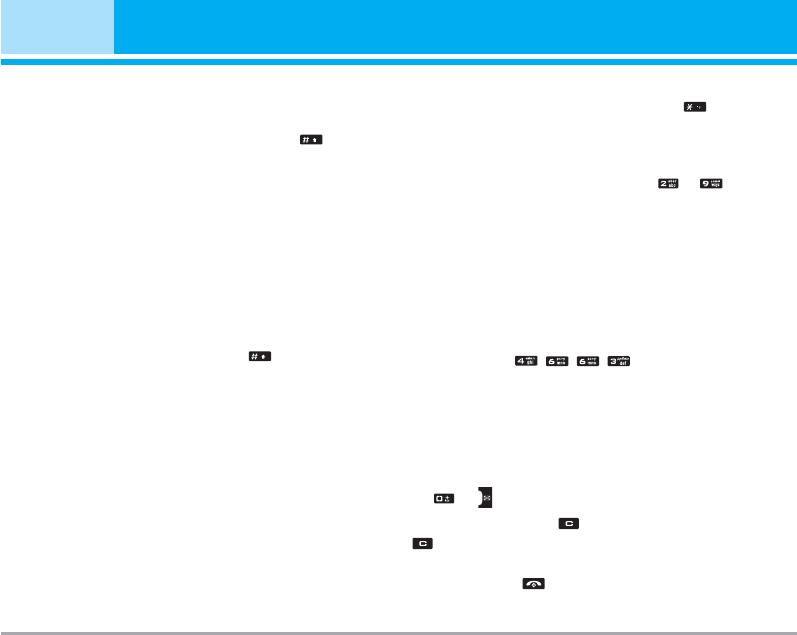
General Functions
123 Mode (Numbers Mode)
n Note You can select a different T9 language from the
menu option or press hold down the key .
Type numbers using one keystroke per number. To
The default setting on the phone is T9 disable
change to 123 mode in a text entry field, press
mode.
key until 123 mode is displayed.
1. When you are in the T9 predictive text input mode,
start entering a word by pressing keys to
Symbolic Mode
Press one key per letter.
This mode allows you to enter special characters.
] The word changes as letters are typed-ignore
what’s on the screen until the word is typed
Changing the Text Input Mode
completely.
1. When you are in a field that allows characters to
] If the word is still incorrect after typing completely,
be entered, you will notice the text input mode
press the down navigation key once or more to
indicator in the upper right corner of the display.
cycle through the other word options.
2. If you want to change modes, press .
Example: Press to type Good.
The available modes are changed.
] If the desired word is missing from the word
Using the T9 Mode
choices list, add it by using the ABC mode.
2. Enter the whole word before editing or deleting any
The T9 predictive text input mode allows you to enter
key strokes.
words easily with a minimum number of key presses.
As you press each key, the phone begins to display
3. Complete each word with a space by pressing the
the characters that it thinks you are typing based on
key or key.
a built-in dictionary. As new letters are added, the
To delete letters, press . Press and hold down
word changes to reflect the most likely candidate
to erase the letters continuously.
from the dictionary.
n Note
To exit the text input mode without saving your
input, press . The phone returns to the idle
screen.
22 P7200
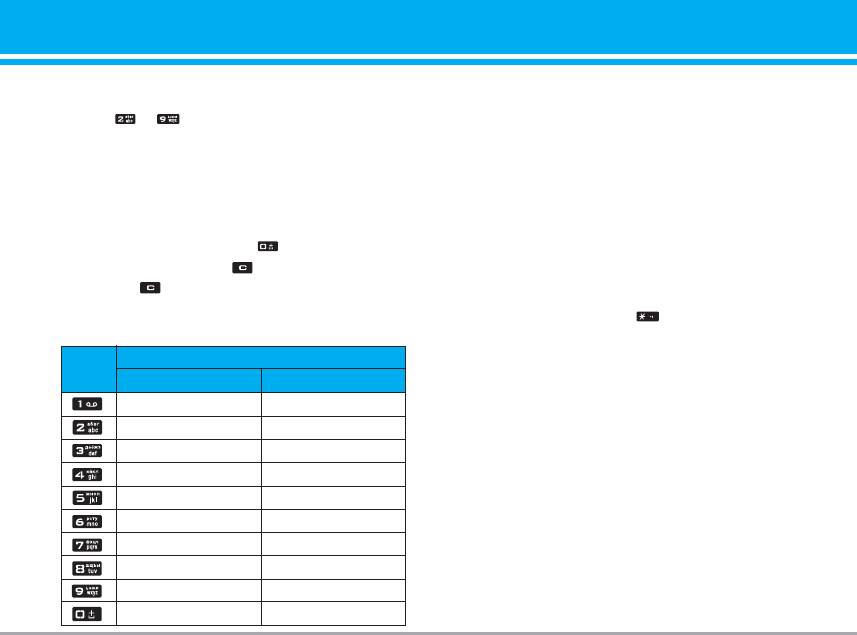
Using the ABC Mode
Using the 123 (Numbers) Mode
Use the to keys to enter your text.
The 123 Mode enables you to enter numbers in a text
1. Press the key labeled with the required letter:
message (a telephone number, for example).
] Once for the first letter.
Press the keys corresponding to the required digits
before manually switching back to the appropriate
] Twice for the second letter.
text entry mode.
] And so on.
2. To insert a space, press the key once. To
Using the Symbol Mode
delete letters, press the key. Press and hold
The Symbol Mode enables you to enter various
down the key to erase the letters continuously.
symbols or special characters.
n Note
Refer to the table below for more information on
To enter a symbol, press the key. Use the
the characters available using the keys.
navigation keys to select the desired symbol and
Characters in the Order Display
press the [OK] key.
Key
Upper Case Lower Case
. , / ? ! - : ' " 1
. , / ? ! - : ' " 1
A B C 2
a b c 2
D E F 3
d e f 3
G H I 4
g h i 4
J K L 5
j k l 5
M N O 6
m n o 6
P Q R S 7
p q r s 7
T U V 8
t u v 8
W X Z Y 9
w x y z 9
Space 0
Space 0
P7200 23
Оглавление
- Оглавление
- Введение
- Для Вашей безопасности
- Рекомендации для безопасного и эффективного использования
- Функции P7200
- Подготовка к началу работы
- Основные функции
- Выбор функций и опций
- Меню во время разговора
- Cxeмa мeню
- Мои игры и разное [Меню 1]
- Контакты [Меню 2]
- Органайзер [Меню 3]
- Мультимедиа [Меню 4]
- Сообщения [Меню 5]
- Мои папки [Меню 6]
- Дисплей [Меню 7]
- Профили [Меню 8]
- Аксессуары [Меню 9]
- Браузер [Меню *]
- Вызовы [Меню 0]
- Настройки [Меню #]
- Аксессуары
- Технические характеристики
- Contents
- Introduction
- For Your Safety
- Guidelines for safe and efficient use
- P7200 features
- Installation
- General Functions
- Selecting Functions and Options
- In-Call Menu
- Menu Tree
- Games & Apps [Menu 1]
- Contacts [Menu 2]
- Organiser [Menu 3]
- Multimedia [Menu 4]
- Messages [Menu 5]
- My stuff [Menu 6]
- Display [Menu 7]
- Profiles [Menu 8]
- Tools [Menu 9]
- Browser [Menu ]
- Call register [Menu 0]
- Settings [Menu #]
- Accessories
- Technical Data

