LG P7200 black: Multimedia [Menu 4]
Multimedia [Menu 4]: LG P7200 black
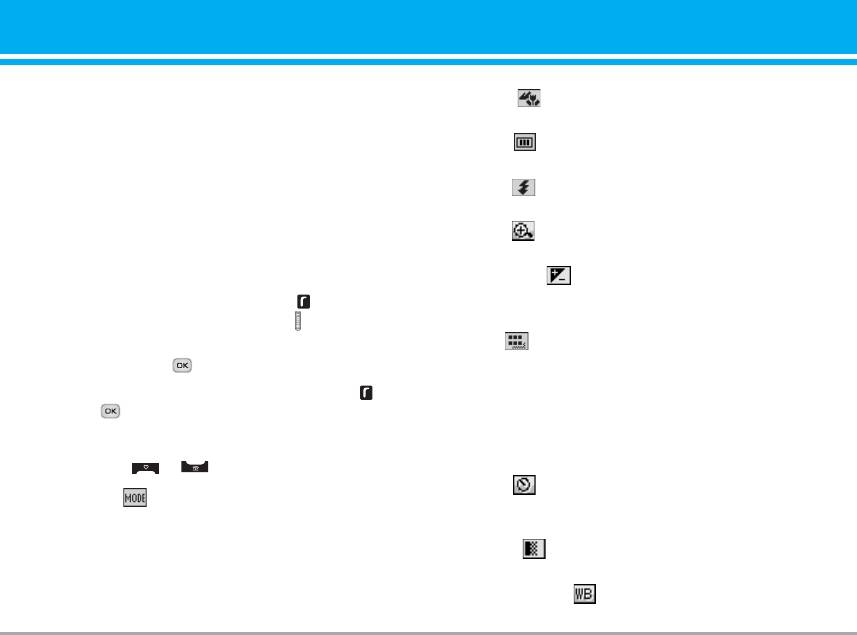
Multimedia [Menu 4]
You can enjoy your multimedia function such as
]
Scene [ ]: Allows you to take a picture by using
camera, voice recorder, MP3 for your fun and
this menu at night.
convinience.
]
Effect [ ]: 4 settings are available: Color, Sephia,
n Note • When the status of the battery indicates low,
you may not use Camera or Multimedia function.
Black & white, Negative.
• While using Multimedia function, the status of
]
Flash [ ]: Allow you to set the flash when you
the battery is changeable.
take a photo in dark place.
]
Zoom [ ]: Allows you to set the zooming value
Camera [Menu 4-1]
from x1 to x2, x3, x4 depends on resolution.
• To take a picture w ith Folder opened
]
Brightness [ ]: Use the right/left navigation keys
1. Select Take photo, and then press . If you want
to adjust lighting. 5 lighting levels are available:
to reach this menu directly, press for a long time.
-2, -1, 0, 1, 2.
2. Focus on the subject to capture the image, and
]
Size [ ]: Allows you to set the image size to one
then press the key.
of Hi (1600x1200), (1280x960), (1280x720), Med
(640x480), Low (320x240), (176x220), (72x72) main
3. If you want to save it, press the left soft key or
screen, contact, and front screen. If you want to
the key.
take panorama(1280x720), you should swivel the
n Note You can control the image size, brightness, colour
folder. Frame shots are only available with the
and zooming by pressing the navigation key.
176x220 pixel resolution.
( or ).
]
Timer [ ]: Allows you to select the delay time
]
Mode [ ]: Allows to take multishot photos suc-
(Off, 3 Seconds, 5 Seconds, 10 seconds). Then the
cessively.
phone takes a photo after the specified time.
• Still shot: 72x72, 176x220, 320x240, 640x480,
]
Quality [ ]: Allows you to set the image quality
1280x720, 1280x960, 1600x1200
from Normal, Fine and Superfine.
• multishot: 320x240
]
White Balance [ ]: Allows you to change the
• frameshot: 176x220
settings according to the enviroment.
P7200 35
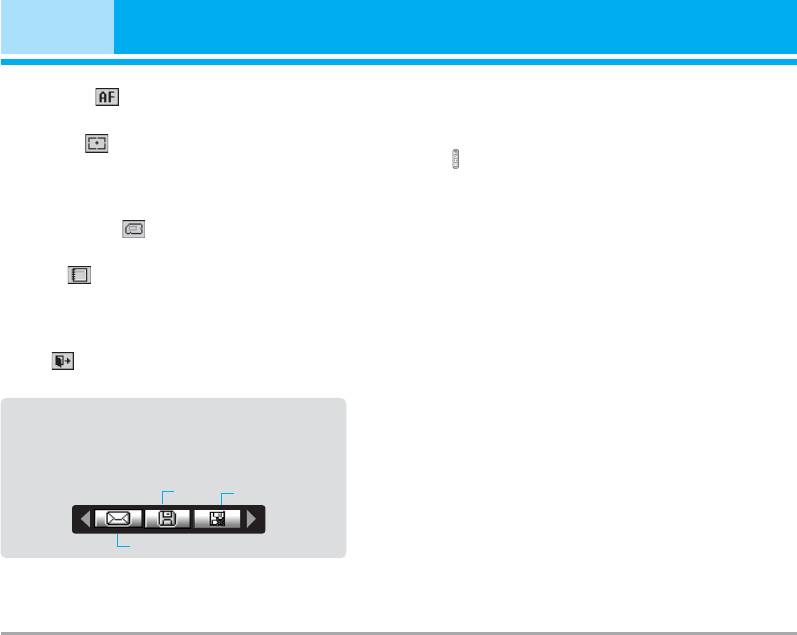
Multimedia [Menu 4]
n Note To make panorama photo (1280x720 resolution)
]
Auto focus [ ]: Automatically adjusts the focus
you should swivel and close flip.
for a clear, sharp with a single press of a button.
• To take a picture w ith Folder closed
]
Metering [ ]: determines the lighting based on a
little part of the subject. You can select the
1. Press [ ] for a long time.
Centred, pot and combined which is to be exposed
2. A list will be displayed on the sub LCD.
correctly.
• MP3: Activates the MP3 mode.
]
Memory in use [ ]: You can select a storage
• Take picture: Activates the Take photo mode.
space; Phone or Memory card.
• Slide show : View the pictures in Album as a slide
]
Album [ ]: Allow you to see photos saved in
show.
your phone.
Digital Camera Mode
n Note In My album you may look only photos made by
handset's camera.
To enter Digital Camera Mode from idle mode you
should swivel and close flip. Handset will automati-
]
Exit [ ]: Back to the screen mode to take
cally enter Digital Camera Mode.
photos.
- To enter camera’s main menu, press and hold side
After finishing all the setting, focus on the subject
camera button.
to capture and press the Camera key or OK key.
With a click, the image is captured and the
- With side up/down buttons you may scroll through
following menu bar appears.
settings items. After necessary item is selected,
Save
Delete
press side camera button, and you will access
detailed settings of this selected item. With side
up/down buttons select necessary setting and press
MMS message
side camera button for confirmation.
When you are in Photo Camera capture mode, you
- To exit to camera capture mode you should press
may adjust zoom by pressing side Up/Down naviga-
and hold side camera button.
tion keys.
- To make photo, simply press side camera button.
36 P7200
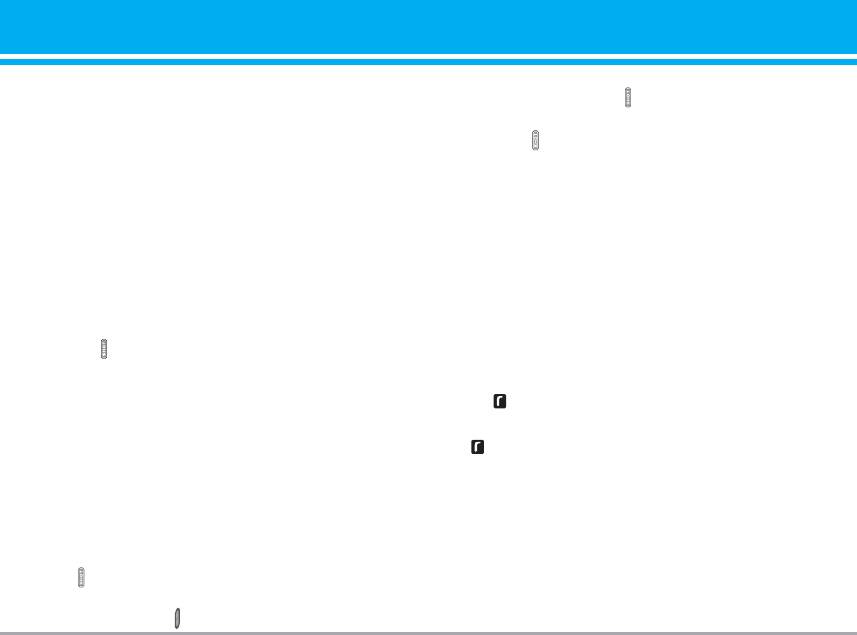
n Note When you are in Digital Camera Mode, and
there’s no action for some time, phone will auto-
4. To start recording press . As soon as it starts to
matically exit to idle mode.
record a timer will be displayed.
• Torch: Activates the flash light.
5. Press the to end the recording and this will now
be saved.
• Back: Go back to the previous menu.
Voice recorder [Menu 4-3]
Video camera [Menu 4-2]
The voice memo feature you to record up to 20 voice
1. Select Video camera menu.
messages and each memo is up to 20 Seconds.
2. To be able to record, you must reverse the display
of the phone and close.
Record [Menu 4-3-1]
3. You can also amend the brightness, size, quality
You can record voice memo in Voice recorder menu.
and other settings by pressing and holding down
1. Once recording is started, the message Recording
the for seconds.
and the remaining time is displayed.
Video camera settings menu is the same with
2. If you want to finish recording, press the left soft
Photo camera settings, except following items:
key [Save].
]
Size: You may select following resolution:
128x96, 176x144 and 208x160.
3. Key in Voice memo title, press the left soft key
[OK].
]
Record time: You may select recording time from
the list: 1 min, 5 min, 30 min, 90 min and unlimit-
View list [Menu 4-3-2]
ed.
The phone shows voice memo list. You can playback
Once the settings are displayed on the screen, you
and delete the recorded voice memo. The following
can scroll through them using the side keys.
[Options] menus are available
Scroll to the setting you wish to change, press the
and it will bring up the setting values. Use the
] Play: Allows to listen to the recorded voice memo.
side keys to scroll to your preferred choice and
then press the to select.
P7200 37
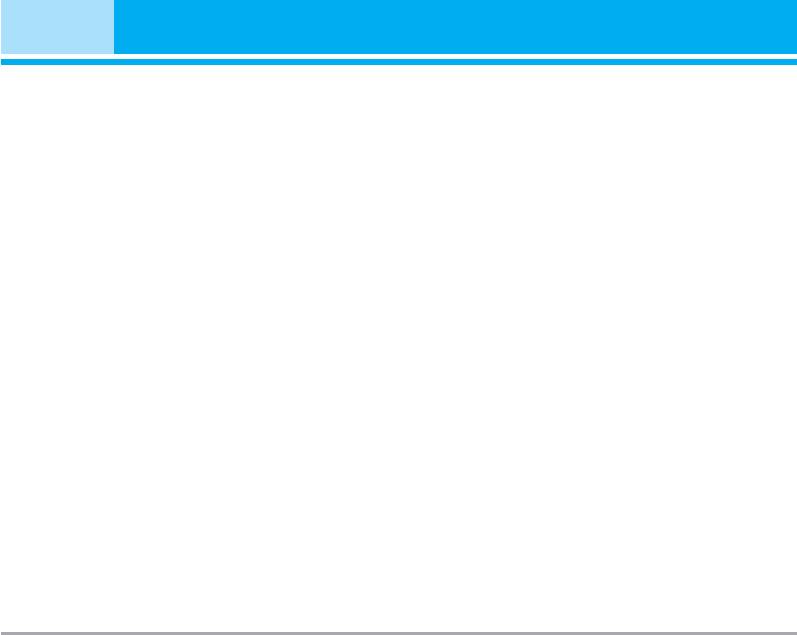
Multimedia [Menu 4]
] Send: Allows to send the multimedia
• MP4, M4A: Sampling frequency up from 8KHz to
message and e-mail.
48KHz, Bit rate up to 320Kbps, stereo.
] Delete: Allows to delete voice memo.
• WMA: Sampling frequency up from 8KHz to 48KHz,
] Delete all: Allows to delete all voice memos.
Bit rate up to 320Kbps, stereo.
n Note
P7200 doesn't support the variable bit rate of all
mentioned file types. Therefore, you can't change
MP3 [Menu 4-4]
the file from MP3 format to AAC.
The P7200 has an integrated MP3 player built-in. You
You can transfer MP3 files from a compatible PC to
can enjoy listening to MP3 music files on a memory in
the memory in your phone using the Mass Storage.
your phone using a compatible headset or via the
When you connect the phone to a PC using the USB
internal loudspeaker.
cable (supplied in the same package), and then you
n Note Because of the small dimension of the speaker, in
some cases the audio could be distorted, espe-
can show removable disk through windows explorer.
cially at maximum volume and when there are lots
After you copy songs in removable disk, you should
of bass sounds. Therefore, we recommend you to
execute safe remove from your system.
use the stereo headset in order to appreciate the
high quality of your music.
n Note • You should copy MP3 to My media\Music
folder. If you copy another folder, you can't see
The music player supports:
MP3 files.
• MPEG-1 Layer III, MPEG-2 Layer III, MPEG-2.5 Layer
• The PC should run Windows 98 SE, Windows
III: Sampling frequency up from 8KHz to 48KHz.
ME, Windows 2000, Windows XP operating sys-
tem.
Bit rate up to 320Kbps, stereo.
• AAC: ADIF, ADTS formats (Sampling frequency from
8KHz to 48KHz)
• AAC+: V1: (Bit rate 16~128Kbps)
V2 : (Bit rate 16~48Kbps)
(Sampling frequency from 8KHz to 48KHz)
38 P7200
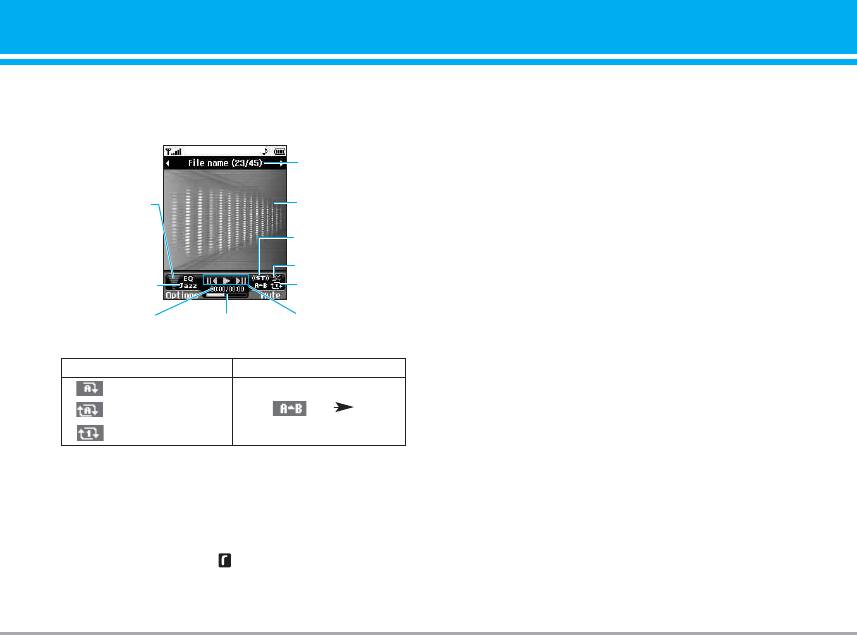
MP3 player [Menu 4-4-1]
] View playlist: You can select another music you
want on playing MP3 file.
The following screen is shown up.
] Area repeat: The special area part of the current
File name with
music is repeated when you select ON of the menu.
the file extension
] Set as ringtone: You can set as a ringtone the cur-
Volume level
Player skin
rent music on playing MP3 file
6 volume levels
including mute
Stereo
] Settings: There are many setting menus, and you
refer the Settings part at the next page.
Shuffle
Equalizer setting
Playmode
Playlist [Menu 4-4-2]
value
This menu allows to view the whole play list.
Progressive barRunning time
Status of the
music controller
You can move the track by pressing the navigation
key. In addition, if you select option menu, you can
Repeat Loop
delete the file or view its information .
Play all
Repeat all
AB
Settings [Menu 4-4-3]
Repeat one
] Equalizer
This menu helps you to adjust various of environ-
n Note In case that any invalid file is included in the
ment on listening to the music. This phone supports
playlist, an error message will be popped up and
go back to the prior screen.
four preset menus. When you enter this menu, you
can view current value of equalizer, and change
1. Press MP3 menu, and then select MP3 player.
the equalizer here. We support some equalizers
2. Press the left soft key [Options] to access the
like General, Classic, Jazz, Pop, Rock, and Bass.
following menus.
P7200 39
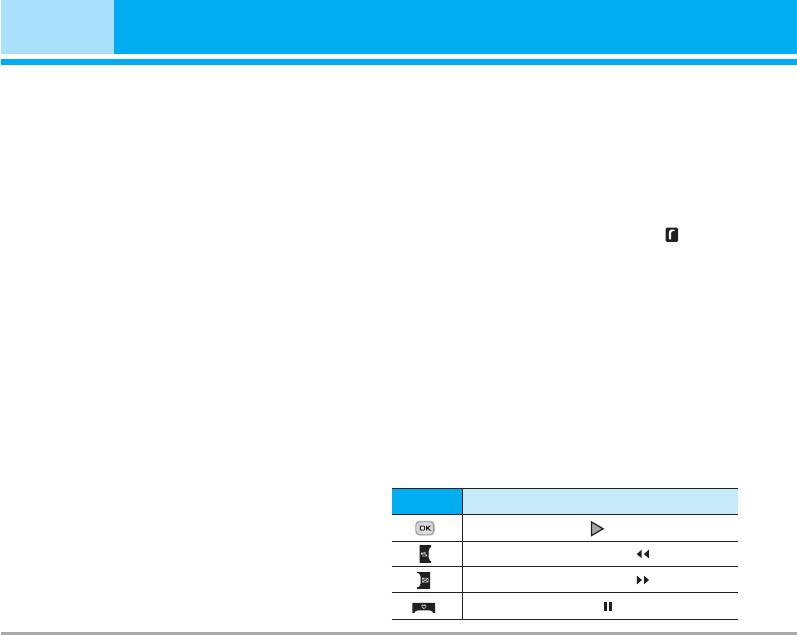
Multimedia [Menu 4]
] Playmode
Karaoke [Menu 4-5]
This menu allows to set the play mode: Play all,
Karaoke is the sing-a-long functionality.
Repeat all, Repeat one.
You can download the song to the phone by using the
] Set shuffle
Java Socket Connection. These function come with
It you selece On, you can listen to the music at
synchronised lyrics to prompt you singing along.
random.
Start to Karaoke menu
] Visual effect
Select Karaoke, press by the left soft key .
You can select the visual effect menus: Light,
The following menus are available.
Bounce and Guitarist. This menu allows to change
the background of main LCD and sub LCD on play-
My song
ing MP3 file.
1. Select the MY song menu by pressing the OK key.
] Flip setting:
The song list, all of the downloaded and default
songs, are displayed.
• Continue playing
2. To scroll highlight the song you want, and then the
Although you close the flip on playing, the play
OK key.
mode is continued without a pause.
The following options are available.
• Stop playing
] Start song: You can play the current track to
When you close the flip, you can stop the play
sing-a-long.
mode.
n Note
Music is copyright protected in international
Icon
Icon directive
treaties and national copyright laws. It may be
necessary to obtain permission or a license to
To play the track ( )
reproduce or copy music. In some countries
To skip to the next track ( )
national law prohibits private copying of
copyrighted material. Please check the national
To skip to the next track ( )
legislation of the applicable country concerning
the use of such material.
To pause the track ( )
40 P7200
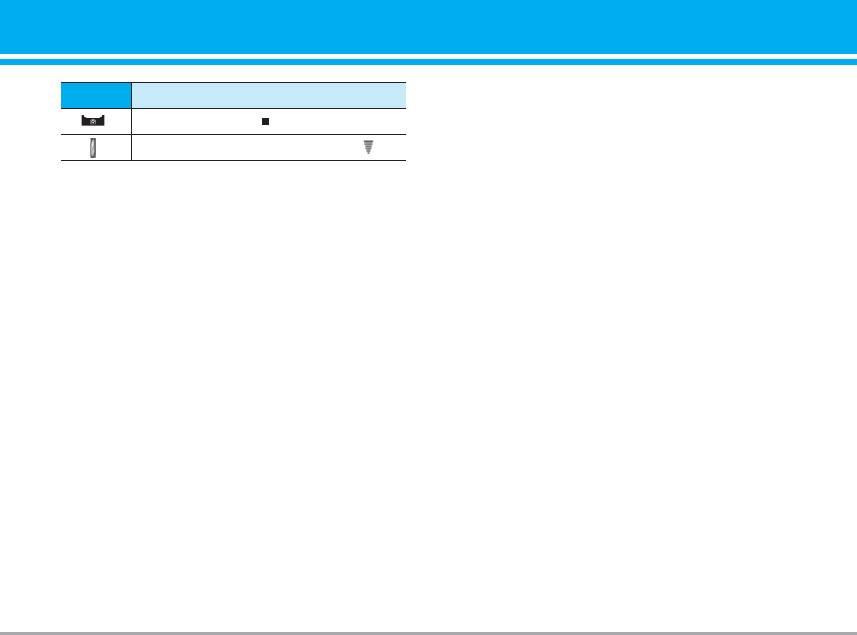
Icon
Icon directive
Photo album [Menu 4-6]
To stop playback ( )
You can view and send a picture. In addition, you can
To adjust the volume of the song. ( )
set the window as a background.
] Multi view: You can view the maximum of 9 thumb-
] Whole text: You can see the whole lyrics of the
nails in a screen.
selected song.
] Send via Bluetooth: You can send a picture by
] Delete: You can delete the selected song form the
bluetooth.
list.
] Write multimedia message: You can write and edit
New song
multimedia messages, checking message size.
Select the New song by pressing the OK key. A new
] Set as wallpaper: You can set a picture as a
song can be downloaded using the network connec-
wallpaper.
tion.
] Slide show: You can view the pictures in slide
n Note In order to use New song function You need to
show.
setup internet connection. Go to Downloads, and
then select Games & Apps In this menu, you can
] Delete: You can delete a picture.
go to Profiles and select one of them. In Settings
] Edit title: You can edit the title of picture.
menu, you should connect Internet according to
your network settings (For more information to
] Information: Displays information about the saved
connect internet, contact Your service provider).
picture.
After finishing setup, don’t forget to activate this
profile by pressing Activate in menu.
n Note
In Photo album you may look only photos made by
handset's came
Help
Video album [Menu 4-7]
n Note To use Karaoke menu, please refer to Wow LG
site http://w w w.w owlg.com.
You can view video which saved in a memory.
P7200 41
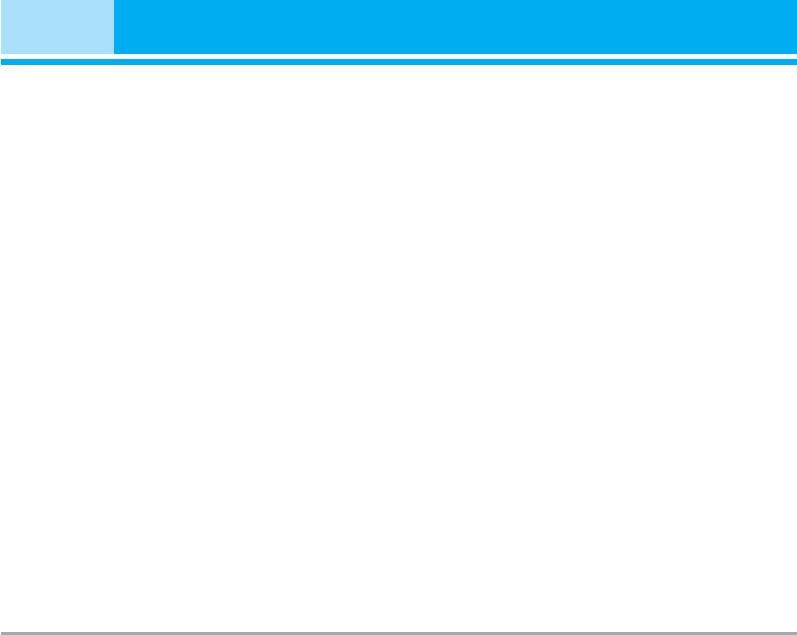
Multimedia [Menu 4]
] Play: You can play the video file when pressing OK
Video camera [Menu 4-8-2]
key or selecting Play menu of Option menus.
] Delete all videos: Allows you to delete all videos
To play recorded video with 208x160 resolution you
which saved in a memory.
should swivel and close flip.
] Send via Bluetooth: Send the selected file to
another device via bluetooth
] Copy/Move to external memory: Copy/Move the
selected file to the same folder at Multimedia
] Rename: Change the file name of selected file. The
maximum length of characters is 90. In filename it's
impossible to use symbols such as / < > # @ * and
etc. And You can't change the extension of file.
] Delete: Delete a file.
] Delete all: Delete all files in the list
] Information: Show the file information.
Settings [Menu 4-8]
Camera [Menu 4-8-1]
] Auto save: If you set On, the images will be saved
automatically without displaying menu bar to save.
] Delete all photos: You can delete all photos which
saved in a memory.
42 P7200
Оглавление
- Оглавление
- Введение
- Для Вашей безопасности
- Рекомендации для безопасного и эффективного использования
- Функции P7200
- Подготовка к началу работы
- Основные функции
- Выбор функций и опций
- Меню во время разговора
- Cxeмa мeню
- Мои игры и разное [Меню 1]
- Контакты [Меню 2]
- Органайзер [Меню 3]
- Мультимедиа [Меню 4]
- Сообщения [Меню 5]
- Мои папки [Меню 6]
- Дисплей [Меню 7]
- Профили [Меню 8]
- Аксессуары [Меню 9]
- Браузер [Меню *]
- Вызовы [Меню 0]
- Настройки [Меню #]
- Аксессуары
- Технические характеристики
- Contents
- Introduction
- For Your Safety
- Guidelines for safe and efficient use
- P7200 features
- Installation
- General Functions
- Selecting Functions and Options
- In-Call Menu
- Menu Tree
- Games & Apps [Menu 1]
- Contacts [Menu 2]
- Organiser [Menu 3]
- Multimedia [Menu 4]
- Messages [Menu 5]
- My stuff [Menu 6]
- Display [Menu 7]
- Profiles [Menu 8]
- Tools [Menu 9]
- Browser [Menu ]
- Call register [Menu 0]
- Settings [Menu #]
- Accessories
- Technical Data

