LG F2410: Settings
Settings: LG F2410
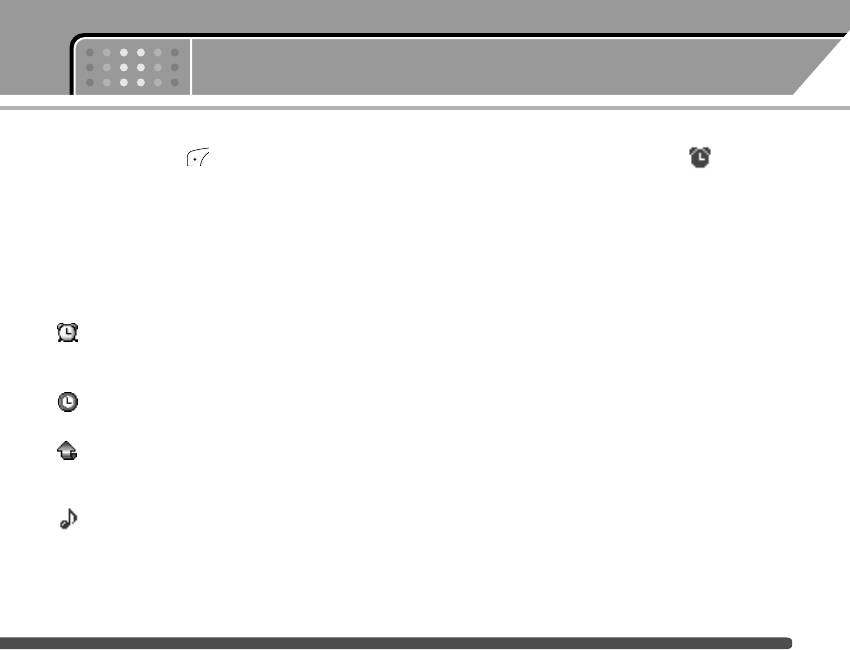
Menu-7
Settings
Press the Menu key ( ) and select Settings using
When an alarm function is activated, “ ” is shown
navigation keys.
in standby mode.
Alarm clock Menu-7-1
When the alarm time is reached, it sounds the alarm
melody.
There are 5 alarm clocks available. Set the alarm to
ring at a specific time.
] To turn off the alarm, press the right soft key [Quit].
After selecting an alarm clock using the left soft key
Date & Time Menu-7-2
[Select],
This option lets you change the current time and date
1. Alarm on/off : Select On using the left/right
displayed.
navigation key. To deactivate the alarm function,
select Off.
The following options are available.
2. Alarm time: Enter the alarm time using the
Set date
Menu 7-2-1
numeric keys
Use this to enter the day, month and year. You can
3. Repeat: Select the desired one from Once,
change the date format via the Date format menu
Mon~Fri, Mon~Sat, and Everyday using the left/right
option.
navigation key.
Date format
Menu-7-2-2
4. Alarm melody: Select the desired alarm melody
using the left/right navigation key.
DD/MM/YYYY (day/month/year)
5. Press the left soft key [OK].
MM/DD/YYYY (month/day/year)
6. You can edit the alarm clock name. After keying in
YYYY/MM/DD (year/month/day)
the name, press the left soft key [OK].
67
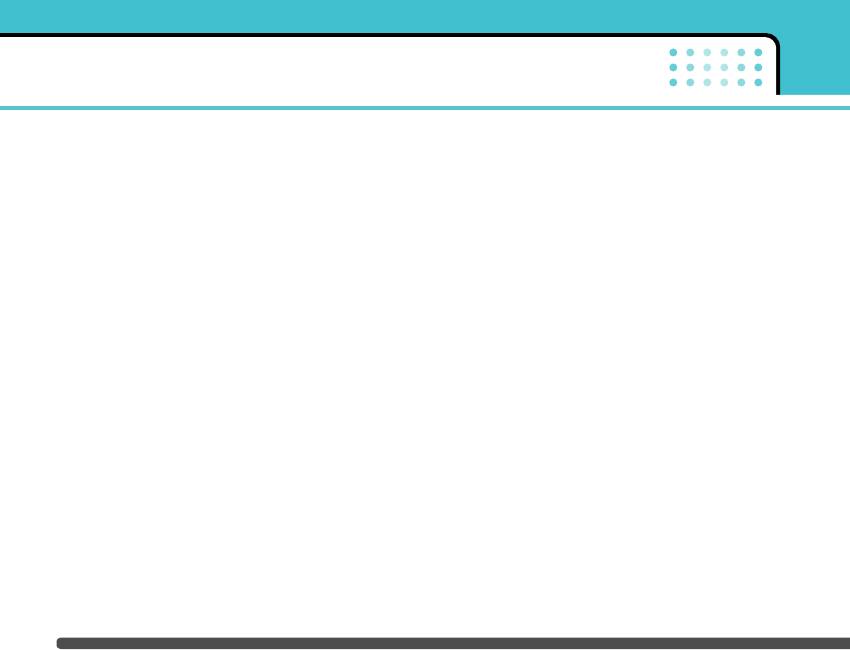
Settings
Set time
Menu-7-2-3
] Greeting note: If you select On, you can edit the
text which will be displayed in standby mode.
Use this to enter the current time. You can choose the
time format via the Time format menu option.
] Backlight: Use this to select whether or not the
phone uses the backlight. A small increase in
Time format
Menu-7-2-4
standby/talk time can be achieved by turning the
24-hour
backlight off.
12-hour
] Information window: You can preview the current
status of the selected menu before opening the
Phone settings Menu-7-3
menu. The status is shown at the bottom of the
screen.
Many features of your phone can be customised to
suit your preferences. All of these features are
] Network name: If you select On, you can see the
accessed via the Phone settings menu.
name of network service provider which is
displayed in standby mode.
Display settings
Menu-7-3-1
Language
Menu-7-3-2
] Wallpaper: Select the wallpaper which will be
displayed on the main LCD and the sub LCD screen
You can select the display language. When the
each in standby mode.
language option is set to Automatic, the language is
automatically selected according to the language of
] Handset scheme: You can select the desired
the SIM card used. English will be set if the language
handset display scheme out of 4 schemes. You can
on the SIM card is not supported by the phone.
preview them by scrolling the shemes.
68
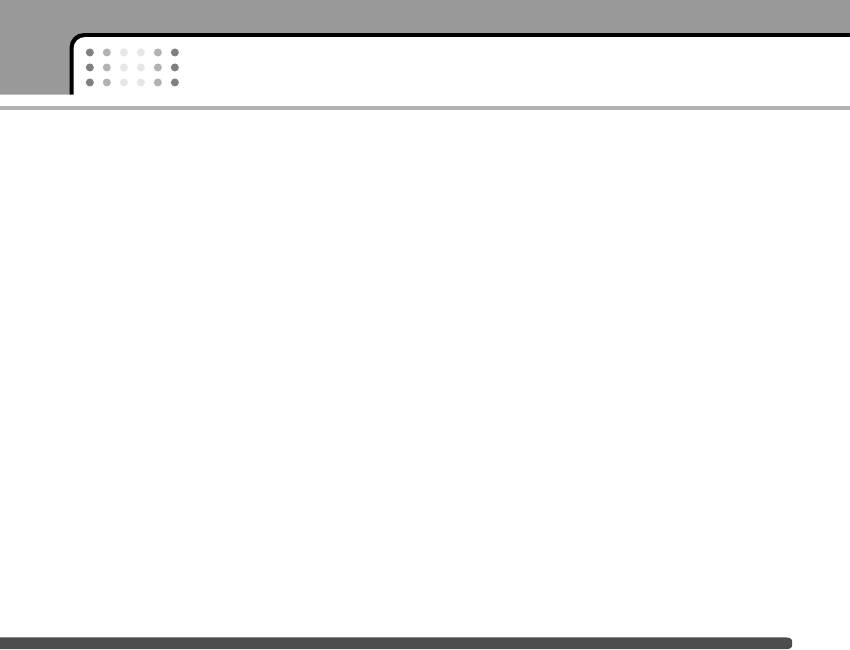
Settings
Call settings Menu-7-4
All fax calls: Diverts to a number with a fax connec-
tion unconditionally.
To change the settings for call diverting.
Each option has the following menu:
Call divert
Menu-7-4-1
] Activate: Activates the corresponding service.
When this network service is activated, you can direct
- To other number: Input the number for call
your incoming calls to another number, for example, to
diverting.
your voice mailbox number. For details, contact your
service provider. Select one of the divert options, for
- To favourite number: You can check recent five
example, select If busy to divert voice calls when your
diverted numbers.
number is busy or when you reject incoming calls.
] Cancel: Cancels the selected call divert.
The following options are available.
] View status: You can check the status of the
All voice calls: Diverts all voice calls unconditionally.
service.
If busy: Diverts voice calls when the phone is in use.
Cancel all: Cancels all call divert settings.
If no reply: Diverts voice calls which you do not
answer.
If out of reach: Diverts voice calls when the phone is
switched off or out of coverage.
All data calls: Diverts to a number with a PC
connection unconditionally.
69
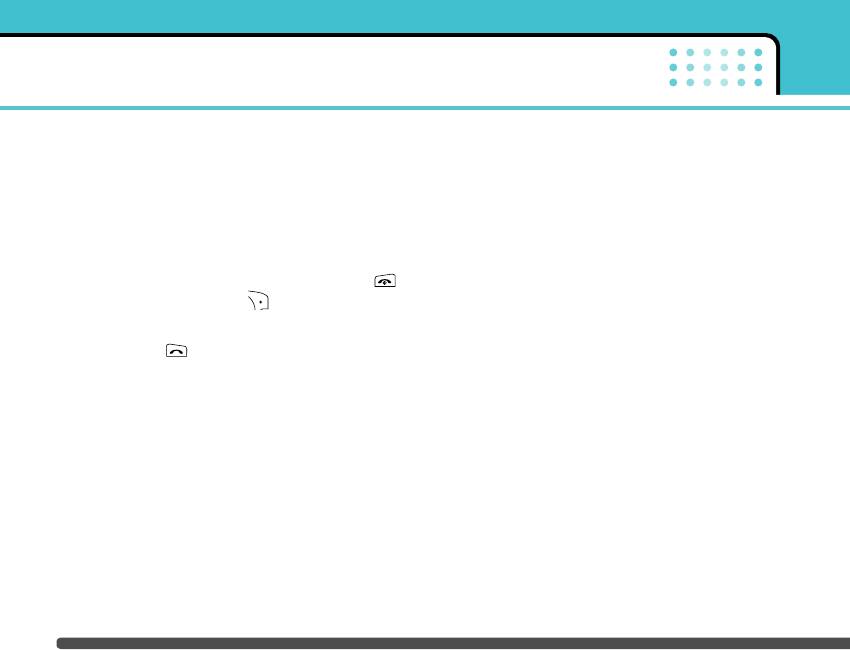
Settings
Answer mode
Menu-7-4-2
Call waiting
Select the desired mode to answer a call.
(Network Service)
Menu-7-4-4
] Flip open: When the phone rings, you can answer a
The network will notify you of a new incoming call
call simply by opening the flip.
while you have a call in progress. Select Activate to
request the network to activate call waiting, Cancel to
] Press any key: When the phone rings, you can
request the network to deactivate call waiting, or
answer a call by pressing any key except the
View status, to check if the function is active or not.
key and the right soft key ( ).
Minute minder
Menu-7-4-5
] Send only: You can answer a call only by pressing
the send key .
When set to On, the phone will beep every minute
during an outgoing call to keep you informed of the
Send my number
Menu-7-4-3
length of the call.
This network service lets you decide whether your
Auto redial
Menu-7-4-6
phone number is displayed (On) or hidden (Off) from
the person you are calling. Select Set by network to
Select On, and your phone will make a maximum of
reset the phone to the setting that you have agreed
five attempts to connect the call after an unsuccessful
upon with your service provider.
call attempt.
70
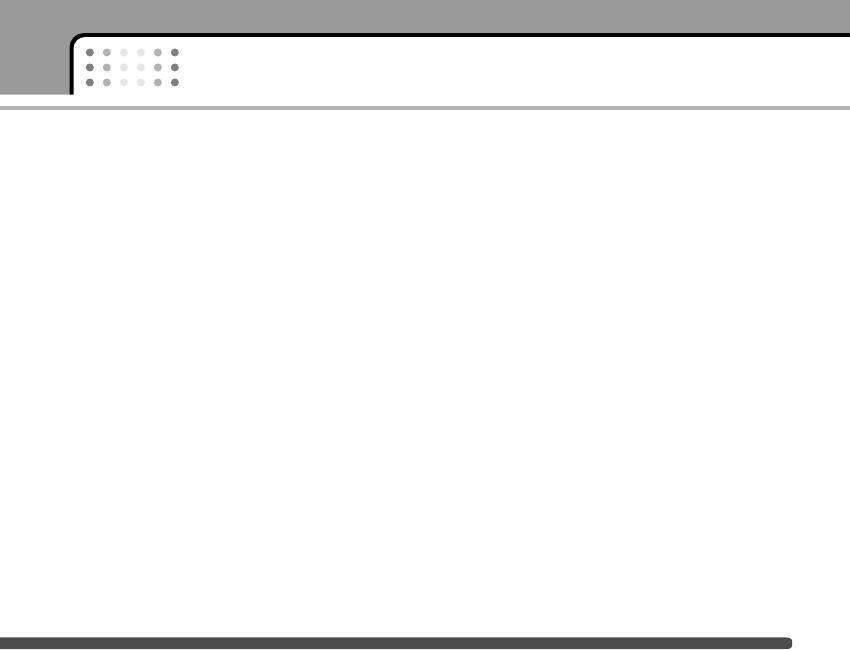
Settings
Security settings Menu-7-5
Phone lock
Menu-7-5-2
Various passwords are used to protect certain
When the Phone lock feature is enabled, the phone is
features of your phone. Refer to page 20 for the
locked and you must enter the phone password each
various passwords.
time the phone is switched on. The password is
factory set to 0000. To change the phone password,
PIN code request
Menu-7-5-1
refer to the Change codes – Security code menu
When the PIN code request feature is enabled, you
option [Menu 7-5-5-3].
must enter your PIN each time you switch the phone
Call barring
Menu-7-5-3
on. Consequently, any person who does not have your
PIN cannot use your phone without your approval.
Call barring lets you restrict the making and receiving
n Note Before disabling the PIN code request feature, you
of calls with your phone. For this function, you need
must enter your PIN.
the barring password, which you can obtain from your
service provider.
The following options are available:
The following options are available:
• On: You must enter the PIN each time the phone is
switched on.
] All outgoing: No call can be made.
• Off: The phone connects directly to the network
] Outgoing international: International calls cannot
when you switch it on.
be made.
] International when roaming: When abroad, calls
can be made only to numbers within the current
country and to your home country, the country
where your home network provider is located.
71
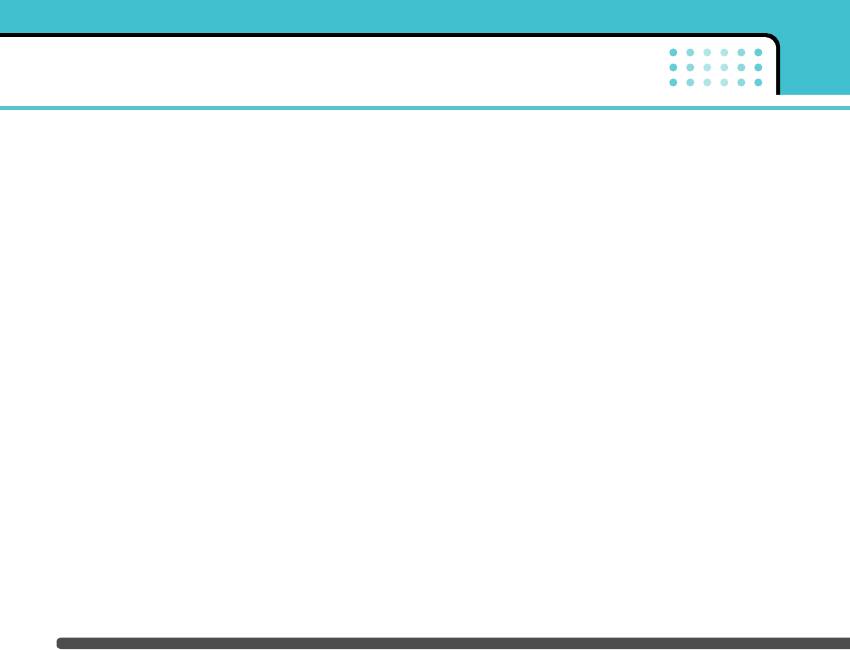
Settings
] All incoming: No call can be received.
Fixed dial number (FDN)
] Incoming when abroad: Calls cannot be received
(SIM dependent)
Menu-7-5-4
when you are using your phone outside your home
Use this to restrict your outgoing calls to selected
service area.
phone numbers, if this function is supported by your
] Cancel all: All call barring settings are deactivated;
SIM card. The PIN2 code is required.
calls can be made and received normally.
The following options are available:
] Change password: Use this to set and change the
] Activate: Use this to only call phone numbers saved
call barring password obtained from your service
in the phonebook. You must enter your PIN2 code.
provider using this option. You must enter the
current password before you can specify a new
] Cancel: Allows you to call any number.
one. Once you have entered a new password, you
] Number list: Use this to view the numbers saved as
are asked to confirm it by entering it again.
fixed dial numbers.
n Note To use Call barring, you must input the network
n Note Not all SIM cards have a PIN2. If your SIM card
password. When calls are barred, calls may be
does not, this menu option is not displayed.
possible to certain emergency numbers on some
networks.
Change codes
Menu-7-5-5
The Change codes feature lets you change your
current password to a new one. You must enter the
current password before you can specify a new one.
Use this to change the access codes: PIN1 code, PIN2
code, Security Code
n Note PIN: Personal Identification Number
72
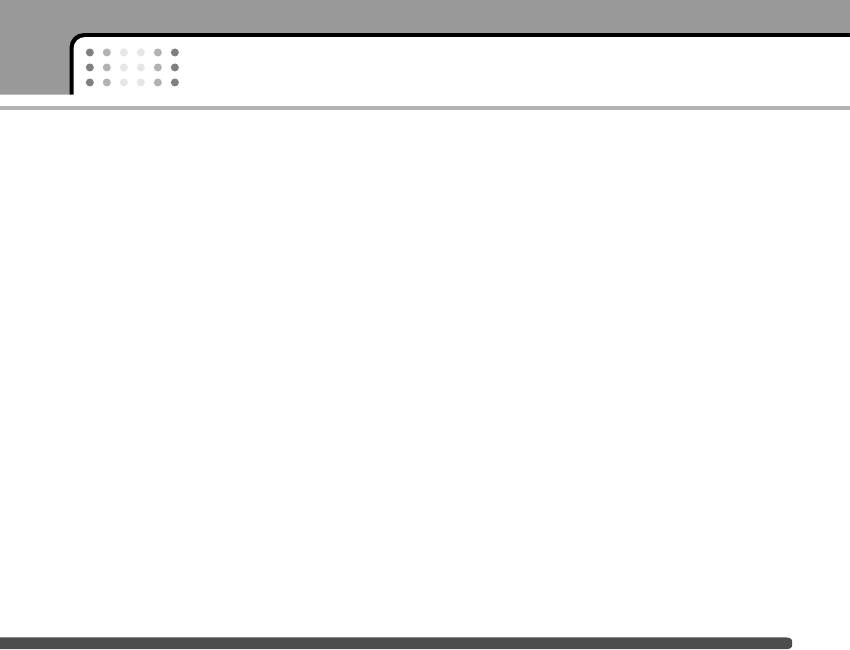
Settings
Network settings Menu-7-6
have a roaming agreement with your home network,
that is, the operator whose SIM card is in your phone.
The Network settings feature enables you to indicate
The phone will let you select another network if the
whether the network used when roaming(outside your
phone fails to access the selected network. If you
home area) is selected automatically, manually or
switch off the phone, the phone will be reset to
preferably.
Automatic.
n Note You can select a network other than your home net-
work only if it has a valid roaming agreement with
Preferred
Menu-7-6-3
your home network.
You can set a list of preferred networks and the phone
Automatic
Menu-7-6-1
attempts to register with first, before attempting to
register to any other networks. This list is set from the
Use this to set the phone to automatically search for
phone’s predefined list of known networks.
and select one of the cellular networks available in
your area.
Reset settings Menu-7-7
The phone will default back to Automatic if it is
You can reset your phone to its default configuration.
switched off.
To do so, proceed, as follows.
Manual
Menu-7-6-2
1. Select the Reset settings menu option.
If you want to select the desired network manually
2. Enter the 4-digit security code.
from a list of network, you can activate this function. If
n Note The security code is preset to 0000.
the connection to the manually selected network is
lost, the phone will sound an error tone and ask you to
select a network again. The selected network must
73
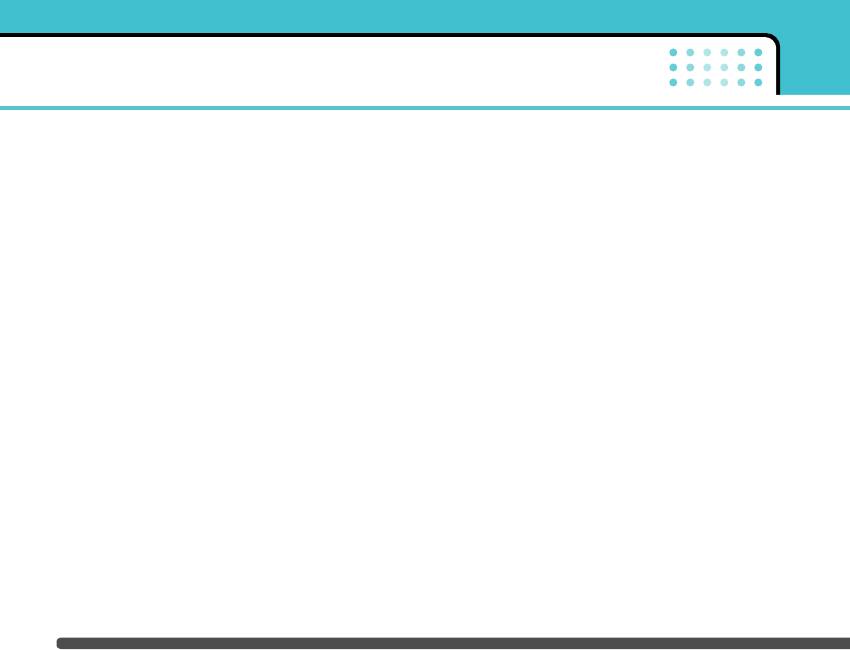
Settings
GPRS setting Menu-7-8
n Note If there is no GPRS coverage and you have chosen
Automatic, the phone will periodically try to
GPRS(General Packet Radio Service) is a technology
establish a connection.
that allows mobile phones to be used for sending and
receiving data over the mobile network. GPRS is a
data bearer that enables wireless access to data
network such as the Internet.
Before you can use GPRS technology
] You need to subscribe to the GPRS service. For
availability and subscription to GPRS service,
contact your network operator or service provider.
] You need to save the GPRS settings for the
applications used over GPRS.
If you select Power on and you are in a network that
supports GPRS, the phone registers to the GPRS
network and sending short messages will be done via
GPRS. Also, starting an active packet data connection,
for example, to send and receive e-mail, is quicker. If
you select When needed, the phone will use a GPRS
connection only if you start an application or action
that needs it. The GPRS connection is closed after it is
no longer required by any application.
74
Оглавление
- é„·‚ÎÂÌËÂ
- ǂ‰ÂÌËÂ
- îÛÌ͈ËË F2410
- èÓ‰„ÓÚӂ͇ Í Ì‡˜‡ÎÛ ‡·ÓÚ˚
- éÒÌÓ‚Ì˚ ÙÛÌ͈ËË
- ëÚÛÍÚÛ‡ ÏÂÌ˛
- Ç˚·Ó ÙÛÌ͈ËÈ Ë ÓÔˆËÈ
- èÓÙËÎË
- Ç˚ÁÓ‚˚
- ÄÍÒÂÒÒÛ‡˚
- 鄇̇ÈÁÂ
- ëÓÓ·˘ÂÌËfl
- ä‡Ï‡
- ç‡ÒÚÓÈÍË
- ë‚ËÒ
- ᇄÛÁÍË
- ÄÍÒÂÒÒÛ‡˚
- íÂıÌ˘ÂÒÍË ı‡‡ÍÚÂËÒÚËÍË
- Table of Contents
- Introduction
- Guidelines for safe and efficient use
- F2410 features
- Getting started
- General functions
- Menu Tree
- Selecting functions and options
- Profiles
- Call register
- Tools
- Organiser
- Messages
- Camera
- Settings
- Service
- Downloads
- Accessories
- Technical Data



