LG F2410: Camera
Camera: LG F2410
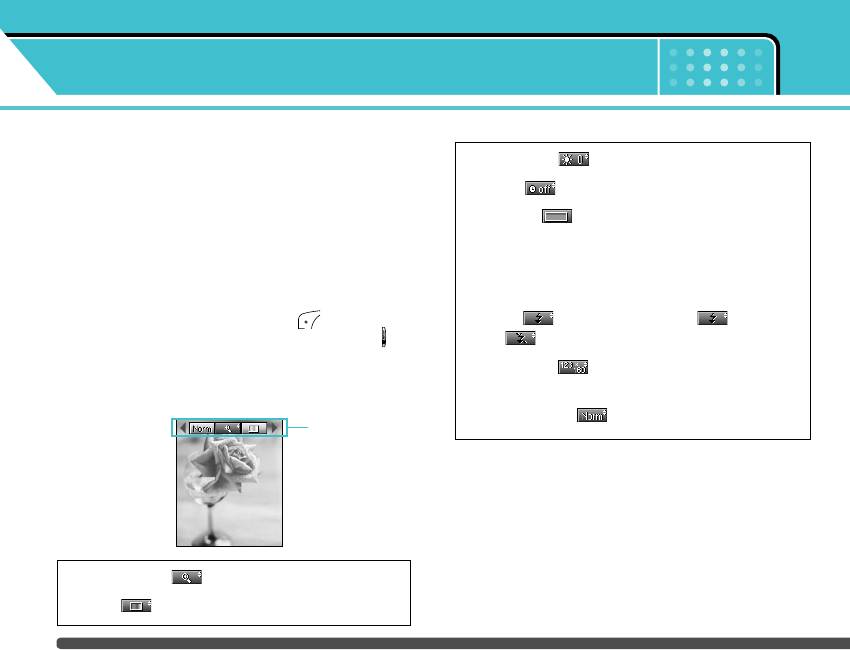
Camera
Menu-6
With the F2410 phone, you can takes pictures and
3. Brightness ( ): +2, +1, 0, -1, -2
save them. After taking a picture, you can also send it
via MMS or E-mail right away.
4. Timer ( ): Off, 3 sec., 5 sec.
n Note If the battery is too low, you may not use the Camera
5. Memory ( ): Shows the current memory
feature.
status.
Take picture Menu-6-1
n Note If the memory is full, “Memory full” message is
popped up and you cannot save a photo. Create
• Taking a picture with the clamshell open
space by deleting old photos in Album.
Select Take picture, and then press . If you want
6. Flash ( ): Select the flash on ( )/
to reach this menu directly, press and hold down
off ( ) by the up/down navigation keys.
in standby mode.
7. Resolution ( ): 640x480(VGA), 320x240(QVGA),
Before shooting, you can set the following values.
128x160(Screen). 48x48(phonebook)
8. Image quality ( ): Fine/Normal/Basic
preview option
menu bar
Album Back
1. Digital zoom ( ): 5 levels are available.
2. Tone ( ): Colour, Sepia, Black and white
62
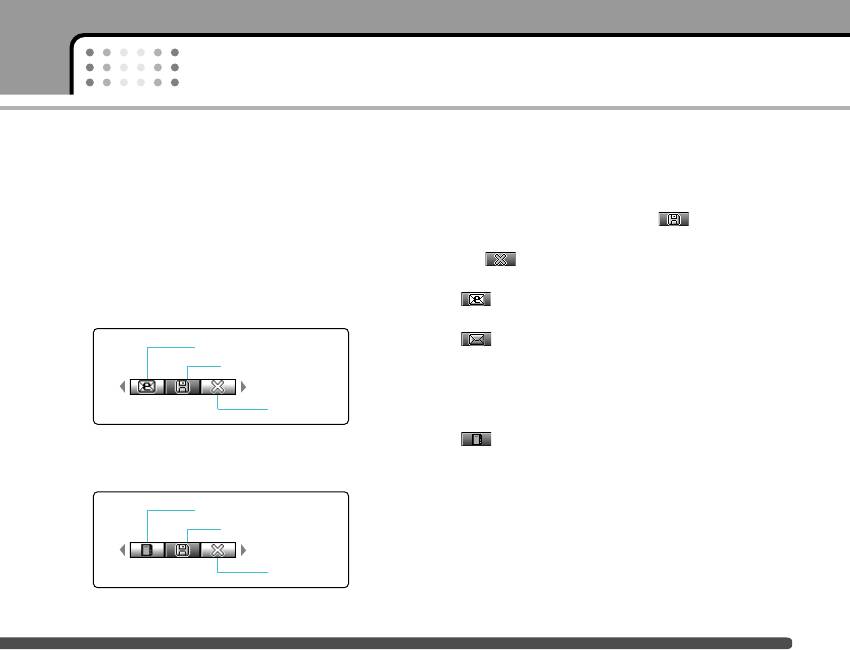
Camera
1. Center the desired option menu using the left/right
If Auto save [Menu 6-5-3] is set to Yes, the captured
navigation keys.
image is automatically saved without displaying the
above menu bar. (Refer to page 66.)
2. Select the desired value with the up/down
navigation keys.
4. To save the image, centre the “ ” and press the
OK key. If you don't want to save the image, centre
3. After finishing all the settings, focus on the subject
the “ ” and press the OK key.
to capture and press the OK key. With a click, the
You can send the image through e-mail by selecting
image is captured and the following menu bar
“ ”.
appears.
You can also send the image via MMS by selecting
“”.
Save
For further information regarding multimedia
message/e-mail writing, refer to page 49-51.
After taking a photo in 48x48 (phonebook), you can
Delete
directly save the image in the Contacts by selecting
“”.
n Note When the resolution is set to 48x48 (phonebook), the
following menu bar appears.
Phonebook entry
Save
Delete
63
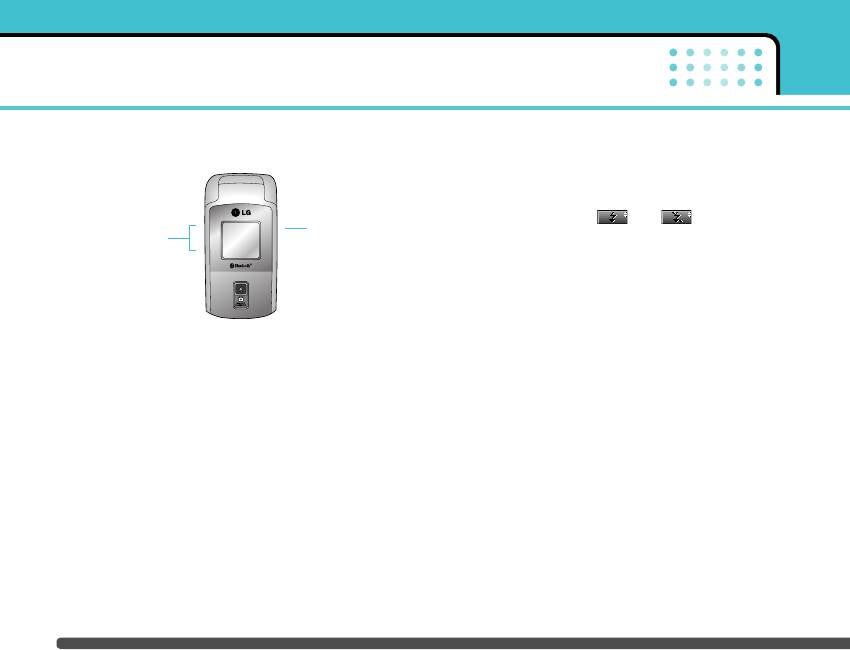
Camera
• Taking a picture in the clamshell closed state
and go back to the camera menu, press the side
camera key.
3. Torch
Select the flash on( )/off( ) with the
Side camera key
Up/down side keys
up/down side keys.
4. Back
Select this to go back to standby mode.
Take in modes Menu-6-2
Press the side camera key to access the camera
You can enjoy taking pictures in diverse preset frames.
menu. The following submenus are available.
7 preset frames are available. Select the desired
frame using the up/down navigation keys.
After highlighting the desired menu using side keys,
press the side camera key to select it.
n Note In this mode, you can’t change the settings of
resolution.
1. Take picture
Select this to take photos. You can take self-shots.
To capture the image, press the side camera key. To
go back to the camera menu, press and hold down
the side camera key.
2. Slide show
Displays every image in the Album in succession.
You can move to previous/next images manually
with the up/down side keys. To stop the slide show
64
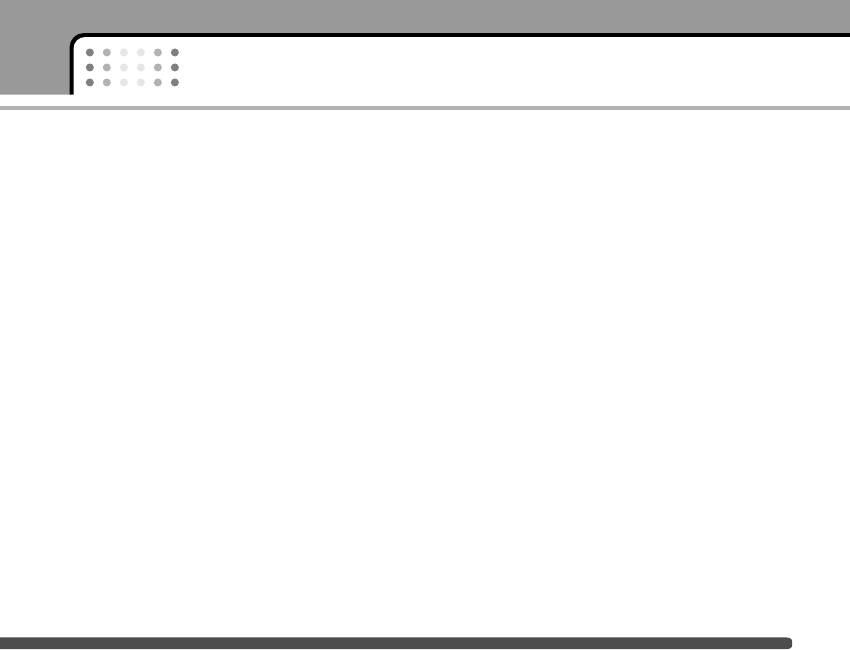
Camera
Take continuously Menu-6-3
] Set as wallpaper: You can set a picture as a
wallpaper.
You can take the maximum of 9 pictures subsequently
at the same time. After taking a picture, you can view
] Slide show: You can view the pictures in slide
it using the up/down navigation keys. You can also
show.
save them by pressing the OK key.
] Delete: You can delete a picture.
n Note If you set 320x240 in resolution, you can take only 6
] Edit title: You can edit the title of picture.
pictures. In case of 128x160, it is available to 9
pictures.
] View information: You can view the information of
Album Menu-6-4
the picture such as title, size, date, time.
All the pictures taken are stored in this menu. The
] Protection: If you activate this function on each
pictures are classified into General pictures, Mode
picture, you can't send, edit or delete.
pictures, and Phonebook pictures. And in All
pictures, you can view all the pictures. You can
access the following submenus by pressing the left
soft key [Options].
] Multi view: You can view the maximum of 9
thumbnails in a screen.
] Write e-mail message: You can send the picture by
e-mail.
] Write multimedia message: You can send a picture
through MMS.
65
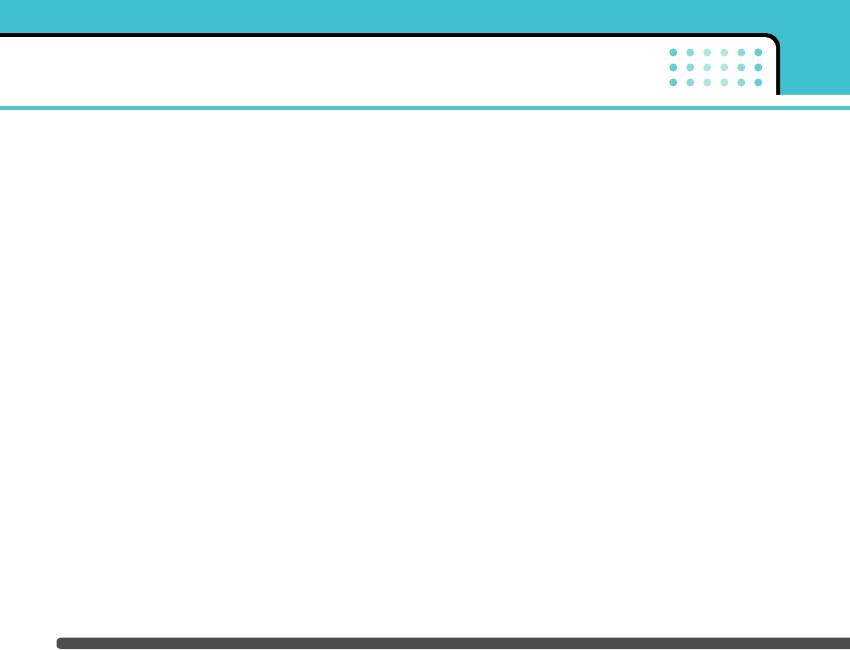
Camera
Settings Menu-6-5
Memory status
Menu-6-5-1
You can check the current memory status on the
phone.
Clear album
Menu-6-5-2
Use this menu to delete all the photos. You are asked
to confirm this action.
Auto save
Menu-6-5-3
If you set this Yes, the captured images are
automatically saved without displaying the Save menu
bar.
66
Оглавление
- é„·‚ÎÂÌËÂ
- ǂ‰ÂÌËÂ
- îÛÌ͈ËË F2410
- èÓ‰„ÓÚӂ͇ Í Ì‡˜‡ÎÛ ‡·ÓÚ˚
- éÒÌÓ‚Ì˚ ÙÛÌ͈ËË
- ëÚÛÍÚÛ‡ ÏÂÌ˛
- Ç˚·Ó ÙÛÌ͈ËÈ Ë ÓÔˆËÈ
- èÓÙËÎË
- Ç˚ÁÓ‚˚
- ÄÍÒÂÒÒÛ‡˚
- 鄇̇ÈÁÂ
- ëÓÓ·˘ÂÌËfl
- ä‡Ï‡
- ç‡ÒÚÓÈÍË
- ë‚ËÒ
- ᇄÛÁÍË
- ÄÍÒÂÒÒÛ‡˚
- íÂıÌ˘ÂÒÍË ı‡‡ÍÚÂËÒÚËÍË
- Table of Contents
- Introduction
- Guidelines for safe and efficient use
- F2410 features
- Getting started
- General functions
- Menu Tree
- Selecting functions and options
- Profiles
- Call register
- Tools
- Organiser
- Messages
- Camera
- Settings
- Service
- Downloads
- Accessories
- Technical Data



