LG F2410: General functions
General functions: LG F2410
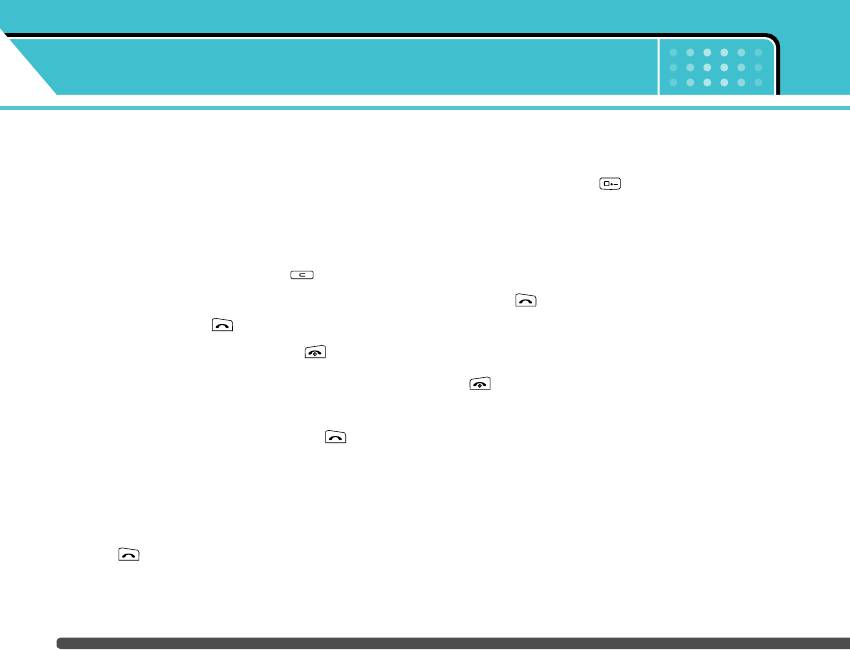
General functions
Making and answering calls
Making an international call
Making a call
1. Press and hold the key for the international
prefix. The ‘+’ character automatically selects the
1. Make sure your phone is switched on.
international access code.
2. Enter a phone number, including the area code.
2. Enter the country code, area code, and the phone
] Press and hold the clear key ( ) to erase
number.
the entire number.
3. Press .
3. Press the send key ( ) to call the number.
Ending a call
4. To end the call, press the end key ( ) or the
When you have finished your call, press the end
right soft key.
( ) key.
Making a call using the send key
Making a call from the contacts
1. In standby mode, press the send key ( ), and
You can save the names and phone numbers dialled
the latest incoming, outgoing and missed phone
regularly in the SIM card and/or phone memory, which
numbers will be displayed.
is the Contacts. You can dial a number by simply
2. Select the desired number by using the up/down
looking up the desired name in the contacts.
navigation key.
3. Press .
22
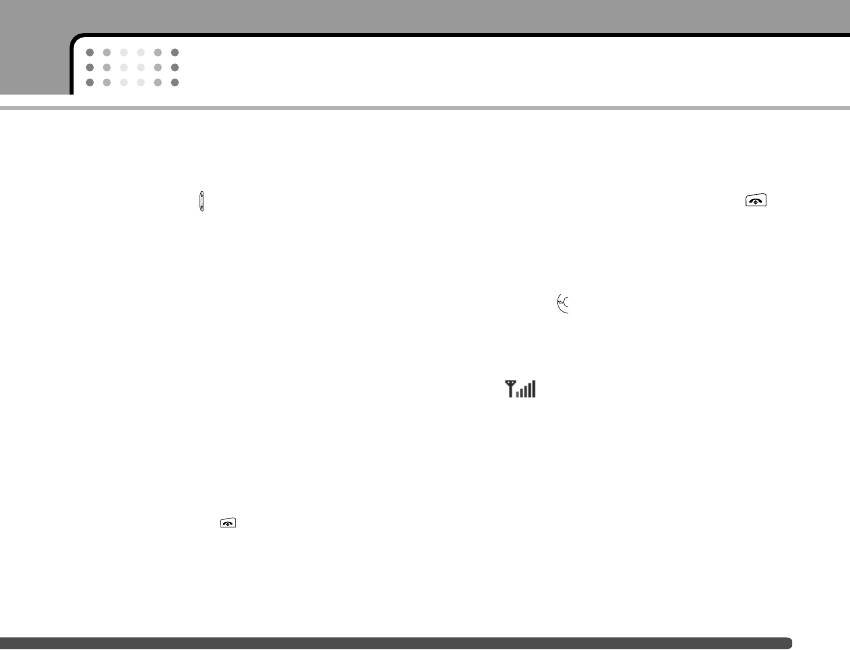
General functions
Adjusting the volume
] You can answer a call while using the Contacts or
other menu features.
If you want to adjust the earpiece volume during a
call, use the side keys ( ) . Press the up side key to
2. To end the call, close the phone or press the
increase and down side key to decrease the volume.
key.
n Note In standby mode, pressing the side keys adjusts the
Manner mode (Quick)
key tone volume.
You can activate the manner mode by pressing and
Answering a call
holding down the key after opening the phone.
When you receive a call, the phone rings and the
Signal strength
flashing phone icon appears on the screen. If the
caller can be identified, the caller’s phone number
You can check the strength of your signal by the signal
(or name if saved in the contacts) is displayed.
indicator ( ) on the LCD screen of your phone.
Signal strength can vary, particularly inside buildings.
1. To answer an incoming call, open the phone. (When
Moving near to a window may improve reception.
Flip open has been set as the answer mode. See
page 70 [Menu 7-4-2].)
Entering text
n Note If Press any key has been set as the answer
You can enter alphanumeric characters by using the
mode (see page 70), any key press will answer a
call except for the or the right soft key.
phone’s keypad. For example, storing names in the
contacts, writing a message, creating a personal
] To reject an incoming call, press and hold one of
greeting.
the side keys on the left side of the phone without
opening the phone.
The following text input methods are available in the
phone.
23
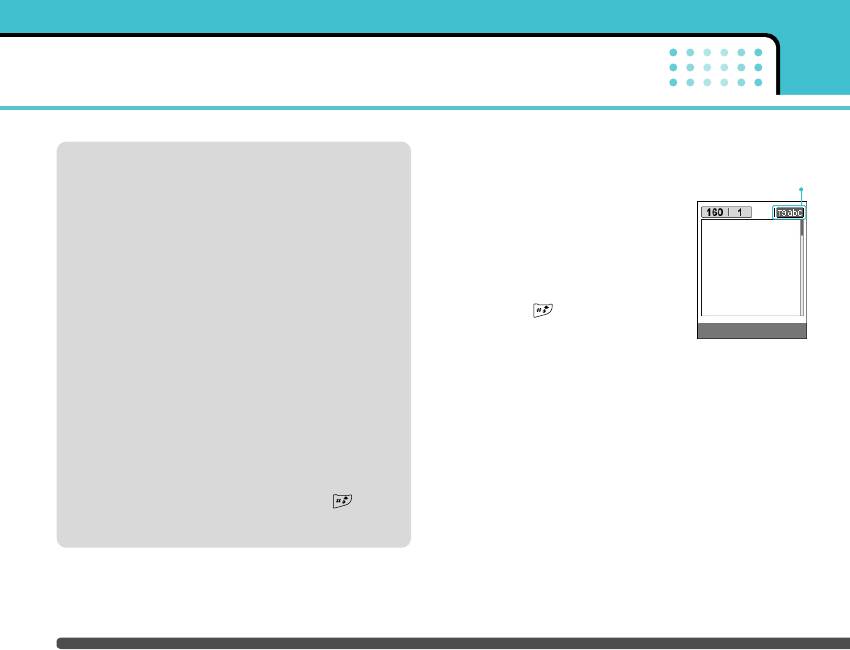
General functions
Changing the text input mode
T9 mode
1. When you are in a field that
text input mode
This mode lets you enter words with only one
allows characters to be entered,
keystroke per letter. Each key on the keypad has
you will notice the text input
more than one letter. The T9 mode automatically
mode indicator in the upper right
compares your keystrokes with an internal
corner of the LCD screen.
dictionary to determine the correct word, thus
requiring far fewer keystrokes than the traditional
2. Change the text input mode by
ABC mode. This is sometimes known as predictive
pressing . You can check the
text.
current text input mode in the
Options Insert
upper right corner of the LCD
ABC mode
screen.
This mode lets you enter letters by pressing the key
] Using the T9 mode
labelled with the required letter once, twice, three
or four times until the letter is displayed.
The T9 predictive text input mode lets you enter words
easily with a minimum number of key presses. As you
123 mode (Number mode)
press each key, the phone begins to display the
Type numbers using one keystroke per number. To
characters that it thinks you are typing based on the
change to 123 mode in a text entry field, press
built-in dictionary. You can also add new words in the
thekey until 123 mode is displayed.
dictionary. As new words are added, the word
changes to reflect the most likely candidate from the
dictionary.
24
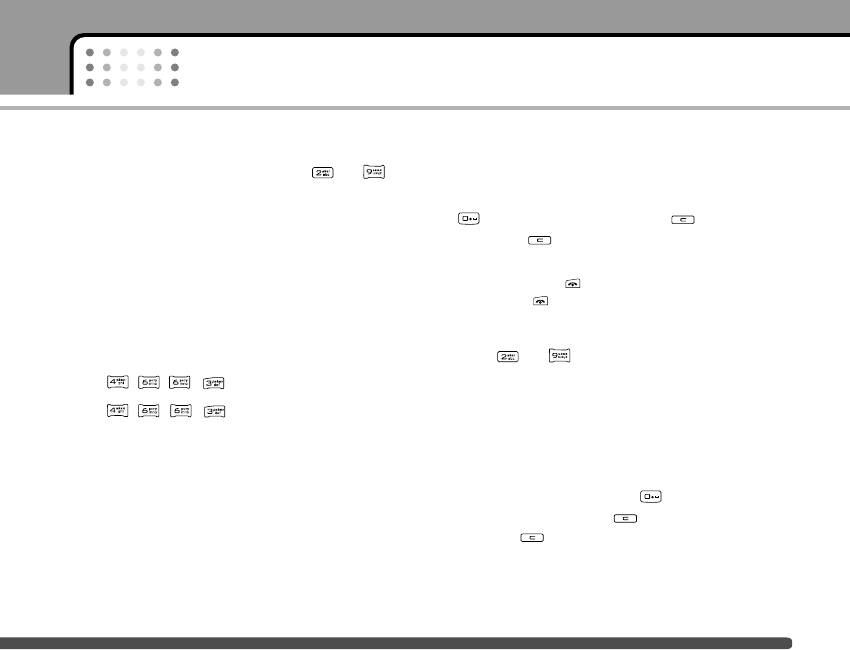
General functions
1. When you are in the T9 predictive text input mode,
2. Enter the whole word before editing or deleting any
start entering a word by pressing keys to
keystrokes.
. Press one key per letter.
3. Complete each word with a space by pressing the
- The word changes as letters are typed. Ignore
key. To delete letters, press . Press and
what’s on the screen until the word is typed
hold down to erase entire words.
completely.
n Note To exit from the text input mode without saving your
- If the word is still incorrect after typing completely,
input, press . The phone goes back to standby
mode .
press the down navigation key once or more to
cycle through the other word options.
] Using the ABC mode
Example:
Use the to keys to enter your text.
Press to type
Good
1. Press the key labelled with the required letter:
Press [Down navigation key]
- Once for the first letter
to type Home
- Twice for the second letter
- If the desired word is missing from the word
- And so on
choice list, add it using the ABC mode.
2. To insert a space, press the key once. To
- You can select the language of the T9 mode. Press
delete letters, press the key. Press and hold
the left soft key [Option], then select T9 languages.
down the key to clear the whole display.
Select the desired language of T9 mode. You can
also turn off the T9 mode by selecting T9 off. The
default setting on the phone is T9 enabled mode.
25
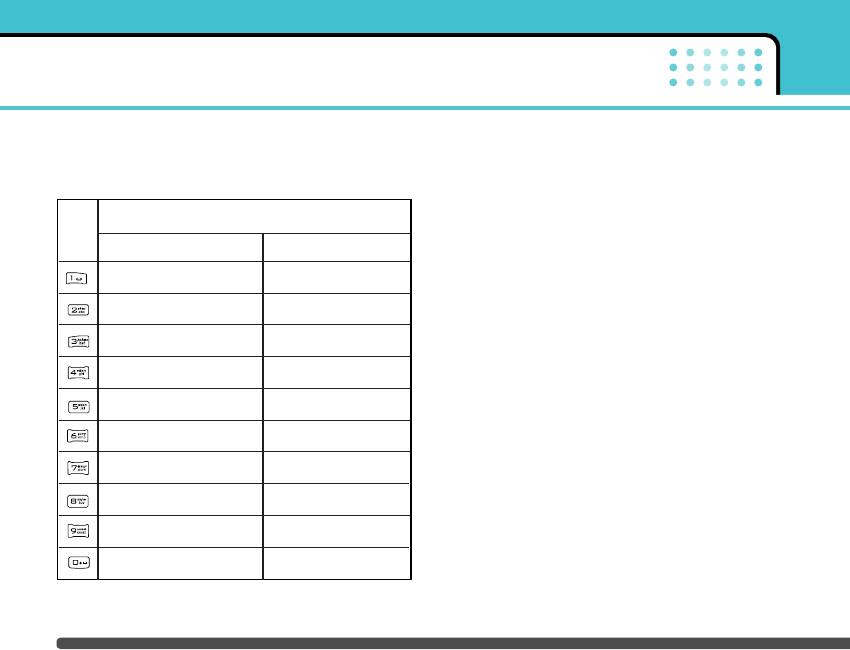
General functions
n Note Refer to the table below for more information on the
] Using the 123 (Number) mode
characters available using the alphanumeric keys.
The 123 mode enables you to enter numbers in a text
message (a telephone number, for example).
Characters in the order display
Key
Press the keys corresponding to the required digits
Upper Case
Lower Case
before manually switching back to the appropriate text
. , / ? ! - : ' '' 1
. , / ? ! - : ' '' 1
entry mode.
A B C 2 Ä À Á Â Ã Å Æ Ç
a b c 2 ä à á â ã å æ ç
Contacts
You can store phone numbers and their corresponding
D E F 3 Ë È É Ê
d e f 3 ë è é ê
names in the memory of your SIM card.
G H I 4 Ï Ì Í Î
ˇ
G
g h i 4 ï ì í î g
ˇ
In addition, you can store up to 1000 numbers and
J K L 5
j k l 5
names in the phone memory.
The SIM card and phone are both used in the same
M N O 6 Ñ Ö Ø Ò Ó Ô Õ Œ
m n o 6 ñ ö ø ò ó ô õ œ
way in the Contacts menu.
P Q R S 7 ß
S
¸
p q r s 7 ß
s
¸
T U V 8 Ü Ù Ú Û
t u v 8 ü ù ú û
W X Y Z 9
w x y z 9
Space 0
Space 0
26
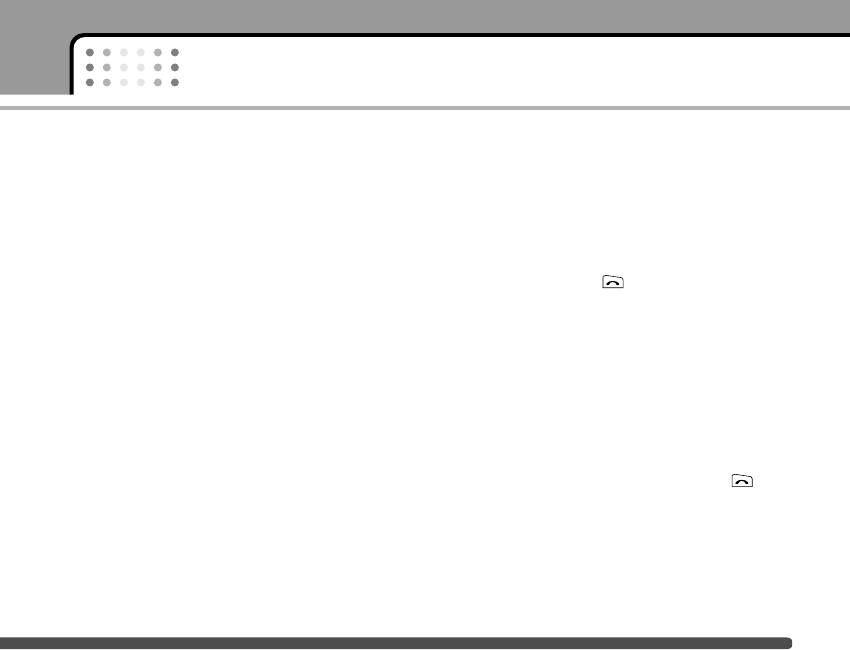
General functions
In-call menu
Switching between two calls
Your phone provides a number of control functions
To switch between two calls, press the left soft key
that you can use during a call. To access these
then select Swap.
functions during a call, press the left soft key
[Options].
Answering an incoming call
To answer an incoming call when the handset is
During a call
ringing, simply press the key. The handset is also
The menu displayed on the handset screen during a
able to warn you of an incoming call while you are
call is different to the default main menu displayed
already on a call. A tone sounds in the earpiece, and
when in standby mode, and the options are described
the display will show that a second call is waiting.
below.
This feature, known as Call waiting, is only available if
your network supports it. For details of how to activate
Activating the speaker phone
and deactivate it see Call waiting [Menu 7-4-4] on
The speaker icon appears during a call. With the OK
page 70.
key, you can turn the speaker phone on/off.
If Call waiting is activated, you can put the first call
Making a second call
on hold and answer the second, by pressing or
by selecting left soft key, then Hold & Answer. You
You can get a number you wish to dial from the
can end the current call and answer the waiting call
contacts to make a second call. Press the right soft
by selecting left soft key and then End & Answer.
key then select Search. To save the dialled number
into the contacts during a call, press the right soft key
then select Add new.
27
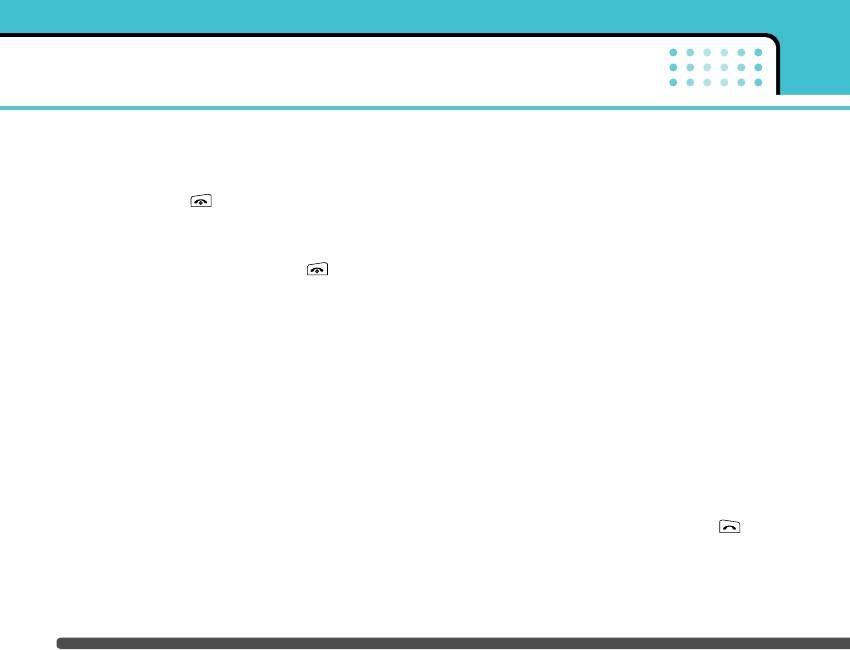
General functions
Rejecting an incoming call
Multiparty or conference calls
You can reject an incoming call without answering by
The multiparty or conference service provides you
simply pressing the key.
with the ability to have a simultaneous conversation
During a call, you can reject an incoming call by
with more than one caller, if your network operator
pressing the left soft key [Menu] key and selecting the
supports this feature. A multiparty call can only be set
Conference/Reject or by pressing the .
up when you have one active call and one call on
hold, both calls having been answered. Once a
Muting the microphone
multiparty call is set up, calls can be added,
disconnected or separated (that is, removed from the
You can mute the microphone during a call by
multiparty call but still connected to you) by the
pressing the [Menu] key then selecting Mute on. The
person who set up the multiparty call. These options
handset can be unmuted by selecting Mute off. When
are all available from the In-Call menu. The maximum
the handset is muted, the caller cannot hear you, but
callers in a multiparty call are five. Once started, you
you can still hear them.
are in control of the multiparty call, and only you can
Switching DTMF tones on during a call
add callers to the multiparty call.
To turn DTMF tones on during a call, press the left soft
Making a second call
key, and then select DTMF on. DTMF tones can be
You can make a second call while currently on a call.
turned off the same way. DTMF tones allow your
Enter the second number and press the key.
phone to make use of an automated switchboard.
When the second call is connected, the first call is
automatically placed on hold. You can swap between
calls by pressing the left soft key then selecting Swap.
28
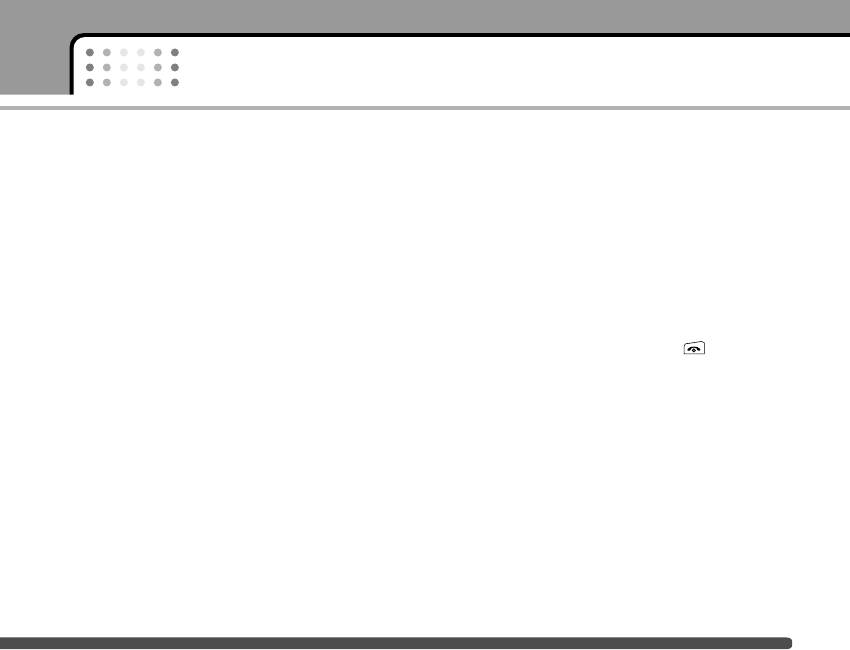
General functions
Setting up a conference call
Taking a private call during a conference call
Place one call on hold and while the active call is on,
To have a private call with one caller from a
press the left soft key and then select the
conference call, display the number of the caller you
Conference/Join all.
wish to talk to on the screen, then press the left soft
key. Select the Conference/Private to put all the other
Activate the conference call on hold
callers on hold.
Press the left soft key, then select the
Ending a conference call
Conference/Join all.
The currently displayed caller from a conference call
Adding calls to the conference call
can be disconnected by pressing the key. To end
To add a call to an existing conference call, press the
a conference call, press the left soft key, then select
left soft key, then select the Conference/Join all.
the Conference/End multiparty. After pressing the left
soft key, selecting Conference/End all will end all the
Displaying callers in a conference call
active and on-hold calls.
To scroll through the numbers of the callers who make
up a conference call on the handset screen, use the
up/down navigation keys.
29
Оглавление
- é„·‚ÎÂÌËÂ
- ǂ‰ÂÌËÂ
- îÛÌ͈ËË F2410
- èÓ‰„ÓÚӂ͇ Í Ì‡˜‡ÎÛ ‡·ÓÚ˚
- éÒÌÓ‚Ì˚ ÙÛÌ͈ËË
- ëÚÛÍÚÛ‡ ÏÂÌ˛
- Ç˚·Ó ÙÛÌ͈ËÈ Ë ÓÔˆËÈ
- èÓÙËÎË
- Ç˚ÁÓ‚˚
- ÄÍÒÂÒÒÛ‡˚
- 鄇̇ÈÁÂ
- ëÓÓ·˘ÂÌËfl
- ä‡Ï‡
- ç‡ÒÚÓÈÍË
- ë‚ËÒ
- ᇄÛÁÍË
- ÄÍÒÂÒÒÛ‡˚
- íÂıÌ˘ÂÒÍË ı‡‡ÍÚÂËÒÚËÍË
- Table of Contents
- Introduction
- Guidelines for safe and efficient use
- F2410 features
- Getting started
- General functions
- Menu Tree
- Selecting functions and options
- Profiles
- Call register
- Tools
- Organiser
- Messages
- Camera
- Settings
- Service
- Downloads
- Accessories
- Technical Data



