LG F2410: Organiser
Organiser: LG F2410
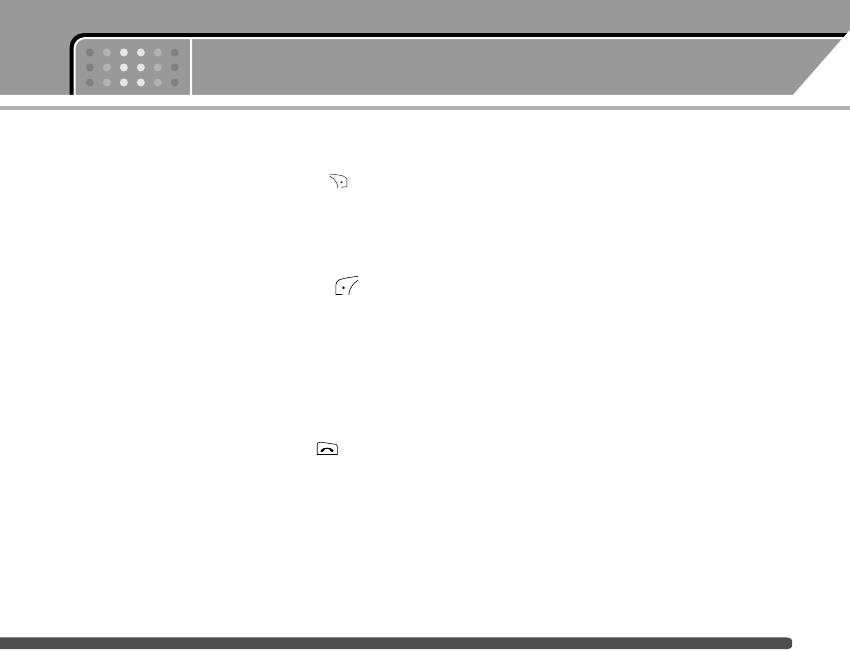
Menu-4
Organiser
Contacts Menu-4-1
] Send via Bluetooth: Sends the contact entry via
Bluetooth.
n
Note In standby mode, press the right soft key
[Names] to access directly.
] Copy: You can copy an entry from SIM to phone or
from phone to SIM.
Search
(Calling from the contacts)
Menu-4-1-1
] Main number: You can select the one out of mobile,
home, office that you often use. After you set this,
1. Select Search by pressing the left soft key or
the main number will be displayed first, when you
OK key.
search.
2. Enter the name that you want to search or select
] Delete: You can delete an entry.
left soft key [List] to view all the Contacts.
Add new
Menu-4-1-2
n Note Instant searching is available by inputting the initial
letter of the name or number you want to search.
You can add a contact entry by using this function.
There are 2 memories: Phone memory and SIM
3. After finding the desired name, you can make a call
memory. To select the memory, go to Set memory
to the number by pressing the send key . Or you
[Menu-4-1-5-1]. Phone memory capacity is 1000
can do the followings by pressing the left soft key
entries. SIM card memory capacity depends on the
[Options].
cellular service provider. The SIM card memory
] Edit: You can edit the name, number, group,
capacity depends on the SIM card.
character and picture by using the navigation key.
] Write text/multimedia message: After you have
found the number you want, you can send a
text/multimedia message to the selected number.
43
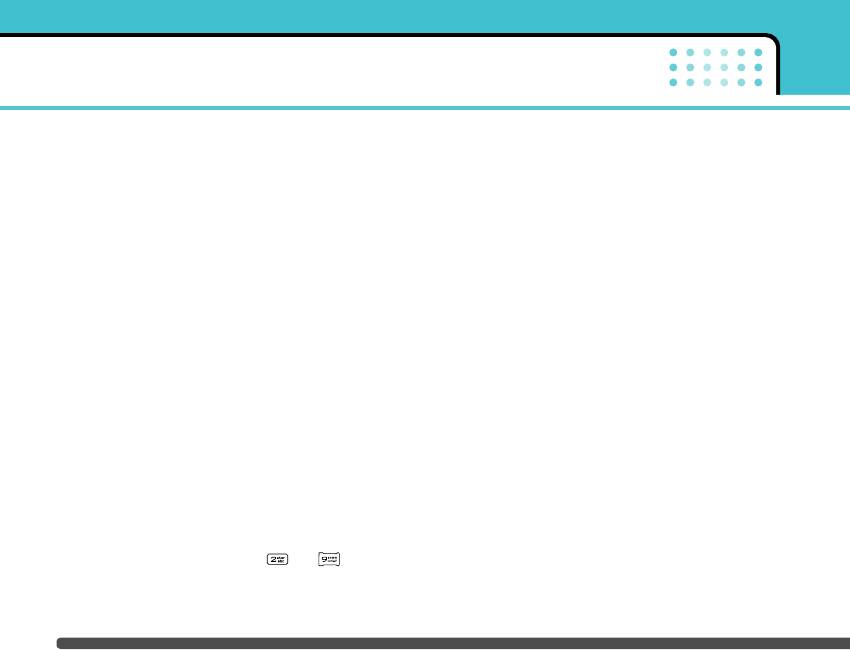
Organiser
Caller groups
Menu-4-1-3
1. Open the Contacts first by pressing the right soft key
[Names] in standby mode.
You can list up to 20 members per one group. There
are 7 groups you can make lists to.
2. Scroll to Speed dial, then press the left soft key
[Select].
] Member list: Shows the group members you have
selected.
3. To add a number to Speed dial, select (empty). Then,
you can search the name in contacts.
] Group ring tone: Allows you to specify the ring tone
for the group members’ call.
4. You can change or delete a speed dial number,
make a call or send a message by pressing the left
] Group icon: Allows you to select the icon
soft key [Options].
dependent on Group.
Settings
Menu-4-1-5
] Add member: You can add group members. Each
group member shouldn’t exceed 20.
] Set memory
] Remove member: You can remove the member from
You can select the memory for the Contacts feature
the Group member list. But the name and the
between the SIM and the phone. If you select
number still remain in the Contacts.
Variable, when adding entry, the phone will ask
] Rename: You can change a group name.
where to save the number.
] Search by
Speed dial
Menu-4-1-4
You can set the phone to search by name or
You can assign any of the keys, to with a
number, when you search the Contacts. If you
name list entry. You can call directly by pressing this
select Variable, the phone will ask how to search
key for 2-3 seconds.
when you search the Contacts.
44
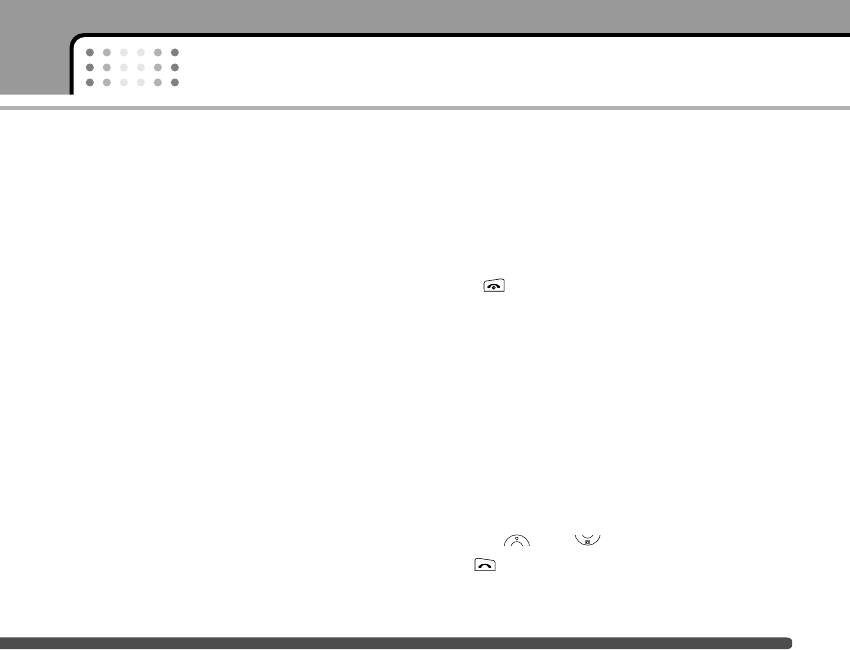
Organiser
] View options
• Delete original: When copying, the original dial
numbers will be erased.
You can set the contact display option.
- Name only: When you search the contacts, the list
Delete all
Menu-4-1-7
displays only names.
You can delete all entries in the SIM and/or the phone.
- With pictures: When you search the contacts, the
This function requires the security code.
list displays names and corresponding pictures.
Press to return to standby mode.
- Names & number: When you search the contacts,
the list displays names and number.
Information
Menu-4-1-8
] Service dial number
Copy all
Menu-4-1-6
Use this function to access a particular list of
You can copy/move entries from SIM card memory to
services provided by your network operator
Phone memory and vice versa.
(if supported by the SIM card).
• SIM to Phone: You can copy the entry from SIM
1. Scroll to Service dial number, then press the left
Card to Phone memory.
soft key [Select] to enter.
• Phone to SIM: You can copy the entry from Phone
2. The names of the available services will be
memory to SIM Card.
shown.
The following options are available.
3. Use and to select a service. Press
• Keep original: When copying, the original dial
[Send].
numbers are kept.
45
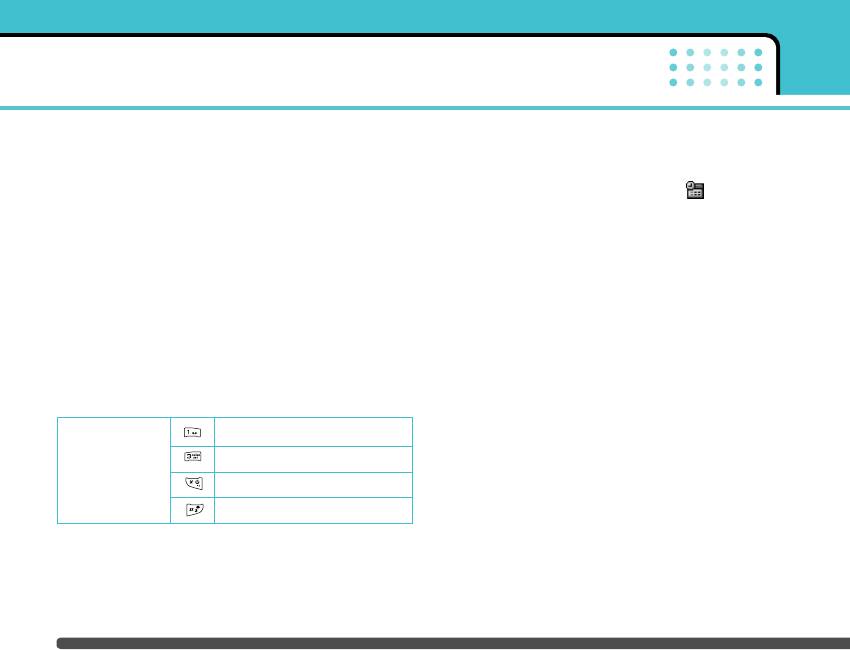
Organiser
] Memory status
] Add new: Select this to enter a new schedule. After
a schedule note is entered on a date, the date is
You can check the current memory status of the
shown in a different colour and appears on
SIM card or the phone memory.
the right bottom of the screen. This function
] Own number (SIM dependent)
reminds you of your schedule. And the phone will
You can save and check your own number in SIM
sound an alarm tone if you set the phone to do so.
card.
] View: Shows the schedule note or memo for the
chosen day. Press the left soft key [Options] to edit
Scheduler Menu-4-2
or delete the note you selected.
When you enter this menu, a calendar appears. A
] View all: Shows all the notes that are entered in
square cursor is located on the current date. You can
the phone. Use the up/down navigation keys to
move the cursor to another date using navigation
browse through the note lists.
keys. On the calendar, you can use the following keys.
] Delete past: Select this to delete the expired
skips back a year.
schedule notes that have already been notified. You
skips forward a year.
are asked to confirm this action.
Each press of
skips back a month.
] Delete all: Select this to delete all the schedule
skips forward a month.
notes and memos. You are asked to confirm this
action.
You can enter a schedule or memo in the scheduler by
pressing the left soft key [Options].
46
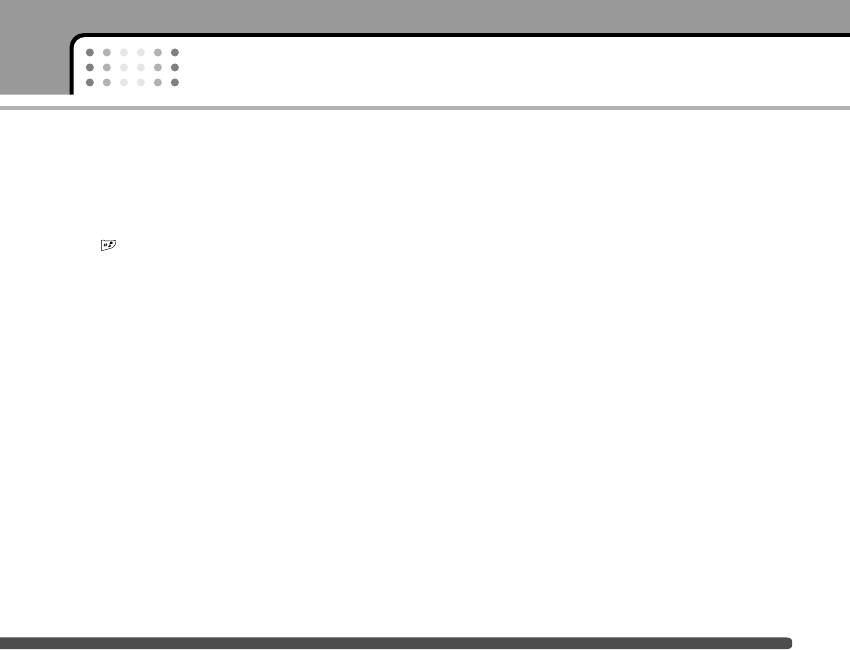
Organiser
Memo Menu-4-3
Use this to take a memo. The phone can store up to 20
memos.
n Note If you want to change the text input mode, press the
in order.
47
Оглавление
- é„·‚ÎÂÌËÂ
- ǂ‰ÂÌËÂ
- îÛÌ͈ËË F2410
- èÓ‰„ÓÚӂ͇ Í Ì‡˜‡ÎÛ ‡·ÓÚ˚
- éÒÌÓ‚Ì˚ ÙÛÌ͈ËË
- ëÚÛÍÚÛ‡ ÏÂÌ˛
- Ç˚·Ó ÙÛÌ͈ËÈ Ë ÓÔˆËÈ
- èÓÙËÎË
- Ç˚ÁÓ‚˚
- ÄÍÒÂÒÒÛ‡˚
- 鄇̇ÈÁÂ
- ëÓÓ·˘ÂÌËfl
- ä‡Ï‡
- ç‡ÒÚÓÈÍË
- ë‚ËÒ
- ᇄÛÁÍË
- ÄÍÒÂÒÒÛ‡˚
- íÂıÌ˘ÂÒÍË ı‡‡ÍÚÂËÒÚËÍË
- Table of Contents
- Introduction
- Guidelines for safe and efficient use
- F2410 features
- Getting started
- General functions
- Menu Tree
- Selecting functions and options
- Profiles
- Call register
- Tools
- Organiser
- Messages
- Camera
- Settings
- Service
- Downloads
- Accessories
- Technical Data



