LG C3600: In call Menu
In call Menu: LG C3600
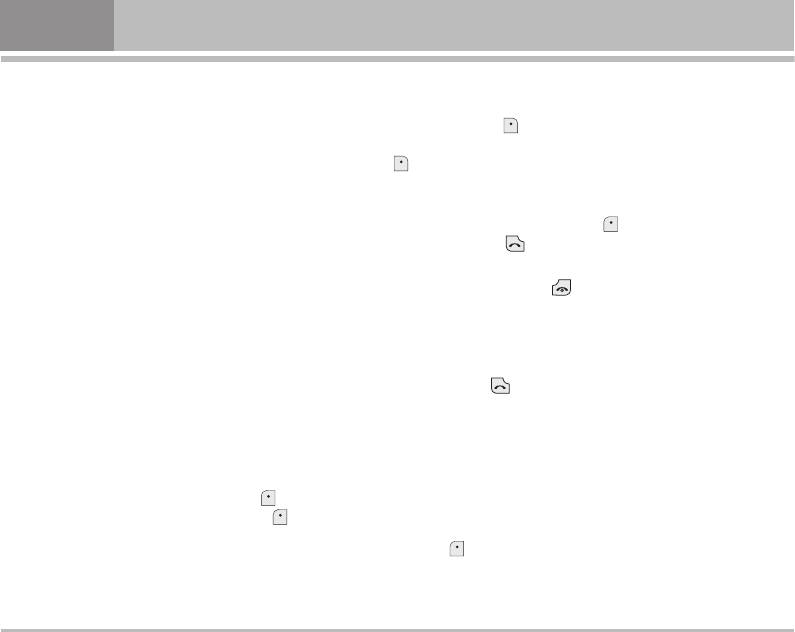
In call Menu
The menu displayed on the handset screen during a call
1-2 Making a Second Call
is different to the default main menu reached from the idle
You can get a dial number from phonebook to make a
screen, and the options are described here.
second call. Press
[Contacts] then select Search.
To save the dial number into phonebook during call, press
1 During a call
[Contacts] then select Add new.
Pressing the menu key during a call, you can access the
following menu:
1-3 Swapping Between Two Calls
Volume: Change the volume of the conversation.
To switch between two calls, select
[Opt.], then select
Swap or just press [Send] key.
Hold: Hold the current call.
If you want to end one of two calls, make the call you want
End all calls: End all the calls in progress.
to end focused, then press
[End] key when the call you
Messages: Access the messages menu.
want to end is focused.
DTMF off/on: Enable/Disable the DTMF tones.
1-4 Answering an Incoming Call
Mute: Mute the microphone.
To answer an incoming call when the handset is ringing,
Sim Tool Kit: Access the Sim Tool Kit menu (if available in
simply press the
[Send] key.
the SIM).
The handset is also able to warn you of an incoming
In the next pages, you’ll find all details related to call hold
call while you are already in a call. A tone sounds in the
and conference calls.
earpiece, and the display will show that a second call
is waiting. This feature, known as Call Waiting, is only
1-1 Putting a Call on Hold
available if your network supports it. For details of how to
When a call is made or answered, press the [Opt.] to
activate and deactivate it see Call waiting [Menu #-5-4].
place it on hold. When a call is held, press the [Opt.] to
You can end the current call and answer the waiting call by
make it active.
selecting
[Menu], then End & Answer.
16 C3600
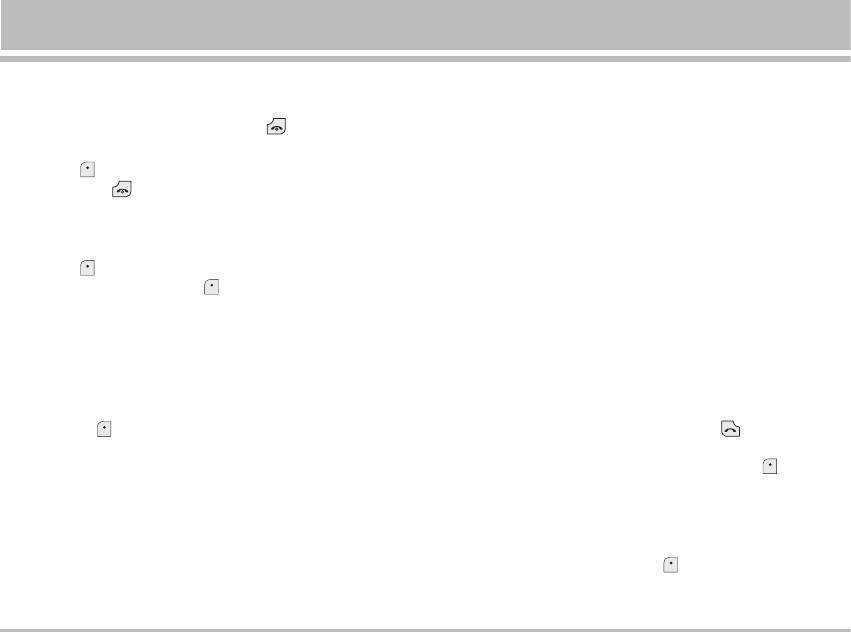
1-5 Rejecting an Incoming Call
2 Multiparty or Conference Calls
When not in a call you can reject an incoming call without
The multiparty or conference service provides you with
answering it by simply pressing the
[End].
the ability to have a simultaneous conversation with more
When in a call you can reject an incoming call by pressing
than one caller, if your network service provider supports
the
[Menu] key and selecting Multiparty/Reject or by
this feature.
pressing [End] key.
A multiparty call can only be set up when you have one
active call and one call on hold, both calls having been
1-6 Muting the Microphone
answered. Once a multiparty call is set up, calls may be
You can mute the microphone during a call by pressing
added, disconnected or separated (that is, removed from
the
[Opt.] key then selecting Mute. The handset can be
the multiparty call but still connected to you) by the person
unmuted by pressing the [Unmute].
who set up the multiparty call.
When the handset is muted, the caller cannot hear you, but
The maximum callers in a multiparty call is five. Once
you can still hear them.
started, you are in control of the multiparty call, and only
you can add calls to the multiparty call.
1-7 Switching DTMF Tones on During a Call
2-1 Making a Second Call
To turn DTMF tones on during a call, for example, to allow
your handset to make use of an automated switchboard,
You can make a second call while you are already in a call.
select
[Opt.], then DTMF On. DTMF tones can be turned
To do this, enter the second number and press
[Send].
off the same way.
When you get second call the first call is automatically
put on hold. You can swap between calls by selecting
[Options] then Swap.
2-2 Setting up a Multiparty Call
You can connect a call on hold to the currently active call
to form a multiparty call by selecting
[Options] then
Multiparty / Join all.
C3600 17
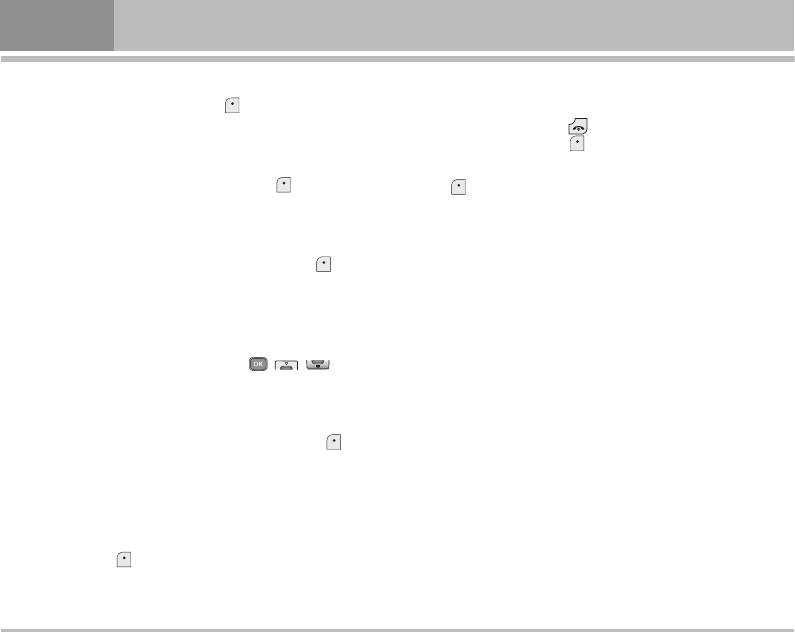
In call Menu
2-3 Putting the Multiparty Call on Hold
2-9 Ending a Multiparty Call
To put a multiparty call on hold, select
[Options] then
The currently displayed caller of a multiparty call can be
Multiparty / Hold all.
disconnected by pressing the
[End] key.
To end a multiparty call, press [Opt.] then select
2-4 Activate the Multiparty Call on Hold
Multiparty / End multiparty.
To make a multiparty call on hold active, select
[Options]
Selecting
[Options] then Multiparty / End all, will end all
then Multiparty / Join all.
the active and held calls.
2-5 Adding Calls to the Multiparty Call
To join an active call to the held multiparty call, select
[Options] then Multiparty / Join all.
2-6 Displaying Callers in a Multiparty Call
To scroll though the numbers of the callers who make up a
multiparty call on the handset screen, use
( , ).
2-7 Putting a Member of a Multiparty Call on Hold
To place one selected caller (whose number is currently
displayed on-screen) of a multiparty call on hold, select
[Options] then Multiparty / Exclude.
2-8 A Private Call in a Multiparty Call
To have a private call with one caller of a multiparty call,
display the number of the caller you wish to talk to on the
screen, then select
[Opt.] and Multiparty / Private to put
all the other callers on hold.
18 C3600
Оглавление
- C3600 ИНСТРУКЦИЯ ПОЛЬЗОВАТЕЛЯ
- Введение
- Для Вашей Безопасности
- Оглавление
- Части Телефона
- Описание Клавиш
- Информация на Дисплее
- Установки
- Меню в ходе вызова
- Коды доступа
- Cxeмa мeню
- Игры и приложения [Меню 1]
- Имена [Меню 2]
- Органайзер [Меню 3]
- Камера [Меню 4]
- Сообщения [Меню 5]
- Загрузки [Меню 6]
- Загруженное [Меню 6]
- Дисплей [Меню 7]
- Профили [Меню 8]
- Аксессуары [Меню 9]
- Интернет [Меню *]
- Сервис [Меню *]
- Диспетчер вызовов [Меню 0]
- Настройки [Меню #]
- Аксессуары
- Технические Характеристики
- Introduction
- For Your Safety
- Guidelines for safe and effi cient use
- Contents
- Part of the Phone
- Key Description
- Display Information
- Installation
- Making and Answering Calls
- In call Menu
- Access Codes
- Menu Tree
- Games & more [Menu 1]
- Contacts [Menu 2]
- Organiser [Menu 3]
- Camera [Menu 4]
- Messages [Menu 5]
- Downloads [Menu 6]
- Display [Menu 7]
- Profi les [Menu 8]
- Tools [Menu 9]
- Internet [Menu *]
- Call register [Menu 0]
- Settings [Menu #]
- Accessories
- Technical Data
- Memo



