LG C3600: Contacts [Menu 2]
Contacts [Menu 2]: LG C3600
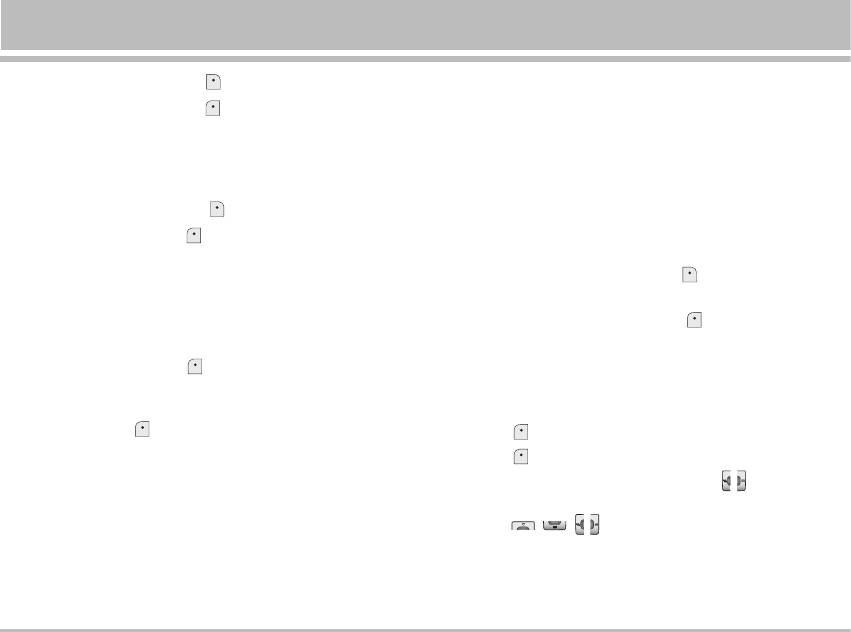
Contacts [Menu 2]
1. To use Contacts, press [Contacts] in standby mode.
• Delete: You can delete an entry.
2. To use Contacts, press
[Menu] in standby mode and
Add new [Menu 2-2]
select Contacts.
You can add phonebook entry by using this function.
Search [Menu 2-1]
Phone memory capacity is 200 entries. SIM card memory
(Calling from phonebook)
capacity depends on the cellular service provider.
1. In standby mode, press [Contacts].
You can save names in Phone memory, and save
2. Search by pressing
[Select].
characters in the SIM card. The number of character is
SIM dependent feature.
3. Enter the name whose phone numbers or e-mail address
you want to search or Select ‘List’ to view phonebook.
1. Open the phonebook first by pressing
[Contacts] in
standby mode.
4. Instant searching is available by inputting the initial letter
of the name or number you want to search.
2. Scroll to highlight Add new, and press
[Select].
5. If you want to edit, delete, copy an entry, or to add the
3. Select the memory you want to save: SIM or Phone.
voice to one, select
[Options]. The following menu will
If set to Phone, you need to select which number you
be displayed.
want as Main number.
• Edit: You can edit the name, number, E-mail and fax by
a. Press [OK] to input a name.
pressing
[OK].
b. Press
[OK], then you can input a number.
• Write text/multimedia message: After you have found
c. Press
[Save].
the number you want, you can send a text/multimedia
d. You can set a group for the entry by using
, :
message to the selected number.
e. You can set a character and a picture for the entry by
• Copy: You can copy an entry from SIM to phone or from
using
, , , .
phone to SIM.
• Main number: You can select the one out of mobile,
home, office that you often use. The main number will
be displayed first, if you set this.
C3600 23
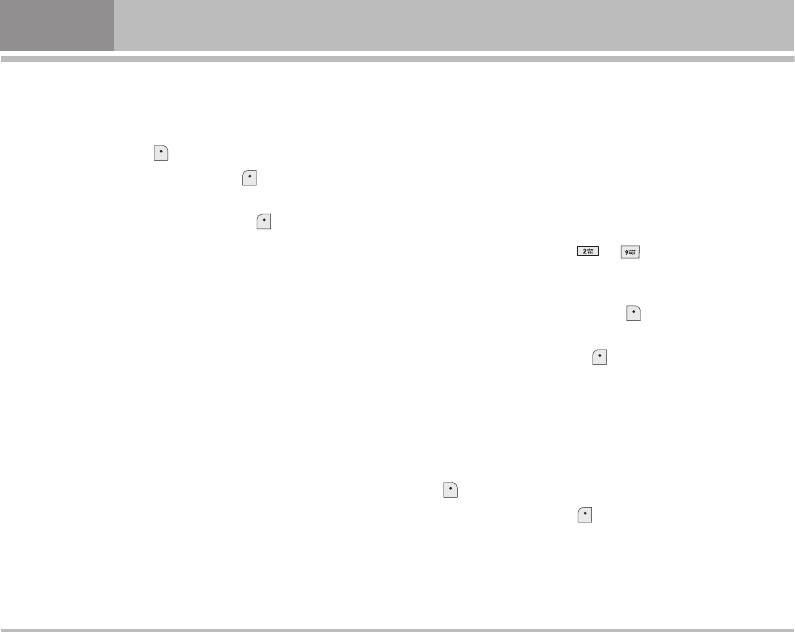
Contacts [Menu 2]
Caller groups [Menu 2-3]
Remove member [Menu 2-3-6]
You can list up to 20 members per one group.
You can remove the member from the Group member list.
There are 7 groups you can make lists to.
But the name and the number still remain in phonebook.
1. In standby mode, press
[Contacts].
Rename [Menu 2-3-7]
2. Scroll to Caller groups item then press
[Select], and
You can change a group name.
every Group list will be displayed.
3. Select Group name you want by pressing
[Select].
Speed dial [Menu 2-4]
You can assign any of the keys, to with a Name
Member list [Menu 2-3-1]
list entry. You can call directly by pressing this key for 2-3
Shows the group members you have selected.
seconds.
1. Open the phonebook first by pressing
[Contacts] in
Group ring tone [Menu 2-3-2]
standby mode.
Allows you to specify ring tone for the group members’ call.
2. Scroll to Speed dial, then press
[Select].
Group icon [Menu 2-3-3]
3. If you want to add Speed dial, select (Empty). Then, you
Allows you to select the icon dependent on Group.
can search the name in phonebook.
4. Select allocated a name by speed dial.
Group LCD colour [Menu2-3-4]
You can change the group LCD colour.
Settings [Menu 2-5]
1. Press [Contacts] in standby mode.
Add member [Menu 2-3-5]
2. Scroll to Settings, then press
[Select].
You can add group members. Each group member souldn’t
be exceeded 20.
24 C3600
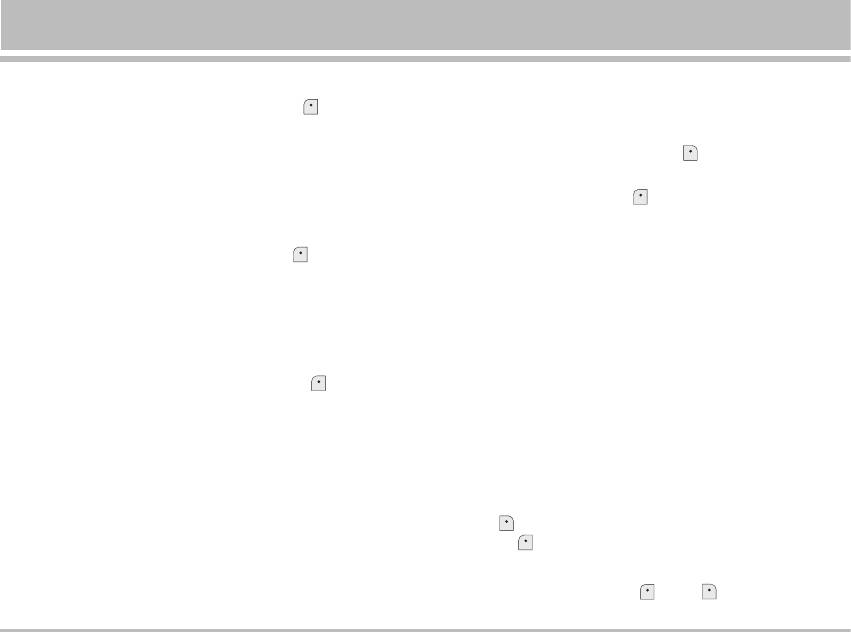
Set memory [Menu 2-5-1]
Copy all [Menu 2-6]
Scroll to highlight Set memory, then press
[Select].
You can copy/move entries from SIM card memory to
• If you select Variable, when adding entry, the phone will
Phone memory and vice versa.
ask where to store.
1. Open the Phonebook first by pressing
[Contacts] in
• If you select SIM or Phone, the phone will store an entry
standby mode.
to SIM or phone.
2. Scroll to Copy all, then press
[Select] to enter this
menu.
Search by [Menu 2-5-2]
• SIM to Phone: You can copy the entry from SIM Card to
Scroll to highlight Search by, then press
[Select].
Phone memory.
• If you select Variable, the phone will ask how to search.
• Phone to SIM: You can copy the entry from Phone
• If you select Name or Number, the phone will search an
memory to SIM Card.
entry by Name or Number.
3. You can see the following submenus.
• Keep original: When copying, Original Dial Number is
View options [Menu 2-5-3]
kept.
Scroll to highlight View options, then press [Select]
• Delete original: When copying, Original Dial Number
• Name only: Set the phonebook list with displaying only
will be erased.
name.
• With pictures: Set the phonebook list with the information
Delete all [Menu 2-7]
of character and picture.
You can delete all entries in SIM and Phone. This function
• Name & number: Set the phonebook list with displaying
requires Security code.
name and number.
1. Press
[Contacts] in standby mode and select Delete
all, press [Select].
2. Then select a memory to erase.
3. Enter security code and Press
[OK] or [Back].
C3600 25
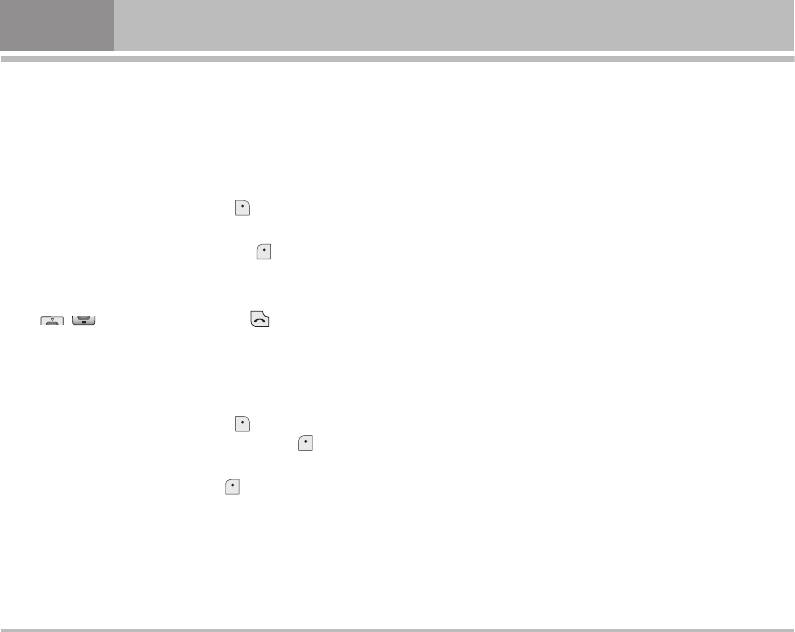
Contacts [Menu 2]
Information [Menu 2-8]
Service dial number [Menu 2-8-1]
Use this function to access a particular list of services
provided by your network operator (if supported by the SIM
card).
1. Open the phonebook first by pressing
[Contacts] in
standby mode and select Information.
2. Scroll to Service dial number, then press
[Select] to
enter.
3. The names of the available services will be shown.
4. Use
, to select a service. Press [Send].
Memory status [Menu 2-8-2]
This feature allows you to see how many free and in-use
are in your phonebook.
1. Open the phonebook first by pressing
[Contacts]
in standby mode. Select Information by pressing
[Select].
2. Scroll to Memory status, then press
[OK].
Own number (SIM dependent) [Menu 2-8-3]
You can save and check your own number in SIM card.
26 C3600
Оглавление
- C3600 ИНСТРУКЦИЯ ПОЛЬЗОВАТЕЛЯ
- Введение
- Для Вашей Безопасности
- Оглавление
- Части Телефона
- Описание Клавиш
- Информация на Дисплее
- Установки
- Меню в ходе вызова
- Коды доступа
- Cxeмa мeню
- Игры и приложения [Меню 1]
- Имена [Меню 2]
- Органайзер [Меню 3]
- Камера [Меню 4]
- Сообщения [Меню 5]
- Загрузки [Меню 6]
- Загруженное [Меню 6]
- Дисплей [Меню 7]
- Профили [Меню 8]
- Аксессуары [Меню 9]
- Интернет [Меню *]
- Сервис [Меню *]
- Диспетчер вызовов [Меню 0]
- Настройки [Меню #]
- Аксессуары
- Технические Характеристики
- Introduction
- For Your Safety
- Guidelines for safe and effi cient use
- Contents
- Part of the Phone
- Key Description
- Display Information
- Installation
- Making and Answering Calls
- In call Menu
- Access Codes
- Menu Tree
- Games & more [Menu 1]
- Contacts [Menu 2]
- Organiser [Menu 3]
- Camera [Menu 4]
- Messages [Menu 5]
- Downloads [Menu 6]
- Display [Menu 7]
- Profi les [Menu 8]
- Tools [Menu 9]
- Internet [Menu *]
- Call register [Menu 0]
- Settings [Menu #]
- Accessories
- Technical Data
- Memo



