LG B2250: In call Menu
In call Menu: LG B2250
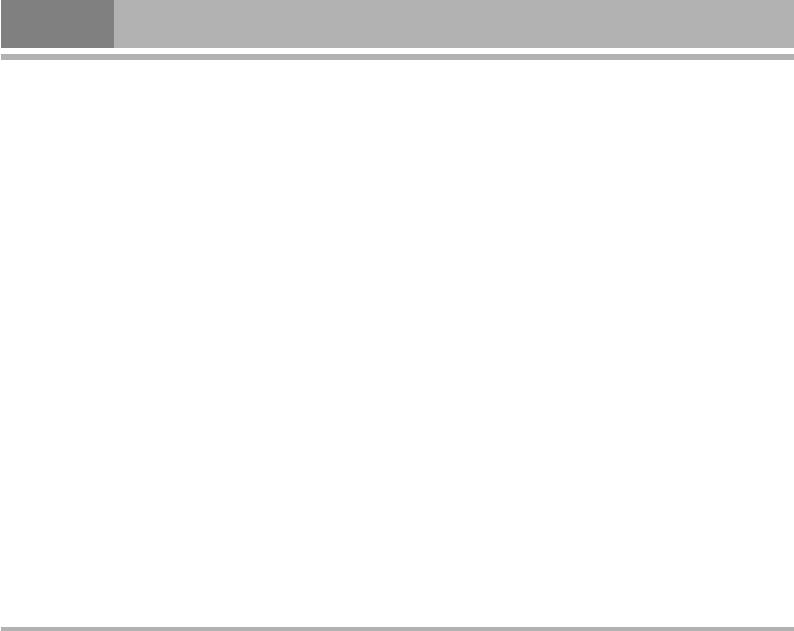
In call Menu
The menu displayed on the handset screen during a call is
1-2 Making a Second Call
different to the default main menu reached from the idle
You can get a dial number from phonebook to make a
screen, and the options are described here.
second call. Press >[Contacts] then select Search.
To save the dial number into phonebook during call, press
1 During a call
>[Contacts] then select Add new.
Pressing the menu key during a call, you can access the
1-3 Swapping Between Two Calls
following menu:
To switch between two calls, select <[Options], then
Volume: Change the volume of the conversation.
select Swap or just press S[Send] key.
Hold: Hold the current call.
If you want to end one of two calls, make the call you
End all calls: End all the calls in progress.
want to end focused, then press E[End] key when the
Messages: Access the messages menu.
call you want to end is focused.
DTMF off/on: Enable/Disable the DTMF tones.
1-4 Answering an Incoming Call
Mute: Mute the microphone.
To answer an incoming call when the handset is ringing,
Sim Tool Kit: Access the Sim Tool Kit menu (if available in
simply press the S[Send] key.
the SIM).
The handset is also able to warn you of an incoming call
In the next pages, you’ll find all details related to call hold
while you are already in a call. A tone sounds in the
and conference calls.
earpiece, and the display will show that a second call is
waiting. This feature, known as Call Waiting, is only
1-1 Putting a Call on Hold
available if your network supports it. For details of how to
When a call is made or answered, press the S[Send]
activate and deactivate it see Call waiting [Menu #-5-4].
to place it on hold. When a call is held, press the S
You can end the current call and answer the waiting call
[Send] to make it active.
by selecting
<[Menu], then End & Answer.
16
B2250
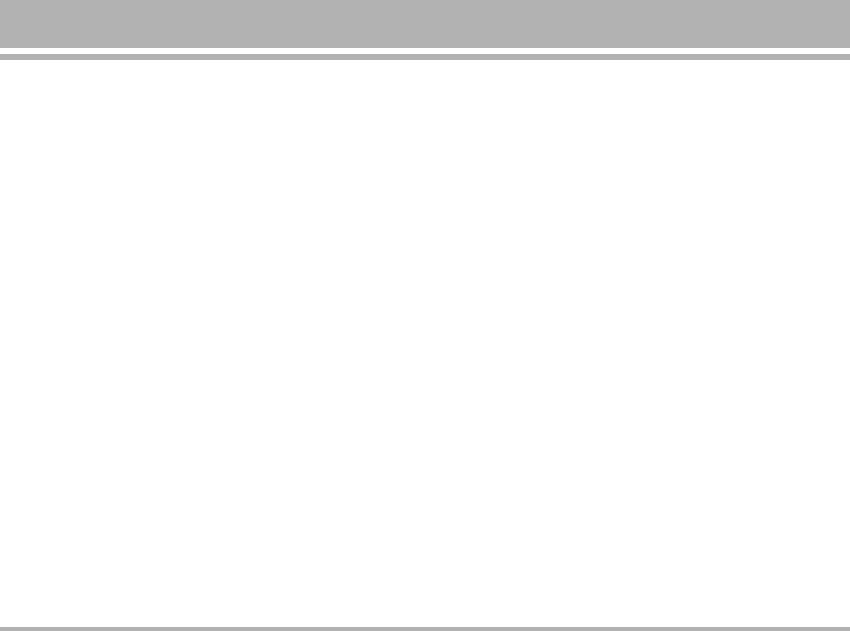
1-5 Rejecting an Incoming Call
2 Multiparty or Conference Calls
When not in a call you can reject an incoming call without
The multiparty or conference service provides you with
answering it by simply pressing the E[End].
the ability to have a simultaneous conversation with more
When in a call you can reject an incoming call by pressing
than one caller, if your network service provider supports
the <[Menu] key and selecting Multiparty/Reject or by
this feature.
pressing E[End] key.
A multiparty call can only be set up when you have one
active call and one call on hold, both calls having been
1-6 Muting the Microphone
answered. Once a multiparty call is set up, calls may be
You can mute the microphone during a call by pressing
added, disconnected or separated (that is, removed from
the <[Options] key then selecting Mute. The handset
the multiparty call but still connected to you) by the
can be unmuted by pressing the <[Unmute].
person who set up the multiparty call.
When the handset is muted, the caller cannot hear you,
The maximum callers in a multiparty call is five. Once
but you can still hear them.
started, you are in control of the multiparty call, and only
you can add calls to the multiparty call.
1-7 Switching DTMF Tones on During a Call
To turn DTMF tones on during a call, for example, to allow
2-1 Making a Second Call
your handset to make use of an automated switchboard,
You can make a second call while you are already in a
select <[Options], then DTMF On. DTMF tones can be
call. To do this, enter the second number and press S
turned off the same way.
[Send]. When you get second call the first call is
automatically put on hold. You can swap between calls by
1-8 Calling up Messages and SIM Tool kit main menu
selecting <[Options] then Swap.
The Messages and SIM Tool kit main menu options can
be reached from the in-call menu by selecting <
2-2 Setting up a Multiparty Call
[Options]. SIM Tool kit menu is shown only when SIM in
You can connect a call on hold to the currently active call
the handset supports SIM Tool kit service.
to form a multiparty call by selecting <[Options] then
Multiparty / Join all.
B2250
17
Оглавление
- ǂ‰ÂÌËÂ
- ÑÎfl LJ¯ÂÈ ÅÂÁÓÔ‡ÒÌÓÒÚË
- êÂÍÓÏẨ‡ˆËË ‰Îfl ·ÂÁÓÔ‡ÒÌÓ„Ó Ë ˝ÙÙÂÍÚË‚ÌÓ„Ó ËÒÔÓθÁÓ‚‡ÌËfl
- êÂÍÓÏẨ‡ˆËË ‰Îfl ·ÂÁÓÔ‡ÒÌÓ„Ó Ë ˝ÙÙÂÍÚË‚ÌÓ„Ó ËÒÔÓθÁÓ‚‡ÌËfl
- êÂÍÓÏẨ‡ˆËË ‰Îfl ·ÂÁÓÔ‡ÒÌÓ„Ó Ë ˝ÙÙÂÍÚË‚ÌÓ„Ó ËÒÔÓθÁÓ‚‡ÌËfl
- é„·‚ÎÂÌËÂ
- ó‡ÒÚË íÂÎÂÙÓ̇
- éÔËÒ‡ÌË ä·‚˯
- àÌÙÓχˆËfl ̇ ÑËÒÔÎÂÂ
- ìÒÚ‡ÌÓ‚ÍË
- ìÒÚ‡ÌÓ‚ÍË
- éÒÛ˘ÂÒÚ‚ÎÂÌË Ç˚ÁÓ‚‡ Ë éÚ‚ÂÚ Ì‡ Ç˚ÁÓ‚˚
- åÂÌ˛ ‚ ıӉ ‚˚ÁÓ‚‡
- åÂÌ˛ ‚ ıӉ ‚˚ÁÓ‚‡
- åÂÌ˛ ‚ ıӉ ‚˚ÁÓ‚‡
- äÓ‰˚ ‰ÓÒÚÛÔ‡
- ëıÂχ ÏÂÌ˛
- åÓË Ë„˚ Ë ‡ÁÌÓ [åÂÌ˛ 1]
- äÓÌÚ‡ÍÚ˚ [åÂÌ˛ 2]
- äÓÌÚ‡ÍÚ˚ [åÂÌ˛ 2]
- äÓÌÚ‡ÍÚ˚ [åÂÌ˛ 2]
- 鄇̇ÈÁ [åÂÌ˛ 3]
- 鄇̇ÈÁ [åÂÌ˛ 3]
- ä‡Ï‡ [åÂÌ˛ 4]
- ä‡Ï‡ [åÂÌ˛ 4]
- ëÓÓ·˘ÂÌËfl [åÂÌ˛ 5]
- ëÓÓ·˘ÂÌËfl [åÂÌ˛ 5]
- ëÓÓ·˘ÂÌËfl [åÂÌ˛ 5]
- ëÓÓ·˘ÂÌËfl [åÂÌ˛ 5]
- ëÓÓ·˘ÂÌËfl [åÂÌ˛ 5]
- ëÓÓ·˘ÂÌËfl [åÂÌ˛ 5]
- ᇄÛÊÂÌÌÓ [åÂÌ˛ 6]
- ᇄÛÊÂÌÌÓ [åÂÌ˛ 6]
- ÑËÒÔÎÂÈ [åÂÌ˛ 7]
- èÓÙËÎË [åÂÌ˛ 8]
- ÄÍÒÂÒÒÛ‡˚ [åÂÌ˛ 9]
- ÄÍÒÂÒÒÛ‡˚ [åÂÌ˛ 9]
- àÌÚÂÌÂÚ [åÂÌ˛ @@ ]
- àÌÚÂÌÂÚ [åÂÌ˛ @@ ]
- Ç˚ÁÓ‚˚ [åÂÌ˛ 0]
- ç‡ÒÚÓÈÍË [åÂÌ˛ #]
- ç‡ÒÚÓÈÍË [åÂÌ˛ #]
- ç‡ÒÚÓÈÍË [åÂÌ˛ #]
- ÄÍÒÂÒÒÛ‡˚
- íÂıÌ˘ÂÒÍË ÍÚÂËÒÚËÍË
- Introduction
- For Your Safety
- Guidelines for safe and efficient use
- Guidelines for safe and efficient use
- Contents
- Part of the Phone
- Key Description
- Display Information
- Installation
- Installation
- Making and Answering Calls
- In call Menu
- In call Menu
- Access Codes
- Menu Tree
- Games & Apps [Menu 1]
- Contacts [Menu 2]
- Contacts [Menu 2]
- Contacts [Menu 2]
- Organiser [Menu 3]
- Camera [Menu 4]
- Messages [Menu 5]
- Messages [Menu 5]
- Messages [Menu 5]
- Messages [Menu 5]
- Messages [Menu 5]
- Downloads [Menu 6]
- Display [Menu 7]
- Profiles [Menu 8]
- Profiles [Menu 8]
- Tools [Menu 9]
- Tools [Menu 9]
- Internet [Menu @@ ]
- Internet [Menu @@ ]
- Call register [Menu 0]
- Settings [Menu #]
- Settings [Menu #]
- Settings [Menu #]
- Accessories
- Technical Data
- Memo



