LG B2250: Contacts [Menu 2]
Contacts [Menu 2]: LG B2250
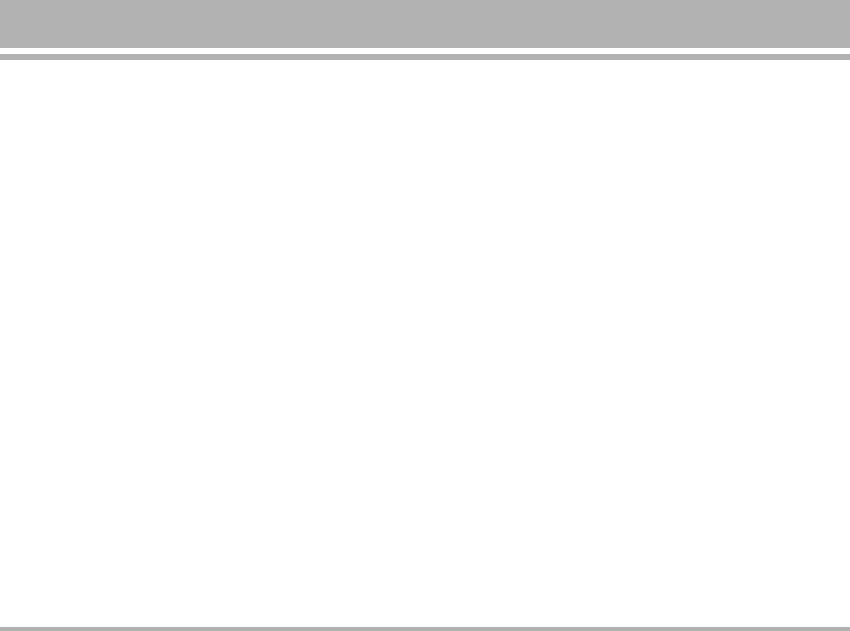
Contacts [Menu 2]
1. To use Contacts, press >[Contacts] in standby
• Main number: You can select the one out of mobile,
mode.
home, office that you often use. The main number will be
displayed first, if you set this.
2. To use
Contacts, press <[Menu] in standby mode
•
Delete: You can delete an entry.
and select Contacts.
Add new [Menu 2-2]
Search [Menu 2-1]
You can add phonebook entry by using this function.
(Calling from phonebook)
Phone memory capacity is 200 entries. SIM card memory
1. In standby mode, press >[Contacts].
capacity depends on the cellular service provider.
2.
Search by pressing <[Select].
You can save names in Phone memory, and save
3. Enter the name whose phone numbers or e-mail
characters in the SIM card. The number of character is
address you want to search or Select ‘List’ to view
SIM dependent feature.
phonebook.
1. Open the phonebook first by pressing >[Contacts] in
4. Instant searching is available by inputting the initial
standby mode.
letter of the name or number you want to search.
2. Scroll to highlight Add new, and press <[Select].
5. If you want to edit, delete, copy an entry, or to add the
3. Select the memory you want to save:
SIM or Phone.
voice to one, select
<[Options]. The following menu
If set to Phone, you need to select which number you
will be displayed.
want as Main number.
• Edit: You can edit the name, number, E-mail and fax by
a. Press [OK] to input a name.
pressing
<[OK].
b. Press
<[OK], then you can input a number.
•
Write text/multimedia message: After you have found the
number you want, you can send a text/multimedia
c. Press
<[OK].
message to the selected number.
d. You can set a group for the entry by using
N(L, R):
•
Copy: You can copy an entry from SIM to phone or
e. You can set a character and a picture for the entry by
from phone to SIM.
using
N
(U, D, L, R).
B2250
23
Оглавление
- ǂ‰ÂÌËÂ
- ÑÎfl LJ¯ÂÈ ÅÂÁÓÔ‡ÒÌÓÒÚË
- êÂÍÓÏẨ‡ˆËË ‰Îfl ·ÂÁÓÔ‡ÒÌÓ„Ó Ë ˝ÙÙÂÍÚË‚ÌÓ„Ó ËÒÔÓθÁÓ‚‡ÌËfl
- êÂÍÓÏẨ‡ˆËË ‰Îfl ·ÂÁÓÔ‡ÒÌÓ„Ó Ë ˝ÙÙÂÍÚË‚ÌÓ„Ó ËÒÔÓθÁÓ‚‡ÌËfl
- êÂÍÓÏẨ‡ˆËË ‰Îfl ·ÂÁÓÔ‡ÒÌÓ„Ó Ë ˝ÙÙÂÍÚË‚ÌÓ„Ó ËÒÔÓθÁÓ‚‡ÌËfl
- é„·‚ÎÂÌËÂ
- ó‡ÒÚË íÂÎÂÙÓ̇
- éÔËÒ‡ÌË ä·‚˯
- àÌÙÓχˆËfl ̇ ÑËÒÔÎÂÂ
- ìÒÚ‡ÌÓ‚ÍË
- ìÒÚ‡ÌÓ‚ÍË
- éÒÛ˘ÂÒÚ‚ÎÂÌË Ç˚ÁÓ‚‡ Ë éÚ‚ÂÚ Ì‡ Ç˚ÁÓ‚˚
- åÂÌ˛ ‚ ıӉ ‚˚ÁÓ‚‡
- åÂÌ˛ ‚ ıӉ ‚˚ÁÓ‚‡
- åÂÌ˛ ‚ ıӉ ‚˚ÁÓ‚‡
- äÓ‰˚ ‰ÓÒÚÛÔ‡
- ëıÂχ ÏÂÌ˛
- åÓË Ë„˚ Ë ‡ÁÌÓ [åÂÌ˛ 1]
- äÓÌÚ‡ÍÚ˚ [åÂÌ˛ 2]
- äÓÌÚ‡ÍÚ˚ [åÂÌ˛ 2]
- äÓÌÚ‡ÍÚ˚ [åÂÌ˛ 2]
- 鄇̇ÈÁ [åÂÌ˛ 3]
- 鄇̇ÈÁ [åÂÌ˛ 3]
- ä‡Ï‡ [åÂÌ˛ 4]
- ä‡Ï‡ [åÂÌ˛ 4]
- ëÓÓ·˘ÂÌËfl [åÂÌ˛ 5]
- ëÓÓ·˘ÂÌËfl [åÂÌ˛ 5]
- ëÓÓ·˘ÂÌËfl [åÂÌ˛ 5]
- ëÓÓ·˘ÂÌËfl [åÂÌ˛ 5]
- ëÓÓ·˘ÂÌËfl [åÂÌ˛ 5]
- ëÓÓ·˘ÂÌËfl [åÂÌ˛ 5]
- ᇄÛÊÂÌÌÓ [åÂÌ˛ 6]
- ᇄÛÊÂÌÌÓ [åÂÌ˛ 6]
- ÑËÒÔÎÂÈ [åÂÌ˛ 7]
- èÓÙËÎË [åÂÌ˛ 8]
- ÄÍÒÂÒÒÛ‡˚ [åÂÌ˛ 9]
- ÄÍÒÂÒÒÛ‡˚ [åÂÌ˛ 9]
- àÌÚÂÌÂÚ [åÂÌ˛ @@ ]
- àÌÚÂÌÂÚ [åÂÌ˛ @@ ]
- Ç˚ÁÓ‚˚ [åÂÌ˛ 0]
- ç‡ÒÚÓÈÍË [åÂÌ˛ #]
- ç‡ÒÚÓÈÍË [åÂÌ˛ #]
- ç‡ÒÚÓÈÍË [åÂÌ˛ #]
- ÄÍÒÂÒÒÛ‡˚
- íÂıÌ˘ÂÒÍË ÍÚÂËÒÚËÍË
- Introduction
- For Your Safety
- Guidelines for safe and efficient use
- Guidelines for safe and efficient use
- Contents
- Part of the Phone
- Key Description
- Display Information
- Installation
- Installation
- Making and Answering Calls
- In call Menu
- In call Menu
- Access Codes
- Menu Tree
- Games & Apps [Menu 1]
- Contacts [Menu 2]
- Contacts [Menu 2]
- Contacts [Menu 2]
- Organiser [Menu 3]
- Camera [Menu 4]
- Messages [Menu 5]
- Messages [Menu 5]
- Messages [Menu 5]
- Messages [Menu 5]
- Messages [Menu 5]
- Downloads [Menu 6]
- Display [Menu 7]
- Profiles [Menu 8]
- Profiles [Menu 8]
- Tools [Menu 9]
- Tools [Menu 9]
- Internet [Menu @@ ]
- Internet [Menu @@ ]
- Call register [Menu 0]
- Settings [Menu #]
- Settings [Menu #]
- Settings [Menu #]
- Accessories
- Technical Data
- Memo



