LG B2100: Settings [Menu 4]
Settings [Menu 4]: LG B2100
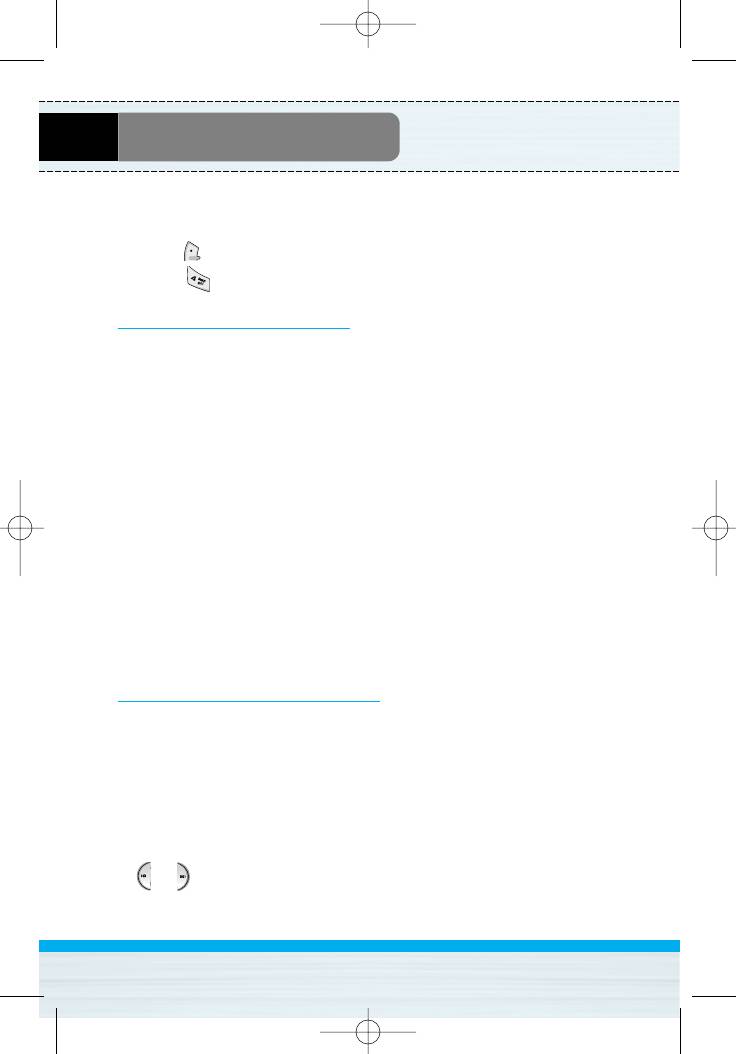
B2100 영문 0321 2005.3.29 5:4 PM 페이지56
Settings [Menu 4]
You can set the following menus for your convenience and
preferences.
1. Press [Menu] in standby mode.
2. Press for direct access to enter Settings.
Date & Time [Menu 4-1]
You can set functions relating to the date and time.
Set date [Menu 4-1-1]
You can enter the current date.
Date format [Menu 4-1-2]
You can set the Date format such as DD/MM/YYYY, MM/DD/YYYY,
YYYY/MM/DD. (D: Day / M: Month / Y: Year)
Set time [Menu 4-1-3]
You can enter the current time.
Time format [Menu 4-1-4]
Your can set the time format between 24-hour and 12-hour.
Phone settings [Menu 4-2]
You can set functions relating to the phone.
Wallpaper [Menu 4-2-1]
You can select the background pictures in standby mode.
• Default
You can select a picture or an animation of wallpaper by pressing
or .
B2100
User Guide
56
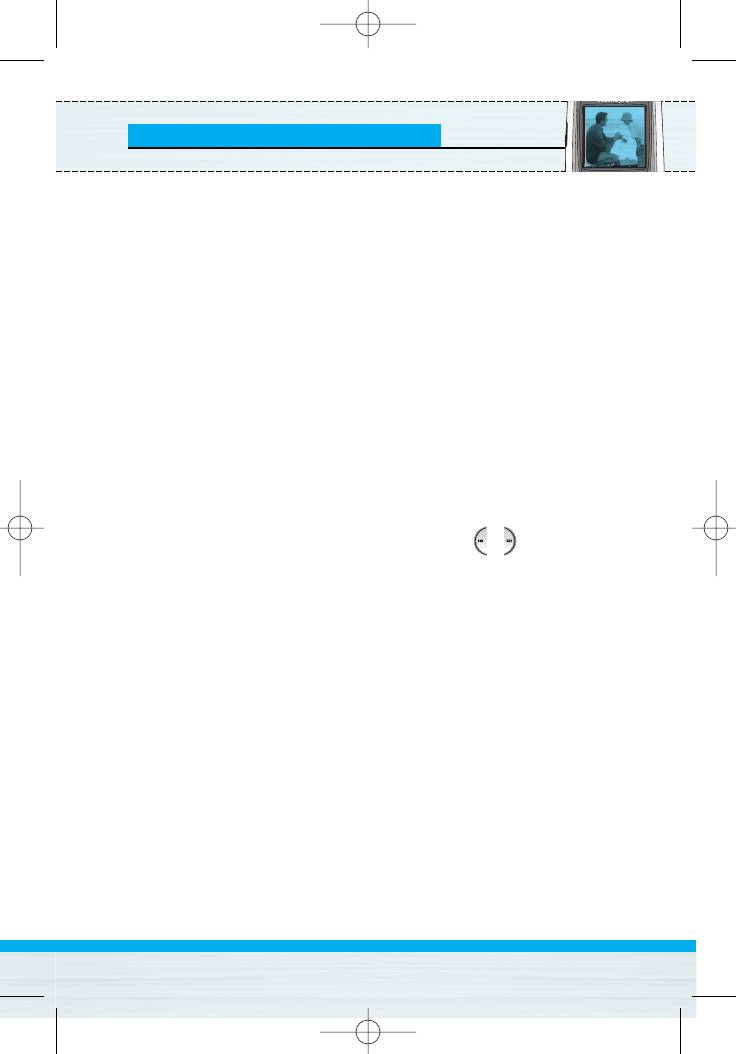
B2100 영문 0321 2005.3.29 5:4 PM 페이지57
Settings [Menu 4]
• Myfolder
You can select a picture or an animation as wallpaper.
Greeting note [Menu 4-2-2]
If you select On, you can edit the text which is displayed in standby
mode.
Language [Menu 4-2-3]
You can change the language for the display texts in your phone.
This change will also affect the Language Input mode.
Backlight [Menu 4-2-4]
You can set the light-up duration of the LCD display.
LCD contrast [Menu 4-2-5]
You can set the brightness of LCD by pressing , .
Information window [Menu 4-2-6]
You can preview the current state of the selected menu before open
the menu. The state is shown at bottom of the display.
Menu colour [Menu 4-2-7]
You can select the preferred menu colour among various
combination.
Network name [Menu 4-2-8]
If you select on, you can see the network service provider name
which is displayed in standby mode.
B2100
User Guide
57
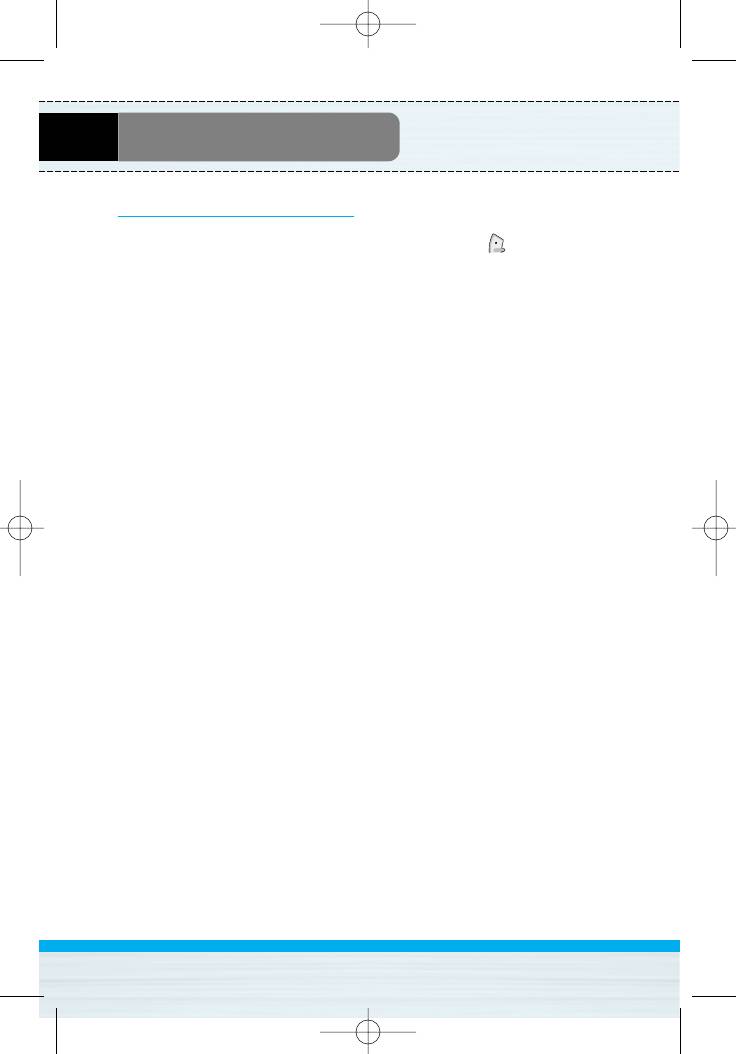
B2100 영문 0321 2005.3.29 5:4 PM 페이지58
Settings [Menu 4]
Call settings [Menu 4-3]
You can set the menu relevant to a call by pressing [Select] in
the Setting menu.
Call divert [Menu 4-3-1]
The Call divert service allows you to divert incoming voice calls, fax
calls, and data calls to another number. For details, contact your
service provider.
• All voice calls
Diverts voice calls unconditionally.
• If busy
Diverts voice calls when the phone is in use.
• If no reply
Diverts voice calls which you do not answer.
• If out of reach
Diverts voice calls when the phone is switched off or out of
coverage.
• All data calls
Diverts to a number with a PC connection unconditionally.
• All fax calls
Diverts to a number with a fax connection unconditionally.
• Cancel all
Cancels all call divert service.
B2100
User Guide
58
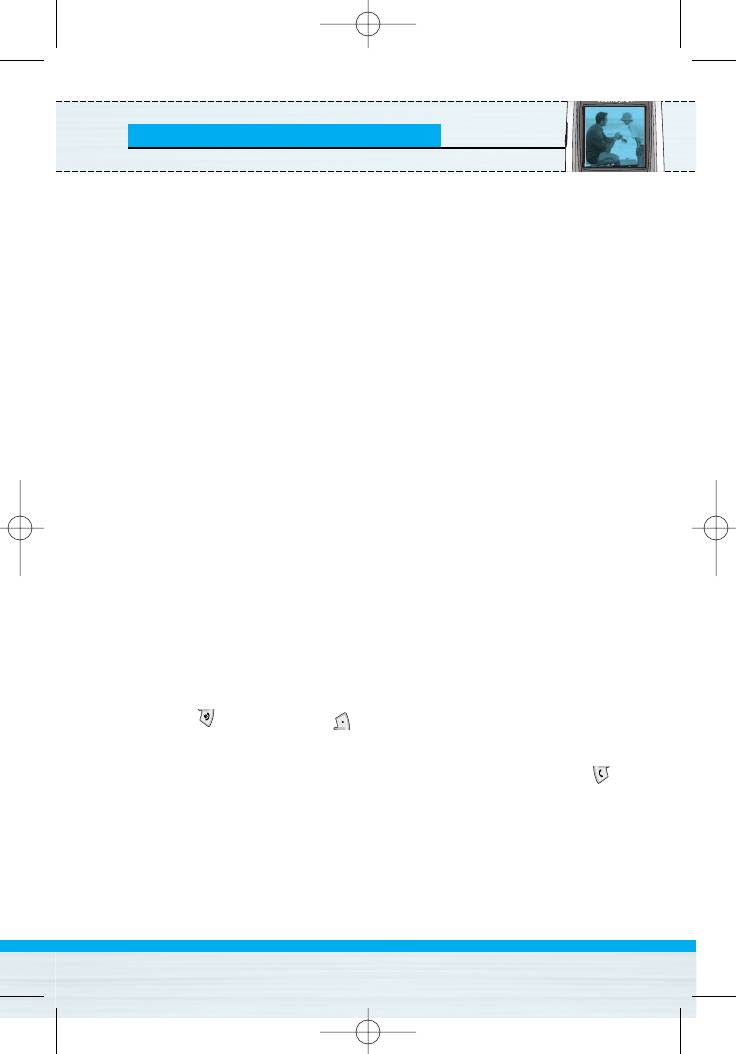
B2100 영문 0321 2005.3.29 5:4 PM 페이지59
Settings [Menu 4]
The submenus
Call divert menus have the submenus shown below.
- Activate
Activate the corresponding service.
To voice mail centre
Forwards to message centre. This function is not shown at All data
calls and All fax calls menus.
To other number
Inputs the number for diverting.
To favourite number
You can check recent 5 diverted numbers.
- Cancel
Deactivate the corresponding service.
- View status
View the status of the corresponding service.
Answer mode [Menu 4-3-2]
• Press any key
If you select this menu, you can receive a call by pressing any key
except [End] key and key.
• Send only
If you select this menu, you can receive a call by only pressing
[Send] key.
B2100
User Guide
59
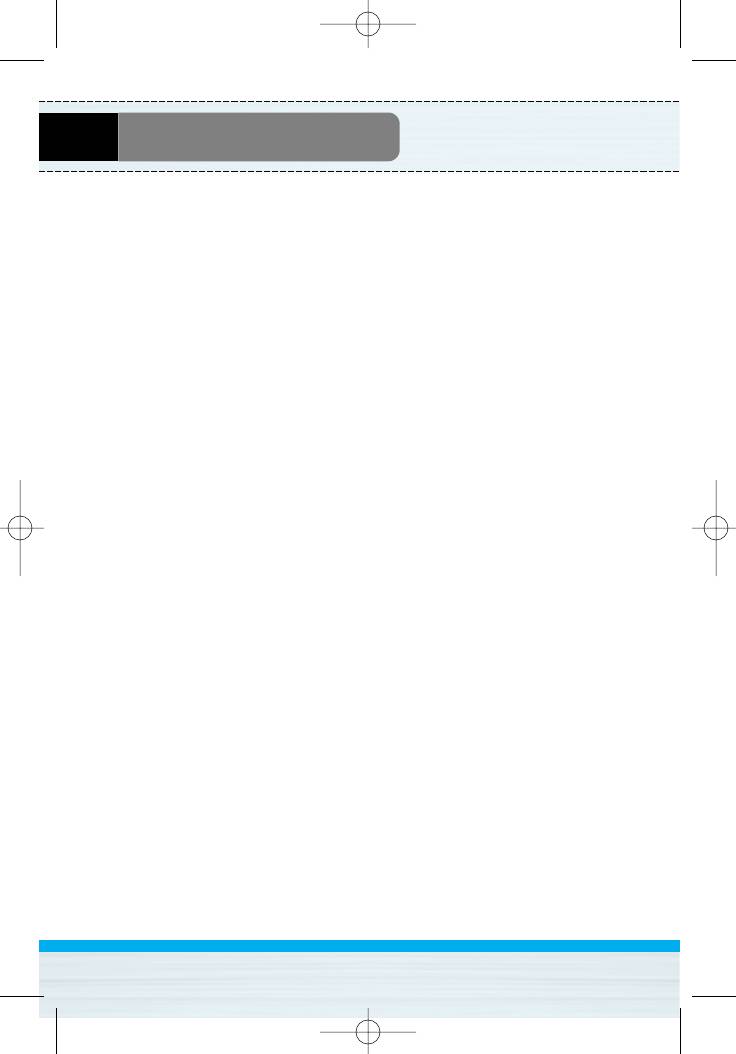
B2100 영문 0321 2005.3.29 5:4 PM 페이지60
Settings [Menu 4]
Send my number [Menu 4-3-3]
(network and subscription dependent)
• On
You can send your phone number to another party. Your phone
number will be shown on the receiver’s phone.
• Off
Your phone number will not be shown.
• Set by network
Select this to reset the phone to the setting that you have agreed
upon with your service provider.
Call waiting [Menu 4-3-4]
(network dependent)
• Activate
If you select Activate, you can accept a waiting (receiving) call.
• Cancel
If you select Cancel, you cannot recognize the waiting (receiving)
call.
• View status
Shows the status of Call waiting.
Minute minder [Menu 4-3-5]
If you select On, you can check the call duration by beep sound
every minute during a call.
B2100
User Guide
60
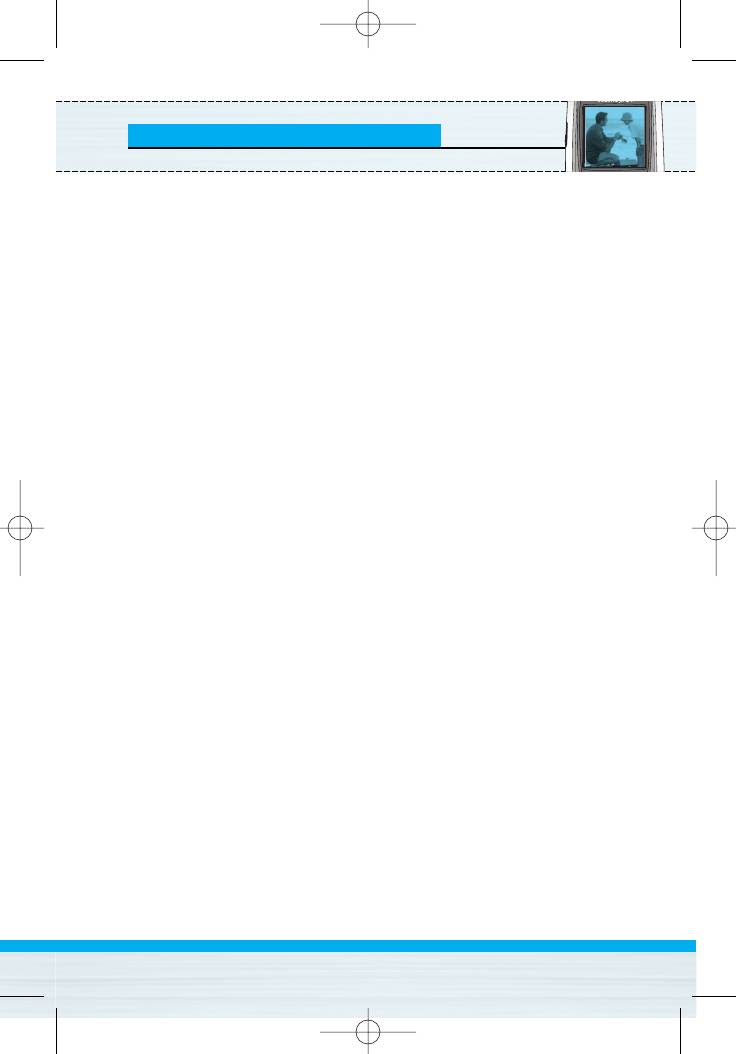
B2100 영문 0321 2005.3.29 5:4 PM 페이지61
Settings [Menu 4]
Auto redial [Menu 4-3-6]
• On
When this function is activated, the phone will automatically try to
redial in the case of failure to connect a call.
• Off
Your phone will not make any attempts to redial when the original
call has not connected.
Closed user group [Menu 4-3-7]
(network dependent)
Restricts usage of the phone with numbers that belong to certain
user groups. When this function is used, every outgoing call is
associated with a group index. If a group index is specified, it is
used for all outgoing calls. If no group index is specified, the
network will use the preferential index (a specific index that is stored
in the network).
Default : Activate the default group agreed on with the network
operator.
Set : Setting the selected CUG Index.
Edit : Editing the CUG name and CUG Index.
Delete : Deleting the selected CUG.
Delete all : Deleting All CUG.
B2100
User Guide
61
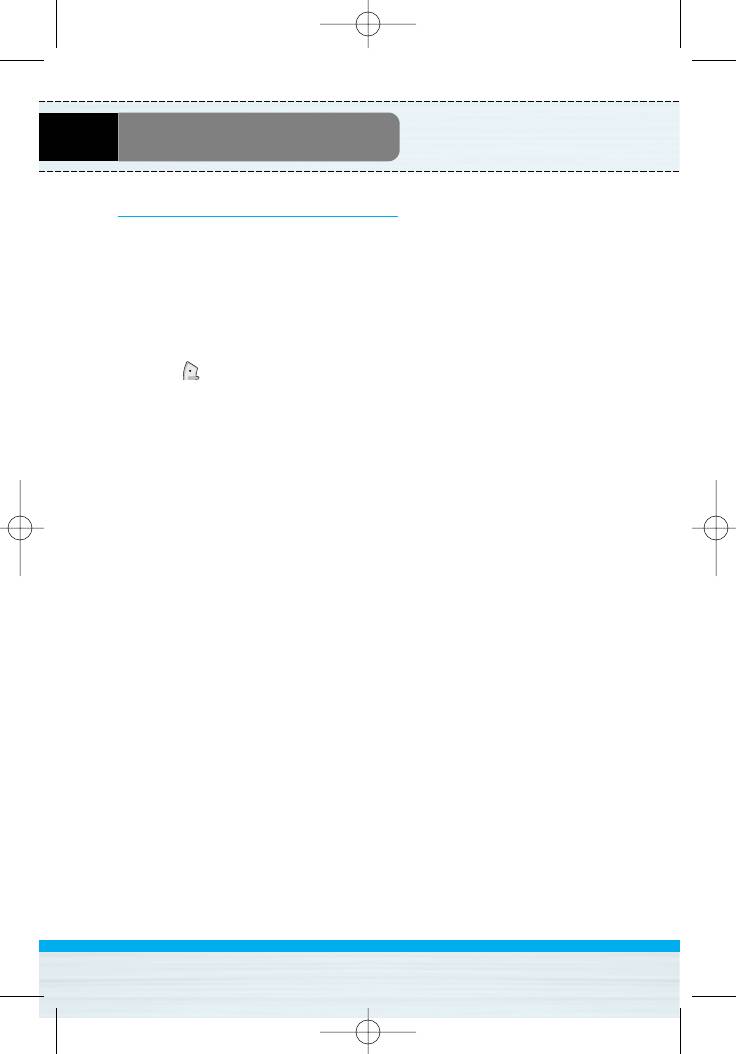
B2100 영문 0321 2005.3.29 5:4 PM 페이지62
Settings [Menu 4]
Security settings [Menu 4-4]
PIN code request [Menu 4-4-1]
In this menu, you can set the phone to ask for the PIN code of your
SIM card when the phone is switched on. If this function is activated,
you’ll be requested to enter the PIN code.
1. Select PIN code request in the security settings menu, and then
press [Select].
2. Set On/Off.
3. If you want to change the setting, you need to enter PIN code
when you switch on the phone.
4. If you enter wrong PIN code more than 3 times, the phone will
lock out. If the PIN is blocked, you will need to key in PUK code.
5. You can enter your PUK code up to 10 times. If you put wrong
PUK code more than 10 times, you can not unlock your phone.
You will need to contact your service provider.
Phone lock [Menu 4-4-2]
You can use security code to avoid unauthorized use of the phone.
Whenever you switch on the phone, the phone will request security
code if you set phone lock to On. If you set phone lock to
Automatic, your phone will request security code only when you
change your SIM card.
Automatic key lock [Menu 4-4-3]
When you enable Automatic key lock, keypad will be locked
automatically on an idle screen after 10 seconds without any key
requesting.
B2100
User Guide
62
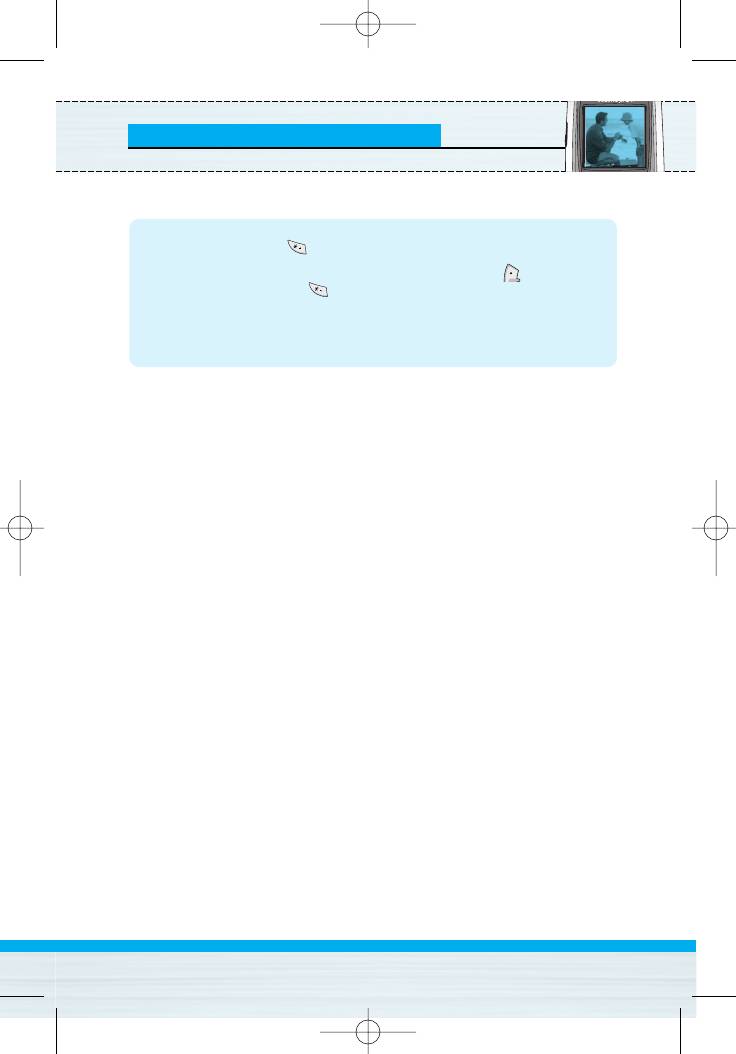
B2100 영문 0321 2005.3.29 5:4 PM 페이지63
Settings [Menu 4]
Note
• If you want to lock your phone keypad manually, enter Top
menu and press key.
• If you want to unlock your phone keypad, press [unlock]
key and then press key. But if you enabled
Automatic key lock before, your phone keypad will be unlock
and then after 10 seconds the keypad will be lock up again
automatically.
Call barring [Menu 4-4-4]
The Call barring service prevents your phone from making or
receiving certain category of calls. This function requires the call
barring password. You can view the following submenus.
• All outgoing
The barring service for all outgoing calls.
• Outgoing international
The barring service for all outgoing international calls.
• Outgoing international except home country
The barring service for all international outgoing calls except home
network.
• All incoming
The barring service for all incoming calls
• Incoming when abroad
The barring service for all incoming calls when roaming
• Cancel all
You can cancel all barring services.
• Change password
You can change the password for Call Barring Service.
B2100
User Guide
63
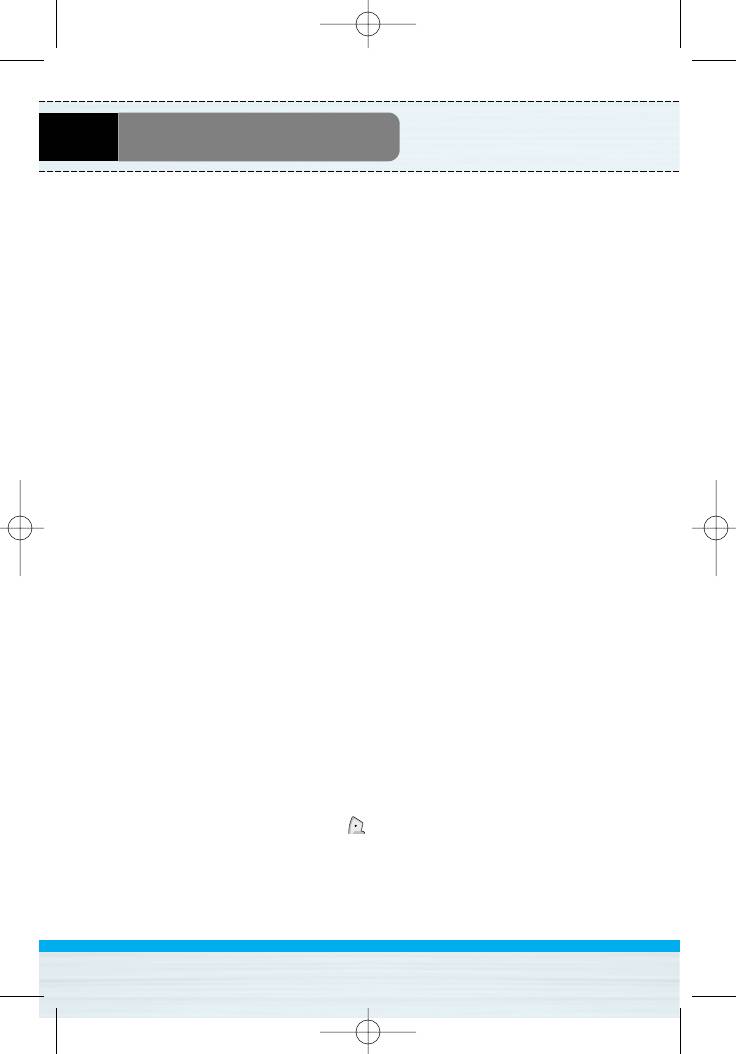
B2100 영문 0321 2005.3.29 5:4 PM 페이지64
Settings [Menu 4]
Each call barring menu has following submenus:
• Activate
Allows to request the network to set call restriction on.
• Cancel
Set the selected call restriction off.
• View status
View the status whether the calls are barred or not.
Fixed dial number [Menu 4-4-5]
(SIM dependent)
You can restrict your outgoing calls to selected phone numbers. The
numbers are protected by your PIN2 code.
• Activate
You can restrict your outgoing calls to selected phone numbers.
• Cancel
You can cancel fixed dialling function.
• Number list
You can view the number list saved as Fixed dial number.
Change codes [Menu 4-4-6]
PIN is an abbreviation of Personal Identification Number used to
prevent use by only unauthorized person.
You can change the access codes: PIN2 code, Security code.
1. If you want to change the Security code/PIN/PIN2 code input your
original code, and then press [OK].
2. Input new Security code/PIN/PIN2 code and verify them.
B2100
User Guide
64
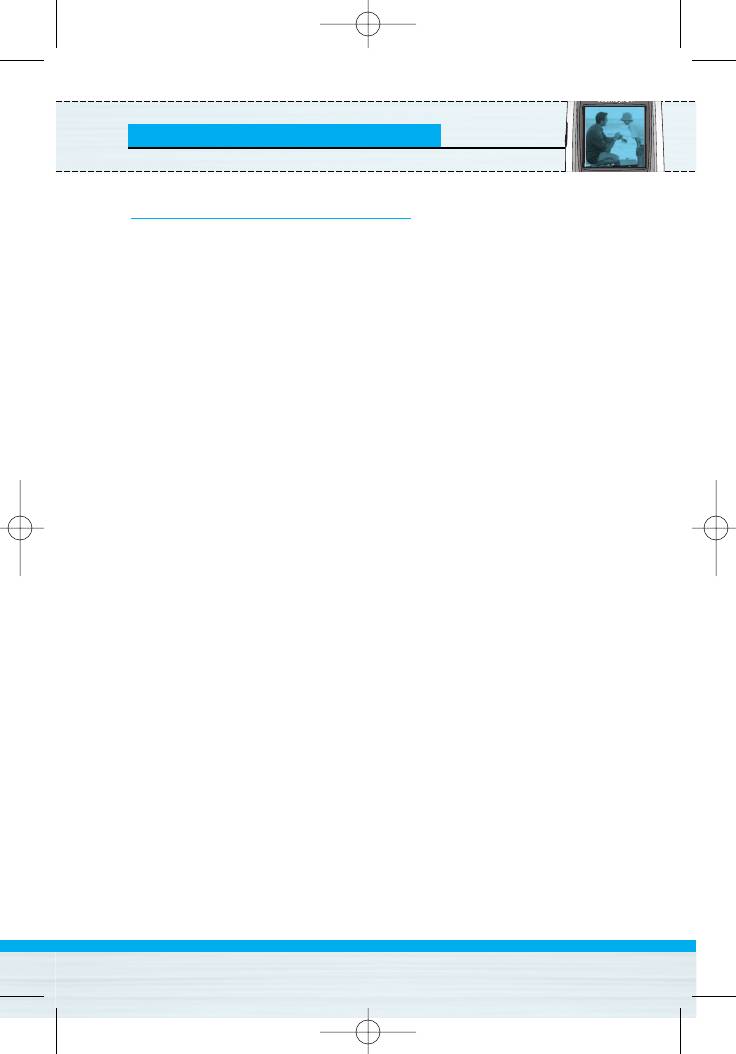
B2100 영문 0321 2005.3.29 5:4 PM 페이지65
Settings [Menu 4]
Network settings [Menu 4-5]
You can select a network which will be registered either
automatically or manually. Usually, the network selection is set to
Automatic.
Automatic [Menu 4-5-1]
If you select Automatic mode, the phone will automatically search
for and select a network for you. Once you have selected
“Automatic”, the phone will be set to “Automatic” even though the
power is off and on.
Manual [Menu 4-5-2]
The phone will find the list of available networks and show you
them. Then you can select the network which you want to use if this
network has a roaming agreement with your home network
operator. The phone let you select another network if the phone fails
to access the selected network.
Preferred [Menu 4-5-3]
You can set a list of preferred networks and the phone attempts to
register with first, before attempting to register to any other
networks. This list is set from the phone’s predefined list of known
networks.
B2100
User Guide
65
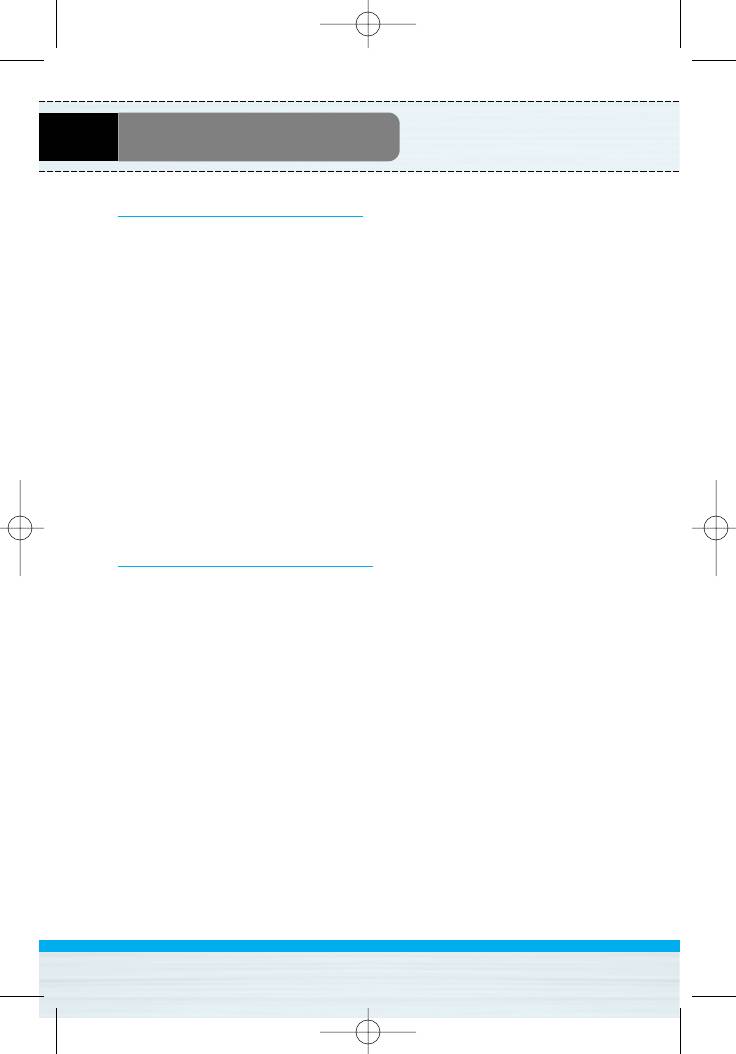
B2100 영문 0321 2005.3.29 5:4 PM 페이지66
Settings [Menu 4]
GPRS setting [Menu 4-6]
You can set GPRS service depending on various situation.
Power on [Menu 4-6-1]
If you select this menu, the phone is automatically registered to a
GPRS network when you switch the phone on. Starting a WAP or
PC dial-up application created the connection between phone and
network and data transfer is possible. When you end the application,
GPRS connection is ended but the registration to the GPRS network
remains.
When needed [Menu 4-6-2]
If you select this menu, the GPRS connection is established when
you connect a WAP service and closed when you end the WAP
connection.
Reset settings [Menu 4-7]
You can initialize all factory defaults. You need Security code to
activate this function.
B2100
User Guide
66
Оглавление
- BB22110000
- ǂ‰ÂÌËÂ
- ó‡ÒÚË íÂÎÂÙÓ̇
- éÔËÒ‡ÌË ä·‚˯
- àÌÙÓχˆËfl ̇ ÑËÒÔÎÂÂ
- ìÒÚ‡ÌÓ‚ÍË
- åÂÌ˛ ‚ ıӉ ‚˚ÁÓ‚‡
- äÓ‰˚ ‰ÓÒÚÛÔ‡
- ëıÂχ ÏÂÌ˛
- ëÓÓ·˘ÂÌËfl [åÂÌ˛ 1]
- Ç˚ÁÓ‚˚ [åÂÌ˛ 2]
- èÓÙËÎË [åÂÌ˛ 3]
- ç‡ÒÚÓÈÍË [åÂÌ˛ 4]
- 鄇̇ÈÁ [åÂÌ˛ 5]
- ä‡Ï‡ [MÂÌ˛ 6]
- ÄÍÒÂÒÒÛ‡˚ [åÂÌ˛ 7]
- àÌÚÂÌÂÚ [åÂÌ˛ 8]
- åÂÌ˛ ÓÌ-·ÈÌ
- Java-ÔËÎÓÊÂÌËfl [åÂÌ˛ 9]
- ÄÍÒÂÒÒÛ‡˚
- ìıÓ‰ Ë íÂıÌ˘ÂÒÍÓ ӷÒÎÛÊË‚‡ÌËÂ
- èÓËÒÍ Ë ÛÒÚ‡ÌÂÌË ÌÂËÒÔ‡‚ÌÓÒÚÂÈ
- íÂıÌ˘ÂÒÍË ÍÚÂËÒÚËÍË
- Introduction
- Parts of the Phone
- Key Description
- Display Information
- Installation
- Making and Answering Calls
- In call Menu
- Access Codes
- Menu Tree
- Messages [Menu 1]
- Call register [Menu 2]
- Profiles [Menu 3]
- Settings [Menu 4]
- Organiser [Menu 5]
- Camera [Menu 6]
- Fun & Tools [Menu 7]
- Internet [Menu 8]
- On browsing menu
- Java [Menu 9]
- Accessories
- Care and Maintenance
- Trouble Shooting
- Technical Data



