LG L342i – страница 7
Инструкция к Сотовому Телефону LG L342i
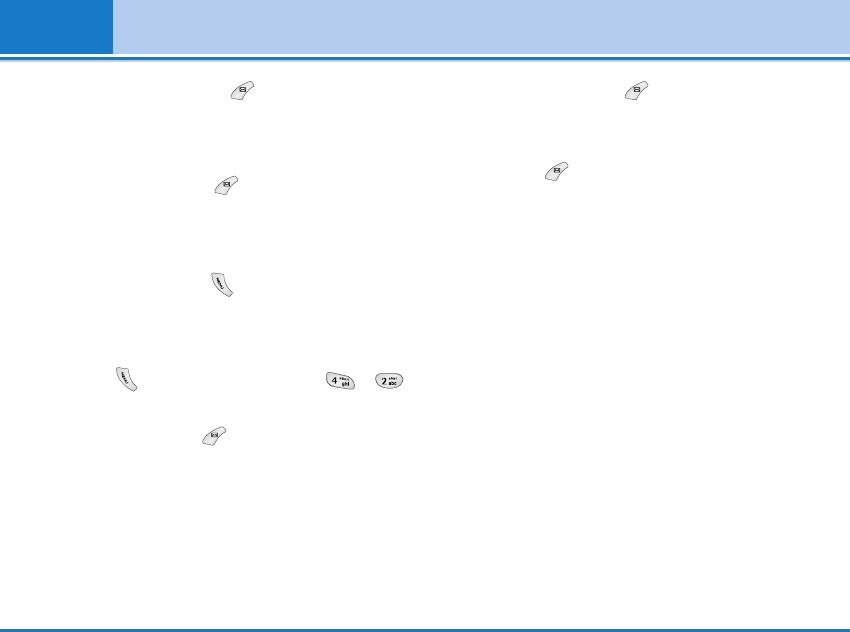
Organizer [Menu 4]
Delete past [Menu 4-1- -4]
the voice to one, select [Options]. The following
You can delete the past schedule that has been
menu will be displayed.
already notified you.
• Edit: You can edit the name, number, E-mail and fax
by pressing [OK].
Delete all [Menu4-1- -5]
• Write text/multimedia message: After you have
You can delete for the all note(s).
found the number you want, you can send a
Contacts [Menu 4-2]
text/multimedia message to the selected number.
To use Contacts, press in standby mode and
• Copy: You can copy an entry from SIM to phone or
select Organizer.
from phone to SIM.
• Main number: You can select the one out of mobile,
Search [Menu 4-2-1] (Calling from phonebook)
home, office that you often use. The main number will
1. Press in standby mode, then press ➞
be displayed first, if you set this.
[Contacts].
• Delete: You can delete an entry.
2. Search by pressing [Select].
3. Enter the name whose phone numbers or e-mail
address you want to search or Select ‘List’ to view
phonebook.
4. Instant searching is available by inputting the initial
letter of the name or number you want to search.
5. If you want to edit, delete, copy an entry, or to add
38 L342i User guide
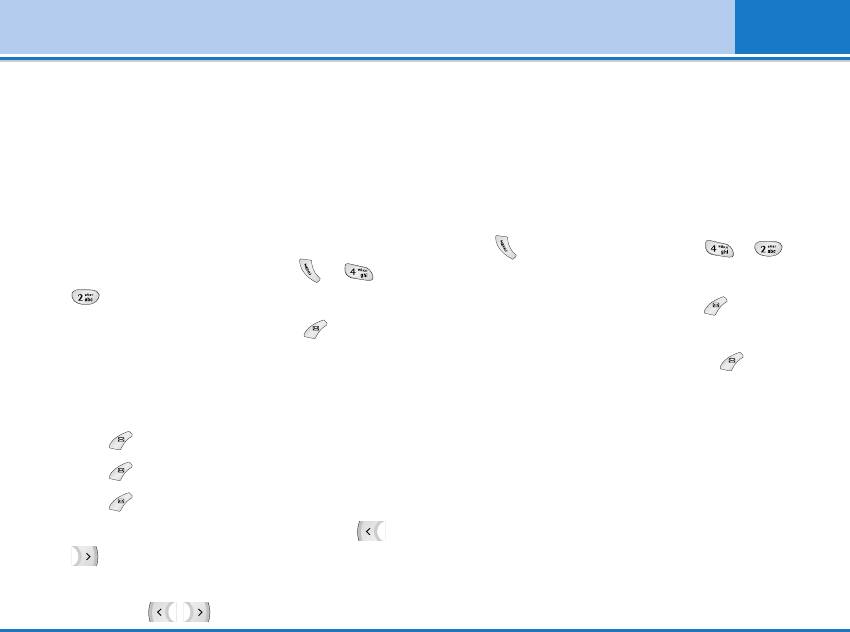
Organizer [Menu 4]
Add new [Menu 4-2-2]
Note
When you save text and picture in a phone book at the same
You can add phonebook entry by using this function.
time, you can view a picture on any condition.
Phone memory capacity is 200 entries. SIM card
memory capacity depends on the cellular service
Caller groups [Menu 4-2-3]
provider. You can also names in the Phone memory,
You can list up to 20 members per one group. There
and save characters in the SIM card. The number of
are 7 groups you can make lists to.
character is SIM dependent feature.
1. Press in standby mode, then press ➞
1. Open the phonebook first by pressing ➞
[Contacts].
➞ [Contacts] in standby mode.
2. Scroll to Caller groups item then press [Select],
2. Scroll to highlight Add new, and press [Select].
and every Group list will be displayed.
3. Select the memory you want to save: SIM or Phone.
3. Select Group name you want by pressing
If set to Phone, you need to select which number
[Select].
you want as Main number.
• Member list
a. Press [OK] to input a name.
Shows the group members you have selected.
b. Press [OK], then you can input a number.
• Group ring tone
c. Press [OK].
Allows you to specify ring tone for the group
members’ call.
d. You can set a group for the entry by pressing
,:
• Group icon
Allows you to select the icon dependent on Group.
e. You can set a character and a picture for the entry
by pressing, , .
• Add member
L342i User guide 39
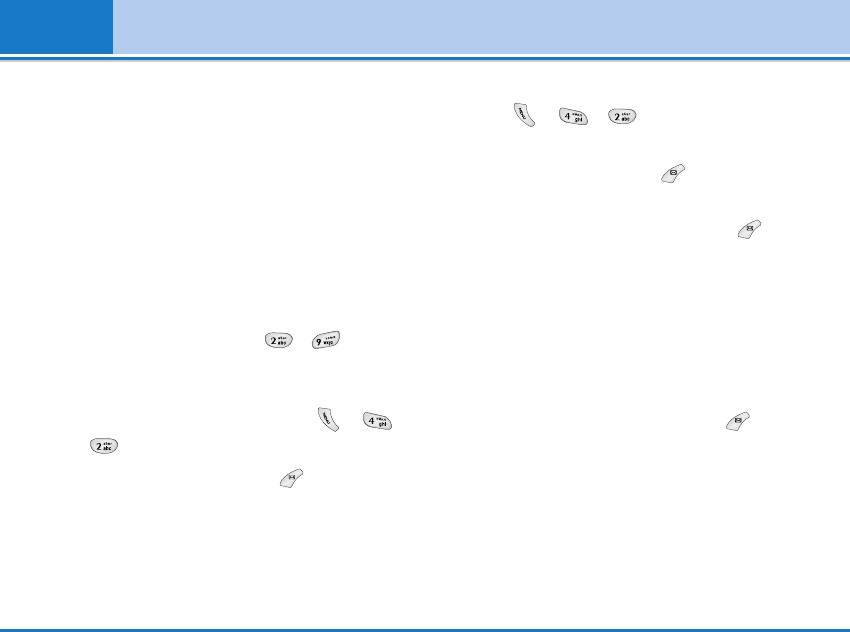
Organizer [Menu 4]
You can add group members. Each group member
Settings [Menu 4-2-5]
souldn’t be exceeded 20.
1. Press ➞➞[Contacts] in standby
• Remove member
mode.
You can remove the member from the Group member
2. Scroll to Settings, then press [Select].
list. But the name and the number still remain in
• Set memory
phonebook.
Scroll to highlight Set memory, then press
• Rename
[Select].
You can change a group name.
- If you select Variable, when adding entry, the phone
Speed dial [Menu 4-2-4]
will ask where to store.
You can assign any of the keys, to with a
- If you select SIM or Phone, the phone will store an
Name list entry. You can call directly by pressing this
entry to SIM or phone.
key for 2-3 seconds.
• Search by
1. Open the phonebook first by pressing ➞
Scroll to highlight Search by, then press [Select].
➞ [Contacts] in standby mode.
- If you select Variable, the phone will ask how to
2. Scroll to Speed dial, then press [Select].
search.
3. If you want to add Speed dial, select (Empty). Then,
- If you select Name or Number, the phone will
you can search the name in phonebook.
search an entry by Name or Number.
4. Select allocated a name by speed dial, and choose
Change or Delete to edit the name.
40 L342i User guide
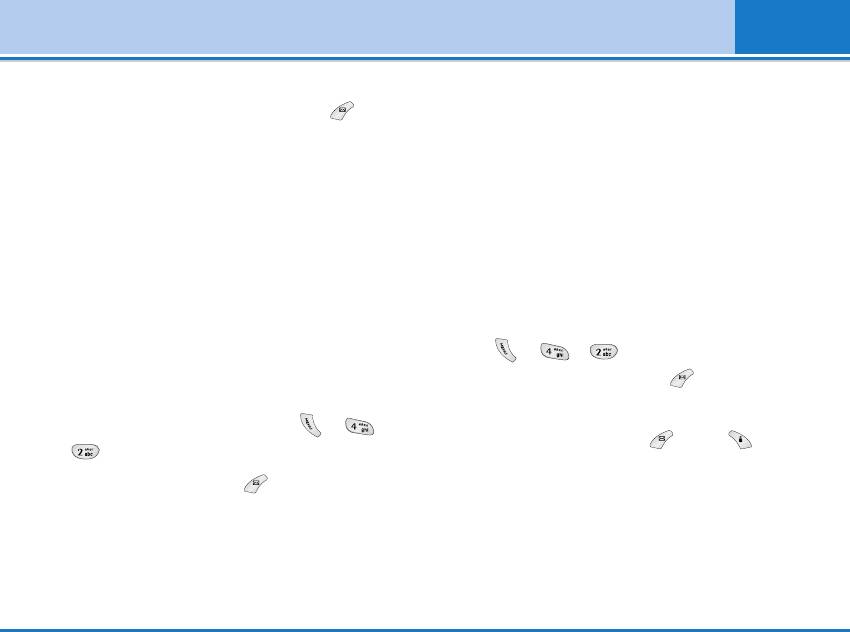
Organizer [Menu 4]
• View options
memory to SIM Card.
Scroll to highlight View options, then press
3. You can see the following submenus.
[Select]
• Keep original : When copying, Original Dial Number
- Name only: Set the phonebook list with displaying
is kept.
only name.
• Delete original : When copying, Original Dial
- With pictures: Set the phonebook list with the
Number will be erased.
information of character and picture.
Delete all [Menu 4-2-7]
- Name & number: Set the phonebook list with
displaying name and number.
You can delete all entries in SIM and Phone. This
function requires Security code.
Copy all [Menu 4-2-6]
1. Press ➞➞[Contacts] in standby
You can copy/move entries from SIM card memory to
mode and select Delete all, press [Select].
Phone memory and vice versa.
2. Then select a memory to erase.
1. Open the Phonebook first by pressing ➞
3. Enter security code and Press [OK] or
➞ [Contacts] in standby mode.
[Back].
2. Scroll to Copy all, then press [Select] to enter
this menu.
• SIM to Phone : You can copy the entry from SIM
Card to Phone memory.
• Phone to SIM : You can copy the entry from Phone
L342i User guide 41
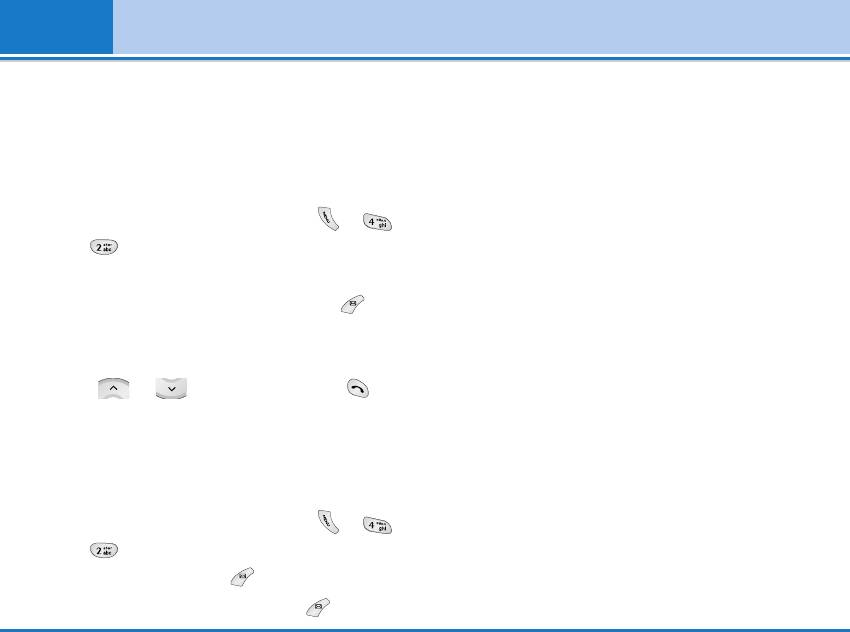
Organizer [Menu 4]
Information [Menu 4-2-8]
• Own number (SIM dependent)
• Service dial number
You can save and check your own number in SIM card.
Use this function to access a particular list of
services provided by your network operator (if
supported by the SIM card).
1. Open the phonebook first by pressing ➞
➞ [Contacts] in standby mode and select
Information.
2. Scroll to Service dial number, then press
[Select] to enter.
3. The names of the available services will be shown.
4.
Use and to select a service. Press
[Send].
• Memory status
This feature allows you to see how many free and in-
use are in your phonebook.
1. Open the phonebook first by pressing ➞
➞ [Contacts] in standby mode. Select
Information by pressing [Select].
2. Scroll to Memory status, then press [OK].
42 L342i User guide
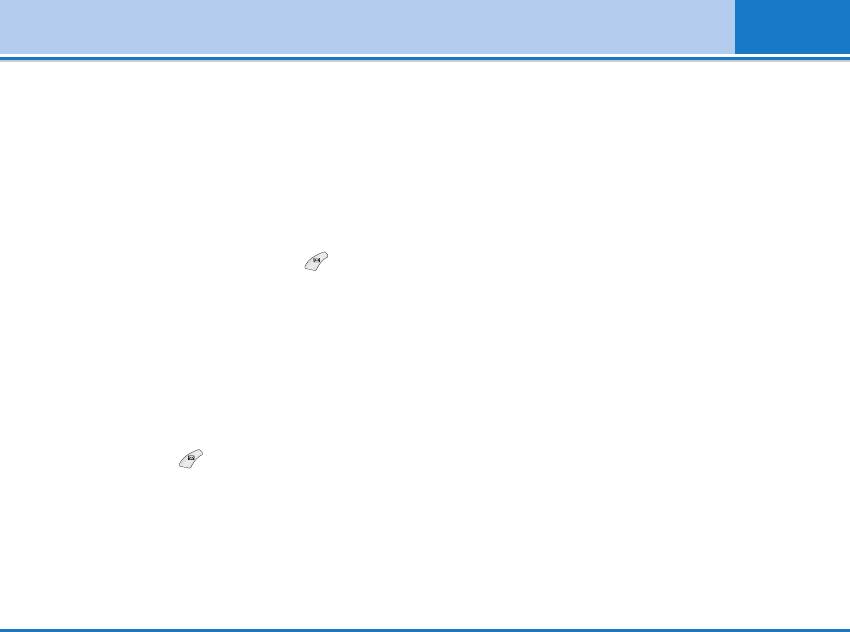
Messages [Menu 5]
This menu includes functions related to SMS (Short
Insert
Message Service), voice mail as well as the network’s
• Symbol
service messages.
You can add special characters.
Write text message [Menu 5-1]
• Picture
You can write and edit text message, checking the
You can insert the Default pictures or pictures in My
number of message pages.
folder that are available for short messages.
1. Enter the Messages menu by pressing [Select].
• Sound
You can insert sounds that are available for short
2. If you want to write a new message, select Write
messages.
text message.
• Text templates
3. To make text input easier, use T9. For details, see
You can use Text templates already set in the phone.
How to use T9 (Page 45).
• Contacts
4. Press [Insert] to attach the followings.
You can add phone numbers or e-mail addresses in
5. If you want to set option for your text, or to finish
Contacts.
your writing, press [Options].
• Signature
Note
You can add your signature to the message.
The phone which supports EMS release 5 is available to send
colour pictures, sounds, text styles, etc. The other party may
not receive pictures, sounds or text styles you sent properly if
the phone does not support such options.
L342i User guide 43
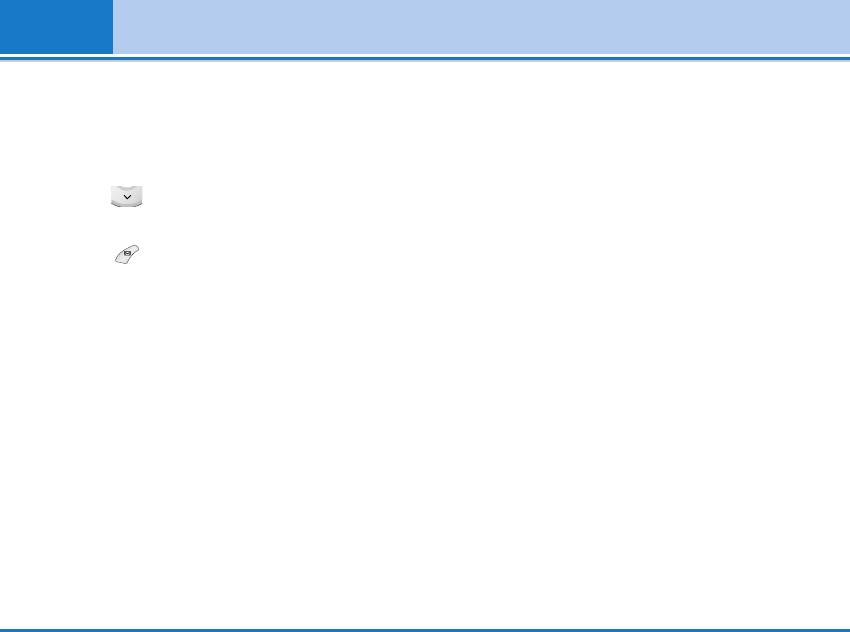
Messages [Menu 5]
Options
shown only when edit mode is Predictive
• Send
(T9Abc/T9abc/T9ABC).
Sends text messages.
• T9 languages
1. Enter numbers of recipient.
Select a T9 input mode.
2. Press key to add more recipients.
• Exit
3. You can add phone numbers in the phone book.
If you press Exit while writing a message, you can
4. Press after entering numbers.
end the writing message and back to the Message
menu. The message you have written is not saved.
All messages will be automatically saved in the outbox
folder, even after a sending failure.
• Save
Stores messages in Outbox.
• Font
You can select Size and Style of fonts.
• Colour
You can select Colour of foreground and background.
• Alignment
You can make the message contents aligned Right,
Centre or Left.
• Add T9 dictionary
You can add your own word. This menu can be
44 L342i User guide
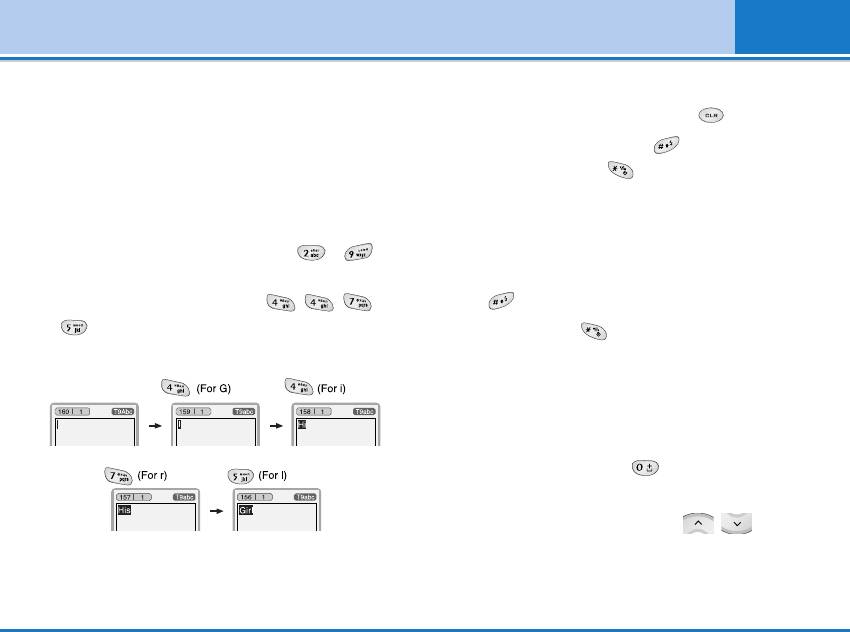
Messages [Menu 5]
How to Use T9
all the appropriate keys.
T9 allows you to input text quickly.
To delete a character to the left, press .
In T9, you only need to press the key with the
To insert several numbers, hold down and key in
corresponding letter once. This is based on a built-in
the numbers. If you hold down, you can change
dictionary to which you can also add new words.
the type of language. (You can also use options.)
• Writing words by using T9.
Also, the phone supports three modes: Predictive
1. Start writing a word by using the keys to .
(T9Abc, T9ABC, T9abc), Multitap (ABC, abc),
Press each key only once for one letter.
Numeric (123). If you want to change a mode,
To write for instance ‘Girl’, press , ,
press key.
,.
Alternatively: Press key and select insert
The characters that you enter appear blocked.
symbols. Select the desired character and press
Select.
2. When you have finished writing a word, check
whether the word is correct.
If the word is correct: Press and write the next
word.
If the word is not correct: Search by ,
(Previous and Next word).
The word changes after each keystroke. Therefore
you shouldn’t pay too much attention to how the
word appears on the display until you have pressed
L342i User guide 45
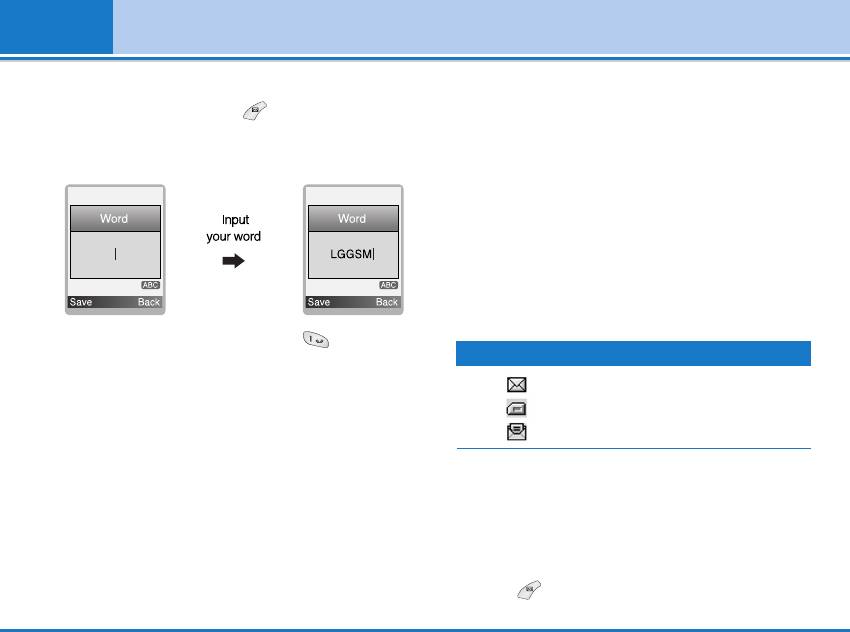
Messages [Menu 5]
Alternatively: If there is no word you want you can
Inbox [Menu 5-2]
add your own word. Press [Options] in the
You will be alerted when you have received messages.
Predictive edit mode. Select Add T9 dictionary Menu.
They will be stored in Inbox.
You can see the following.
In Inbox, you can identify each message by icons. For
detail, see the icon directive.
If the phone shows ‘No space for SIM message’, you
have to delete only SIM messages from Inbox. If the
phone displays ‘No space for message’, you can make
space of each repository as deleting messages, media
and applications.
3. To insert a punctuation mark, press repeatedly
Icon Description
until the desired mark appears.
Short message
T9 languages
SIM message
You can select T9 Languages by selecting Menu. In T9 mode,
you can also select T9 Off menu. (Default is T9 On)
Read text message
❈ SIM message
SIM message means the message exceptionally
stored in SIM card. You can move this message
to the phone.
To read a message, select one of the messages by
pressing .
46 L342i User guide
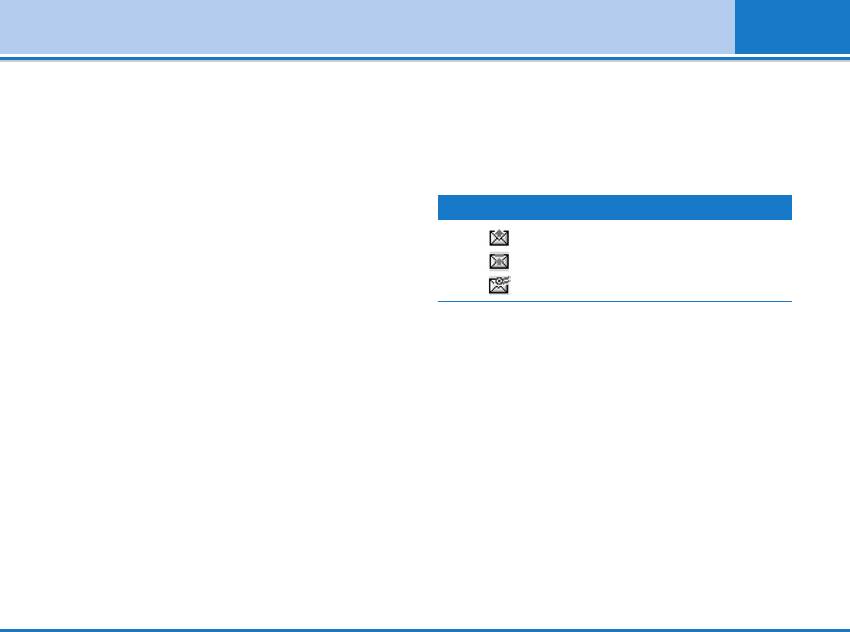
Messages [Menu 5]
Reply
Outbox [Menu 5-3]
You can reply to the sender.
You can see sent and unsent messages here. For sent
Forward
message, you can see the delivery status.
You can forward the selected message to another
The browsing is same as that for the inbox message.
party.
Icon Description
Return call
SMS sent
You can call back to the sender.
SMS unsent
Delete
SMS Delivery confirmed
You can delete the current message.
Extract
❈ When you already sent the message:
You can extract picture, sound and text. They will be
Forward
saved in My folder or Phonebook.
You can forward the current message to other
View information
recipients.
You can view information about received messages;
Delete
Sender’s address, Subject (only for Multimedia
You can delete the current message.
message), Message date & time, Message type,
View information
Message size.
You can view information about outbox messages;
Delete all
Recipient’s address, Subject (only for Multimedia
You can delete all messages.
message), Message date & time, Message type,
Message size.
L342i User guide 47
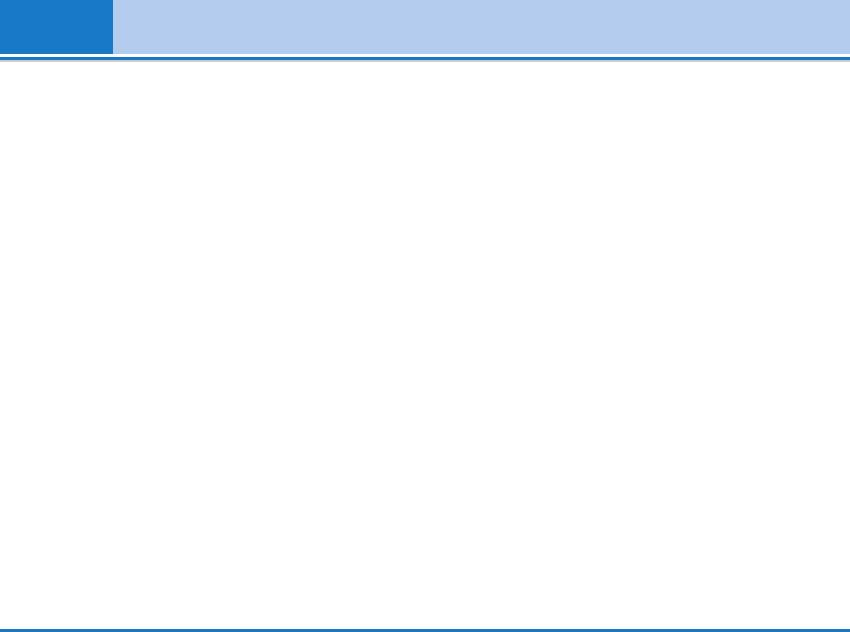
Messages [Menu 5]
Delete all
• Delete: Deletes the message you choose.
Delete all messages.
• View information: To view the information of the
message.
❈ When you didn’t send the message:
• Delete all: Deletes all of the messages in the folder.
Send
You can send the message.
Listen to voice mail [Menu 5-5]
Delete
You can listen to voice mail.
You can delete the current message.
Info message [Menu 5-6]
View information
(Dependent to network and subscription)
You can view information about outbox messages.
Info service messages are text messages delivered by
Send all
the network to GSM. They provide general information
You can send all messages didn’t send.
such as weather reports, traffic news, taxis,
Delete all
pharmacies, and stock prices. Each type of information
You can delete all messages didn’t send.
has the number; therefore, you can contact service
provider as long as you have input the certain number
Drafts [Menu 5-4]
for the information. When you have received an info
Using this menu, you can preset up to five multimedia
service message, you can see the popup message to
messages that you use most frequently. This menu
show you that you have received a message or the info
shows the preset multimedia message list.
service message is directly displayed. To view the
The following options are available.
message again or not in standby mode, follow the
• Edit: Modifies the massage you choose.
sequence shown below;
48 L342i User guide
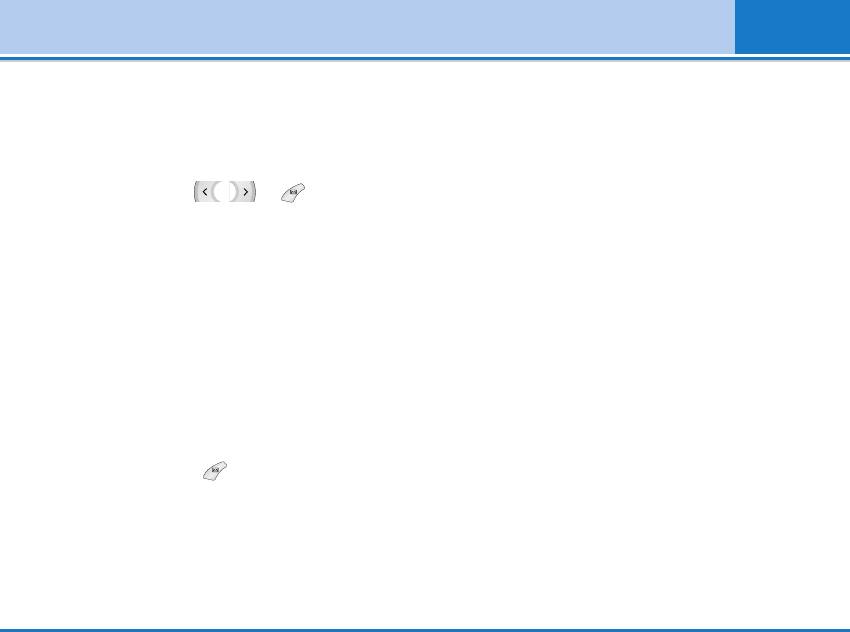
Messages [Menu 5]
Read [Menu 5-6-1]
Templates [Menu 5-7]
1. When you have received an info service message
Text templates [Menu 5-7-1]
and select Read to view the message,it will be
You have 6 text templates.
displayed on the screen. You can read another
message by scrolling , or [Next].
Signature [Menu 5-7-2]
2. The message will be shown until another message is
You can make your signature.
reached.
Settings [Menu 5-8]
Topics [Menu 5-6-2]
(Dependent to network and subscription)
Text message [Menu 5-8-1]
• Add new
• Message types
You can add Info service message numbers in the
Text, Voice, Fax, Natl. paging, X.400, E-mail, ERMES
Phone memory with its nickname.
Usually, the type of message is set to Text. You can
convert your text into alternative formats. Contact your
• View list
service provider for the availability of this function.
You can see Info service message numbers which
you added. If you press [Options], you can edit
• Validity period
and delete info message category which you added.
This network service allows you to set how long your
text messages will be stored at the message centre.
• Active list
You can select Info service message numbers in the
• Delivery report
active list. If you activate an info service number, you
If you set to Yes, you can check whether your
can receive messages sent from the number.
message is sent successfully.
L342i User guide 49
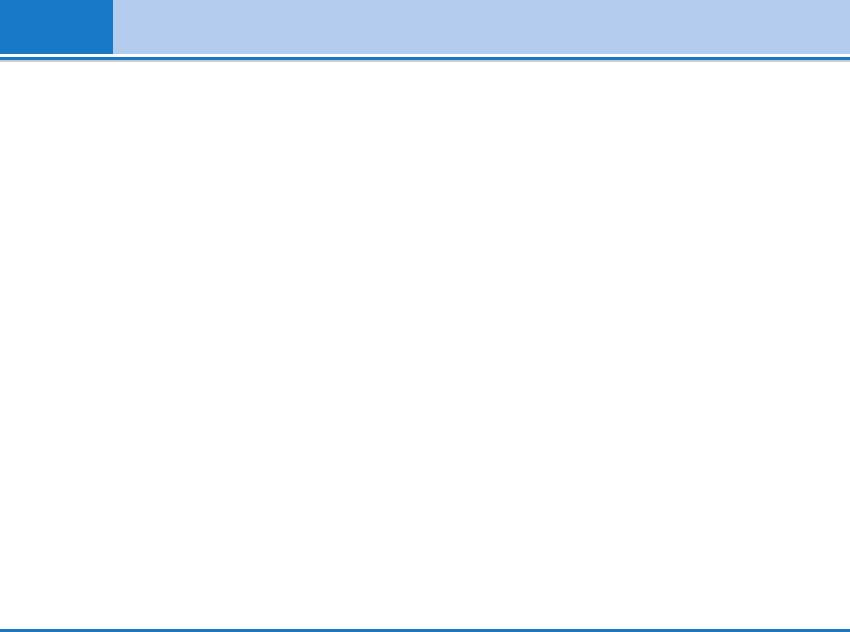
Messages [Menu 5]
• Reply via same service centre
Info message [Menu 5-8-3]
When a message is sent, it allows the recipients to
• Receive
reply and charge the cost of the reply to your telephone
- Yes
bill.
If you select this menu, your phone will receive Info
• SMS centre
service messages.
If you want to send the text message, you can receive
- No
the address of SMS centre through this menu.
If you select this menu, your phone will not receive
Voice mail centre [Menu 5-8-2]
Info service messages any more.
You can receive the voicemail if this feature is
• Alert
supported by your network service provider. When a
- Yes
new voicemail is arrived, the symbol will be displayed
Your phone will beep when you have received Info
on the screen. Please check with your network service
service message numbers.
provider for details of their service in order to
- No
configure the phone accordingly.
Your phone will not beep even though you have
• Home
received info service messages.
You can listen to voice mails by selecting Home.
• Languages
• Roaming
You can select the language you want by pressing
Even when you are in abroad, you can listen to voice
[On/Off]. Then, the info service message will be shown
mails if roaming service is supported.
in the language that you selected.
50 L342i User guide
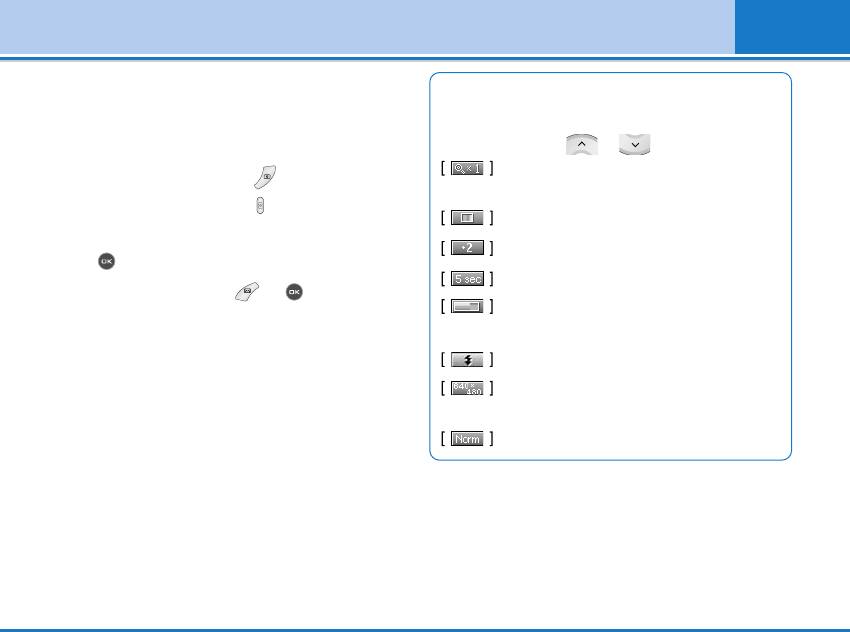
Camera [Menu 6]
With the camera you can take pictures of people and
Reference!
events while on the move.
• Settings window
You can control the image size, brightness, colour and
Take picture [Menu 6-1]
zooming by pressing or .
Zooming: x1, x2, x4 (depends on resolution).
1. Select Camera, and then press . If you want to
The default value is x1.
reach this menu directly, press for a long time.
Colour: True colour, Sepia, Black/White.
2. Focus on the subject to capture the image, and then
Brightness: –2, –1, Standard, +1, +2.
press .
Autoshoot: Off, 3 sec, 5 sec.
3. If you want to save it, press or .
Memory status: Check the available memory
to take new pictures.
Flash On/Off: Set on/off the Flash light.
Resolution: VGA 640x480, QVGA 320x240,
QQVGA 160x120, PB : 48x48
Picture quality: Norm, Fine and Basic.
Note
To use the Picture Phonebook, you have to take picture at
48x48 pixels.
L342i User guide 51
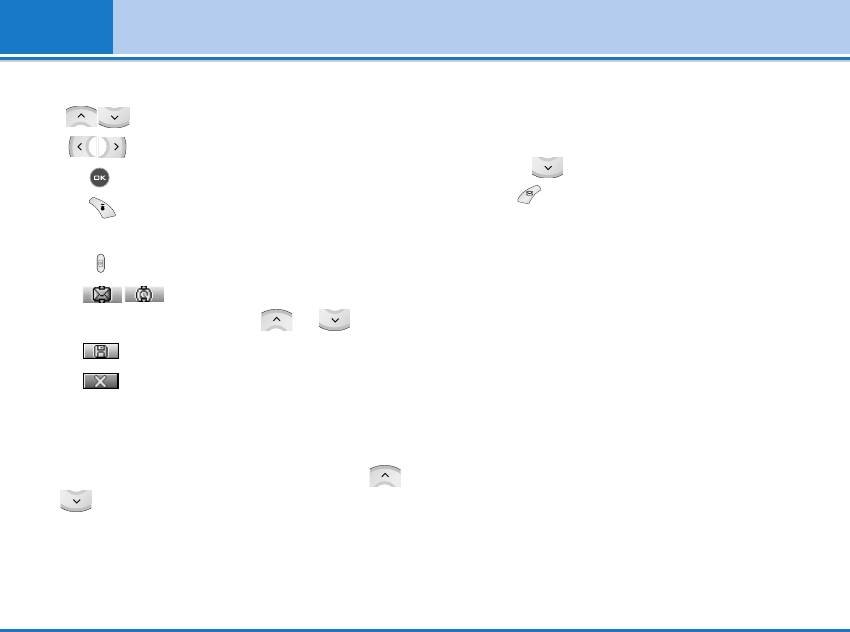
Camera [Menu 6]
Activating a key
Take continuously [Menu 6-3]
- : Move the item which you set.
You can take the maximum of 9 pictures subsequently
- : Modify the option selected.
at the same time. After taking a picture, you can view it
by pressing . You can also save it by
- : Take and save a picture.
pressing .
- : Go back to the previous menu or exit from
camera mode.
Reference!
If you set 320x240 in resolution, you can take only 6 pictures.
- : Take and save a picture.
In case of 160x120, it is availabel to 9 pictures.
- : Send via MMS. You can chage it
My album [Menu 6-4]
by pressing or .
You can view and send a picture. In addition, you can
- : Save the picture in the Album.
set the window as a background.
- : Delete the picture.
All pictures [Menu 6-4-1]
Take in modes [Menu 6-2]
You can view all pictures in order.
You can take a picture on the various of backgrounds.
Furthermore, you can select a frame by pressing ,
General pictures [Menu 6-4-2]
.
You can view all pictures except of frame and phone
book ones.
Reference!
In this mode, you can’t change the settings of resolution.
Mode pictures [Menu 6-4-3]
You can view all frame pictures.
52 L342i User guide
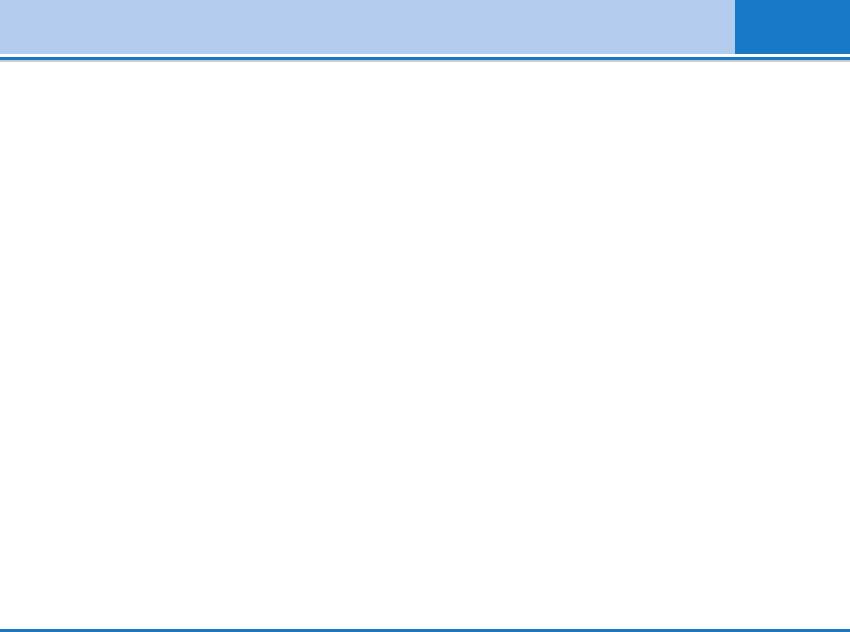
Camera [Menu 6]
Phonebook pictures [Menu 6-4-4]
Auto save [Menu 6-5-3]
You can view all phonebook pictures.
Automatically saves the pictures taken with the
• Option
camera.
- Multi view: You can view the maximum of 9
thumbnails in a screen.
- Write multimedia message/Mail: You can send a
picture thru MMS/Mail.
- Set as wallpaper: You can set a picture as a
wallpaper.
- Delete: You can delete a picture.
- Edit title: You can edit the title of picture.
Settings [Menu 6-5]
Memory status [Menu 6-5-1]
You can check the capacity of total, used, and free
memory.
Clear album [Menu 6-5-2]
You can delete all pictures which saved in a memory.
L342i User guide 53
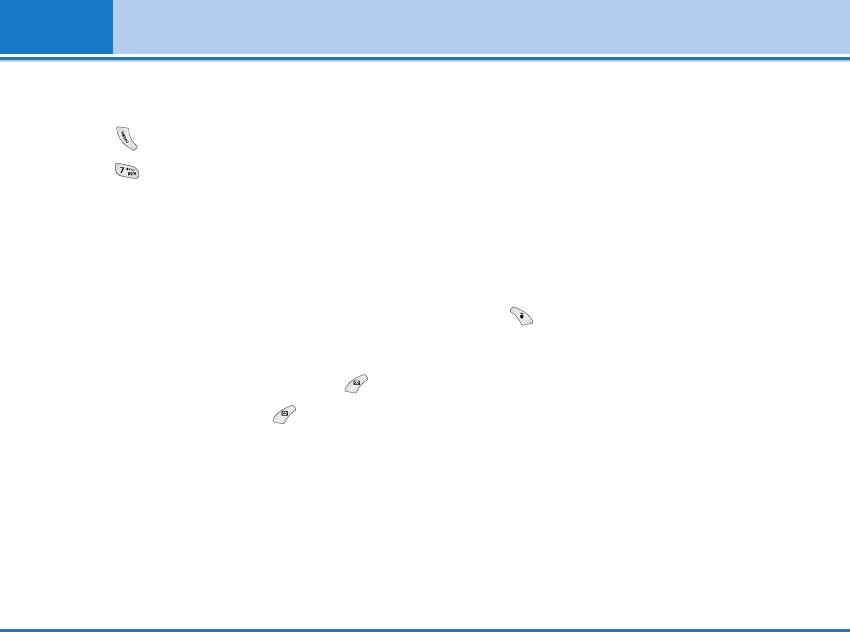
Settings [Menu 7]
You can set the following menus for your convenience
Date format [Menu 7-2-2]
and preferences.
You can set the Date format such as DD/MM/YYYY,
1. Press in standby mode.
MM/DD/YYYY,
2. Press for direct access to enter Settings.
YYYY/MM/DD. (D: Day / M: Month / Y: Year)
Alarm clock [Menu 7-1]
Set time [Menu 7-2-3]
You can set up to 5 alarm clocks to go off at a specified
You can enter the current time.
time.
Note
1. Select On and enter the alarm time you want.
In the 12-hour time format, you can change AM/PM by
pressing key.
2. Select the repeat period : Once, Mon~Fri, Mon~Sat,
Everyday.
Time format [Menu 7-2-4]
3. Select the alarm tone you want and press [OK].
Your can set the time format between 24-hour and 12-
4. Edit the alarm name and press [OK].
hour.
Note
Phone settings [Menu 7-3]
The Wake up alarm lasts 1 minute.
You can set functions relating to the phone.
Date & Time [Menu 7-2]
Display settings [Menu 7-3-1]
You can set functions relating to the date and time.
• Wallpaper
Set date [Menu 7-2-1]
You can select the background pictures in standby
You can enter the current date.
mode.
54 L342i User guide
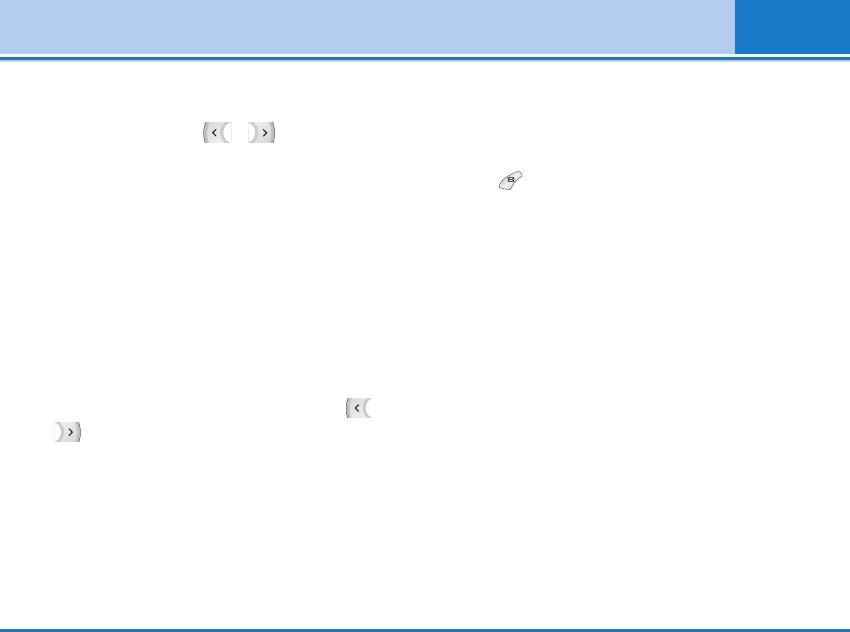
Settings [Menu 7]
- Default
Input mode.
You can select a picture or an animation of
Call settings [Menu 7-4]
wallpaper by pressing or .
- My folder
You can set the menu relevant to a call by
You can select a picture or an animation as
pressing [Select] in the Setting menu.
wallpaper.
Call divert [Menu 7-4-1]
• Greeting note
The Call divert service allows you to divert incoming
If you select On, you can edit the text which is
voice calls, fax calls, and data calls to another number.
displayed in standby mode.
For details, contact your service provider.
• Backlight
• All voice calls
You can set the light-up duration of the internal
Diverts voice calls unconditionally.
display.
• If busy
• LCD contrast
Diverts voice calls when the phone is in use.
You can set the brightness of LCD by pressing
• If no reply
,.
Diverts voice calls which you do not answer.
• Information window
You can preview the current state of the selected
• If out of reach
menu before open the menu. The state is shown at
Diverts voice calls when the phone is switched off or
bottom of the display.
out of coverage.
• All data calls
Language [Menu 7-3-2]
Diverts to a number with a PC connection
You can change the language for the display texts in
unconditionally.
your phone. This change will also affect the Language
L342i User guide 55
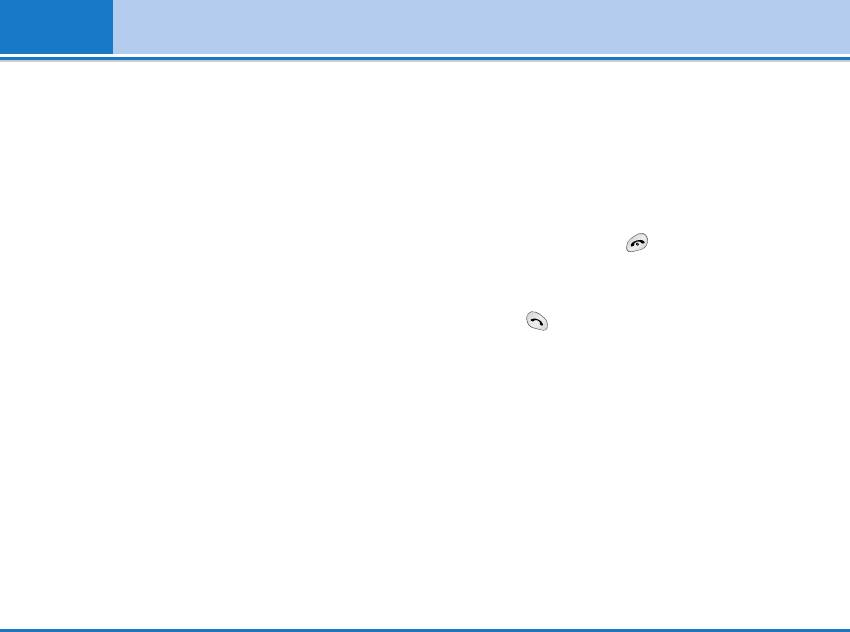
Settings [Menu 7]
• All fax calls
Answer mode [Menu 7-4-2]
Diverts to a number with a fax connection
• Flip open
unconditionally.
If you select this menu, you can receive an incoming
• Cancel all
call by only opening the flip.
Cancels all call divert service.
• Press any key
The submenus
If you select this menu, you can receive a call by
Call divert menus have the submenus shown below.
pressing any key except [End] key.
• Send only
- Activate
If you select this menu, you can receive a call by only
Activate the corresponding service.
pressing [Send] key.
To voice mail centre
Forwards to message centre. This function is not
Send my number [Menu 7-4-3]
shown at All data calls and All fax calls menus.
(network and subscription dependent)
To other number
• On
Inputs the number for diverting.
You can send your phone number to another party.
To favourite number
Your phone number will be shown on the receiver’s
You can check recent 5 diverted numbers.
phone.
- Cancel
• Off
Deactivate the corresponding service.
Your phone number will not be shown.
- View status
• Set by network
View the status of the corresponding service.
If you select this, you can send your phone number
depending on two line service such as line 1 or line 2.
56 L342i User guide
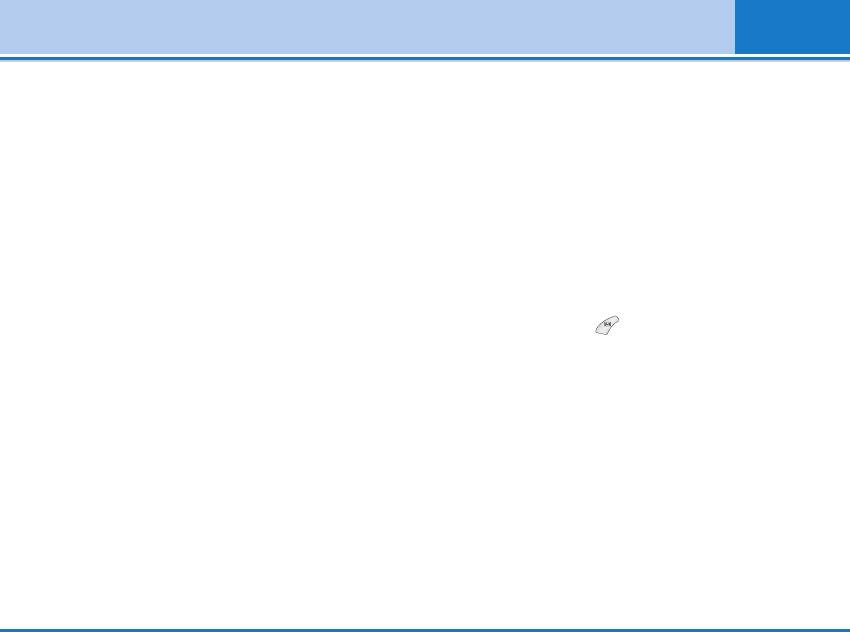
Settings [Menu 7]
Call waiting [Menu 7-4-4]
the original call has not connected.
(network dependent)
Security settings [Menu 7-5]
• Activate
If you select Activate, you can accept a waiting
PIN code request [Menu 7-5-1]
(receiving) call.
In this menu, you can set the phone to ask for the PIN
• Cancel
code of your SIM card when the phone is switched on.
If you select Cancel, you cannot recognize the
If this function is activated, you’ll be requested to enter
waiting (receiving) call.
the PIN code.
• View status
1. Select PIN code request in the security settings
Shows the status of Call waiting.
menu, and then press [Select].
Minute minder [Menu 7-4-5]
2. Set On/Off.
If you select On, you can check the call duration by
3. If you want to change the setting, you need to enter
deep sound every minute during a call.
PIN code when you switch on the phone.
4. If you enter wrong PIN code more than 3 times, the
Auto redial [Menu 7-4-6]
phone will lock out. If the PIN is blocked, you will
• On
need to key in PUK code.
When this function is activated, the phone will
5. You can enter your PUK code up to 10 times. If you
automatically try to redial in the case of failure to
put wrong PUK code more than 10 times, you can not
connect a call.
unlock your phone. You will need to contact your
• Off
service provider.
Your phone will not make any attempts to redial when
L342i User guide 57


